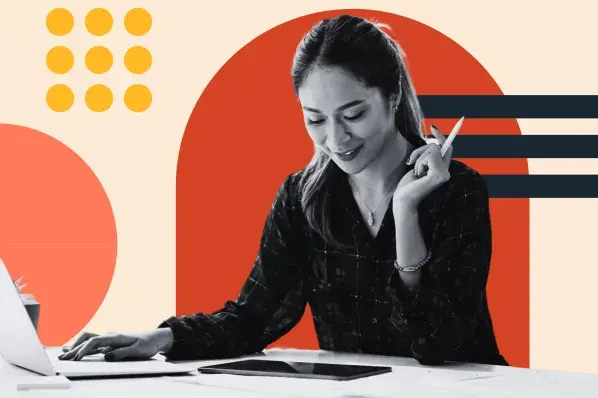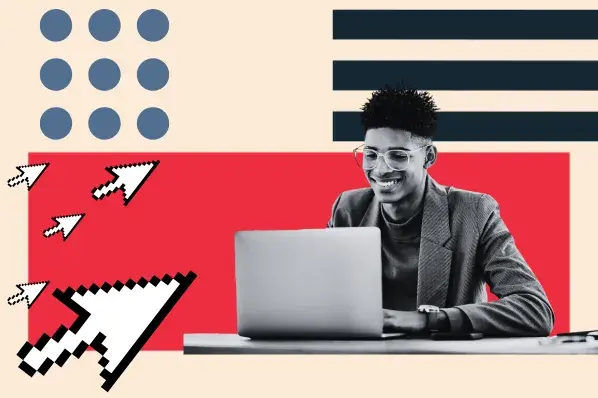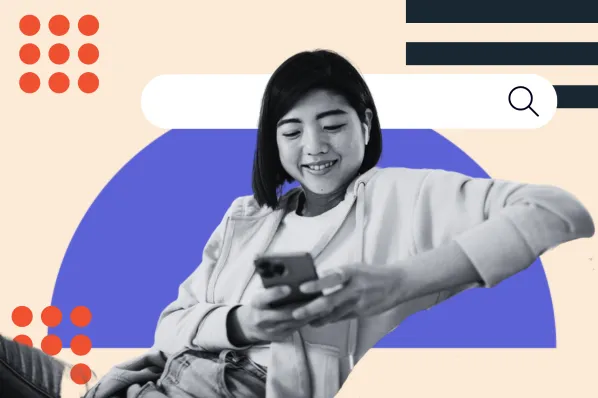Much like moving apartments, moving your website data from one web host to another can be a frustrating, exhausting process. There are many factors to consider and steps to remember, like backing up your files so your new site is up-to-date and deciding between a new hosting provider. It’s a lot to keep track of, so much so that many people often resort to hiring a professional.

The migration process doesn’t need to be so stressful, though. If you have the skills, time, and want to save some money, you can manually migrate your site yourself. Or, you automate the process with an easy-to-use WordPress plugin. This post will explain how users at any skill level can prepare for and complete a WordPress site migration.
Pre-Migration Arrangements
To avoid any potential risks that come with migration, like losing data and SEO value, it’s essential to first think through your process. First, you should implement a pre-migration data assessment, ensure that the move is viable, identify all available resources, and determine if any additional tools are needed.
In terms of developing a migration schedule, you should establish flexible and realistic timeframes. This will allow you to adapt as needed and plan accordingly, as larger sites or multi-site networks may require more time and involved processes. To keep your data safe, you should also conduct an audit of all site data, documenting your files and current site functionality.
Once you’ve taken these steps, it’s time to decide whether you feel comfortable enough to complete the migration process manually or elect to use a plugin. We’ll go over the former below.
Manual WordPress Migration
After establishing your strategy, you should conduct a comprehensive backup of all your site data. However slim, losing data during the migration is a real possibility and can cause severe damage to your site during the data transfer.
The first step to completing your migration is simple; upload your website files. You have two options for uploading the files to the new host. The first is uploading your site files directly to a File Transfer Protocol (FTP) client.
If you’re using an FTP, log in to your existing hosting account and navigate to the File Manager. Then, select the folder containing your WordPress files (usually named www, public_html, or your site name) and download them. The files usually download as a .zip file. The next step is to upload the file to the new hosting provider through the FTP client or the File Manager of your new hosting provider. After uploading, you’ll need to extract the .zip file into the public_html file.
The second option is to copy and paste each page from your old website manually. Once you’ve finished, you’ll need to restructure your site to match your previous set-up or create a new look. Be mindful of site categories and tags, widgets, and menus to enhance the functionality of your site.
WordPress Migration Plugins
- UpdraftPlus WordPress Backup Plugin
- Duplicator
- Backup & Migration & Unused Images Cleaner – WPvivid Backup Plugin
- Migrate Guru: Migrate & Clone WordPress Free
- WP Engine Automated Migration
- All-in-One WP Migration
- WP Migrate DB – WordPress Migration Made Easy
- WordPress Backup and Migrate Plugin – BackupGuard
- Jetpack – WP Security, Backup, Speed, & Growth
- BackupBuddy
If the idea of manual migration is enough to get you sweating, you may want to consider using an automated migration service, bypassing much of the technical expertise needed for manual migration. Thankfully, there are many third-party plugins to help you migrate data efficiently and quickly. We’ll go over 10 of the best options below.
1. UpdraftPlus WordPress Backup Plugin
With over three million active installations, UpdraftPlus is one of the best WordPress backup plugins. It’s an easy-to-use tool that enables you to schedule automatic backups for your site content and restore them in one click. It’s also compatible with multisite networks, so if you run a multi-site installation, you can seamlessly move all of your sites at once.
The pro version offers even more functionality. You can clone and migrate your site, perform incremental backups when you make a change to your site, import backups from other plugins, and more.

2. Duplicator
Duplicator is a popular choice for users looking to migrate to a new hosting provider or move to a new domain name without losing SEO value — similar to the benefits of an SEO plugin. The tool bundles plugins, themes, and content files into a .zip file package, ensuring that you can bring along your site’s favorite features. Duplicator also commits to zero downtime while migrating your site —meaning, visitors can still see and interact with a live version of your site in a set staging area.
The pro version also supports the import and export of your site data through your favorite cloud storage provider like DropBox and Google Drive, as well as a two-step installer mode for faster migrations.

3. Backup & Migration & Unused Images Cleaner – WPvivid Backup Plugin
WPvivid Backup Plugin is great for WordPress users that have created a site using a page builder, like Elementor. The plugin features a single-click migration process and allows you to choose between migrating your entire site or specific files. You also have the option to migrate to a hosting provider from a developer site, making it easy to send sites to clients after they’re completed.

4. Migrate Guru: Migrate & Clone WordPress Free
Migrate Guru’s star feature is a less than 30 minute migration time for sites smaller than 1GB in size. The plugin handles serialized data, bypasses import-export scripts, and erases the copy of your website from their storage servers after the migration is complete, making sure your data isn’t where it shouldn’t be.

5. WP Engine Automated Migration
This plugin is straightforward to use and requires no technical know-how, as you simply give WP Engine SFTP credentials, and you’re good to go. The plugin handles the rest of the migration process, and you can track its progress in a migration dashboard. Since the plugin keeps all your links the same, you don’t have to worry about retaining your SEO rankings.
6. All-in-One WP Migration
The All-in-One WordPress Migration plugin provides simple export and import file options that don’t require any coding knowledge. You just drag and drop the specific files you want to migrate, and check off the boxes for files that you don’t want to migrate, like spam comments. You can migrate plugins, themes, and images from your media library to one of 90+ supported hosting providers.

7. WP Migrate DB – WordPress Migration Made Easy
WP Migrate DB boasts an easy three-step process for migrating your WordPress site — simply identify the files you want to transfer, export the SQL, and import into your new database. The plugin supports serialized data, minimizing the chances of corruption during the transfer process to ensure that you don’t lose your files.
The pro version supports theme and plugin migration, and both versions include an easy-to-follow video walkthrough (shown below).
8. WordPress Backup and Migrate Plugin – BackupGuard
BackupGuard is a feature-rich migration plugin that helps you backup your site files and safely migrate to a new hosting environment. The plugin asks for source and destination website credentials, and automates the rest of the process with no additional input needed.
BackupGuard also supports multisite WP networks and allows unlimited backups, ensuring that your site files are up-to-date before you migrate.

9. Jetpack – WP Security, Backup, Speed, & Growth
Jetpack is the most widely used plugin on this list, with over five million active installations.
It’s an all-in-one migration tool offering automatic backups and one-click restorations, as well as the ability to migrate your site to a new hosting provider and create temporary staging sites.

10. BackupBuddy
An essential step to your WordPress migration process is having access to up-to-date versions of all your site files. BackupBuddy helps with that, as it lets you set automated backup schedules (weekly, daily, or monthly) for your site data into your preferred cloud storage platform. It saves site pages, widgets, comments, and users — really anything you’d need to keep your site’s original content. When you’re ready to migrate, BackupBuddy already has your files prepared.
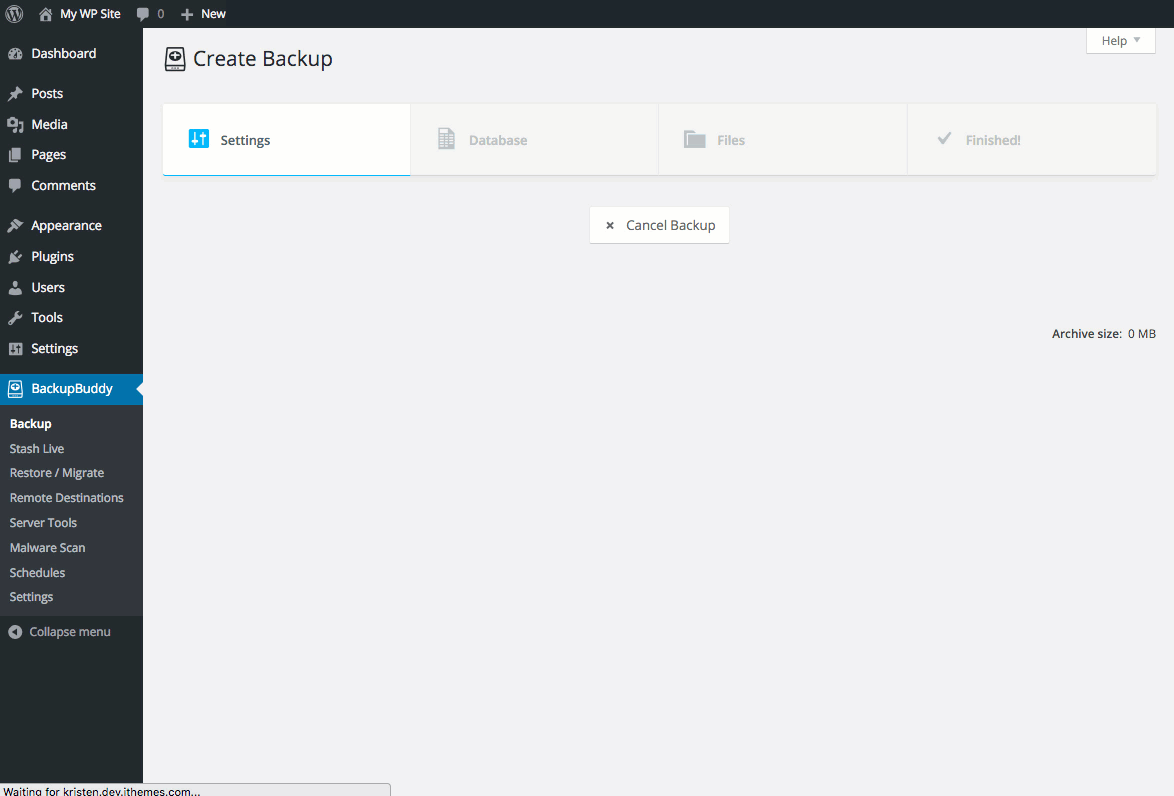
You're Ready to Migrate
With a solid understanding of WordPress migration options, you can take control of transferring your site data to a new hosting provider. Whether you choose to conduct the migration manually or use a third-party plugin, the process will be safe, secure, and efficient.