What is the CSS text shadow property?
CSS text shadow is a property that adds a shadow to text. The property will accept a list of shadows that can be applied to your text. It’s also capable of being animated, which is important because it can help you make a more visually compelling website.
There are a few things you should know when you’re using the CSS text shadow property:
-
You’ll have to specify what your horizontal and vertical offsets are. This helps define the shadow’s position in relation to your text.
-
You’ll want to select the color of your shadow.
-
You can alter the blur radius to provide your shadow with as soft or sharp of an appearance as you desire.
You’re doing great learning all about CSS text shadowing. Now, I’ll introduce you to the values you should know when working with this property.
-
None: This is the default value; there’s no shadow until you add it.
-
H-shadow: This value is required. It can be a negative number, and it refers to the horizontal shadow position.
-
V-shadow: This is also required and can be a negative number. This value refers to the vertical shadow position.
-
Initial: You use this when you want the property to return to its default.
-
Inherit: You use this when you want the property to inherit its parent element property.
-
Color: This is an optional value, and you use this to define the color of your shadow.
-
Blur radius: This value refers to — you guessed it — the blur radius. It’s also optional, as the default value is 0.
How to Use Text Shadow in CSS
I love the CSS text shadow property because there are so many ways to use it. For starters, it is an excellent way to draw attention to the most crucial text on the page. Because there’s a shadow behind the copy you apply this property to, your users will intuitively notice it.
Another way I learned how to use text shadow in CSS is to add dimension to my website. For instance, say your website has a colored background, and the text falls flat against it. With text shadow, you can add depth that brings your website to life. Finally, you can animate the text you decide to shadow. This, again, helps add visual interest to your website.
Now that you know how to use text shadow in CSS, you can be the judge of how to best do so on your website. However, I will add this pro tip: Don’t overdo it. Less is more with this property, or your website can overwhelm visitors. The point of adding it is so visitors know where to look, so when there’s too much going on, it can quickly get messy.
CSS Text Shadow Examples
Ready to dive into some CSS text shadow examples? I made these using Codepen so you can get a better feel for what using this property will actually look like.
Let’s start out as simple as possible. As noted earlier, you can make a text shadow with just the horizontal and vertical shadow values. Here’s the most basic way you would do so.
As you can see here, you can adjust the px (your horizontal and vertical values) to adjust how the shadow looks.
Next, I’ll walk you through how you’d add a color. The good news? It’s quite simple. All you have to do is identify what color you want to show up. Yes, it really is that easy.
In this example, I added orange. (Psst: You can actually get more specific and add a hex color code instead of simply the name of a color.)
Finally, let’s apply blur to add more visual interest to our project. This is as simple as adding it adjacent to the horizontal and vertical values and before the color. Here’s what that looks like:
Add CSS Text Shadowing to your Projects
Now that you have CSS text shadow examples and a robust guide on how to get started, you can begin using this property in your projects. Ultimately, however you decide to do so is up to you, but I challenge you to keep it simple when applying this property. The less you add, the better, so it can really stand out.


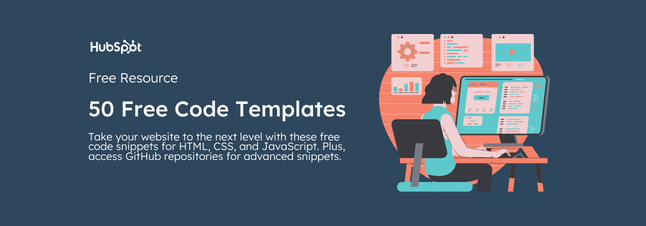


![How to Create Scrolling Text With CSS [+ Code Examples]](https://53.fs1.hubspotusercontent-na1.net/hubfs/53/Google%20Drive%20Integration/scrolling%20text%20css.jpeg)





