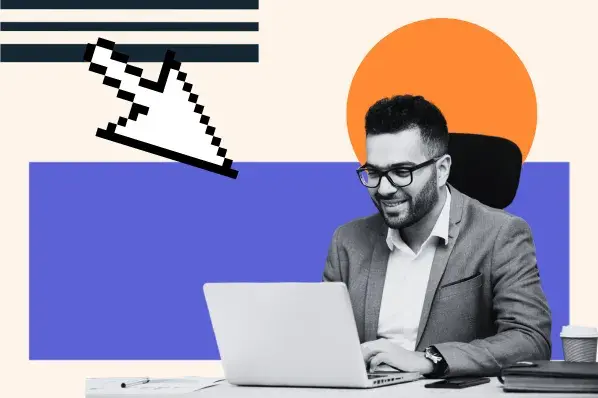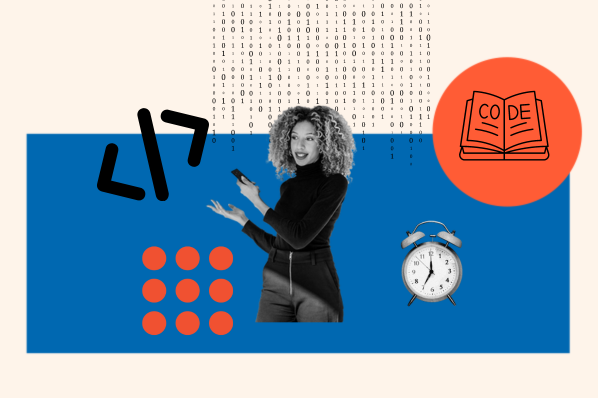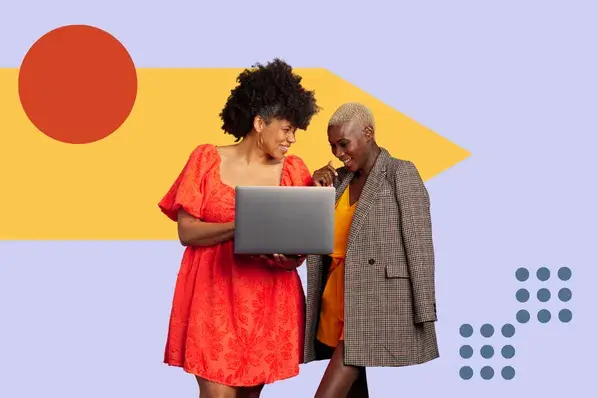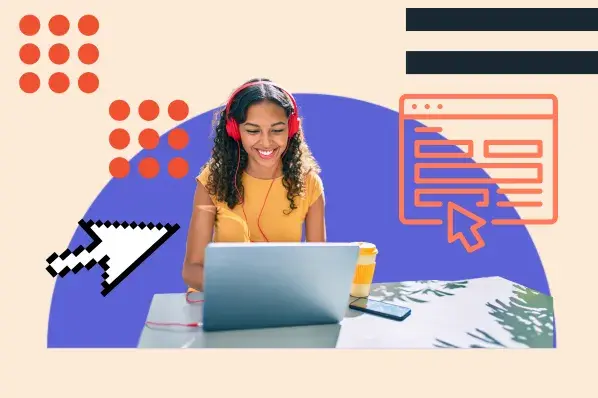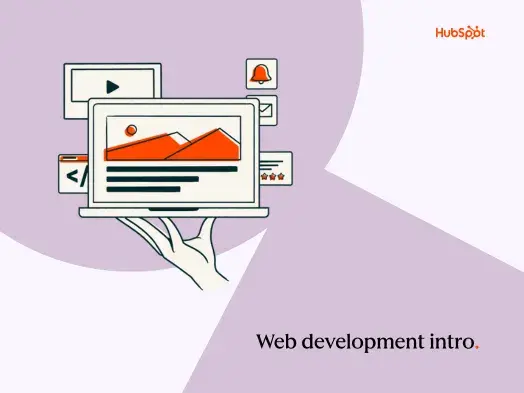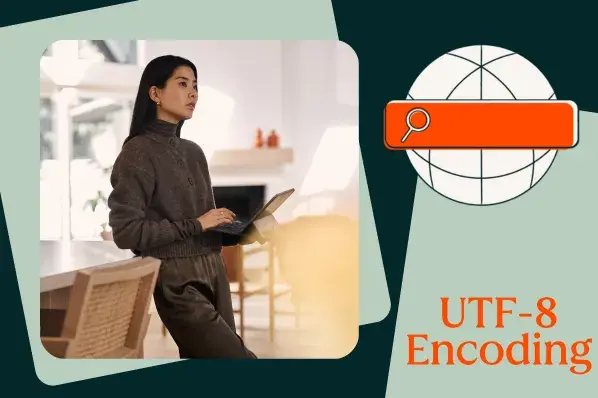In this post, I’ll walk you through a five-step process to get your small business site up and running in one day. It’s similar to the process I followed years ago. Plus, I’ll give you a peek at the exact site I built back then.
But first, I promised you a story.
How to Create a Small Business Website on a Budget
In 2013, I was fresh out of college and trying to make a name for myself as a freelance writer. I didn’t have much money or website experience, so I built a free portfolio using the website builder Weebly.
Here it is, in all its glory. (Yes, I’m a tad embarrassed by the “Powered by Weebly” in the corner.)
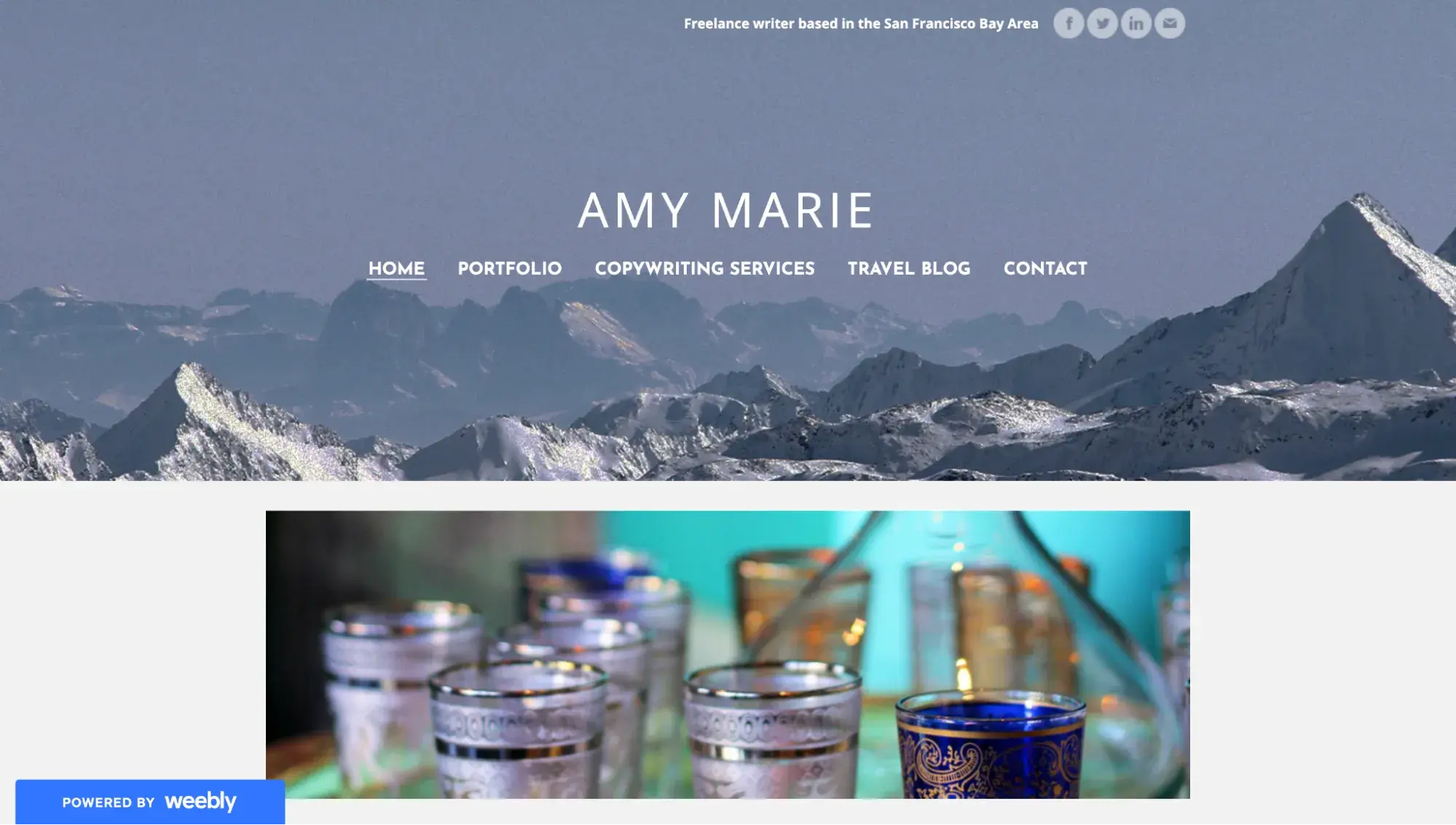
That humble site was enough to convince a startup to sign a retainer agreement for $1,000/month, bringing me on as its marketing writer. We ended up working together for over four years.
Today, I’m going to walk you through exactly how to make a website for your small business on a budget — or even for free.
If you’re a small business owner, I highly recommend using a website builder because it will be the easiest way to get started. When deciding which website builder to use in this demo, I considered Weebly, Squarespace, WordPress, HubSpot, and Hostinger.
I chose Wix because it’s updated more frequently, has native ecommerce features if needed, provides more theme options, and offers a free plan that gives you a free, customizable branded URL (e.g., yourname.wixsite.com).
Also, as of January 2025, Wix is in the top three most popular CMSs in terms of marketshare (WordPress and Shopify are the only ones to surpass Wix).
So, let’s dive in!
Step 1: Sign up for a free website builder like Wix.
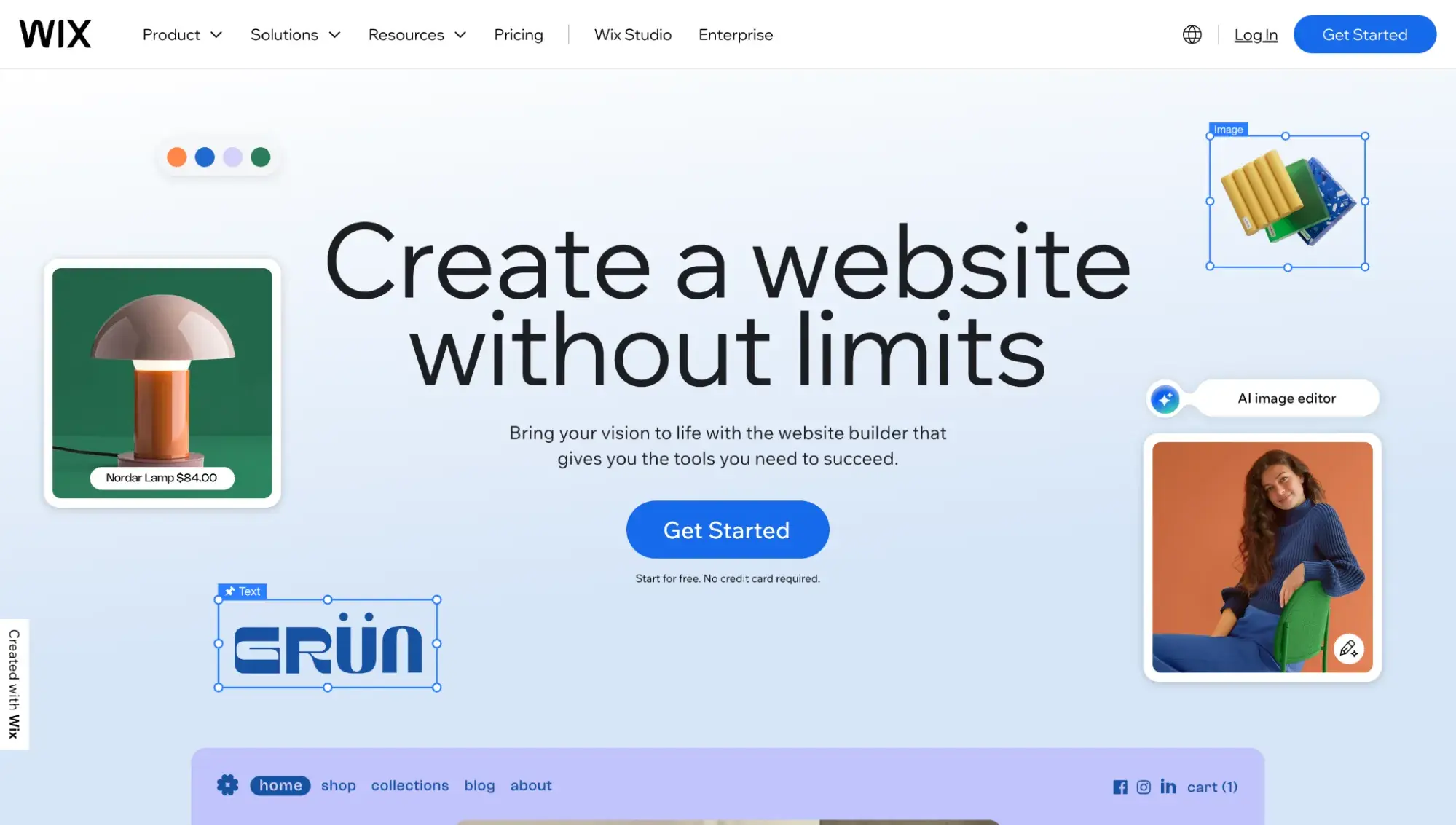
After you sign up, Wix will ask you who you’re designing the site for. Select the first option: “For myself, my business or a friend.”
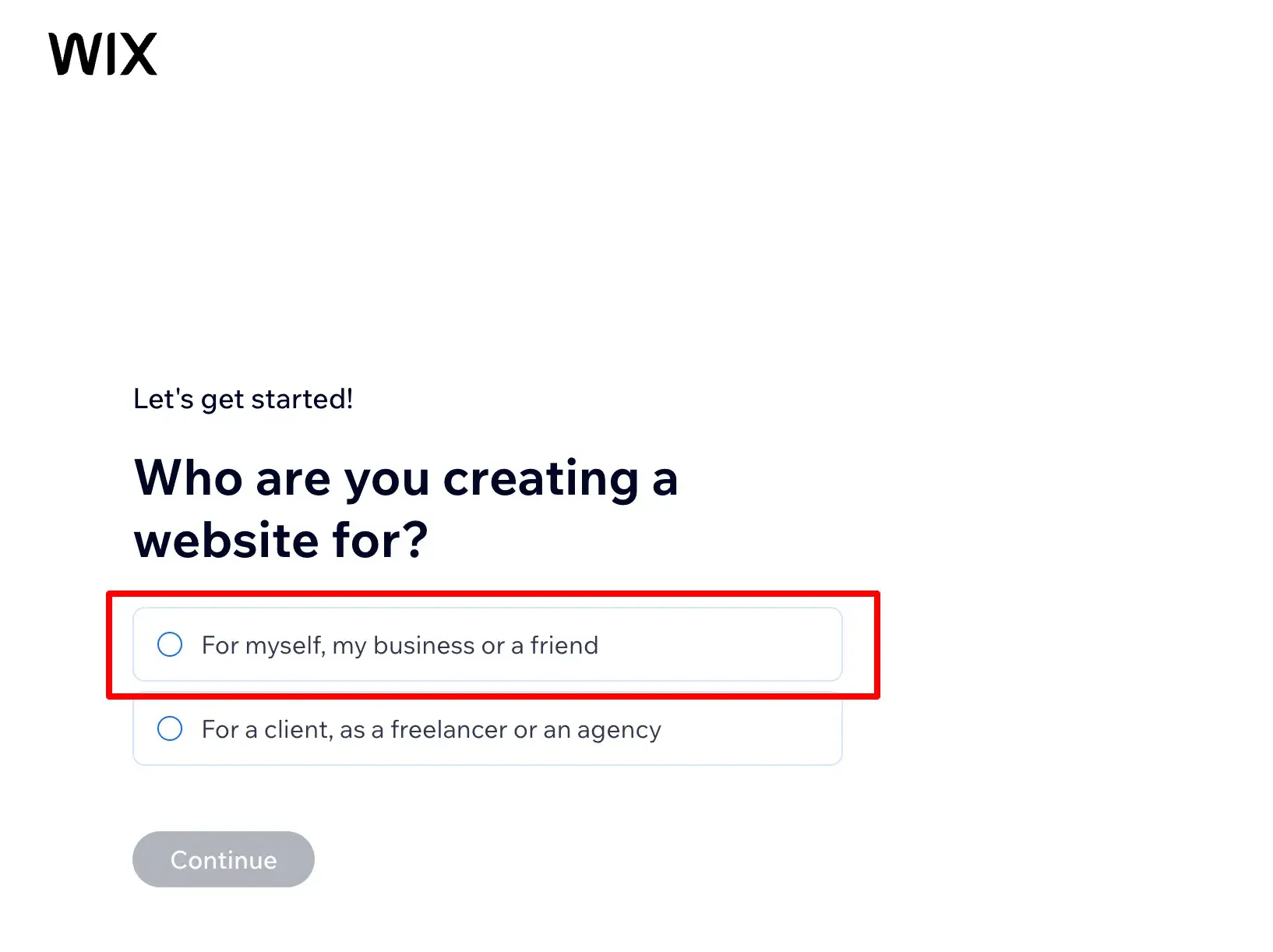
Next, Wix will ask you for your preference in getting started. Because I’m well-versed in website builders, I selected “Exploring the platform myself.”
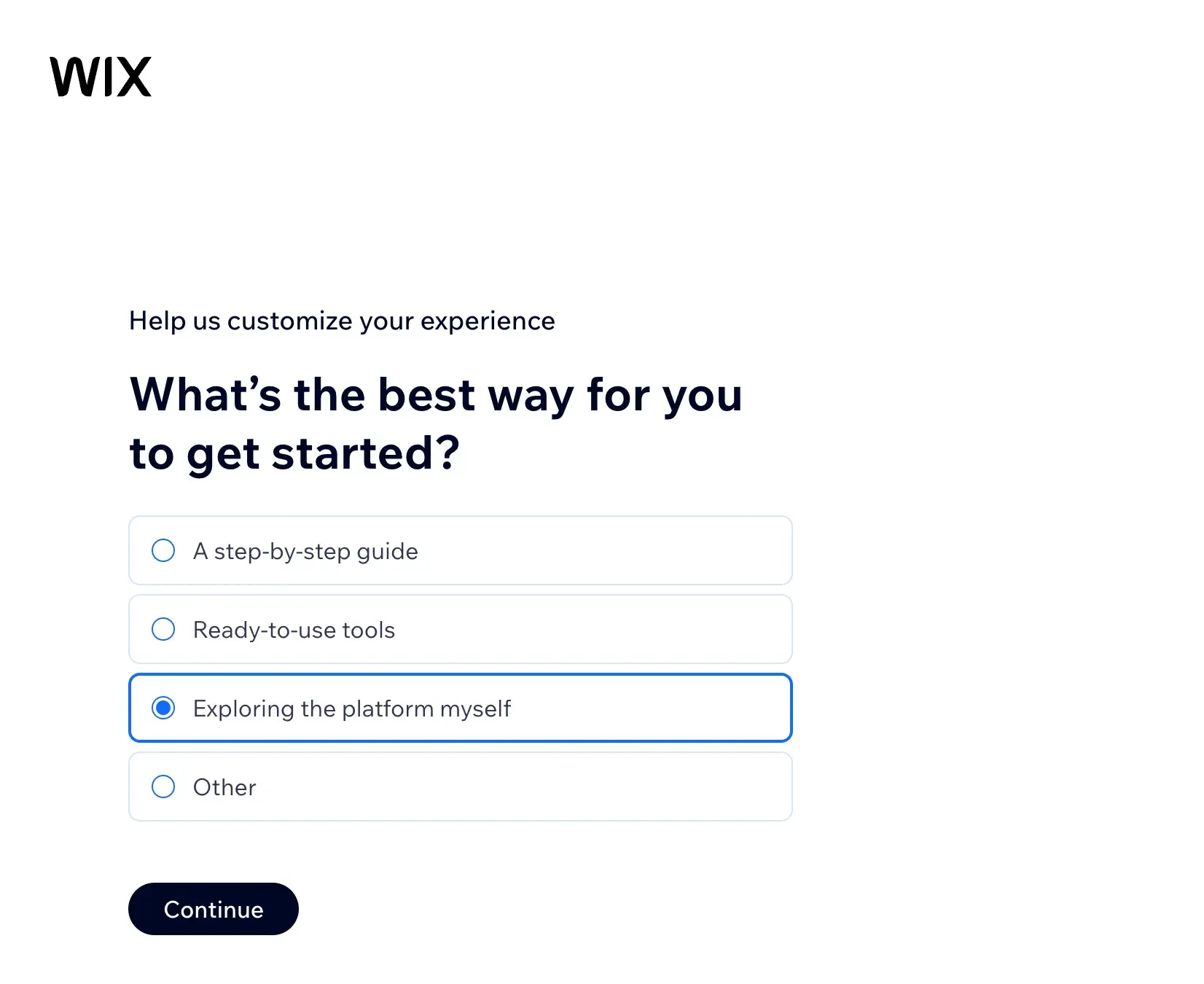
Next, Wix will give you the option of starting a chat to generate your website entirely with AI or getting started without AI. I have used Wix’s AI builder twice before, with varying results. It has gotten better and faster, but I still prefer to use a prebuilt template and customize it myself.
In my opinion, AI website builders are fine if you’re on a budget and want something fast. But if you’re picky like me and willing to take the time, it’s best to choose a template and customize it yourself. Because only you know your preferences.
If you’re interested, check out HubSpot’s AI website builder. It’s free!
Now, back to Wix. If you want to skip the AI builder, click “Set up without chat.”
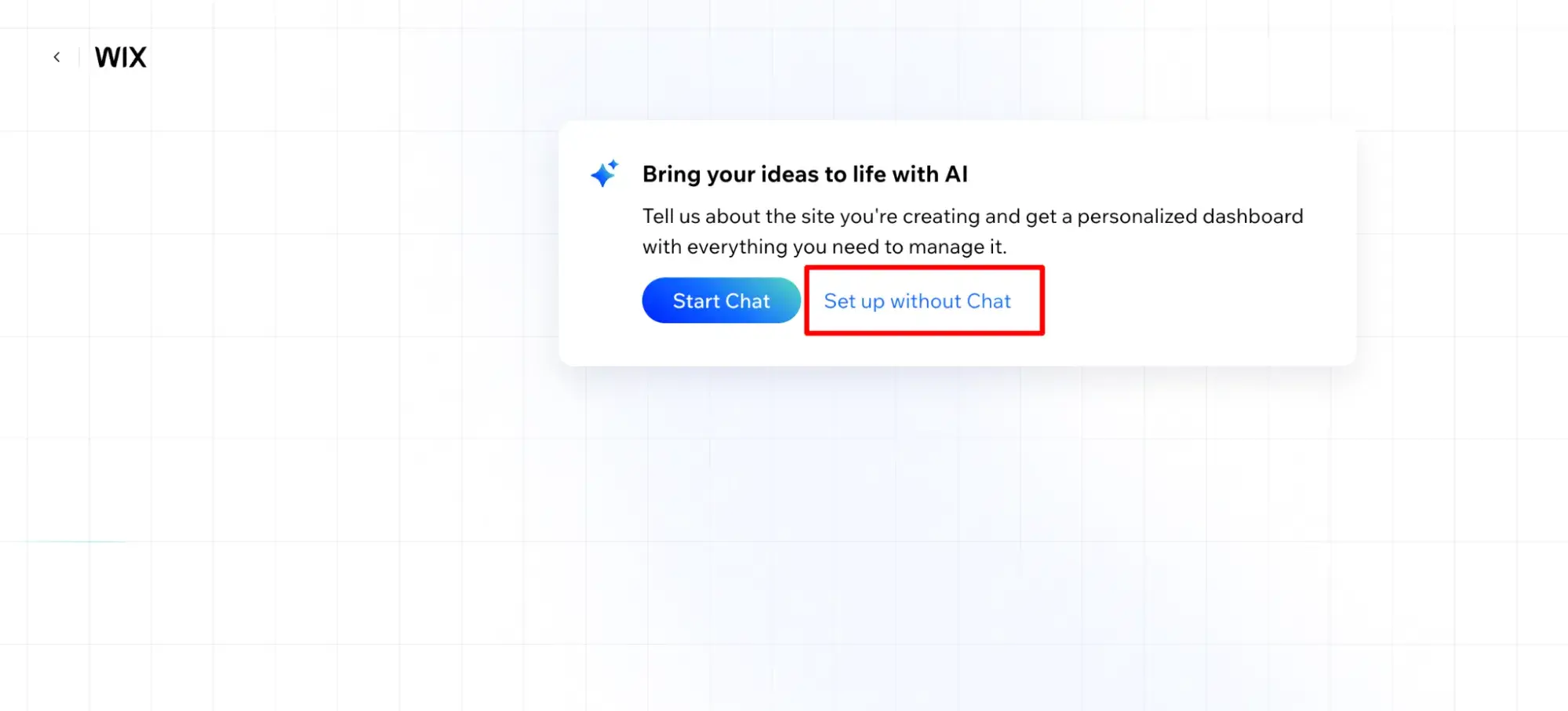
From there, type in your business category. I typed “writer” and then selected “Marketing Writer Portfolio.”
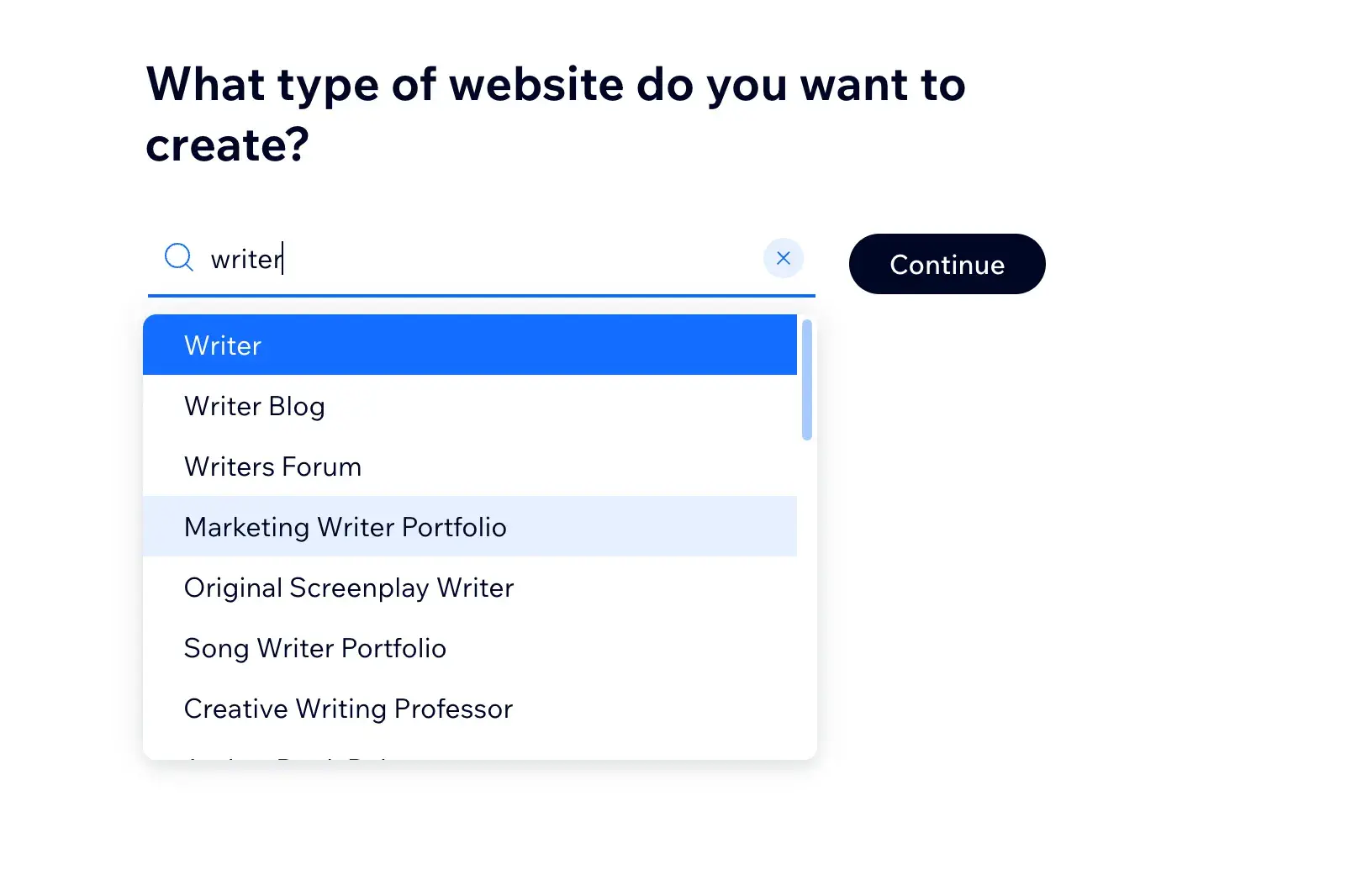
After selecting “Marketing Writer Portfolio,” Wix loaded my dashboard within five seconds. It then asked me to choose a custom domain name. If you haven’t yet decided on a name, you can always click “Skip” and do so later when you’re ready to launch your site.
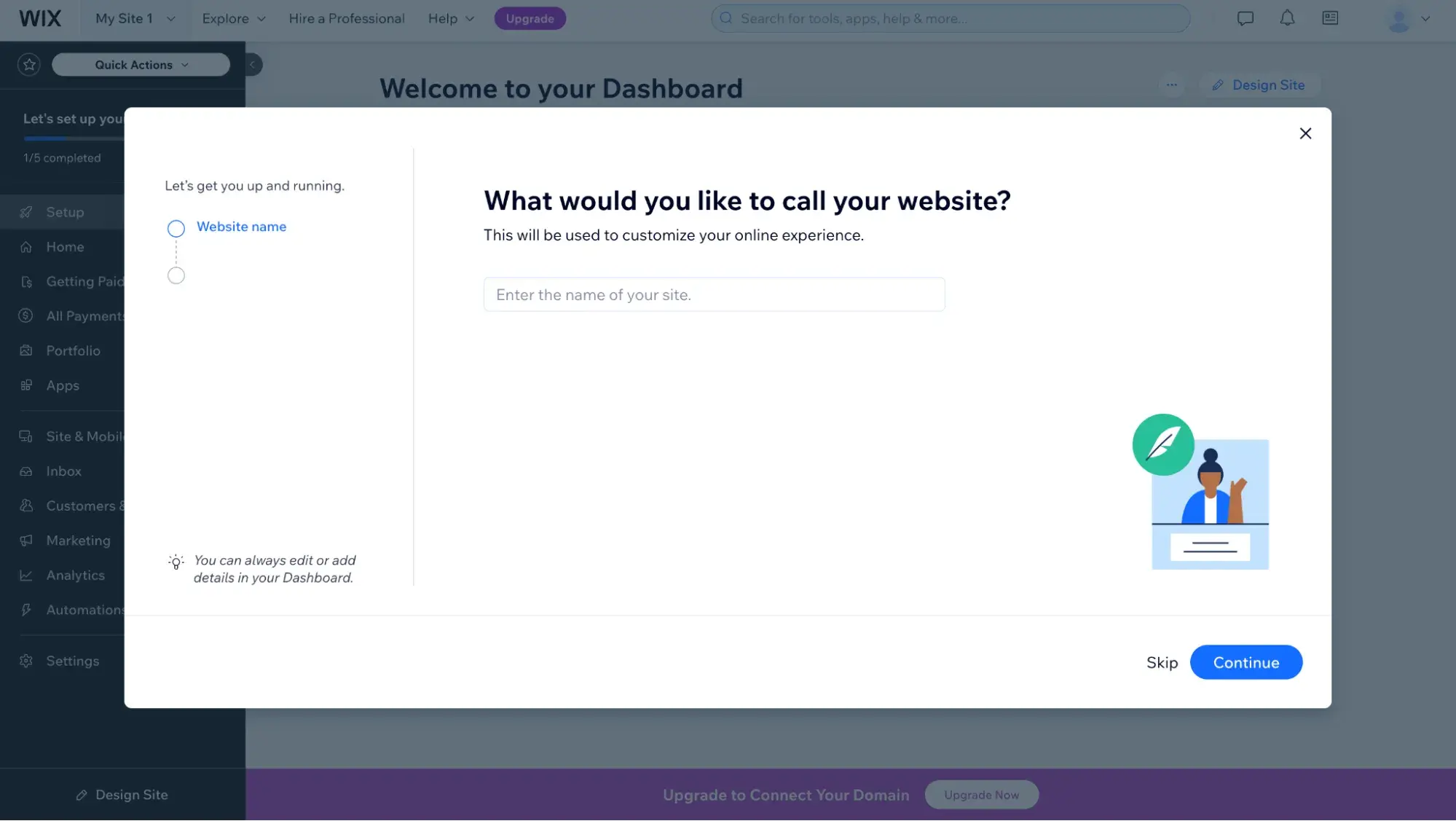
Wix will then ask you to add any apps. I decided not to add any. If you plan to sell products or services online, then I suggest you select “Online Store” or “Bookings.” However, you can always add these later, so don’t get stuck on this step.
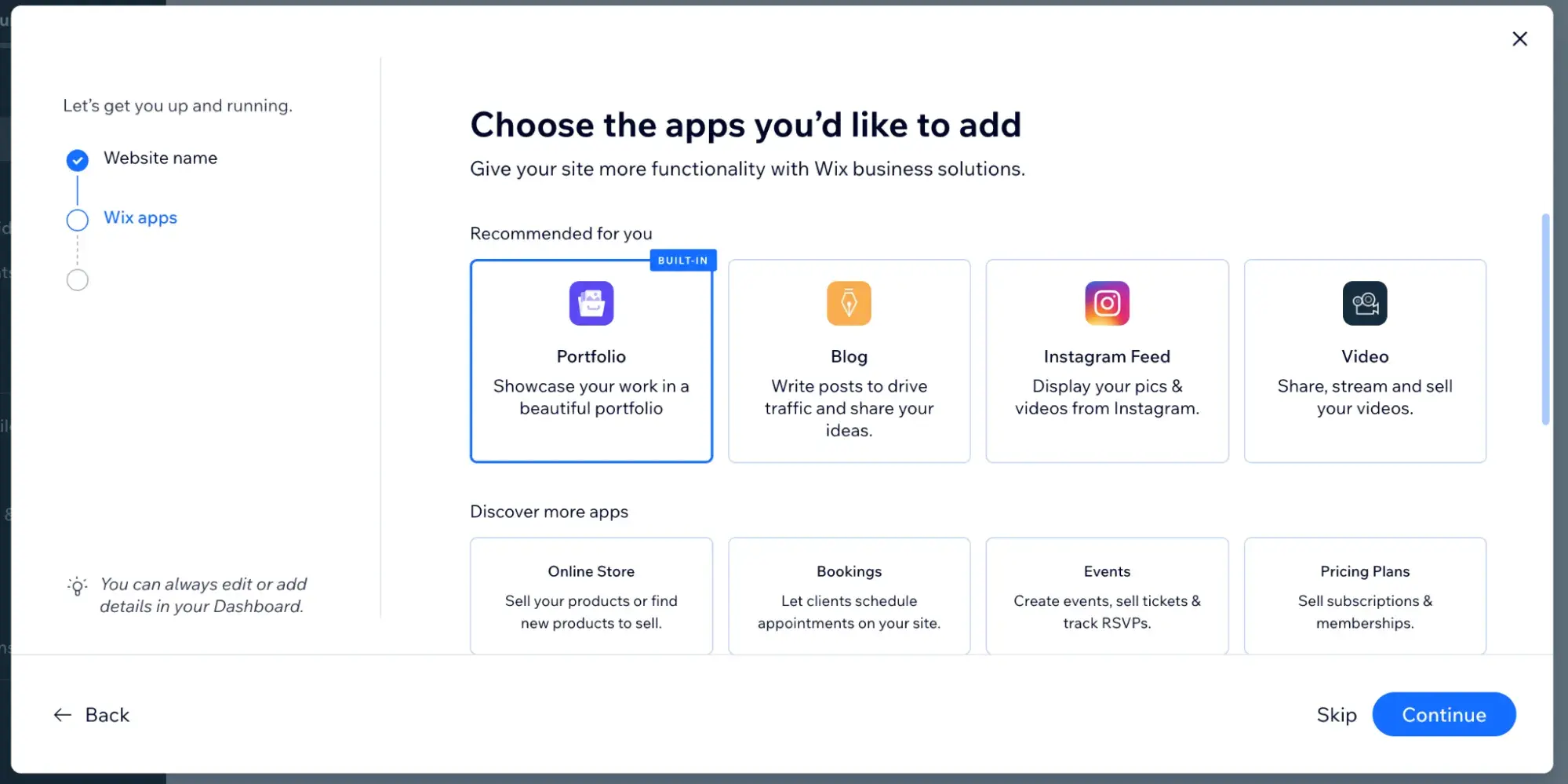
After you’ve chosen your apps, click “Continue to Dashboard.”
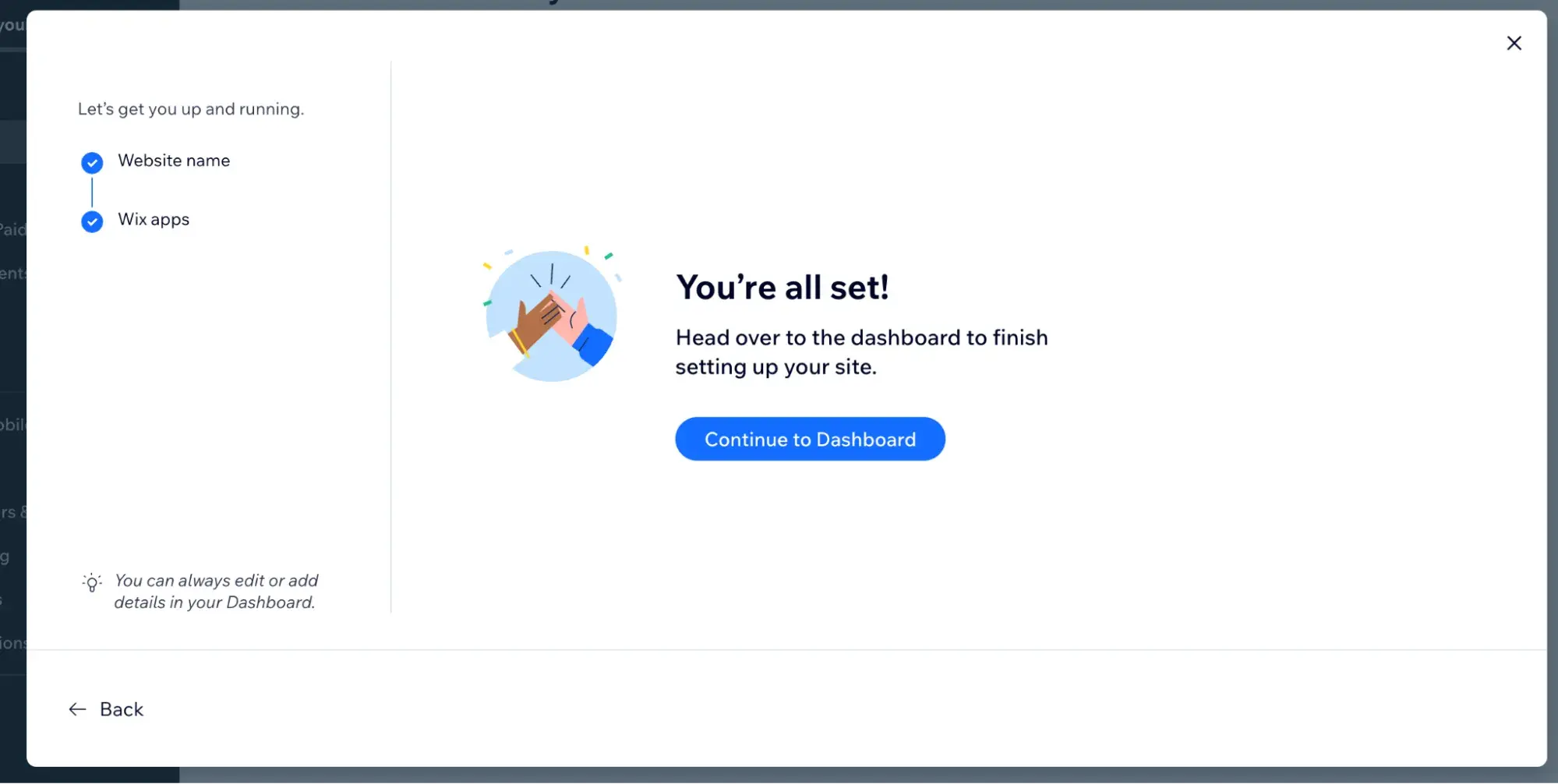
Pro tip: Test out a few website builders, like I did, before you decide which one to build your final site on. You can try HubSpot’s website builder for free.
Step 2: Choose a website template.
Once you’re in your dashboard, go ahead and skip to the “Design your website” step to choose a template. You will customize your website design later.
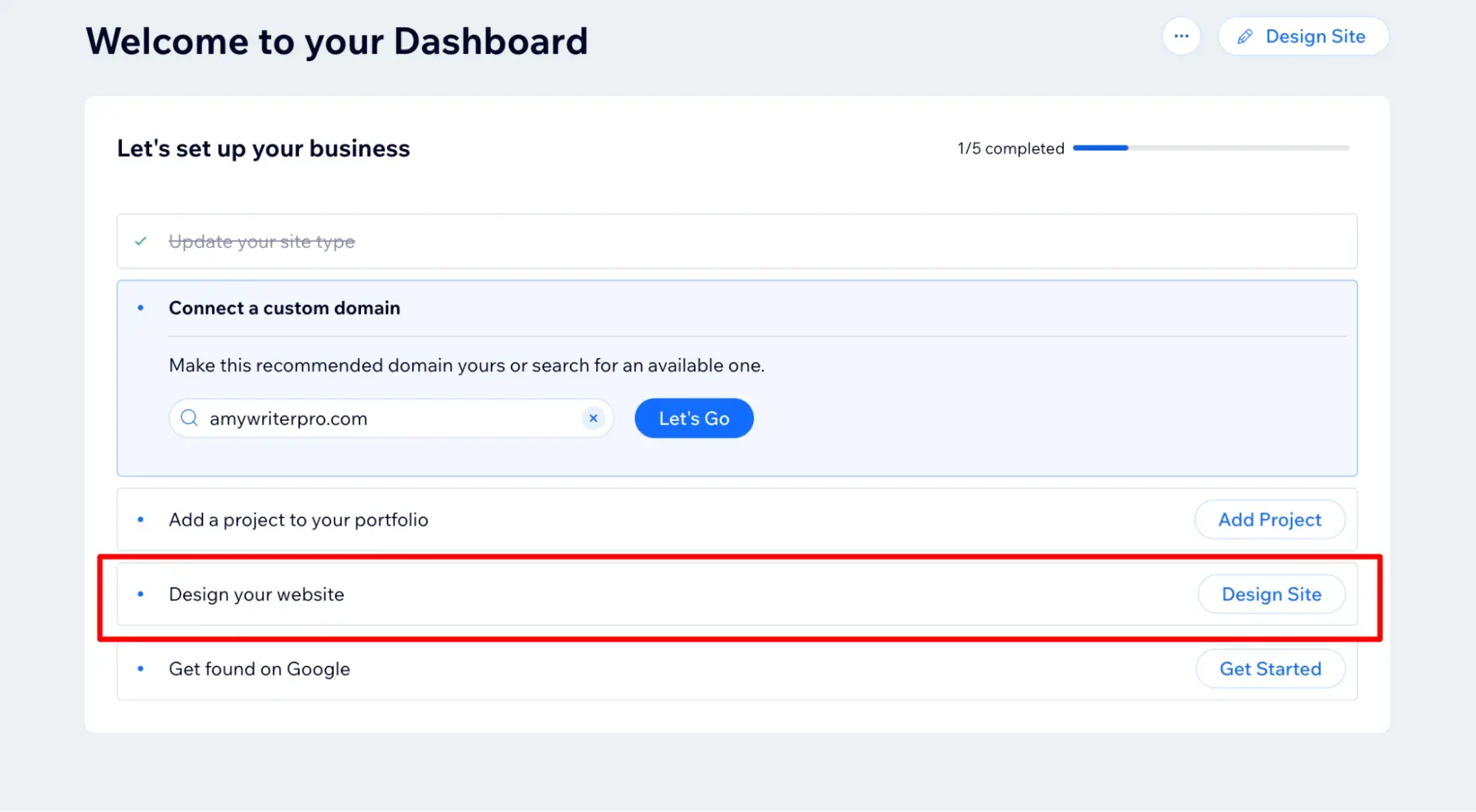
Again, I’ve used Wix’s AI builder before, and it’s gotten better recently, but I still recommend clicking “Customize a Template.”
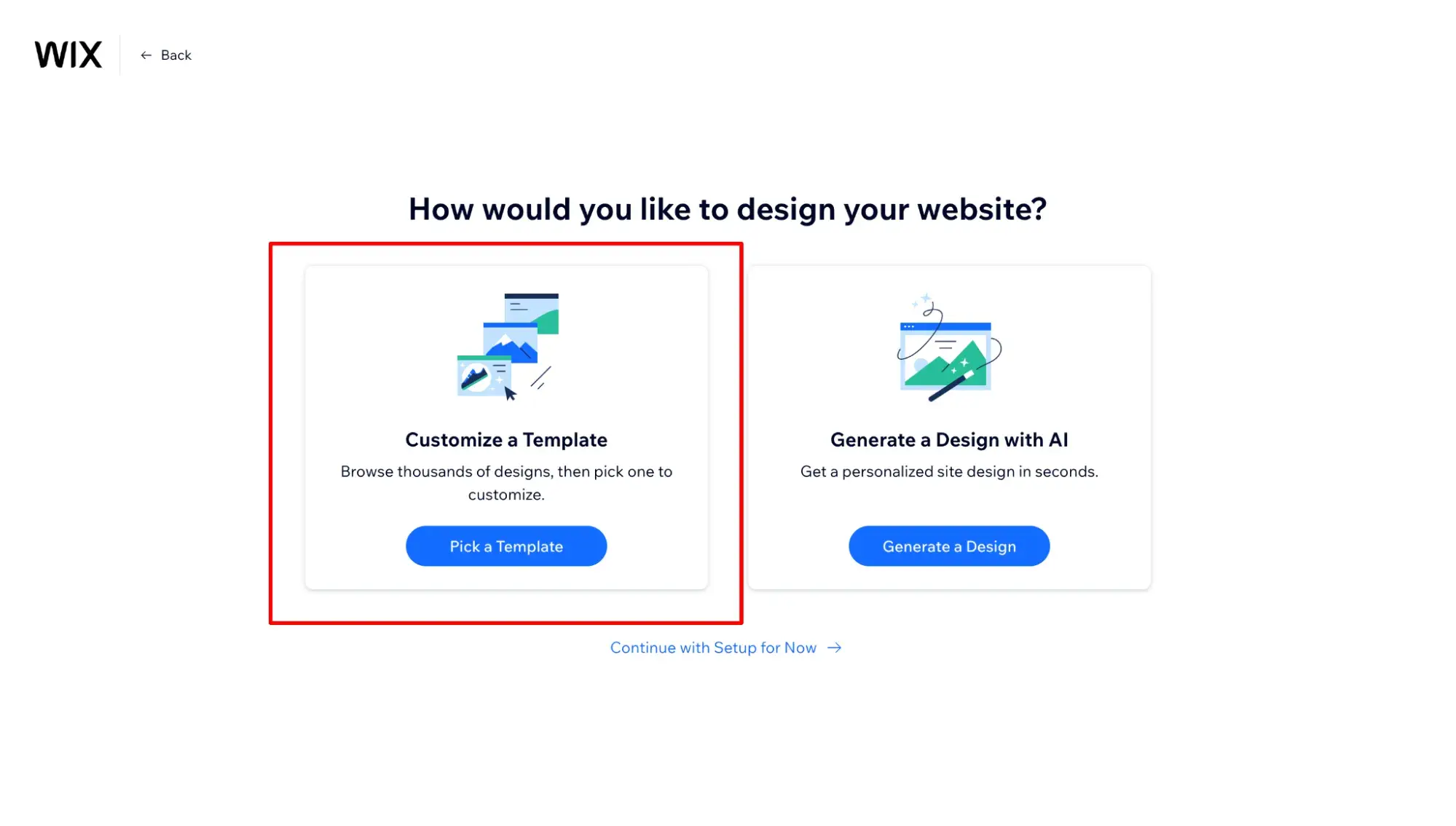
Based on “Marketing Writer Portfolio,” Wix suggested some themes that fit my business.
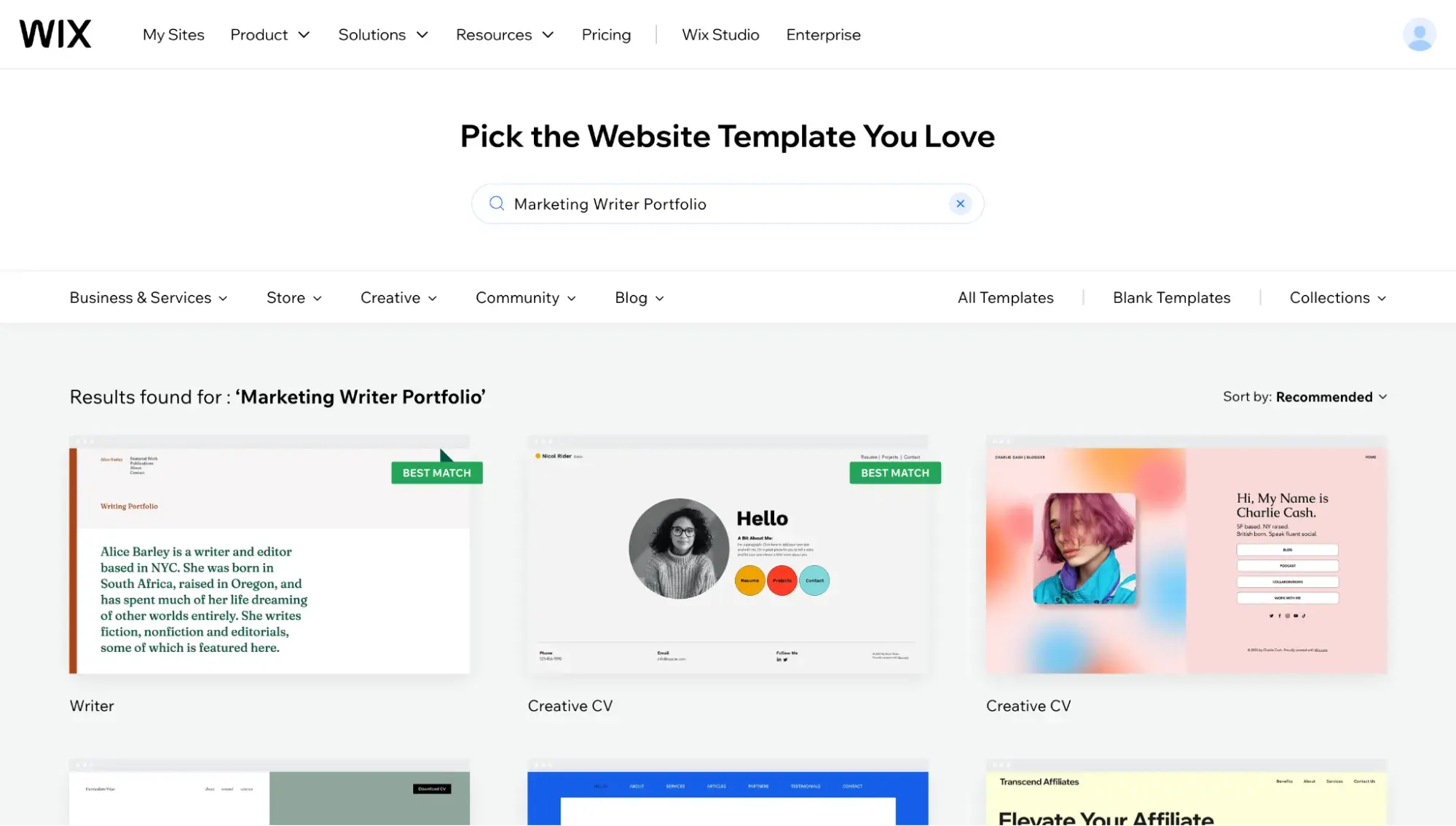
Wix has over 800 website templates, so you have plenty of options. If you don’t like what it suggests, keep exploring.
You can also preview any template by clicking “View.”
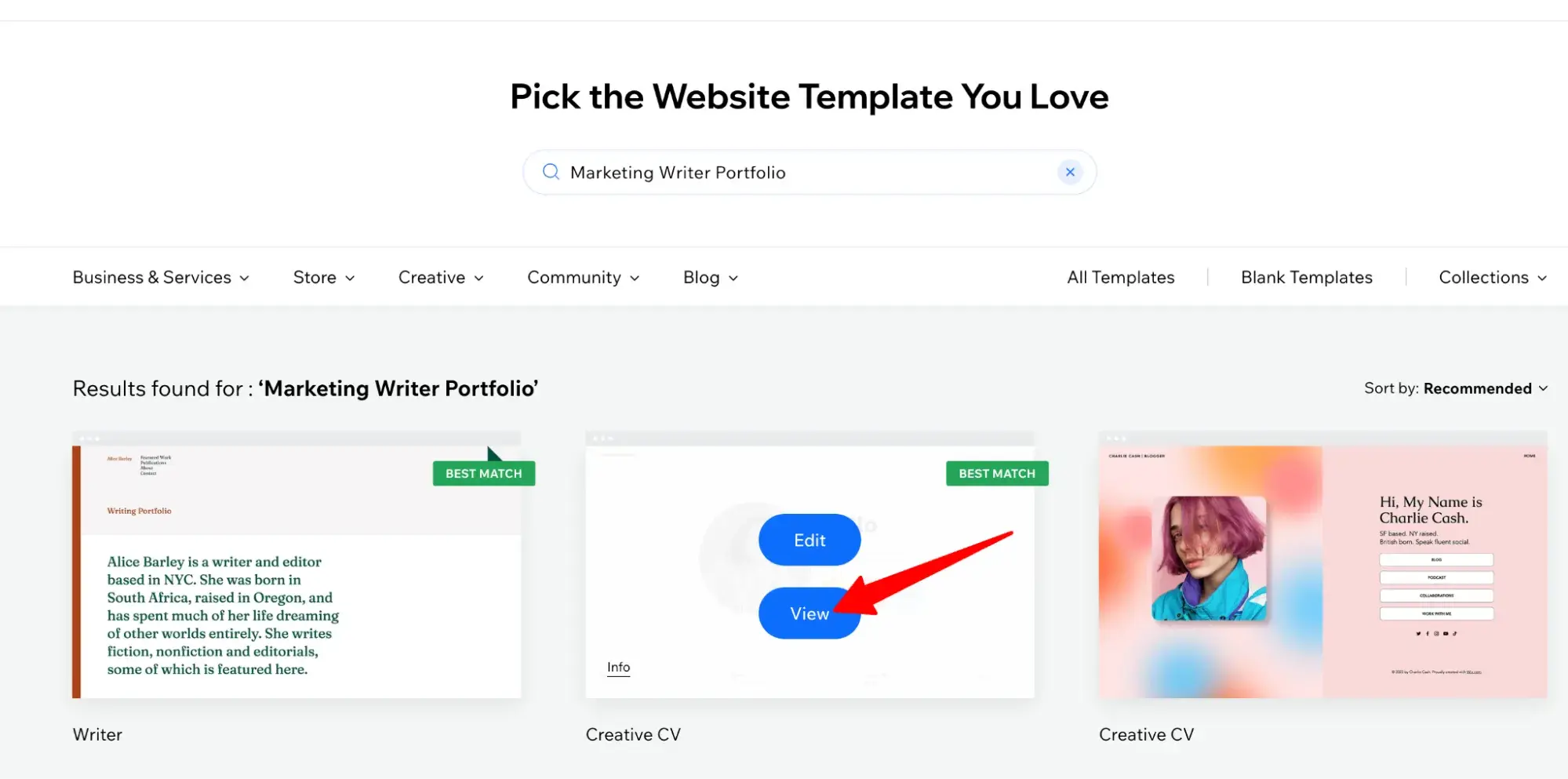
I really liked this one, so I clicked “Edit Template” to begin customizing the template.
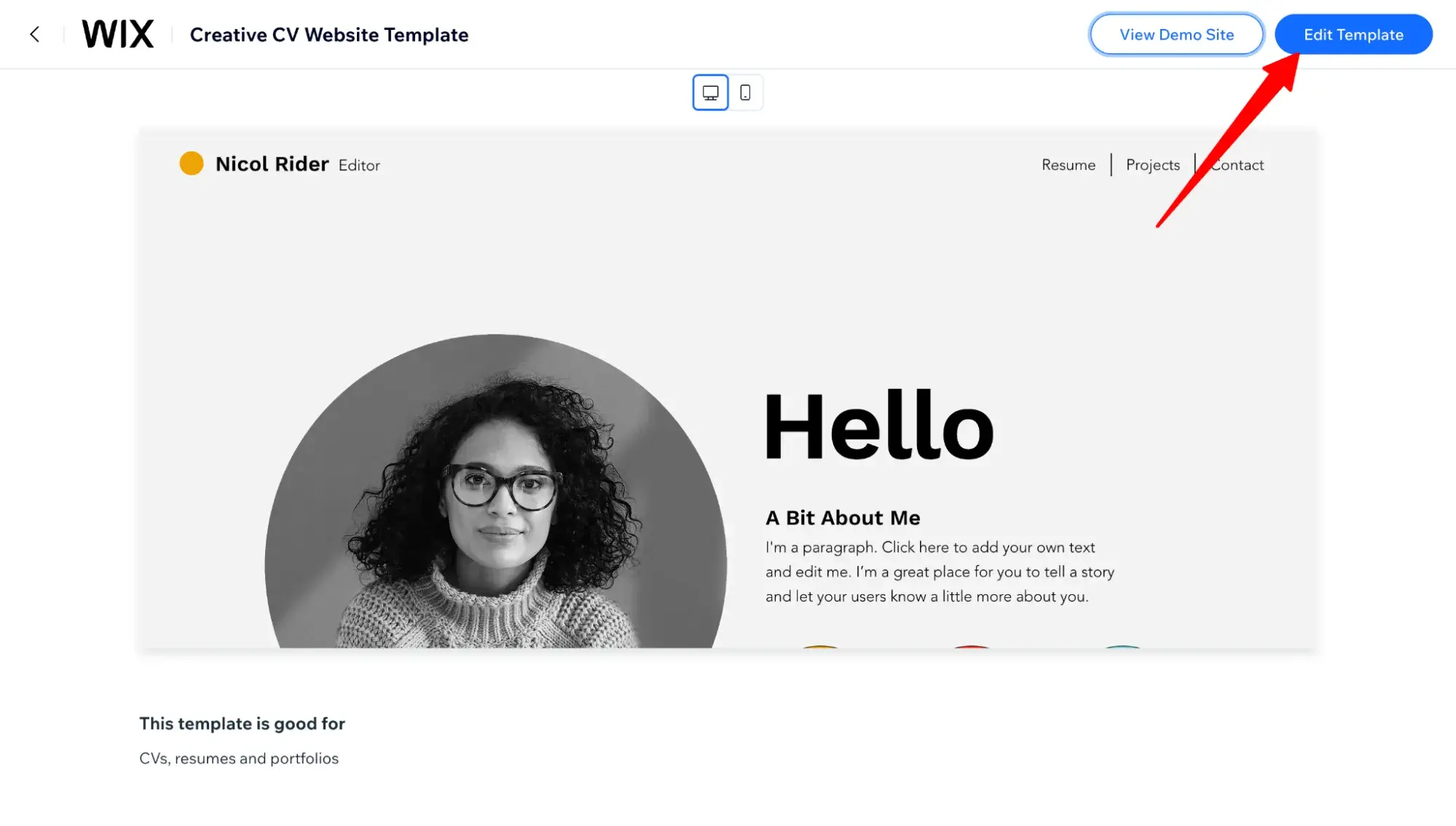
Pro tip: Once you choose a template, you’re not locked in forever. With a website builder, it’s very easy to change your template if you want to update your design.
Step 3: Customize your template.
After clicking “Edit Template,” Wix loaded my dashboard. I noticed Wix is really pushing its AI features, as a popup immediately appeared, encouraging me to “enhance your AI content.”
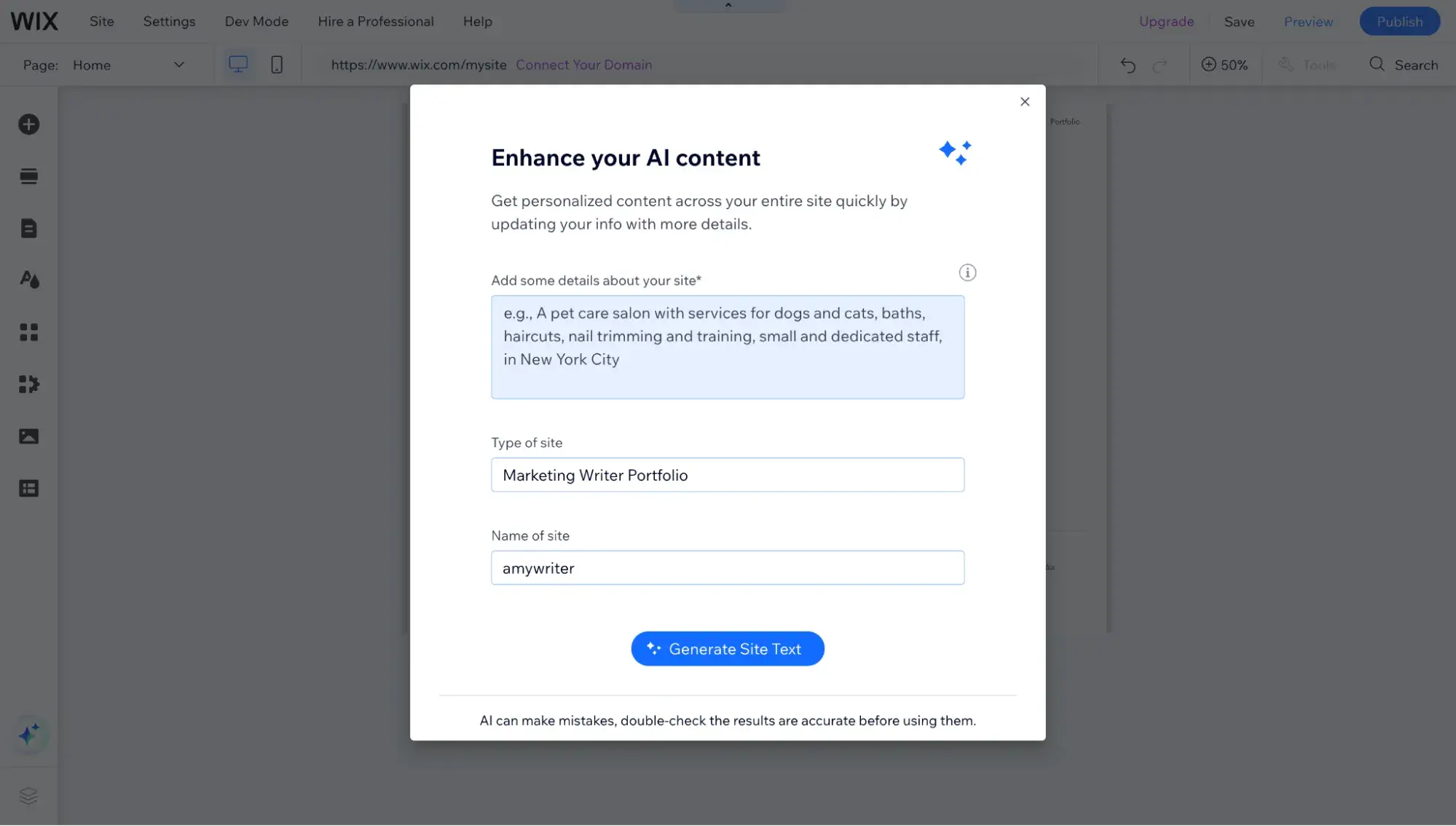
As a writer, I’m comfortable creating my own website copy. But for the sake of this experiment, I decided to give it a test run so you can see how it works.
Just type some information about your small business website and what it offers. Then, click “Generate Site Text.”
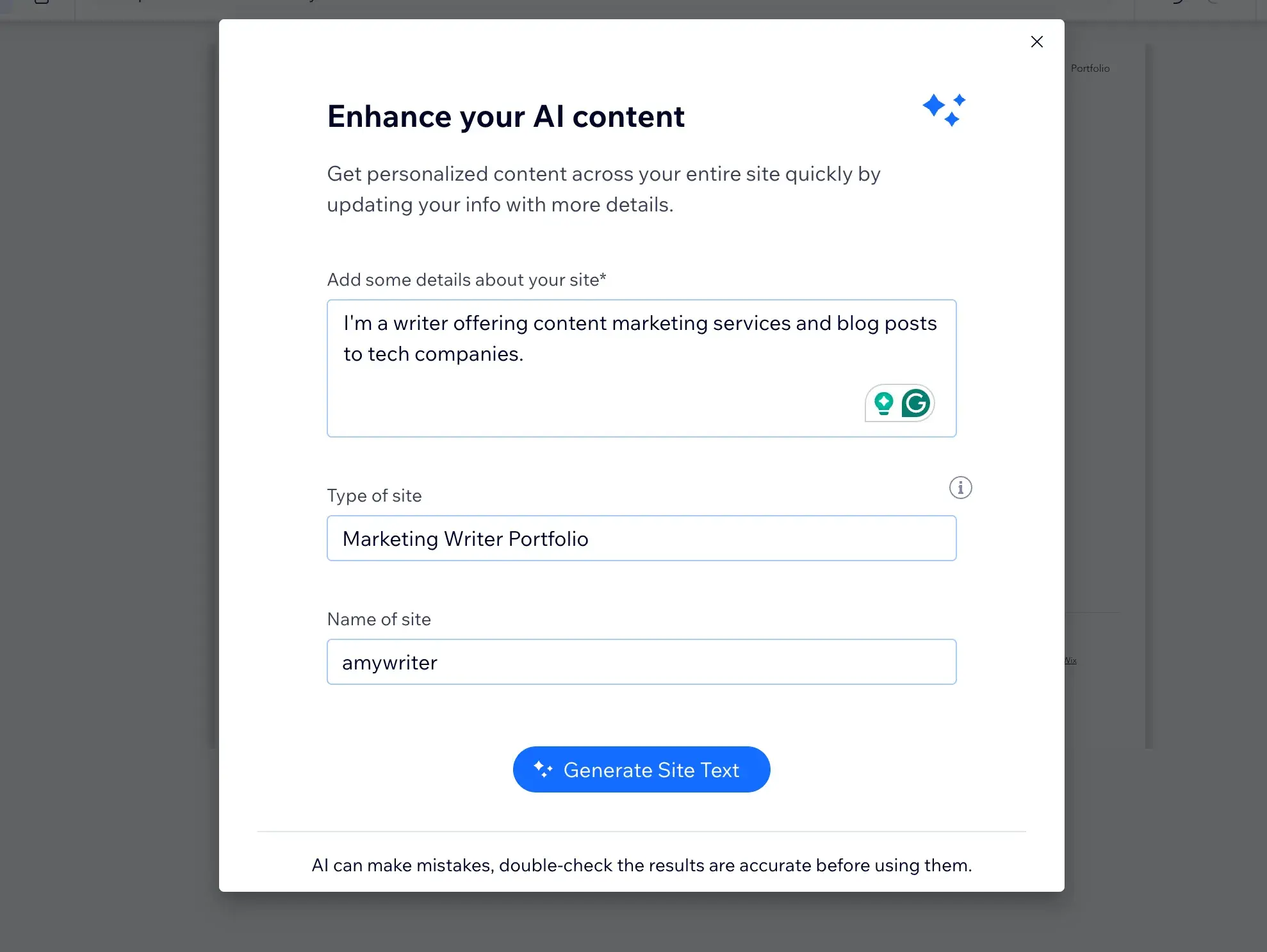
Here’s what Wix AI came up with:
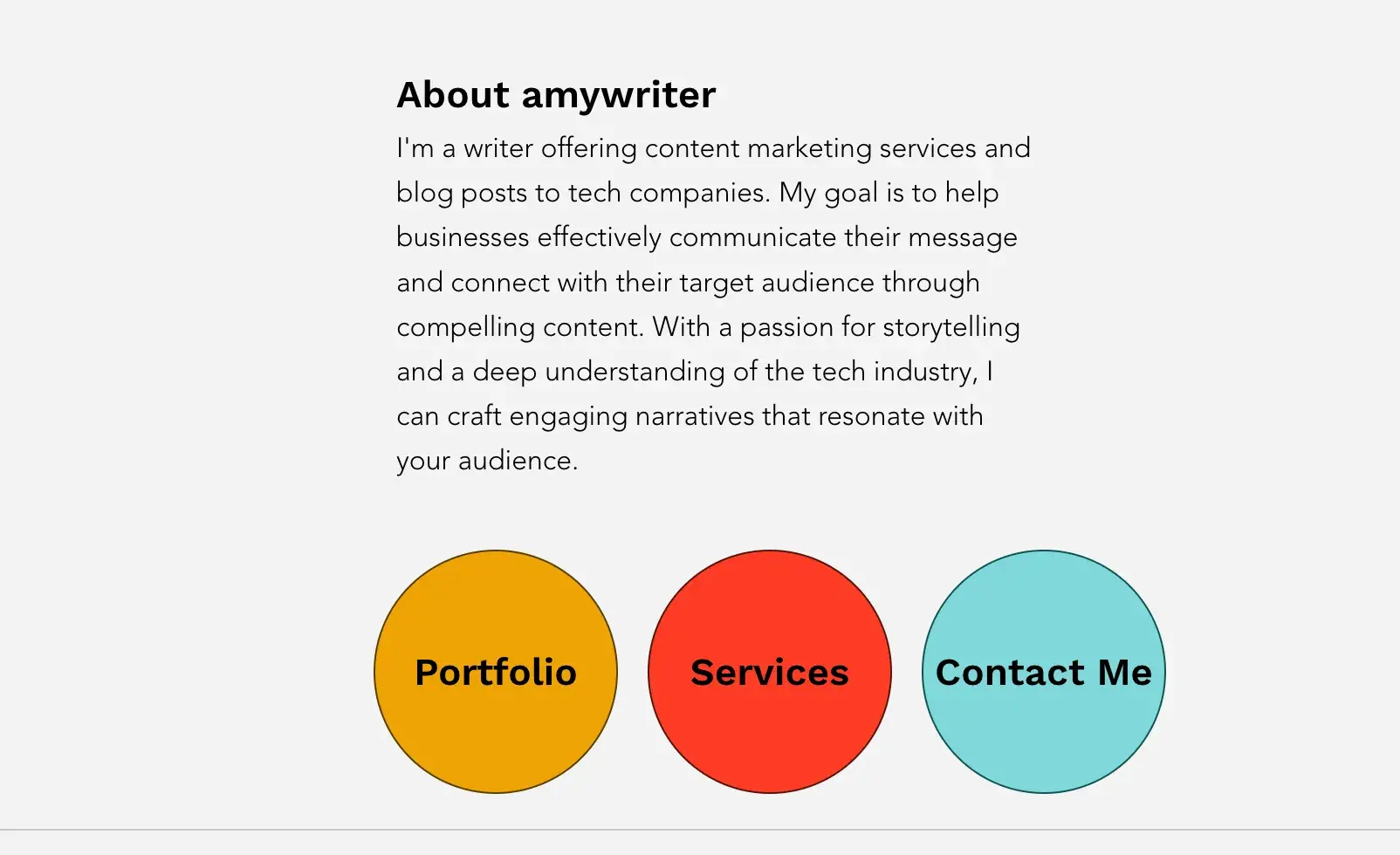
I found it too wordy and vague, so I ended up changing it later.
I really liked Wix’s editor and dashboard. The UI is bright and intuitive. All I had to do was click an area, and I could edit it, like this headline:
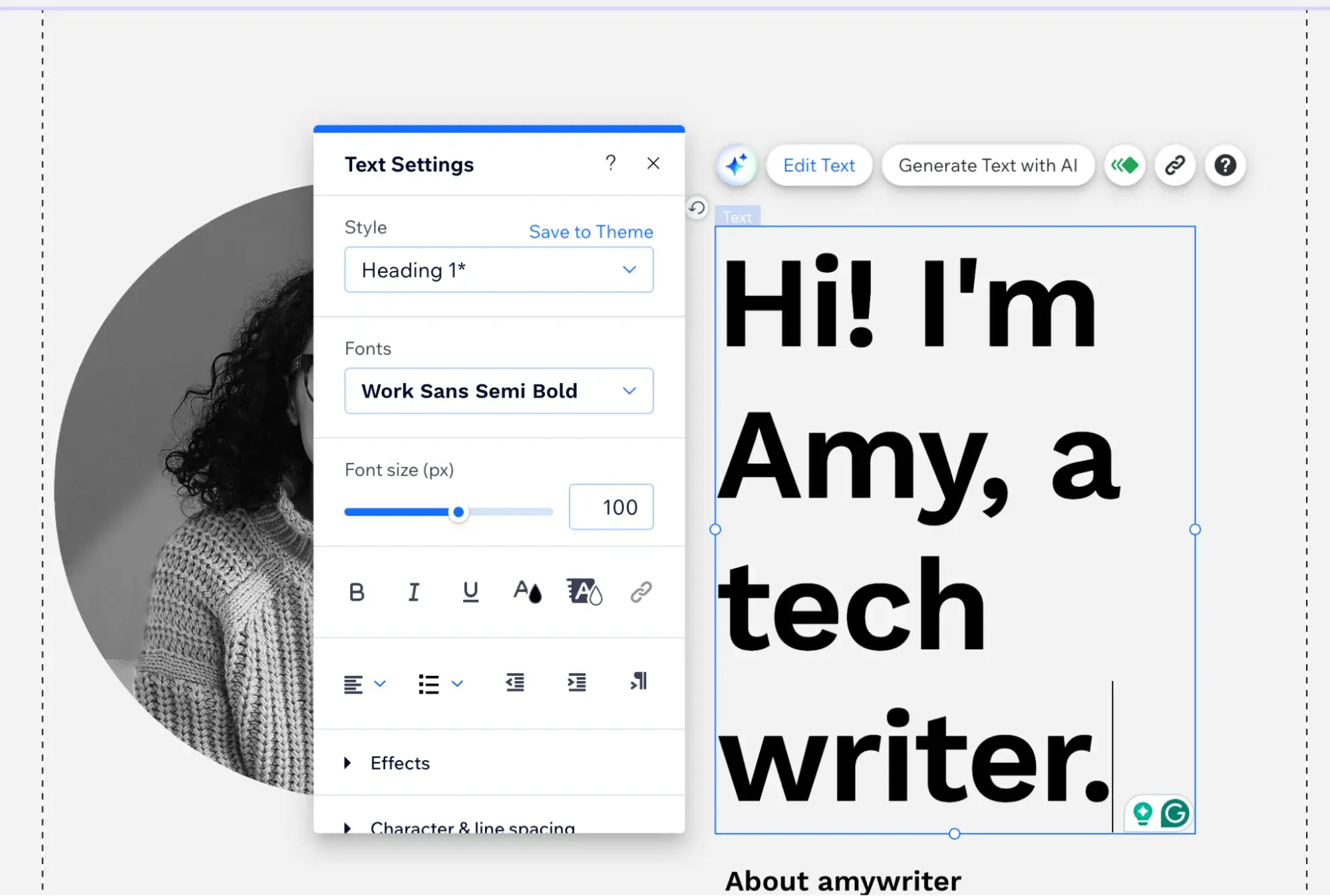
What impressed me the most was that Wix has a pretty sophisticated built-in image editor, which is not something I’ve found in other website builders like WordPress.
The Wix background removal was not as clean as Canva, but it had a nifty AI feature, so once again, I decided to test it for you.
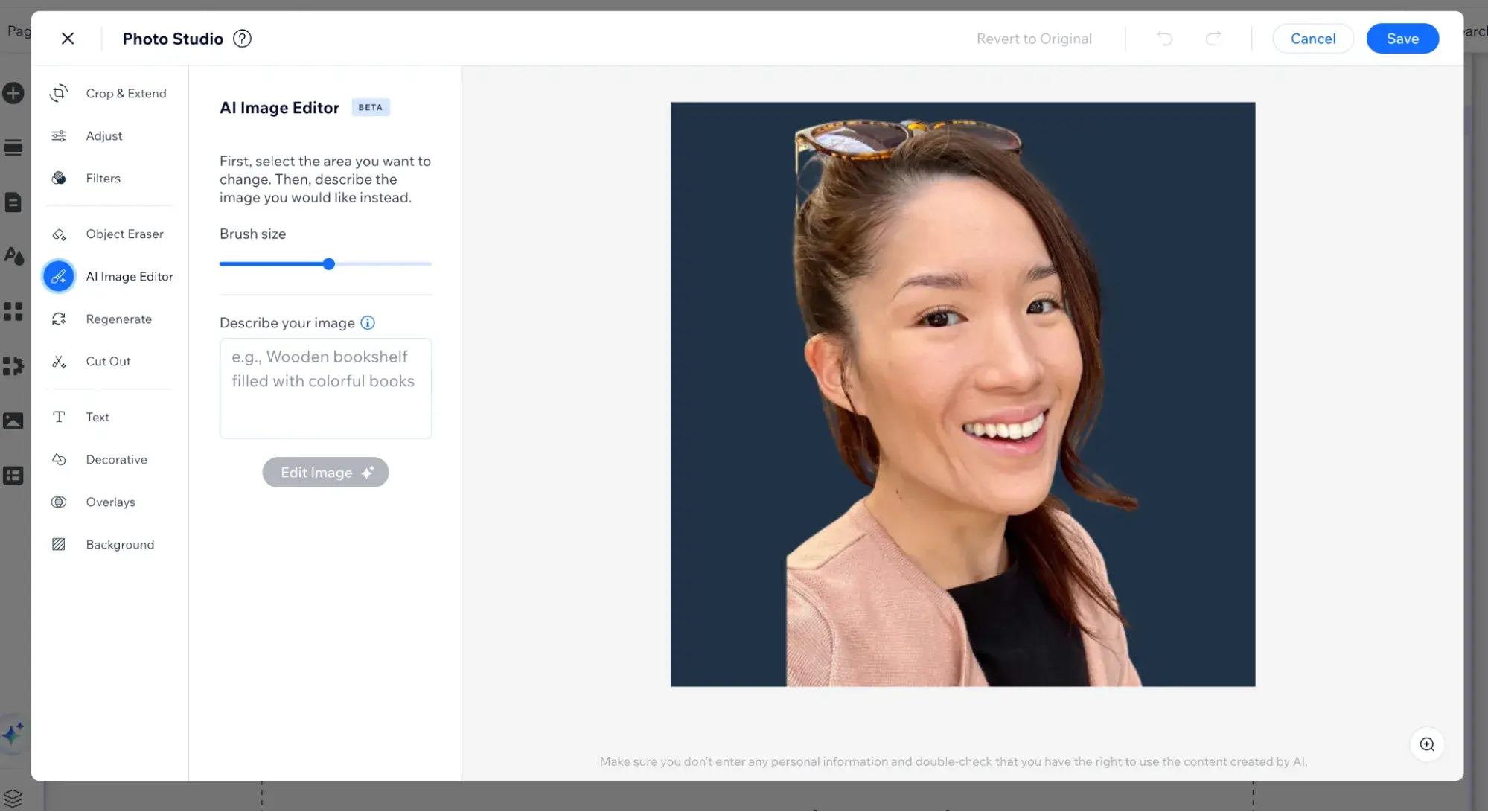
I prompted the Wix AI Image Editor to “remove the sunglasses” from my photo.
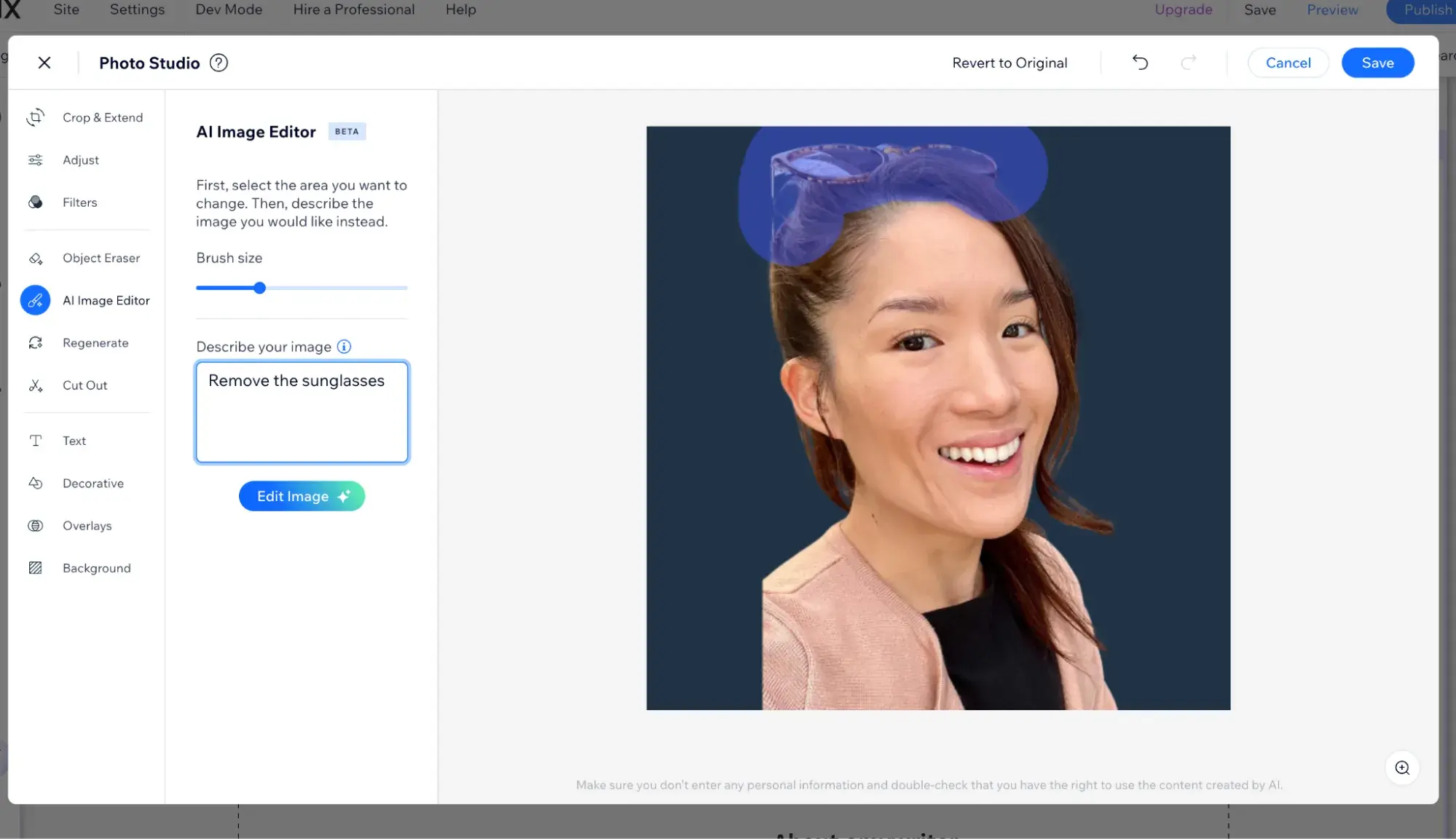
The results looked pretty convincing! But, I thought I looked better with the sunglasses on, so I didn’t end up using this AI-edited photo.
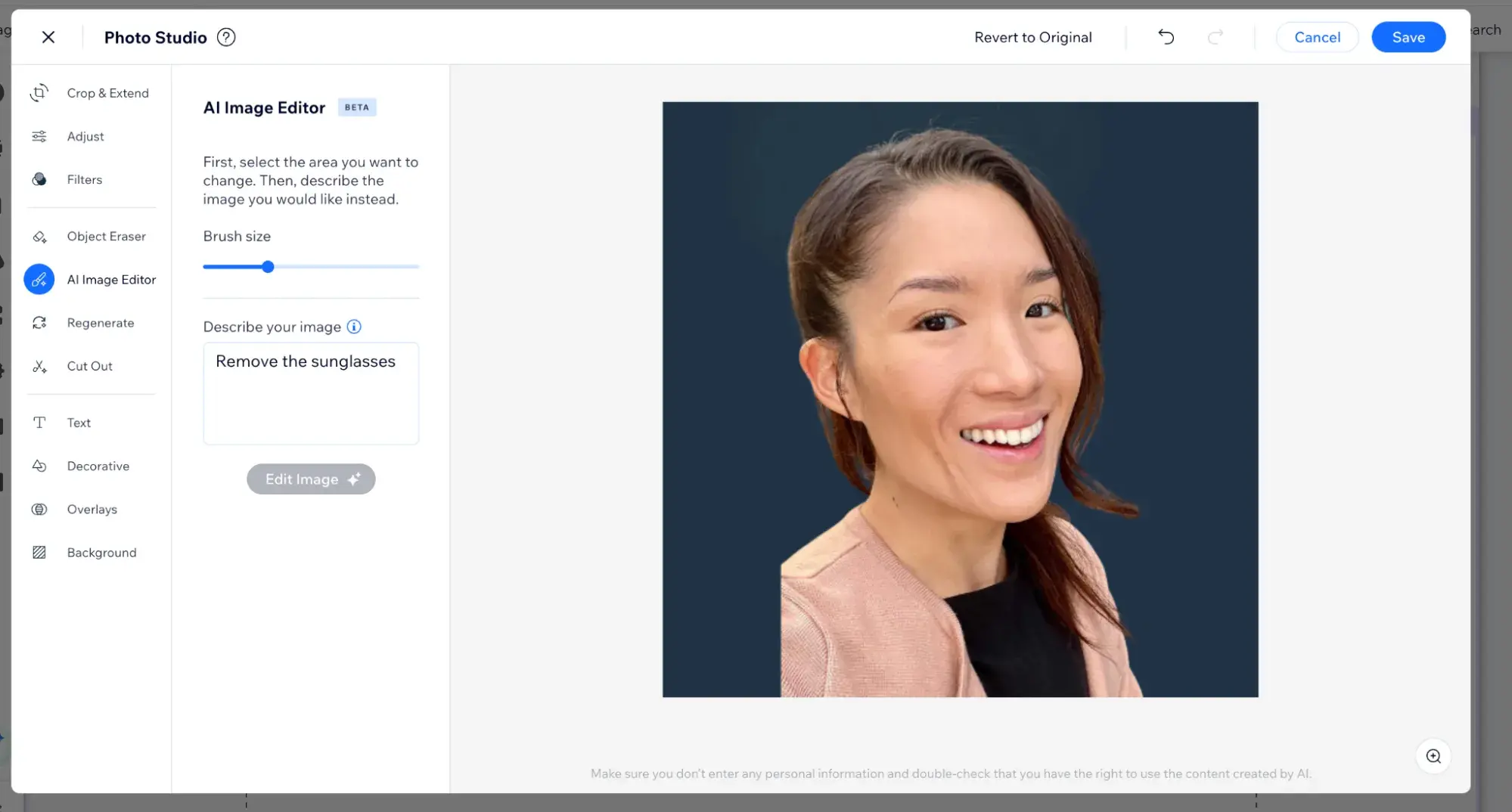
Editing my small business website pages was as simple as navigating to the left menu and selecting which page I wanted to modify.
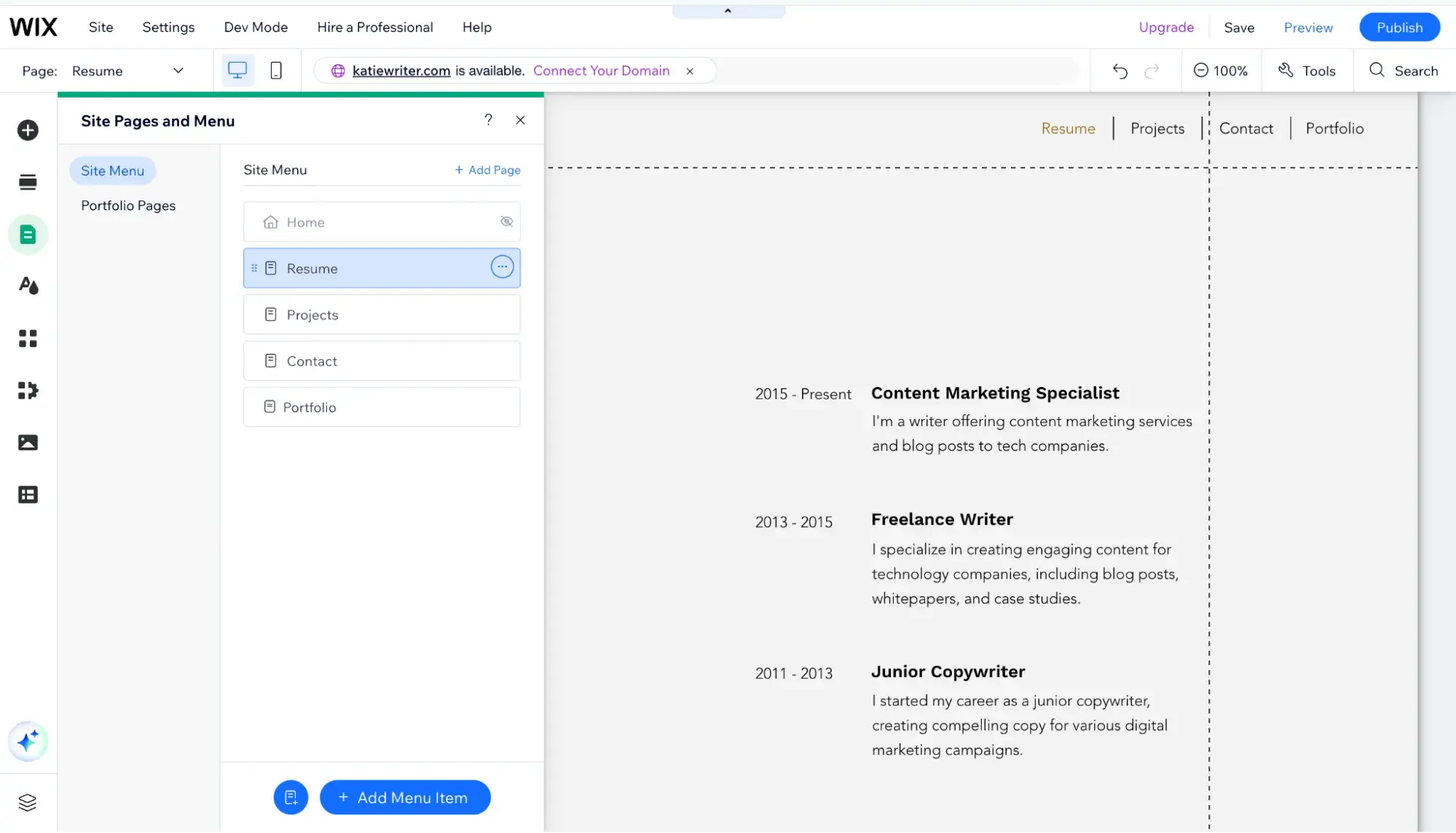
I also wanted to swap out the little yellow circle icon for something more writerly, and that was simple to do.
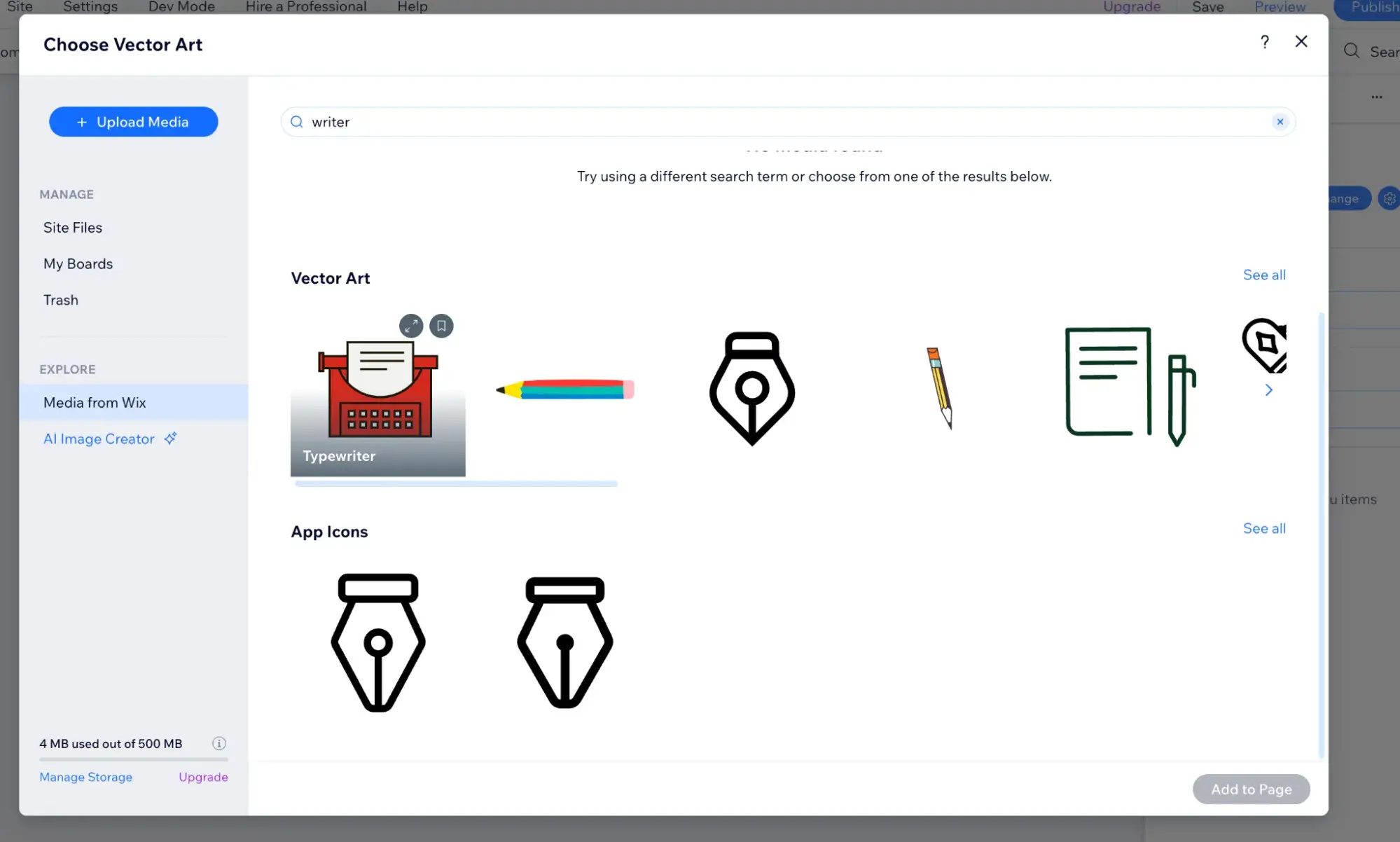
Despite never using a typewriter in real life, I chose that as my website icon. Wix even let me change the typewriter’s colors to match my website color palette.
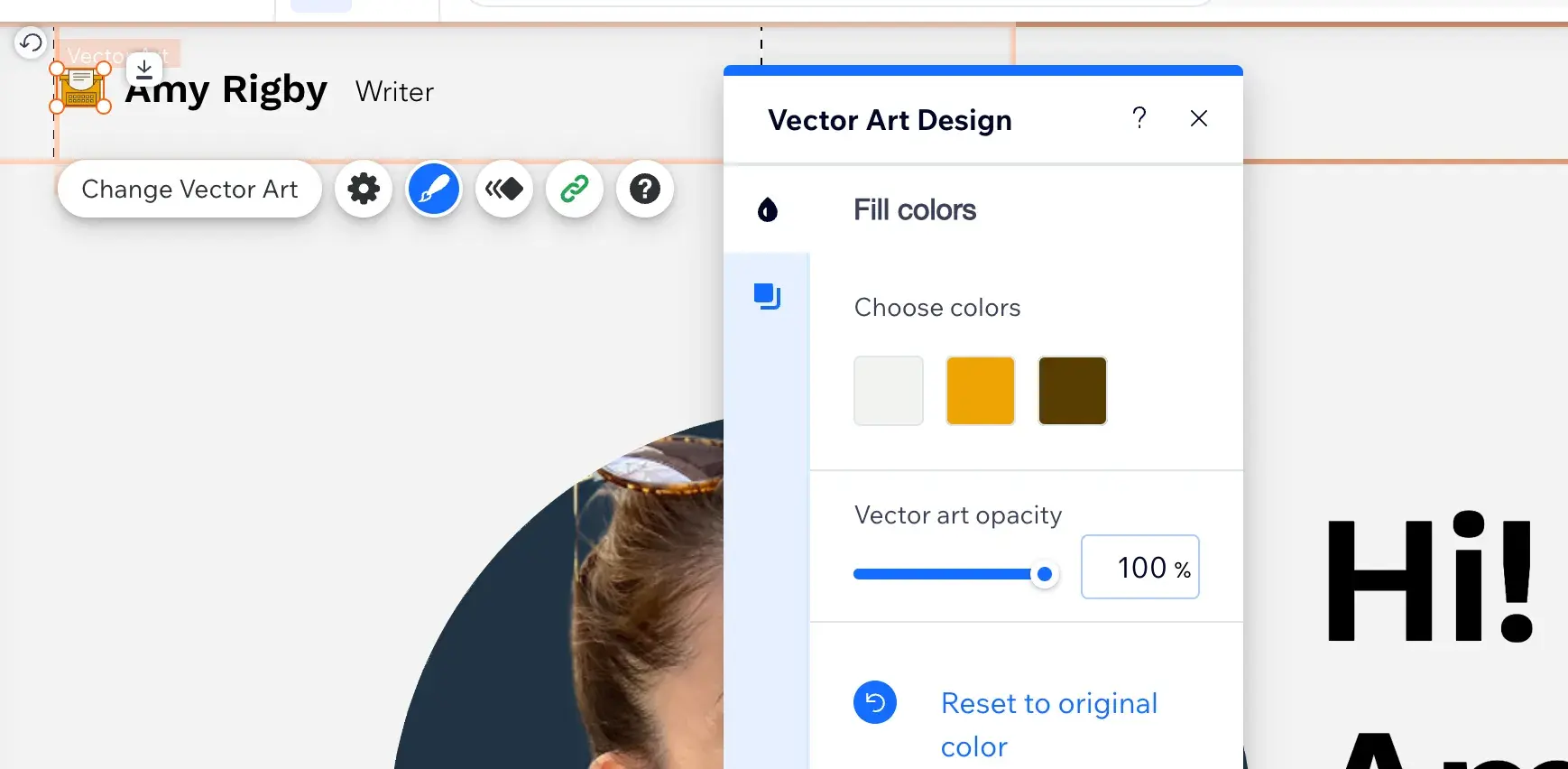
Remember how I said you could add ecommerce and booking features later? Just click on the + icon where it says “Add Elements.”
Then click “Store” if you plan to sell products online.
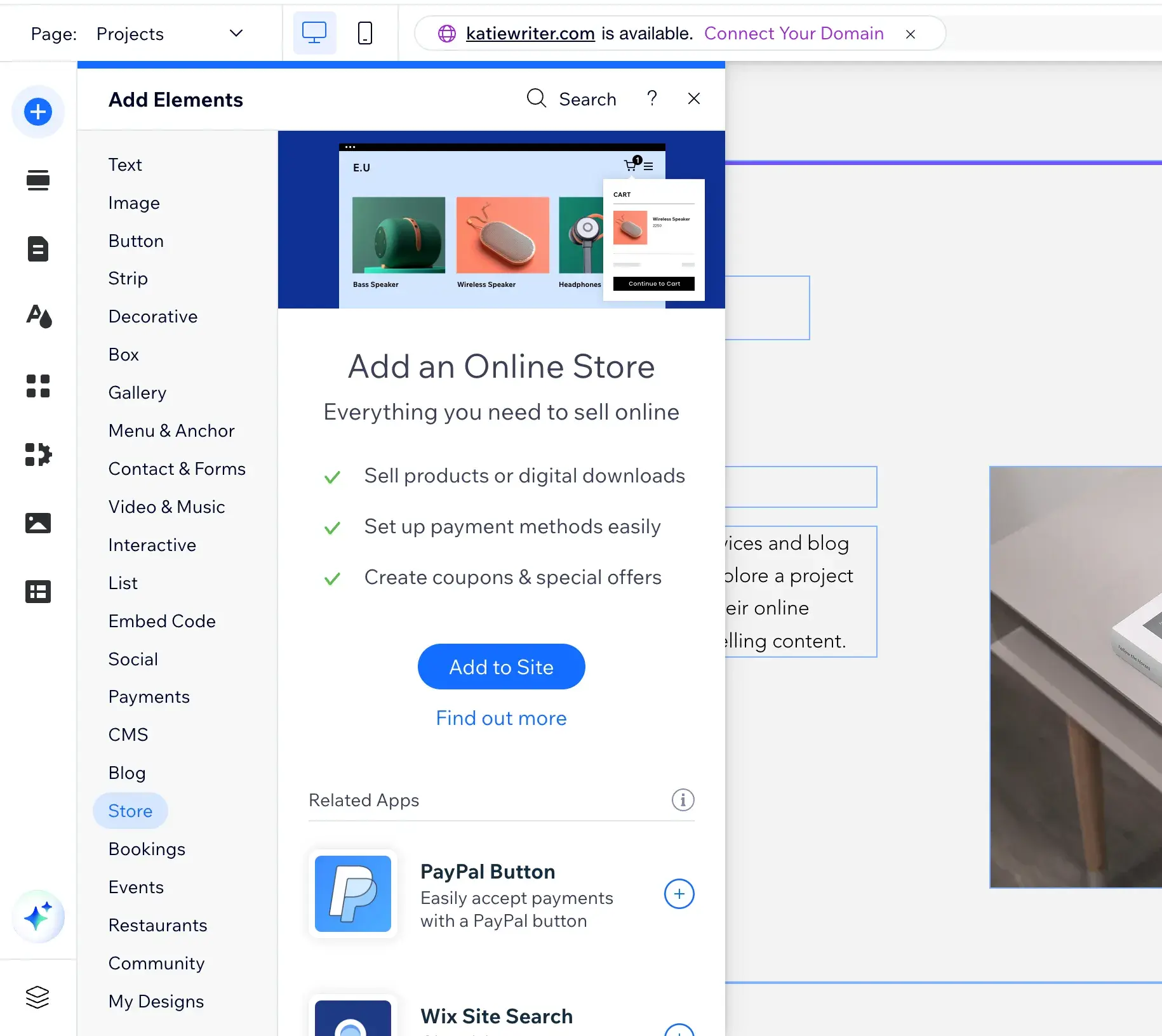
And select “Bookings” if you want your visitors to be able to book and pay for appointments, meetings, or classes via your website.
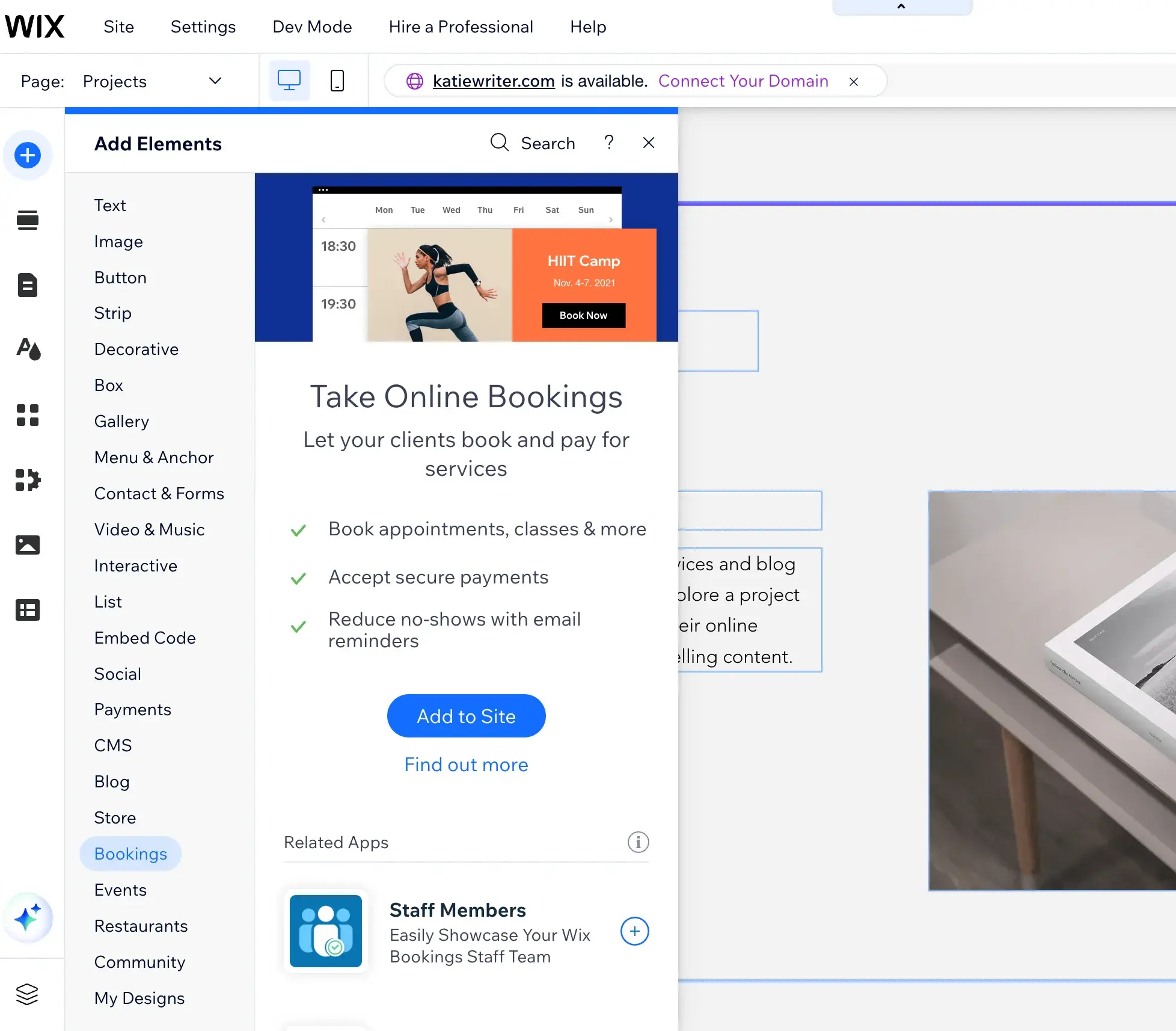
After about an hour and a half of playing around with it, I was pretty happy with my simple writer website. Want to see it?
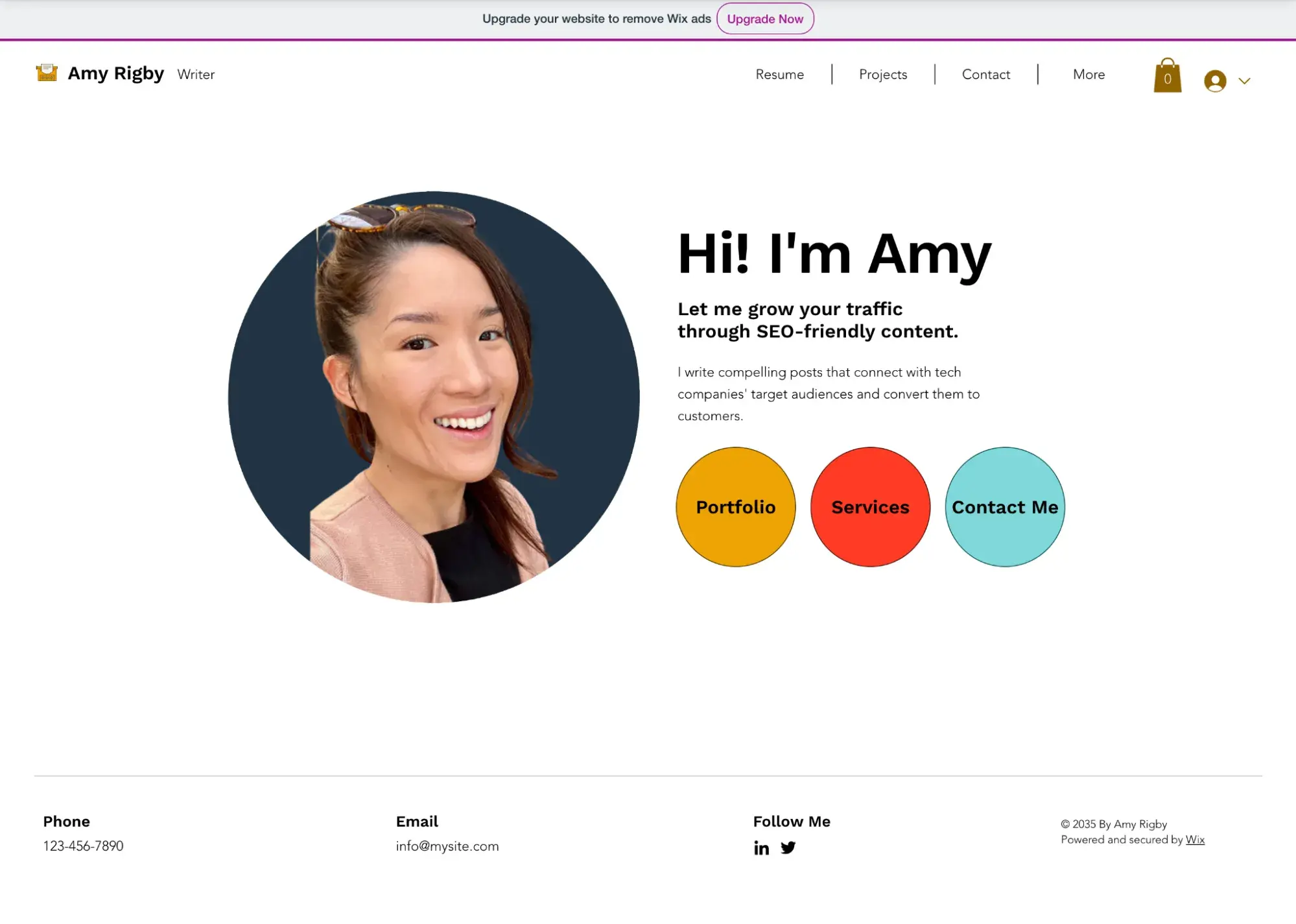
Once you're happy with how the desktop version of your site looks, it’s time to check the mobile version. To do this, navigate to the mobile icon on the upper left corner of the Wix editor.
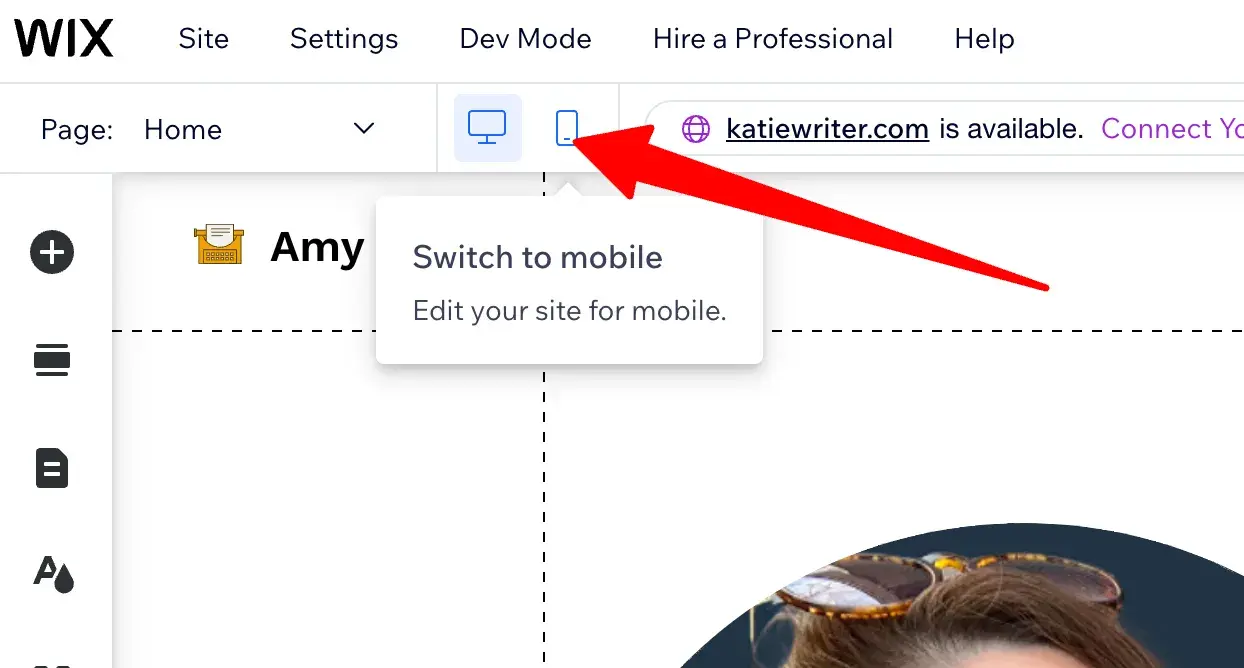
Pro tip: Mobile optimization is crucial to SEO (which helps users find your website), so don’t skip this part!
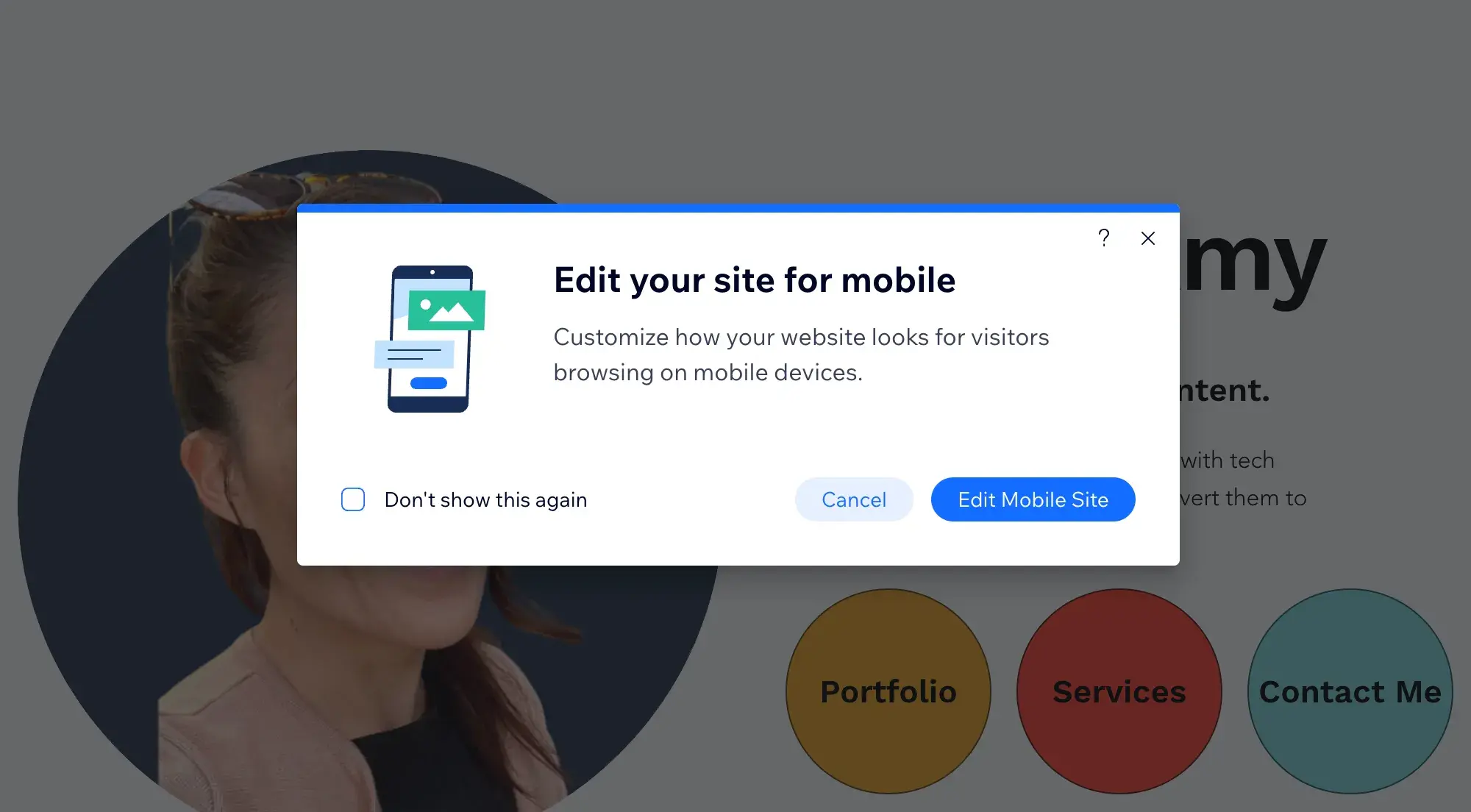
When I saw the mobile version of my site, the first thing I noticed was this shopping cart hovering smack dab in the top middle, interrupting the flow of text.
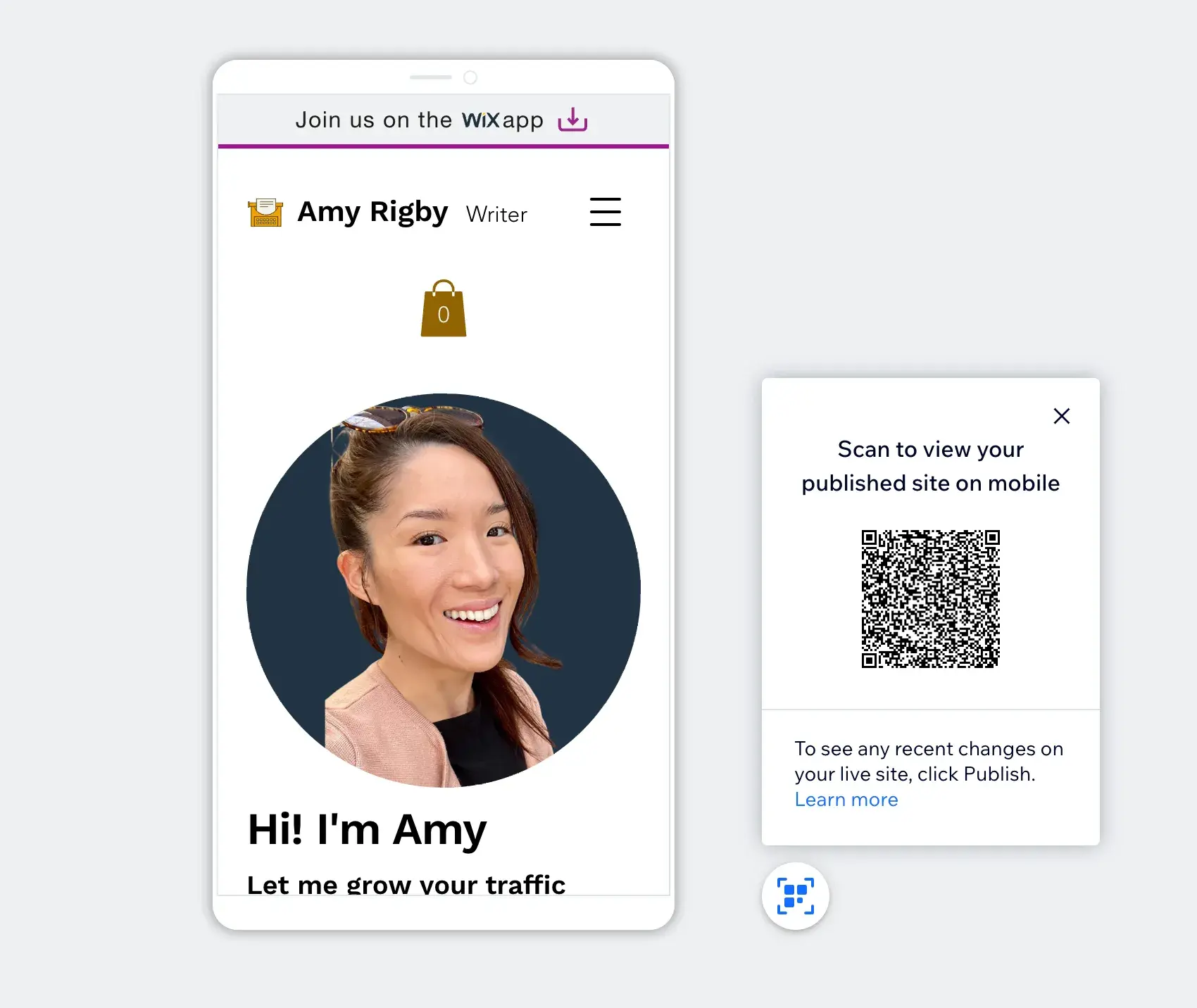
In the mobile editor, Wix lets you “hide” elements. I was able to hide the shopping cart icon. I also adjusted the top section so that it wasn’t so tall.
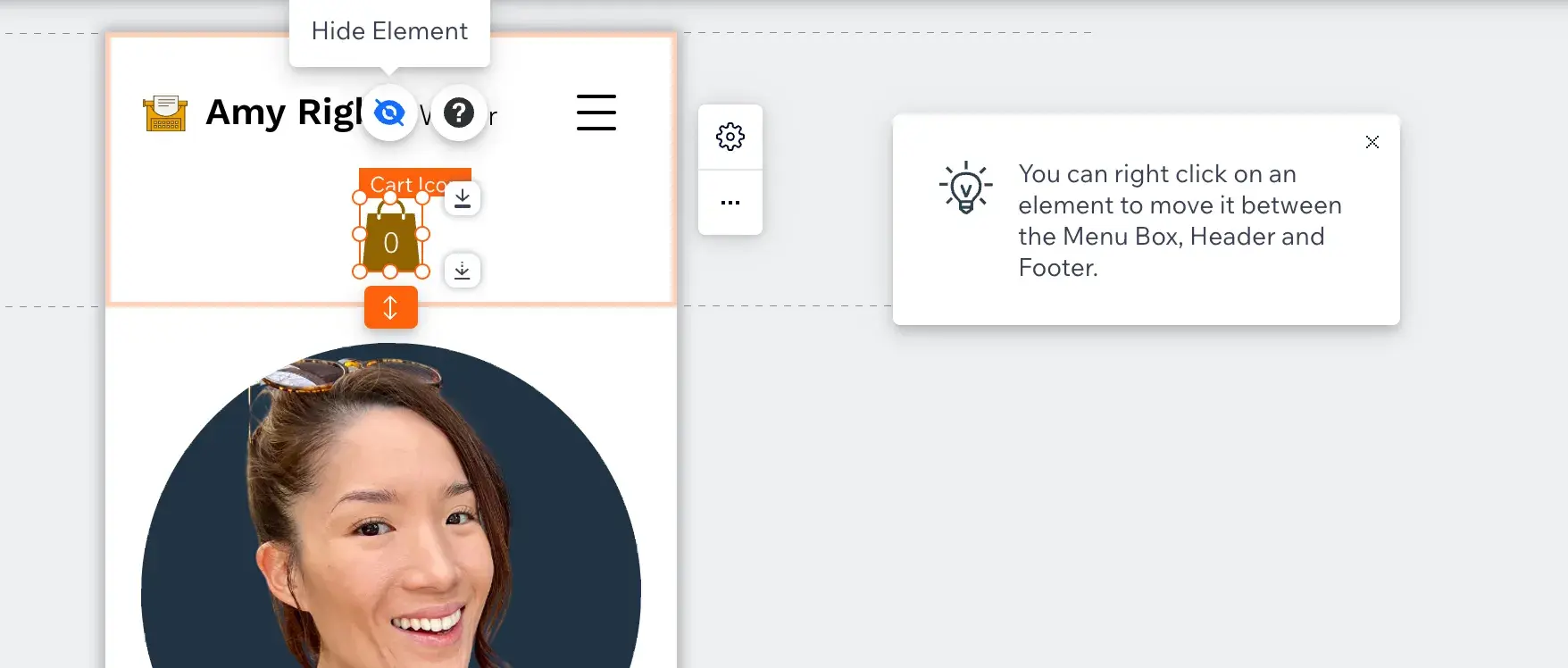
Now, it looks much better:
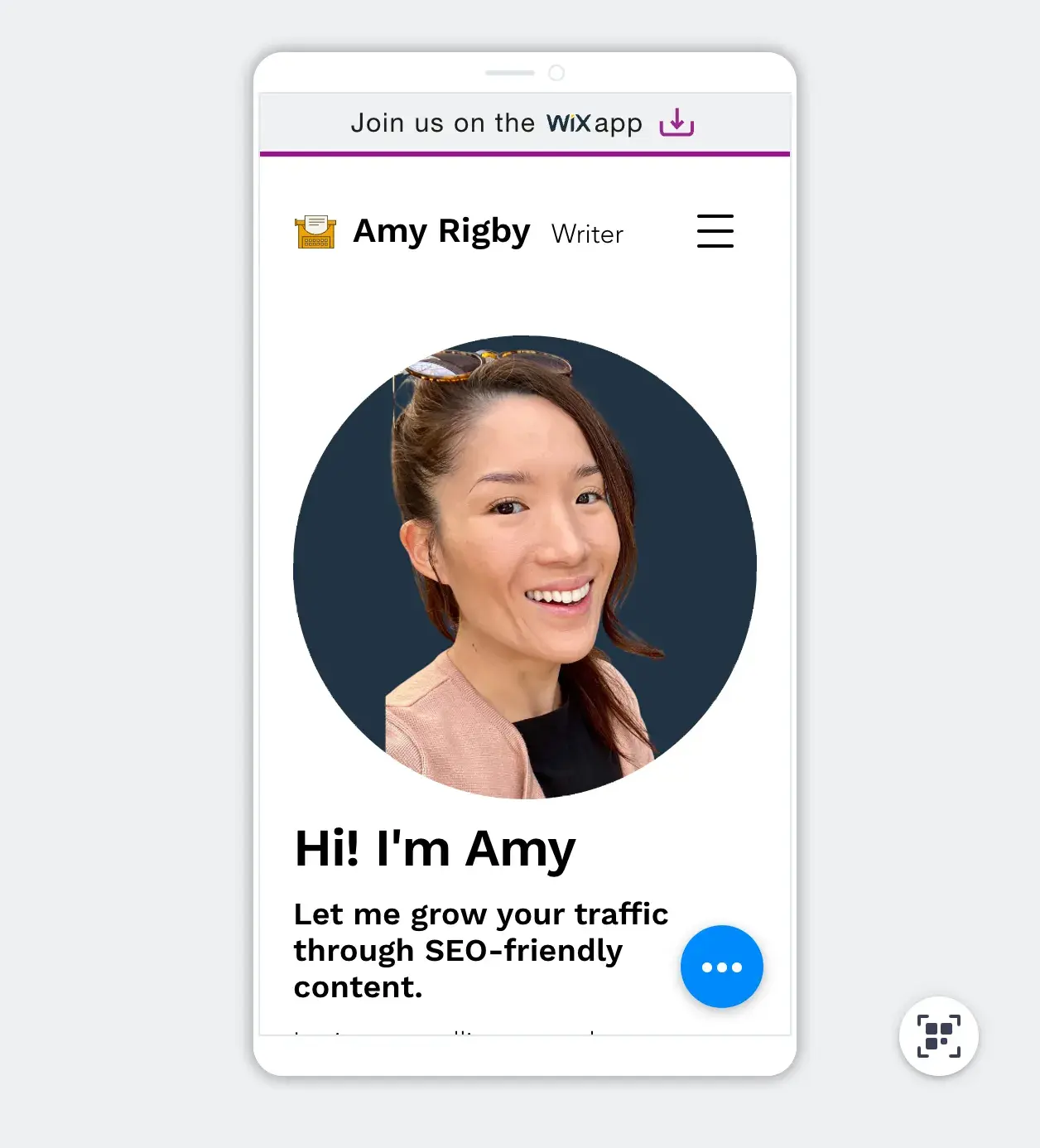
Wix’s platform will walk you through some basic steps to optimize your mobile site. For example, it asked me if I wanted to have a “back to top” button.
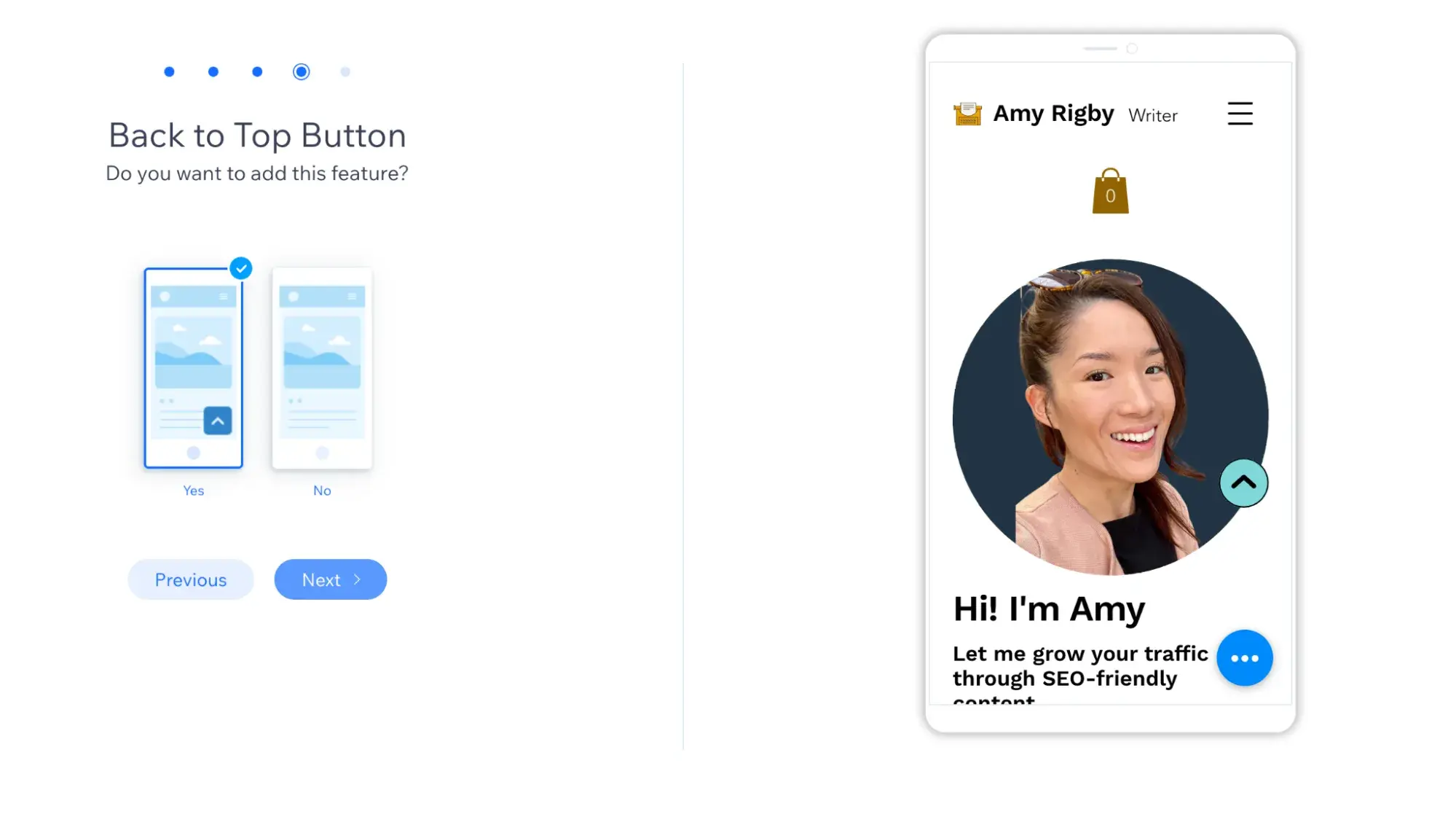
The only complaint I had about the Wix editor is that, when I switched to the mobile version of my site, the editor was buggy at first. While I was trying to select the orange up-and-down arrow to adjust the height of that section, that button kept disappearing. But after a few tries, it corrected itself.
Pro tip: Even with a website builder like Wix, you can hire a developer to write custom code if there are features that you’d like to have that aren’t natively included in the app. For example, HubSpot has a network of partners who can customize HubSpot-hosted websites.
Step 4: Publish your site.
I was pretty happy with how my site looked, so I decided it was time to launch. It was as easy as clicking “Publish.”
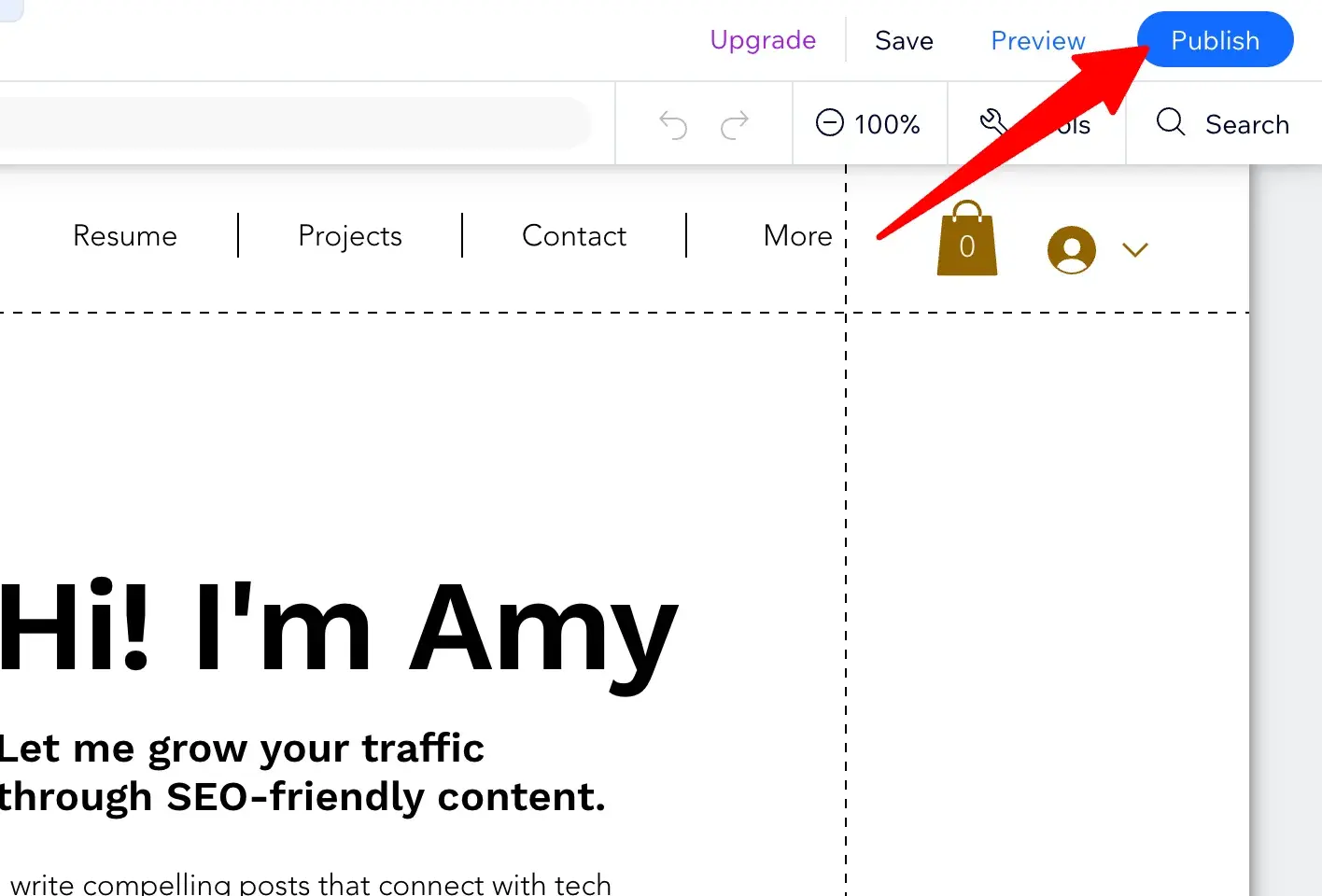
I got this popup confirming that my site was live, and it included my Wix URL.
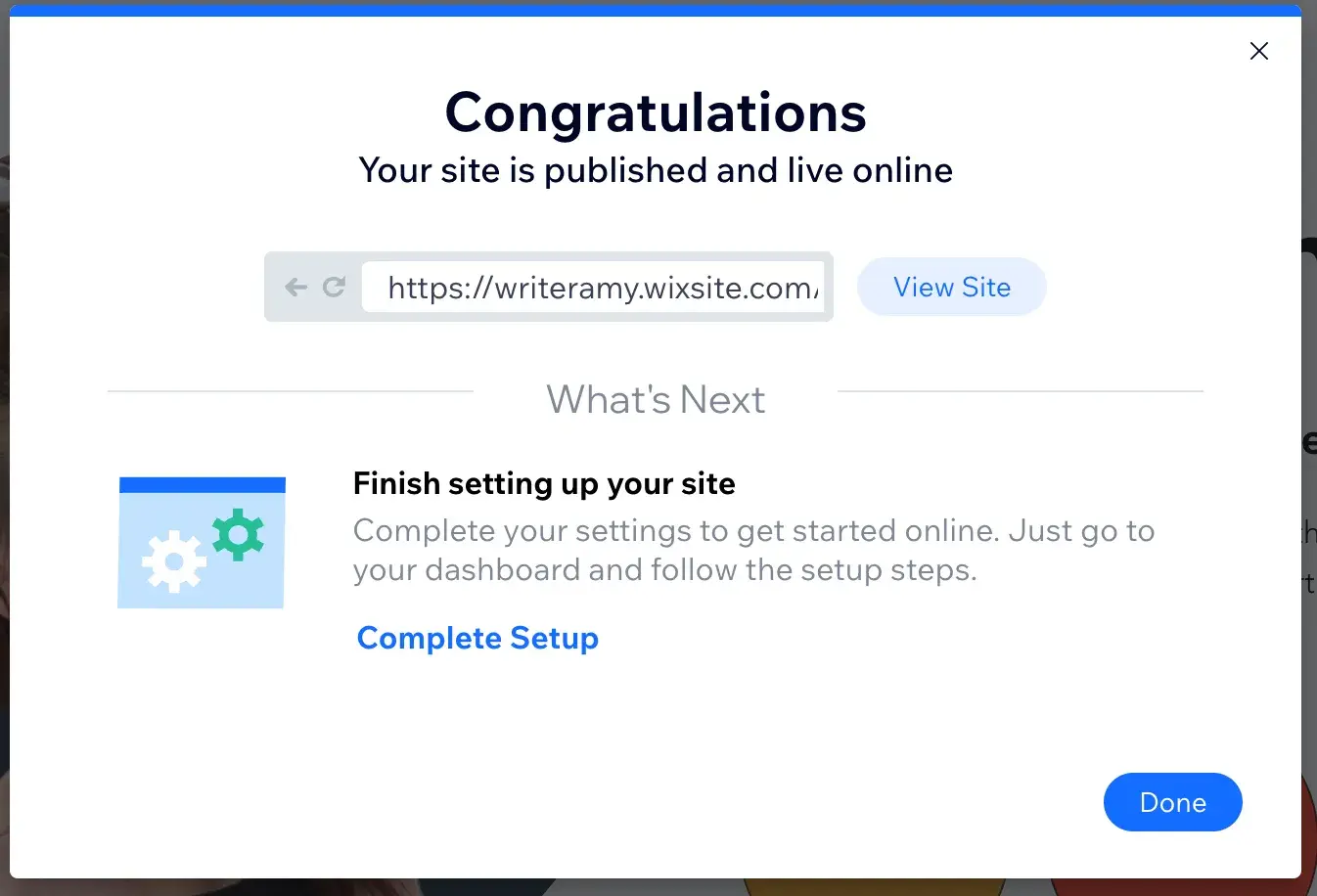
Pro tip: You’ll be happy to know that once your Wix site is live, it will be indexed by Google, even if you’re not on a paid plan.
Step 5: Register a custom domain name.
At this point, your site is live, but it’s got Wix branding and a Wix URL. You can customize the prefix of the Wix URL that comes with your free account.
Now, this part was embarrassingly difficult for me to figure out. To change the prefix of your Wix site URL, you must go to Account Settings.
From there, you can edit your site prefix.
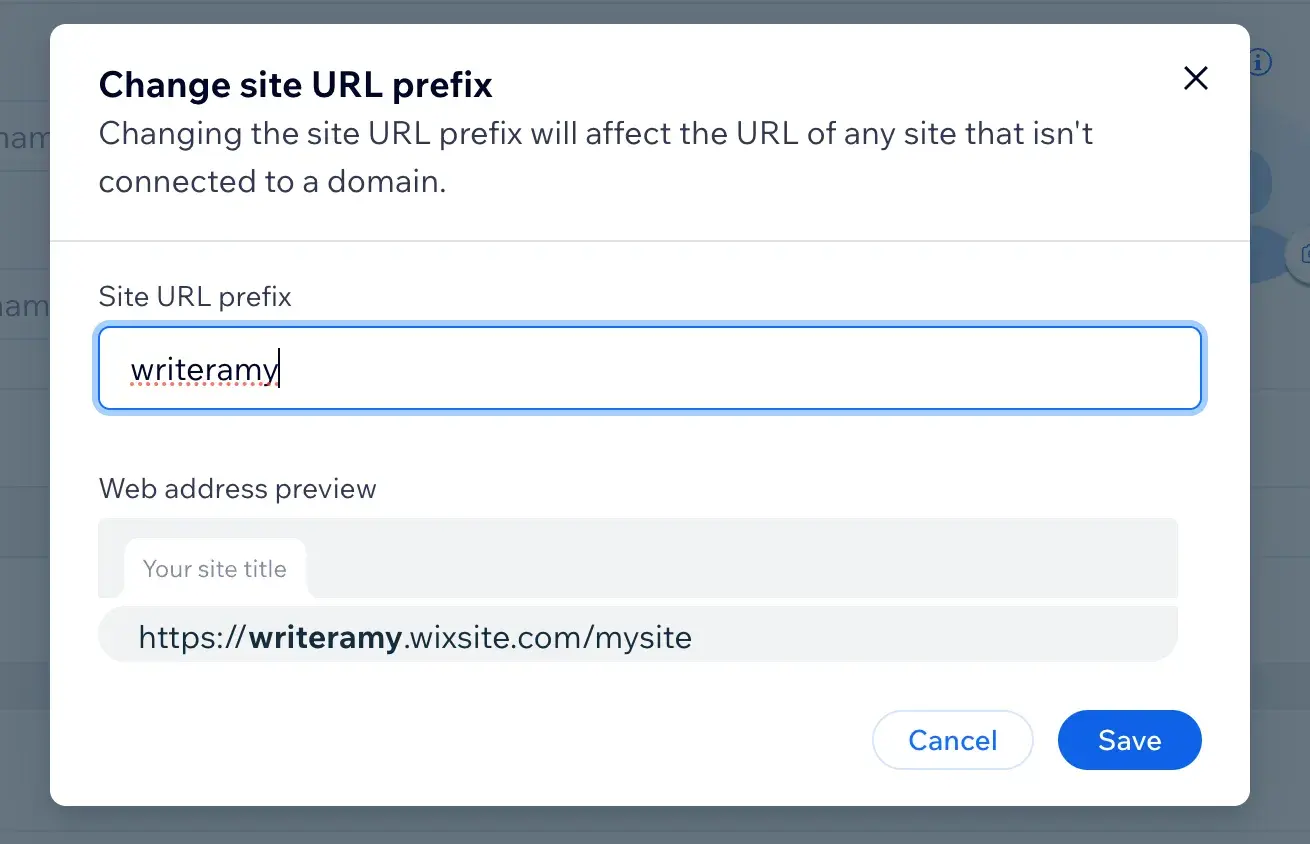
Sure, you could share this Wix URL with customers. But if you want a professional image and a memorable URL, it’s well worth investing in a custom domain.
Normally, on a self-hosted website, a custom domain costs less than $20/year. But since Wix is a website platform, you have to upgrade to a premium plan to get a custom domain. The cheapest premium plan costs $204/year.
Just remember that because Wix is an all-in-one platform, that cost includes the domain registration and web hosting. If you wen the self-hosted route, it would end up costing around the same.
Now, in Wix, to connect a custom domain to your site, go to Settings > Connect Domain.
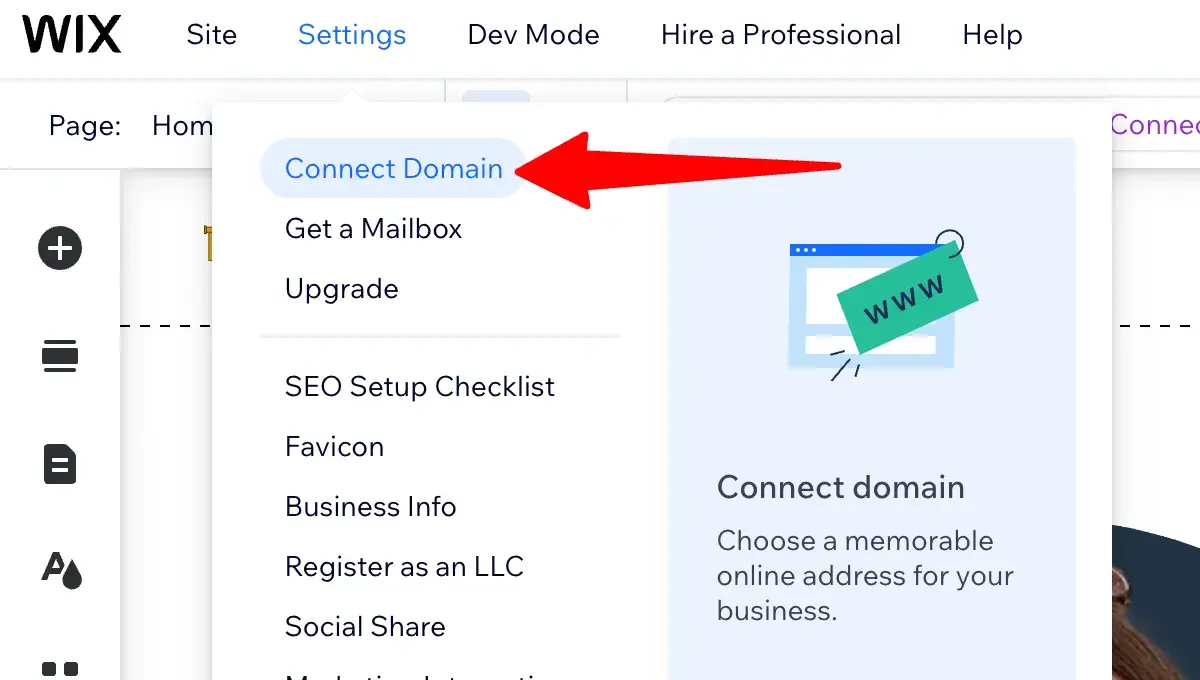
Then, search for the domain you want. If it’s available, click Get It.
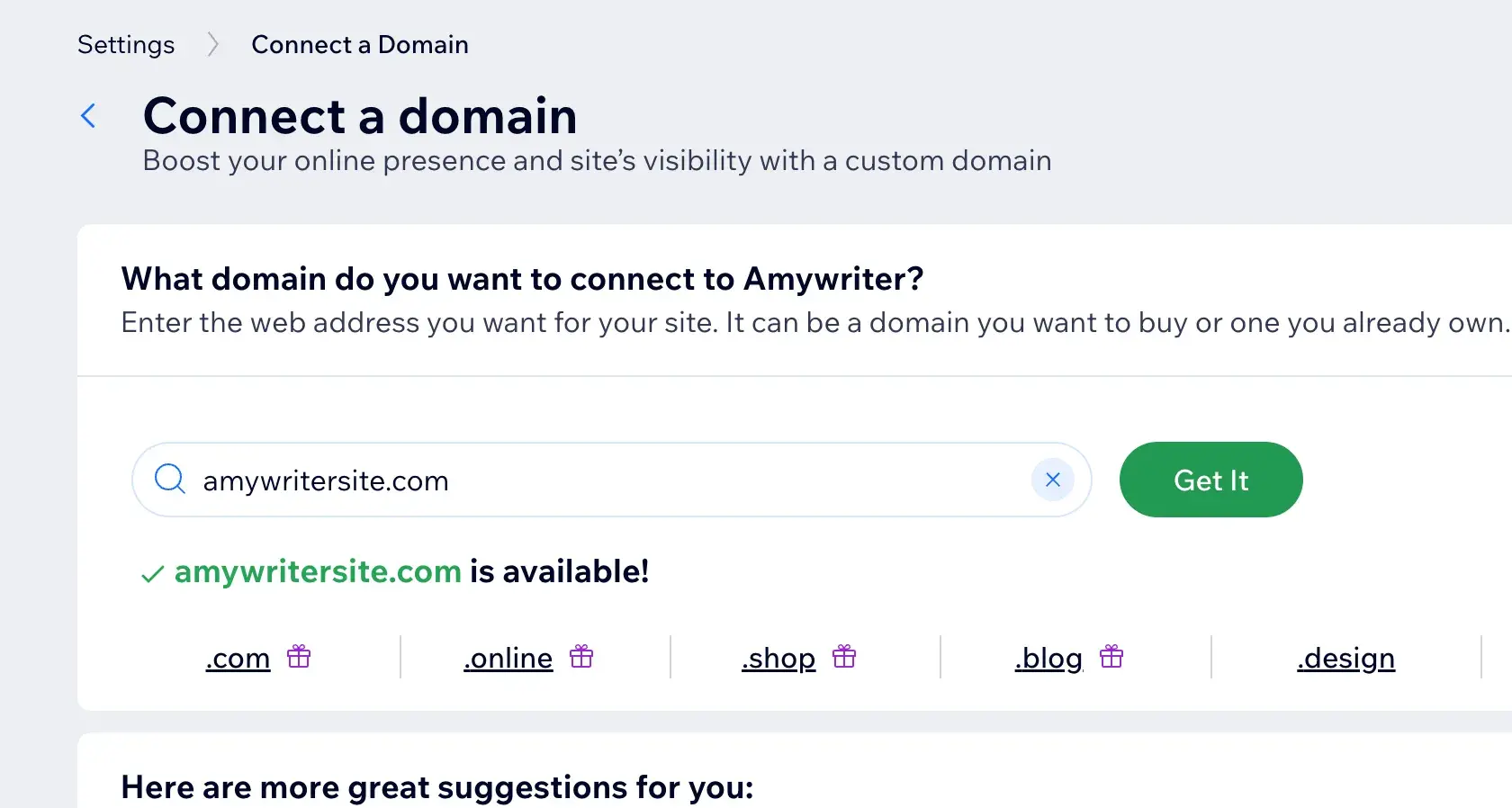
From there, select “Get the domain for free with a Premium plan.” There’s no use in selecting “Buy domain only” because you still won’t be able to connect your custom domain to your Wix site until you upgrade to a Premium plan.
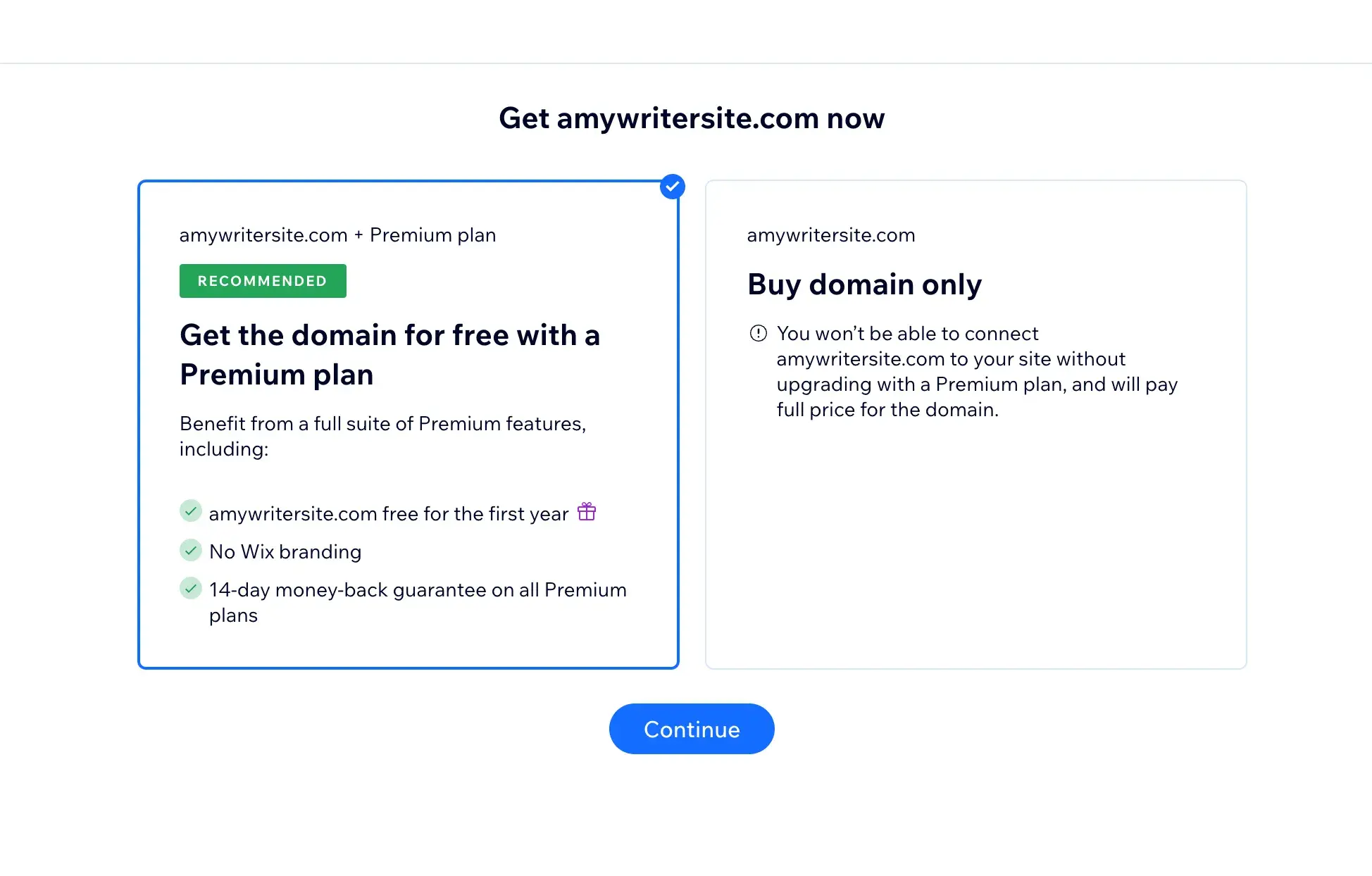
This Wix premium plan is $17/month if you pay annually and $24/month if you pay monthly.
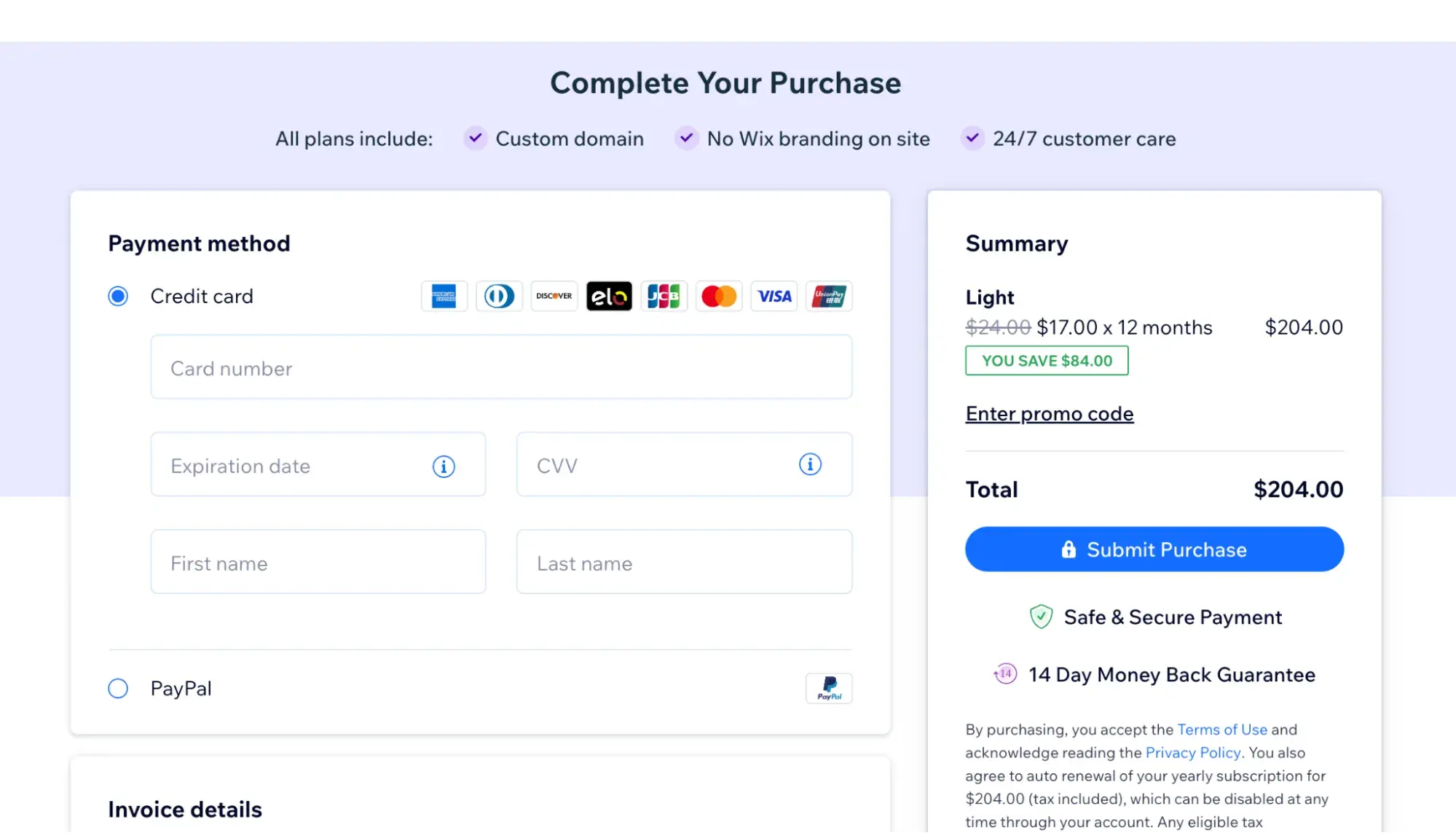
Step 6: Set up your marketing tools.
Once you launch your website, you still need to make sure your potential customers actually find it. In Wix, there’s a Marketing & SEO tab that you need to visit to ensure visitors can find you.
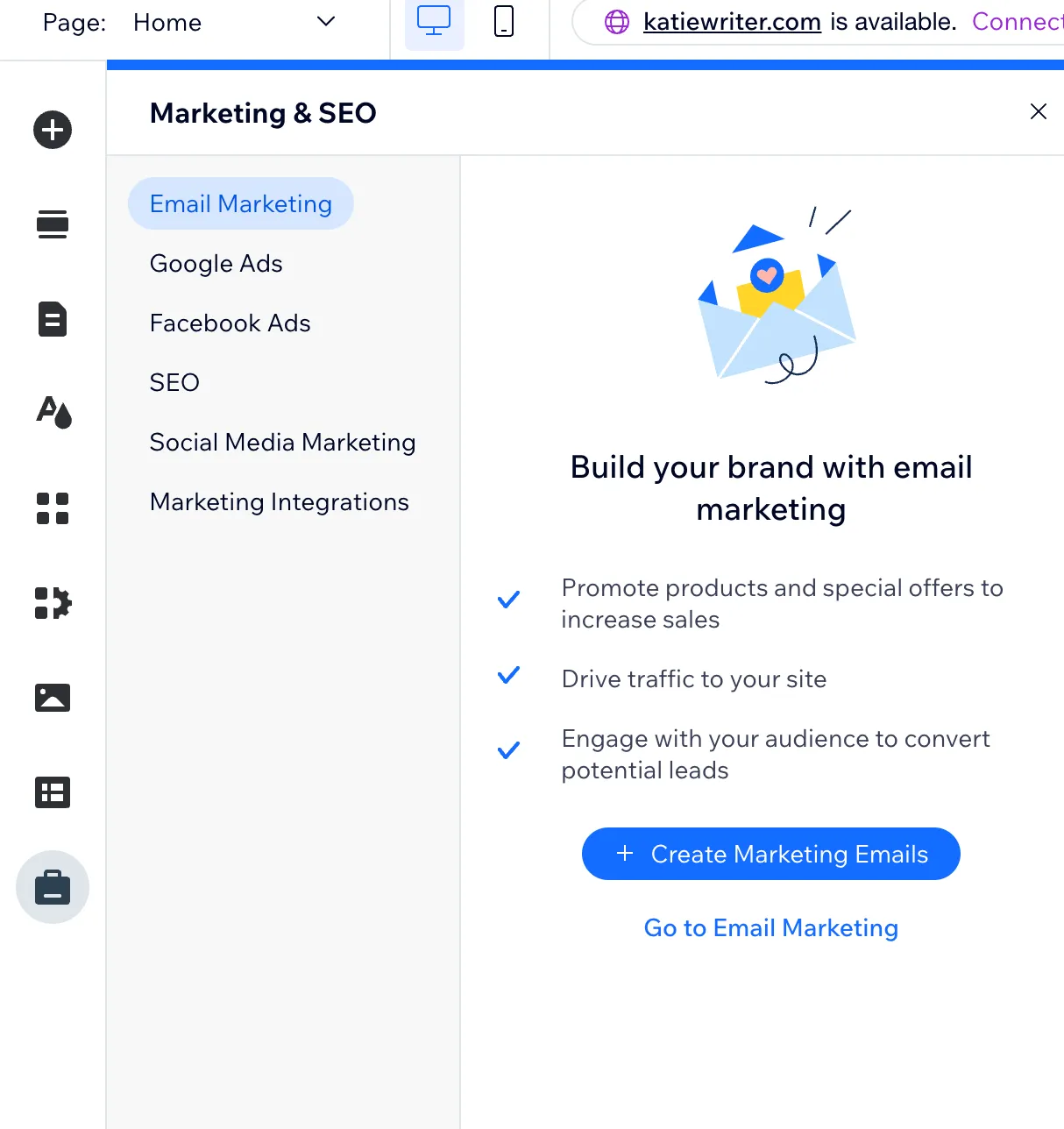
Wix makes it easy by walking you through an SEO checklist based on your goals and the keywords you’d like to rank for.
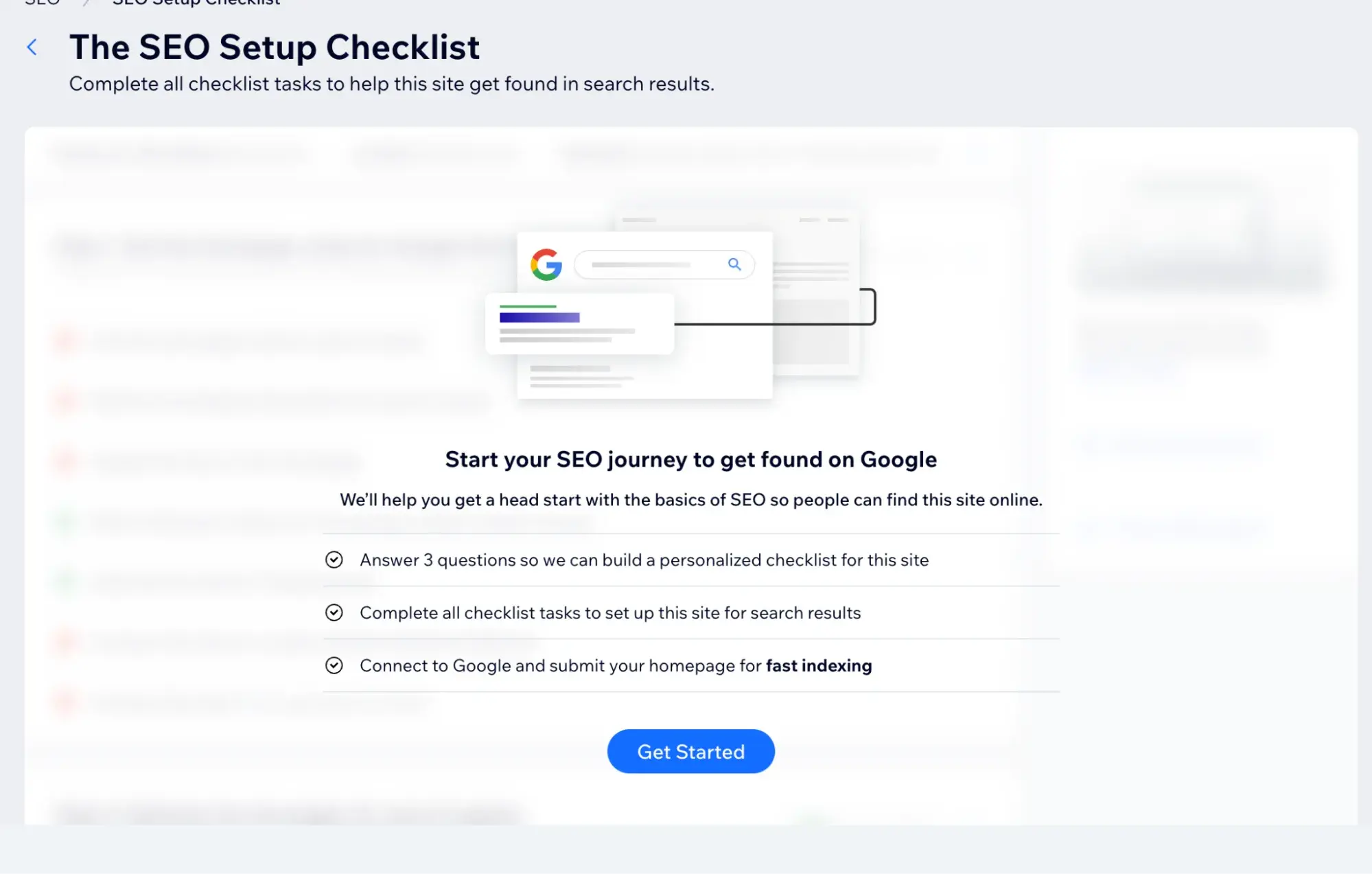
SEO is a major part of website marketing — but it’s not the only one. You still want to set up emails and other messaging to reach your target audience.
To help you achieve this, consider a CRM. With Wix, you can use an app to connect HubSpot, a leading CRM, to your Wix website to get unified customer data, keep track of interactions, and send personalized marketing.
This is yet another step that I wish I’d implemented in my small business. Without a CRM, I’ve had very disjointed marketing efforts and customer communications.
For example, early in my business, whenever a potential client contacted me via email or through my website contact form, I was mentally keeping track of whether I needed to follow up with them, which meant that sometimes I forgot.
Eventually, I set up a system in my project management tool and my to-do list app. I convinced myself that my business simply wasn’t “big enough” to warrant a CRM.
However, if you want to scale your business, it’s best to set yourself up on a CRM now so that you can grow wisely!
To do this in Wix, visit Marketing & SEO > Marketing Integrations > Go to Marketing Integrations > Apps > App Market.
Then, search for “HubSpot” to find the HubSpot by SyncSmart integration.
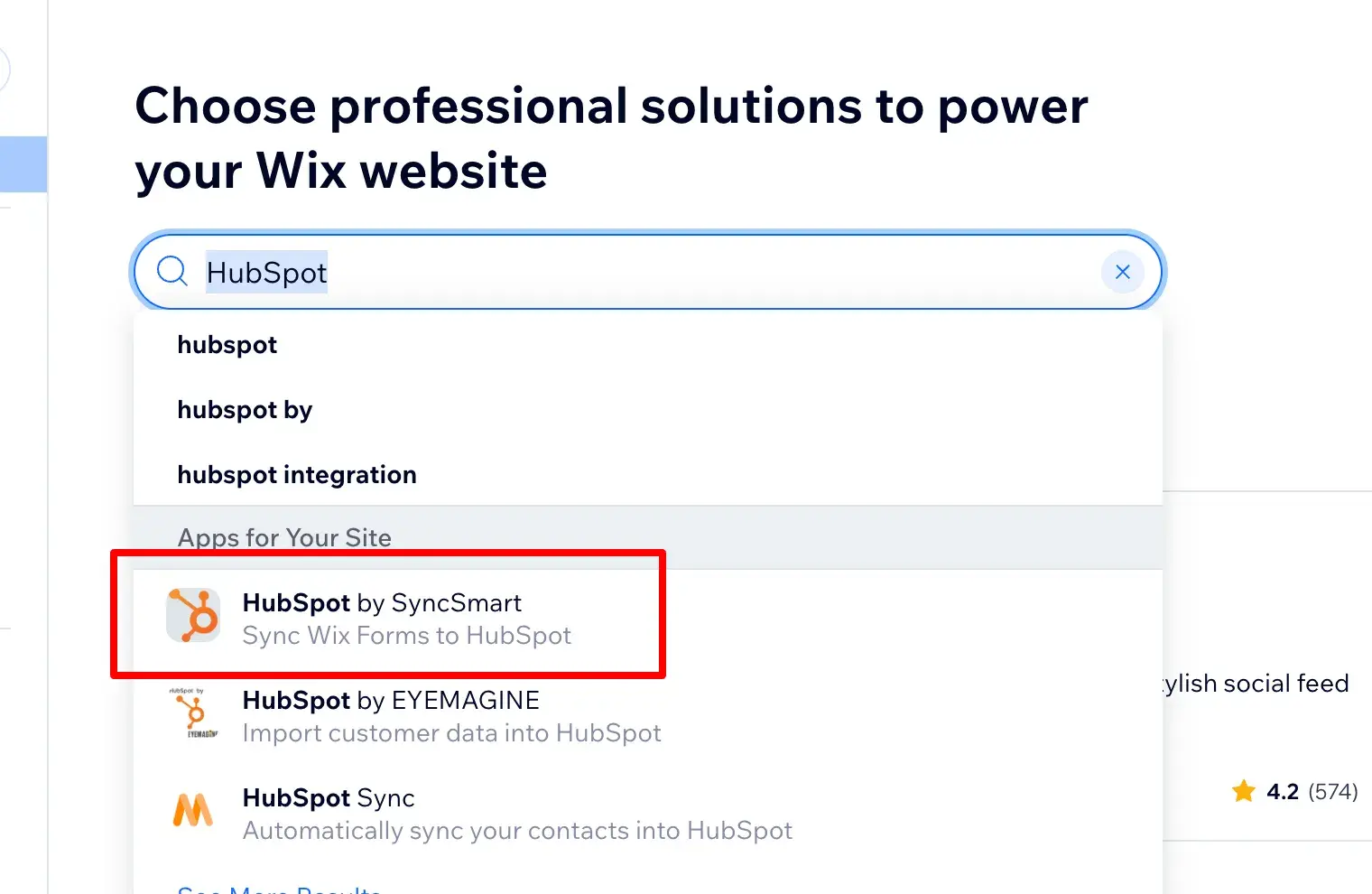
Click “Add to Site” to gain the power of syncing website contact form submissions and contacts to the HubSpot platform. That way, you can keep track of interactions, get reports, personalize messages to customers, and keep customers coming back for more.
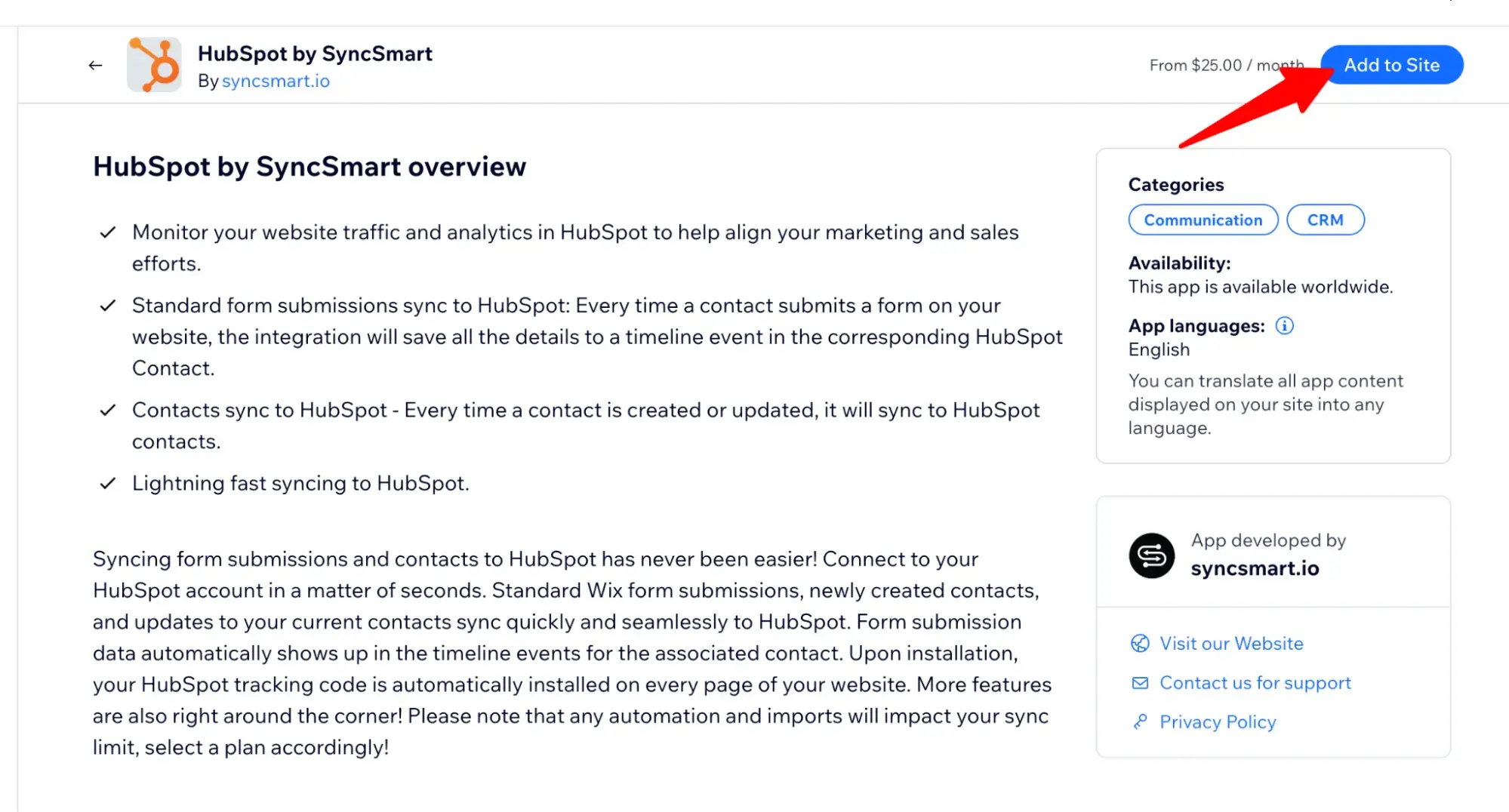
The Easiest Way to Build a Small Business Website
Use a website builder. That’s the secret. Now, what is a website builder, and what is its alternative?
Unless you’re a web developer, you’ve basically got two options when it comes to building a website:
- Self-hosted (three separate providers: host + CMS + domain registrar). A self-hosted site needs to connect three separate providers: the host (which stores your website’s files), the CMS (which makes it easy for you to edit your website without coding knowledge), and the domain registrar (which is where you buy your domain).
- Website builder (all-in-one hosting, CMS, and domain registration). A website builder is a centralized place that takes care of your hosting, CMS, and (sometimes) domain registration. Further, it features an easy drag-and-drop editor so you can customize your website template without knowing how to code.
As far as website builders go, there are many free options available. HubSpot, WordPress, Wix, and Canva offer free software to build your dream website on a budget. I also love that these free website builders provide themes you can build upon to customize your site.
And because these offer drag-and-drop editing, you don‘t have to know anything about coding to create a website that resonates with your organization’s mission and delights customers. This is especially helpful if you have a small team and don’t have one allocated developer yet.
Pro tip: We did our homework on free website builders and compiled this comprehensive list.
If you’re pressed for time and have it in your budget, you could also hire a web developer to build your small business site for you — but this will be the most expensive route.
There are, however, two things you can do to mitigate the cost of hiring a developer to build your small business site:
- Hire a freelance web developer versus a web design agency. Indie developers are likely going to be more affordable than a full-fledged agency because the latter has way more overhead.
- Have the developer customize a prebuilt theme instead of building a custom website from scratch. Building a custom website is often unnecessary. There are so many beautiful, robust website templates out there that you’re bound to find one that suits your small business needs.
As a compromise, you could hire a developer who can take a premade template and then customize parts of it for you. That way, you’re not paying someone to spend more hours starting from scratch.
Pro tip: Website design and development are different. Consequently, designers and developers are responsible for creating different facets of your site. While it's possible to find someone who can do both, you might have to hire separate people.
That brings me to my next point: Unless you need a developer to build a custom plugin or a designer to create a truly unique user interface, you might find your money is better spent elsewhere (such as on website templates).
How to Make a Website for Your Small Business on a Budget: FAQs
How much does it cost to build a website for a small business?
This answer varies widely depending on your needs and preferences. You can build a website for a small business for free if you use a website builder's free plan or for tens of thousands of dollars if you get it custom built by a developer.
GoodFirms surveyed 100 web development agencies and found that the average cost of a small business website was $1,000 to $7,000.
Another data point: I hired a freelance web/graphic designer to build my brand kit years ago, and if I were to hire her to build a standard website today, she would charge at least $3,800.
So, I hope that gives you a general idea of the cost to build a website.
How can I create a website without spending money?
If you have literally zero dollars to spend, you can get a free website with a branded URL (e.g., yoursite.wixsite.com) from Wix, as I showed you above. You can also achieve something similar with Weebly, like I did many years ago.
Is it worth making a website for a small business?
Absolutely! Even if you are a brick-and-mortar business, having an online presence is crucial to building brand awareness and winning over customers. Consumers rely on the internet more than ever before when deciding which business to patronize.
In fact, according to Zippia research, 99% of shoppers go online to find local businesses.
Can I build my own website for free?
Yes! To build your own website for free, you’ll need to use a free website builder. If you don’t upgrade to the paid versions, your free website will likely have a branded subdomain, branding on the website, and maybe even ads that you don’t control.
Is Wix free?
Yes, Wix does have a free plan, though it will be limited, and it’s not advertised well on the Wix website. With it, you can build a website for free and get a free branded subdomain; however, if you want to connect a custom domain or use ecommerce or booking features, you will have to upgrade to a paid plan.
Build a website for your small business without breaking the bank.
As a small business owner myself, I know how tight the budget can get. But what I love most about small business owners is how scrappy we can be.
Yes, you can make a small business website on a budget. And you can do it yourself, thanks to no-code website builders. I can’t wait to see what you make!
Editor's note: This post was originally published in August 2022 and has been updated for comprehensiveness.
Website Development

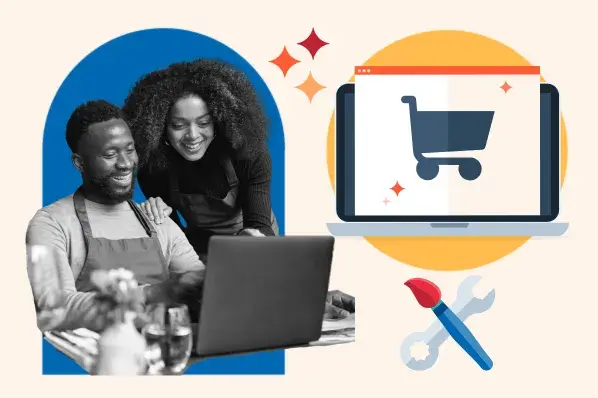


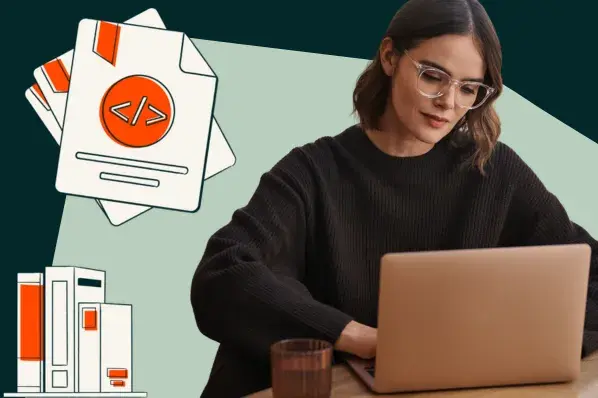
![How to make a website with user accounts and profiles [with WordPress, Wix, and more]](https://53.fs1.hubspotusercontent-na1.net/hubfs/53/%5BUse%20(3).webp)
![How to build a Google Site that looks good and drives business [templates & examples]](https://53.fs1.hubspotusercontent-na1.net/hubfs/53/Website%20Redesign%20Terms.png)