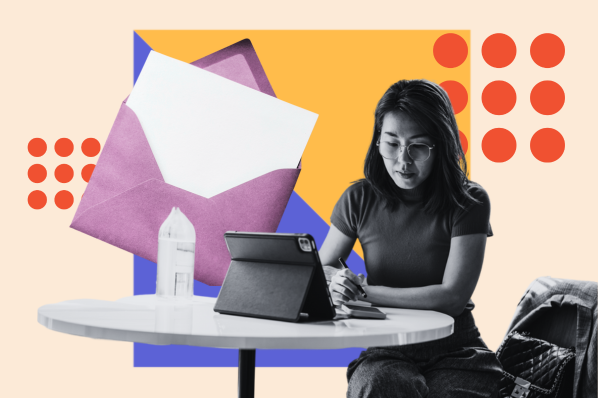That being said, success does rely largely on how well you craft your email campaigns. Not to fear, though, I’m about to go over 30 high-quality email marketing examples for you to use as inspiration when designing your emails.
Table of Contents
- What is an email marketing campaign?
- Effective Email Marketing Campaigns
- Best Email Marketing Campaign Examples
- How to Execute an Email Marketing Campaign
Let's get started.
What is an email marketing campaign?
An email marketing campaign is a scheduled series of emails used to nurture leads and current customers to encourage engagement and increase sales. Each individual email leads to a specific call-to-action, i.e. getting users to sign up, book a call, continue reading, or add a product to their cart.
Email campaigns are an important part of inbound marketing, an ongoing process and philosophy (coined by HubSpot in its early days) where marketers meet buyers in whatever stage of the journey they're in.
Inbound marketing acknowledges that not everyone is ready to buy from you at this exact moment, which is why email is such an important channel.
It helps you stay top-of-mind by providing communication to their personal inbox, and you can do it at scale with marketing automation software.
Email marketing isn’t an invitation to send emails with reckless abandon, though.
You always want to make sure every email offers something of value to whoever ends up reading it (because this is how you can nurture a conversion) and that all recipients have opted in to receive emails from you — there’s nothing worse than being an unwelcome guest.
Effective Email Marketing Campaigns
An email marketing campaign is as effective as its ultimate goal. So, what makes a campaign successful? A successful email campaign often include the following:
- A clear CTA (Call to Action)
- Engaging, well-written copy
- Eye-catching subject lines
- Clear and consistent branding
- Personalization
Here are some examples of different purposes your email campaign may set out to accomplish:
1. Traffic Generation Email Marketing Campaigns
One of the biggest benefits of email marketing? Getting click-throughs to pages on your website.
In fact, according to our most recent email marketing survey, 45.2% of marketers listed generating web traffic as one of the primary objectives of their email marketing campaign.
Email marketing boosts your referral traffic and drives visitors who’ve already shown an interest in your business, making it more likely that they’ll act once they get to your site.
Overall, email is an effective promotion channel for the high-value content you create on your website. It can help you drive qualified traffic to your product pages, blog posts, and web pages, consequently boosting conversions.
The image below is a great example of how to seamlessly drive traffic to an external page with a clear CTA. If you’ve already captured attention with your copy, readers are more inclined to click and learn more.

Pro tip: To better understand what helps drive traffic to your website, you can track your emails with HubSpot’s sales software.
It notifies you whenever leads open your emails and what links they click, and it stores these interactions directly in your CRM. It gives you the insights necessary to fine-tune your campaigns for maximized results.
2. Awareness Email Marketing Campaigns

43.9% of marketers in our survey listed increasing brand awareness as one of the primary objectives of their email strategy.
As luck would have it, brand awareness email campaigns help you solve for your readers and also establish yourself as a leader in your industry.
Not everyone who opts into your email list is ready to make a purchase, so email marketing helps you stay top of mind while and provide the educational content that is most relevant to them.
If subscribers hear more from you than your competitors, they’re more likely to rely on you when they need more information on a topic — or when they need a certain product.
3. Lead Nurturing Email Marketing Campaigns
When you identify leads with the highest purchase intent, lead nurturing campaigns help you provide conversion-focused content that "nurtures" them toward a sale (or at least toward becoming sales-ready).
In these emails, you can be more up-front about wanting recipients to buy. You can include shopping-centric calls-to-action, such as “Shop now,” “Buy now,” and “Add to cart.”
However, it’s essential for recipients to have shown strong purchase intent.
Those who have added items to their cart, abandoned a purchase, or have a purchase history with your business strongly indicate an intent to purchase and might be perfect candidates for nurturing emails.
Pro tip: If you send nurturing emails to casual visitors or first-time subscribers, I’d bet they might feel rushed or inadvertently discouraging them from buying from you.
Instead, use your ecommerce tool, CRM, or CMS to find behavioral and purchasing data before launching a targeted campaign.
4. Revenue Generation Email Marketing Campaigns
According to our survey, 57.8% of marketers listed increasing revenue as one of the main objectives of their email marketing strategy.
Those 57.8% of marketers would be happy to know that you can easily drive revenue with existing customers with email marketing campaigns by promoting upsell and cross-sell opportunities.
You can also create campaigns to capture a sales conversion from leads close to purchasing decisions.
These campaigns are best reserved for subscribers at the bottom of the conversion funnel. In other words, they have shown unquestionable purchase intent.
For example, even if I don’t follow through, abandoned cart emails make me ruminate on a purchase decision.
These emails can help you recover lost sales conversions or promote a flash sale to get users to upgrade, like in the example below (email courtesy of my colleague Ivelisse Rodriguez).

Effective email marketing campaigns need to be cleverly written to attract attention in busy inboxes, but the options are endless. Check out these 10 email marketing tips in 60 seconds:
Either way, personalization matters the most here, but adding a personal touch to each specific email takes a lot of time. However, with an email template builder, you can streamline the email creation process and personalize your messages at scale.
Now that we’ve reviewed some examples of important types of email marketing campaigns grab some inspiration from the real-life, masterful email marketing campaigns listed below.
Also, it can be helpful to review overarching guidelines for marketing campaigns at large when creating an email-specific one. This video can help.
Best Email Marketing Campaign Examples
If you're reading this, you probably have an email address (or two, or three ...). In fact, you've probably been sending and receiving emails for years, and you've definitely received some questionable deliveries in your inbox.
Whether they were unexpected, uninformative, or had a subject line tHaT wAs fOrmAtTeD liKe tHiS, we bet you didn't hesitate to direct them towards the trash, right?
(Some consumers go so far as to create a junk email to dodge unwanted emails).
While email has managed to stand the test of time, some marketers haven’t updated their strategies since its inception.
To ensure you’re sending modern emails that warrant the recipient’s precious time and attention, I’ve compiled a list of compelling email examples to inspire your next campaign.
Pro tip: If you need assistance creating emails, HubSpot's campaign assistant can help write email marketing campaign materials. Furthermore, HubSpot's email marketing tools can help you craft and execute a winning email marketing strategy.
1. AutoTrader

Marketing Campaign: Email Preferences
Great companies are always evolving, and your customers expect to experience change. What they don't expect (because too many companies haven't lived up to this end of the bargain) is to be told about those changes.
That said, this email from AutoTrader serves as a refreshing change of pace.
Why I Like This Email
This email sets the expectations for communications moving forward and lets the recipient decide how often they want to hear from you. Giving a clear, fair warning is a best practice if you change how you communicate with a lead or customer.
If they aren’t on board, they can make necessary changes to keep their inbox clean.
I also love the clear headline, clean design, and eye-catching call-to-action (“Stay subscribed”).
2. Netflix

Marketing Campaign: Engagement
The average person subscribes to 2.8 streaming channels. With several platforms vying for our attention, brands like Netflix have gotten more targeted with its emails.
This email from Netflix provides a curated list of new shows the customer may be interested in based on their watch history.
It's skimmable, with plenty of visuals supporting the new releases, and provides a CTA that prompts you to watch the trailer.
It also uses Netflix’s familiar black-and-red design so that the recipient feels like they’re scrolling through Netflix, demonstrating the importance of keeping branding consistent across all your messaging channels.
Why I Like This Email
The CTAs in this email entice the user to stop what they're doing and head over to Netflix to check out the new content. It also includes a “Top Picks for You” section that shows personalized recommendations for the user.
3. Lita Lewis Fitness
Marketing Campaign: Update
Have a new product or project in the works? It's a good idea to let your subscribers know prior to the launch, especially if you've been away for a while.
Fitness expert and trainer Lita Lewis did just that in this email, where she reconnects with her subscribers and informs them about her upcoming app.
Why I Like This Email
This email is personable and feels like I’m catching up with an old friend. The “Join Now” CTA makes it especially easy for me to sign up for notifications to make sure I’m ready to download the app as soon as it's available.
30.7% of marketers say emails announcing new products or features have the highest click-through rates.
.webp?width=536&height=281&name=Copy%20of%20Facebook%20Shared%20Link%20-%201200x628%20-%20Percentage%20+%20Copy%20-%20Light%20(4).webp) 4. Starbucks
4. Starbucks

Marketing Campaign: Promotion
Did you see that? Did you see it move? Pretty cool, right? This small animation helps to separate this email from Starbucks from all of the immobile emails in its recipients’ inboxes.
It also leverages exclusivity by telling us that the promotion is a benefit of having a Starbucks membership. This positioning can help recipients feel like they’re specially chosen and encouraged to take advantage of the special opportunity.
The terms listed at the bottom read, “This offer is exclusive to you and this Starbucks Rewards account and cannot be reproduced, transferred or used by anyone else.” What feels more exclusive than that? Love it.
Why I Like This Email
Emails can get static, boring, and impersonal. This email subverts the expectations of a dreary, text-heavy newsletter without going overboard, and the focus on exclusivity makes it especially interesting.
Better yet, emails with images offer almost 10% boost in open rates.
5. Venmo

Marketing Campaign: Re-Engagement Campaign
Venmo's friendly, informational email aims to reengage lost users. By highlighting the app's most recent changes and benefits, the copy entices recipients to give the app another chance.
It’s brief but gives readers just enough information to choose whether or not they want to learn more about the new features.
The email might turn me away if it took the choice out of my hands and crammed information about new features into a text-heavy email.
Why I Like This Email
Small inclusions like the “Explore Venmo" CTA and the benefit-focused copy make the content feel welcoming and less aggressive. I also love the branded imagery and engaging graphics.
6. Litmus

Marketing Campaign: Promotion
This email from Litmus is another great example of using animation to create a more interesting marketing email.
Unlike static text, letting us swipe over a portion of the email to get a “look under the hood” is eye-catching and, dare I say, fun. It’s a small form of interactivity, but I’ve never received another email with a similar feature.
The header also does an excellent job of explicitly stating what the email is about, leaving no room for confusion.
Why I Like This Email
The animation is subtle, and it's executed in a way that serves to enhance the email's body copy. Even better, it works well with the design of the email, creating a matching but contrasting focal point before diving into the rest of the email copy.
7. Loft
Marketing Campaign: Email Preferences
This email from Loft demonstrates its understanding of consumers' overwhelming, crowded, and mixed-value inboxes.
It wants to make sure you receive emails you actually want to open and asks you to update your preferences to deliver a more personalized experience.
Why I Like This Email
This is a customer-focused email, effectively making the recipient feel like their likes, dislikes, and opinions matter. It centers on customer needs’ and takes a humorous approach with the slogan “Happy Inbox, Happy Life.”
Paired with a low-friction CTA, the copy is simple and effective.
8. UncommonGoods

Marketing Campaign: Promotion
You’ve heard it a million times (and a few thousand of those times were probably from us…): You should create a sense of urgency with your calls-to-action because, well, that’s what makes a lead take action, right?
Why I Like This Email
I think this email from UncommonGoods expertly creates a sense of urgency by focusing on the value of acting now but in a more palatable and less demanding way.
Instead of saying, “Order your holiday gifts NOW!” the email says, “Now’s your chance to grab this year’s gifts before they’re gone for good.”
Don’t mind if I do. Thanks for reminding me before it’s too late — I never want to be the person who says, “So, I got you a gift, but it’s not here yet…”
9. DAVIDsTEA

Marketing Campaign: Customer Delight
I have always appreciated DAVIDsTEA's email marketing, and they continuously deliver, especially with this cheeky re-engagement campaign.
Every element, from the header to the image of the chipmunks to the friendly copy, works together to create a nonpushy promotional campaign.
Why I Like This Email
This email is just as delightful as drinking the real thing.
It’s highly personalized, containing information about the reader's personalized tea profile. The copy is also bursting with friendly personalized. It’s relatable and reads like it comes from a friend, which helps earn a positive reaction.
10. Harpoon Brewery
Marketing Campaign: Customer Delight
Carly Stec (my colleague) shared this email with me from her friends at Harpoon. It was thoughtful, aren’t they? In an age of email automation, it’s easy for email campaigns to feel a little robotic.
And while I’m certain this email was, in fact, automated, it feels human. It’s simple, timely, and reads like it’s coming from a friend, which is why it’s so effective.
Why I Like This Email
Personalization is the winning factor in this email. From the timing (birthday) to the personalized salutation, this email was sent to the right person at the right time. I also love the image of the team, making it feel even more personable.
If you want to strengthen your relationship with your existing customers, consider setting up a quick email like this to let them know you're thinking of them.
11. Buoy

Marketing Campaign: Promotion
"We need your help."
That's quite powerful, wouldn't you agree?
Buoy, a company that creates water infusion products, uses urgency and positioning to:
- Lead us, as readers, to act on our altruistic values
- Align our philanthropic goals with the company’s mission
- Take action that benefits us and the community the company aims to serve
Why I Like This Email
42% of consumers say they’re more likely to buy a product based on a brand's commitment to diversity and inclusion (up 17% from last year), so consumers care, now more than ever, that the companies they buy from are committed to social responsibility.
Appealing to this consumer value is a great way to inspire customers to take action with your business to support an important cause. People want to be part of something that makes a difference, and this email aims to motivate them.
12. J.Crew Factory

Marketing Campaign: Promotion
I can’t wrap a gift to save my life, so I always go the way of a fun-looking gift bag and mountains of tissue paper.
J.Crew Factory understands this struggle and created the email above to tell me and the rest of the community incapable of pulling off Pinterest-worthy wrap jobs that we have other options: gift cards.
The email does an incredible job at lowering the purchasing barrier in two ways:
- Telling me about the two different ways to pick up a gift card (in store or online)
- A map to the nearest store location if I decide to make an in person visit.
Why I Like This Email
J.Crew combines humor with a low-stress, low-friction solution to a gifting struggle that many people have. It also lowers all barriers to purchase by laying out my options in the email so I don’t have to do any further research.
I also love the image of a shoddily wrapped gift, signaling how much easier it is to buy a gift card — no wrapping required.
13. charity: water

Marketing Campaign: Engagement
It’s easy to forget that transactional emails are still a form of email marketing.
These are the automated emails you get after taking action with a business, such as filling out a form or purchasing a product. Often, these are plain text emails that marketers set and forget.
Many charities don’t tell you how your funds or donations progress after you take action, but charity: water takes an alternate route and uses automated emails to show donors how their money makes an impact over time.
Why I Like This Email
The project timeline and accompanying table are a unique way for charity: water to keep audiences engaged and display their actions' impact on the organization and community it serves.
The email stays top-of-mind and increases future participation.
We spend an average of 9 seconds reading brand emails, so for quick browsers, we don’t even really need to read the whole email — we know immediately where we are in the whole process so we can move on to other things in our inbox.
14. Uber

Marketing Campaign: Engagement
The beauty of Uber's emails is in their simplicity. Email subscribers are alerted to deals and promotions with emails like this one.
I love how brief the initial description is, and it's paired with a very clear CTA — perfect for users that are quickly skimming the email.
If you want to learn more about the offer, the header is followed by a more detailed (but still pleasingly simple) explanation of the ease and benefits of the Uber Rent Valet promotion.
Why I Like This Email
All communications and marketing assets tell a brand's story — and brand consistency is one tactic Uber nails to gain brand loyalty.
This email demonstrates the usual Uber colors and imagery, while making the value proposition clear.
I also love how consistent the design of Uber's emails is with its brand. Like its app, website, social media photos, and other visual branding, the emails are represented by its black-and-white palette and custom font.
15. TheSkimm

Marketing Campaign: Customer Delight
I love TheSkimm's daily newsletter — especially its clean design and its short, punchy paragraphs. But newsletters aren't TheSkimm's only strength when it comes to email.
This subscriber engagement email rewards a subscriber for being subscribed for several years.
It includes the date they signed up, the number of mornings spent together, and time spent reading the newsletter — talk about a high level of personalization!
Why I Like This Email
Emails triggered by milestones, like anniversaries and birthdays, are fun to get — who doesn't like to celebrate a special occasion?
The beauty of anniversary emails, in particular, is that they can work for a variety of senders. If your business stores subscriber data, you can simply customize the email to each subscriber with the data you already have.
16. Mom and Dad Money

Marketing Campaign: Questionnaire
Think you know all about the people who are reading your marketing emails? How much of what you "know" about them is based on assumptions?
The strongest buyer personas are based on insights you gather from your actual readership through surveys, interviews, and so on — in addition to market research.
That's exactly what Matt Becker of Mom and Dad Money does — and he does it very, very well.
The image above is an example of an email Lindsay Kolowich Cox, former Marketing Manager at HubSpot, received from the brand. Design-wise, it’s nothing special — but that’s the point.
It reads like an email from a friend or colleague asking for a quick favor.
Why I Like This Email
Not only was this initial email great, but Matt actually responded to Kolowich Coxs' answers — and his reply was even better.
She said:
"Within a few days of responding to the questionnaire, I received a long and detailed personal email from Matt thanking me for filling out the questionnaire and offering a ton of helpful advice and links to resources specifically catered to my answers. I was very impressed by his business acumen, communication skills, and obvious dedication to his readers."
17. Birchbox

Marketing Campaign: Promotion
The email's subject line from beauty product subscription service Birchbox got my colleague Pam Vaughan clicking.
It read: "We Forgot Something in Your February Box!" Of course, if you read the email copy below, Birchbox didn't actually forget to put that discount code in her box — but it was certainly a clever way to get her attention.
Why I Like This Email
This is an excellent co-marketing partnership email.
As it turned out, the discount code was actually a bonus promo for Rent the Runway, a dress rental company that likely fits the interest profile of most Birchbox customers — which certainly didn't disappoint.
It gained her attention and delivered some unexpected delight. I also love how frills-free it is — the message is mostly text, making it feel like an email one would receive from a friend.
18. Postmates
.gif?width=400&height=185&name=chipotle-gif%20(1).gif)

Marketing Campaign: Promotion
I have to say, I'm a sucker for GIFs. They're easy to consume, catch your eye, and have an emotional impact — like the fun GIF in one of Postmates' emails that's not only delightful to watch but also makes you crave some delicious Chipotle.
You, too, can use animated GIFs in your marketing to show a fun header, draw people's eyes to a certain part of the email, or display your products and services in action.
Why I Like This Email
It centers the product in a fun, attractive way. It also effectively catches my eye, differentiating the message from others in my inbox.
19. Dropbox

Marketing Campaign: Re-Engagement
You might think it'd be hard to love an email from a company whose product you haven't used.
But Dropbox found a way to make its "Try out one of our products!" email professional, polite, and actionable, thanks to an impossible-to-miss call-to-action and immediate links to template libraries.
Why I Like This Email
In this email, the recipient gets a glimpse of what they’re missing by not using Dropbox Paper — templates and documents they could begin customizing immediately.
Plus, the email remains short and sweet, emphasizing the message that Dropbox didn't want to intrude — it just wants to remind the recipient that Dropbox Paper exists and why it could be helpful.
Dropbox also uses a grid layout that’s simple and user-friendly to demonstrate its product as a diverse solution.
When sending these types of emails, you might include an incentive for recipients to try out one of your specific products, like a limited-time coupon or a free trial.
20. Inside Design by InVision

Marketing Campaign: Newsletter
Every week, the folks at InVision send a roundup of their best blog content, their favorite design links from the week, and a new opportunity to win a free t-shirt. (Seriously. They give away a new design every week.)
It also sometimes has fun survey questions to crowdsource for its blog. For example, one week, it asked subscribers what they would do if the internet didn't exist.
Why I Like This Email
Not only is InVision's newsletter a great mix of content, but I also love the nice balance between images and text, making it easy to read and mobile-friendly.
The balance is especially important because its newsletters are so long. If it as text-heavy the risk of losing attention increases significantly.
I like the clever copy on the call-to-action buttons, too.
21. Mob Kitchen

Marketing Campaign: Newsletter
Mob Kitchen’s “Weekly Mob” newsletter has a great email layout. Each message features three distinct sections: one for ingredients, one for instructions, and one for additional recipes.
Readers don’t have to go hunting to find the most interesting part of its blog posts; they’ll likely know exactly where to look after receiving just one or two emails.
Why I Like This Email
The eye-catching imagery and user-friendly design make Mob Kitchen’s newsletter a winner, but I especially love the prompt to provide feedback about the content itself.
Sometimes, the most valuable source of information isn’t an A/B test, but your own pool of subscribers.
22. Cuisinart

Marketing Campaign: Email Preferences
"Pssst...we have a question for you." That was the subject line of this automated unsubscribe email from Cuisinart. I love the simple, guilt-free messaging here, from the endearing egg images to the great CTA button copy.
Not only is the design and copy top-notch, but I applaud the folks at Cuisinart for sending automated unsubscribe emails in the first place.
It's smart to purge your subscriber lists of folks who aren't opening your email lists, because low open rates can seriously hurt email deliverability.
Why I Like This Email
The button copy is a pattern interrupt that prompts recipients to pause and consider which action they want to take: customize their preferences or completely unsubscribe.
Giving your subscribers this choice creates a delightful experience for those who’d like to opt in and those who’d like to opt-out.
23. Paperless Post
Marketing Campaign: Promotion
When you think of "holiday email marketing," your mind might jump straight to Christmas, but there are other holidays sprinkled throughout the rest of the year that you can create campaigns around.
Download these email marketing planning templates to keep yourself organized throughout the year.
Take this email from Paperless Post, for example. I love the header: “Stop and smell the rosé” (in honor of National Rosé Day). Then, the subheader prompts the recipient to use Paperless Post to invite friends and colleagues for a drink.
Below this copy, the simple grid design is both easy to scan and quite visually appealing. Each button is a CTA in and of itself — click on any one of them, and you'll be taken to a purchase page.
Why I Like This Email
This email earns a positive sentiment by prompting the recipient to do something they may have forgotten: Inviting colleagues out to enjoy a drink on a holiday that’s not too often celebrated.
This provides a solution and allows the recipient to build camaraderie with their coworkers.
24. Luminary

Marketing Campaign: Engagement
Many of us tend to listen to podcast episodes from the same few shows instead of branching out.
Luminary, an on-demand podcast app, knows this, and its “Find Your New Favorite” email wants us to discover (and subscribe to) the other content it has — and many probably wouldn’t without this email encouragement.
This email makes quite brilliant use of responsive design. It’s not too hard to scroll and click, and the podcast rows are large enough to accommodate those on mobile devices to tap with their thumbs.
It’s not pictured, but the CTA at the bottom of the email, labeled “Browse Originals,” prompts the app to open on your phone, making it easy to jump right in.
Why I Like This Email
As humans, we tend to crave personalized experiences. So when emails appear to be created especially for you, you feel special — you’re not just getting what everyone else is getting.
You might even feel that the company sending you the email knows you in some way, cares about your preferences, and makes you happy.
25. RCN

Marketing Campaign: Update
Internet providers and bad weather are natural enemies. You'd think telecommunications companies wouldn't want to call attention to storm-induced power outages — the one thing that sets off customers' impatience.
Then, there's RCN.
RCN, a cable and wireless internet service, turned this email marketing campaign into a weather forecast just for its customers.
This "storm update" got the company out ahead of an event threatening its service while allowing its users to get the weather updates they need from their Wi-Fi provider.
The email even advises personal safety — a nice touch of care to go with the promise of responsive service.
Why I Like This Email
It simply offers an update. No promoting, no selling. The recipient's best interests are in mind, and they're setting expectations for something that they may imminently care about.
At the bottom of the email, RCN also highlighted its social media channels, advising customers of another way to stay informed of network outages on channels they may check more than email.
26. Athletic Greens

Marketing Campaign: Newsletter
I'm a huge advocate of thought leadership. Some of the best companies gain customer loyalty by becoming the go-to source for expertise on a given topic.
"Take it from the expert…"
That’s what the subject line of this Athletic Greens email reads before citing interesting answers about the product's benefits.
It answers any questions a potential customer may have about why Athletic Greens work — and whether it’s worth adding to one’s routine. At the end, it includes a direct quote from Athletic Green’s nutritionist.
Why I Like This Email
This email uses a professional’s expertise to sell the product, all while answering critical questions potential buyers may have before making a purchase.
27. Her First $100K

Marketing Campaign: Promotion
This email marketing campaign crushes it for so many reasons.
While long, the list format works wonderfully in this email from financial education brand Her First $100K.
First, you're drawn in by the testimonial at the top; then, you're presented with a list of reasons why you should join its Business Bootcamp—emphasizing that the course is now 50% off.
Further down in the email, the details of the course are laid out, giving potential students a breakdown of what they can expect to learn. The language is friendly, succinct, and persuasive.
Why I Like This Email
The email uses a friendly tone and a sense of urgency to entice customers to purchase the course. It harnesses the power of social proof to give an added layer of credibility.
28. Brooks Sports

Marketing Campaign: Engagement
When Desiree Linden won the Boston Marathon, she became the first American woman to win the race in more than 30 years.
To her shoe and apparel sponsor, Brooks Sports, it was an opportunity to celebrate their long partnership. The resulting email campaign focuses almost entirely on the Olympic marathoner's amazing accomplishments.
Why I Like This Email
Email campaigns like this one allow companies to demonstrate their loyalties and add value to the products their best users have chosen. Not pictured is a blue CTA button at the bottom of the email that reads, "See Desiree's go-to gear."
After Desiree's victory, everyone knew her name. Brooks Sports struck while the iron was hot with a proud email that was sure to be opened and forwarded.
What better products to call attention to than the stuff worn by one of America's legends?
29. Etsy

Marketing Campaign: Promotion
I love this email from Etsy. Not only is the design super eye-catching — without looking cluttered — but the home items are user-made. Etsy sells merchandise featuring designs from artists all over the world.
This presents a golden opportunity to feature popular products across the Etsy community.
This example showcases creations by several Etsy shops. When those makers see Etsy featuring their content, they’ll be more likely to forward the email to friends and colleagues.
Why I Like This Email
The email lets the items speak for themselves, showcasing them as art rather than products. We also love the cohesive aesthetic of the Etsy shops featured.
In addition to linking to products from different Etsy shops, the email campaign includes a time-bound call to action (“Shop the final hours”) and multiple eye-catching discounts.
For that reason, Etsy’s customers are likely to splurge — and open other emails in this campaign to find more ways to “Save on top faves.”
30. Spotify

Spotify is the king of personalization (Spotify Wrapped, anyone?), and this email is no exception. The subject line — “Olivia Rodrigo made you something special” — already entices clicks because it’s exclusive to her proven top fans.
The offer to buy a cassette of the album harkens to the nostalgic feelings highlighted by Olivia Rodrigo in her songs and recent trends on TikTok and Instagram.
Why I Like This Email
From the imagery to the call-to-action, this email is well-poised to generate purchases. I also love the color palette, which diverges from the Spotify branding only to highlight the colors from the album.
That way, it feels like you’re receiving an email from Olivio Rodrigo’s team, not a third party.
I’ve just gone over great examples of businesses putting their unique spin on the traditional marketing practice.
You don’t just need to follow best practices when it comes to marketing emails — each one you send from your work email address can also be optimized to convert.
Want a quick refresher on how to master marketing email? Check out this helpful video:
How to Execute an Email Marketing Campaign
- Outline your goals.
- Plan with your audience in mind.
- Create a campaign timeline.
- Write high-quality email copy.
- Use email builder tools.
- Track your email engagement.
- Keep an eye on your metrics.
Now that we’ve reviewed some examples to inspire you, what comes next? Executing your email marketing campaign.
Below, I’ll give a basic overview of some of the things you’ll do throughout your email marketing process and then point you in the right direction once you’re ready to start.
Pro tip: HubSpot’s free email planning template is an all-in-one tool to help you with your email marketing campaigns.
It helps you easily organize which emails you’ll send to which segments, compile data on individual email performance, and the sheet automatically calculates delivery, open, and click-through rates (no math required).
Download This Planning Template
1. Outline your goals.
As with all marketing efforts, the first step is to decide on your desired outcome. Is it to clean up your list? Promote a new product?
Different campaigns require different tactics, so determining the purpose of your campaign helps you create the targets you want to hit.
2. Plan with your audience in mind.
The key to a great email marketing campaign is understanding your audience and why they subscribe to your emails. When you know this, you can share content with them that directly aligns with their interests.
If you have a wide range of subscribers with varying interests, I recommend using email segmentation and personalization to ensure that you deliver the right content to the right people at the right time.
3. Create a campaign timeline.
Another crucial step is creating a timeline. If you’re running a seasonal campaign, you may only send 1-2 emails. But, a long-term top-of-mind nurturing campaign, like building hype for the launch of a new product, will be much more than 2 emails.
Tailor the length of your email sequences (including follow-ups) to the length of the buying cycle and stage the persona is at in the buyer's journey.
4. Write high-quality email copy.
More often than not, an engaging subject line is what entices me to click on an email, even if it’s from a brand or sender I don’t usually pay attention to.
This is why creating good subject lines and email copy in general (including multimedia elements) is a pivotal part of the email marketing process.
It can mean the difference between excellent open rates and your emails sitting unopened in an inbox. AI tools, like our Email Writer and Campaign Assistant, help you quickly write (and design) email marketing campaigns.
5. Use email builder tools.
Once you’ve completed the above steps, the easiest way to execute your campaign is to use email builder software.
This software lets you create, optimize, and personalize your email campaigns, often with no technical or graphic design experience required.
Depending on your needs, you have several options, including HubSpot, Pabbly Email Marketing, Mailmodo Email Template Builder, Constant Contact, MailChimp, or other alternatives.
6. Track your email engagement.
Understanding how recipients interact with your emails is crucial for your campaign's success. While your email builder helps you create compelling messages, you still need visibility into how those messages perform after you hit send.
Track your email engagement in real time with HubSpot's free email tracking software, which notifies you as soon as prospects open your emails and click links.
This added layer of insight helps you understand which messages resonate with your audience and when to follow up for maximum impact.
7. Keep an eye on your metrics.
As your campaign runs, take notes. Are your open rates and click rates what you expected? Are you on track to hitting your goals with the campaign?
Your data will tell you exactly what is and isn’t working, leading to more effective campaigns in the future.
Pro tip: You can use HubSpot’s free marketing analytics tool to get the insights necessary to boost email open and click rates, track replies, and avoid landing in your recipient’s spam inbox through its email health reporting tools.
Are you ready to dive deeper and actually get started with your email marketing campaign? My final suggestion is to read this blog post: How to Launch a Successful Email Marketing Campaign: Tips + Data from an Email Marketer.
You’ll dive deeper into the six steps I mentioned above so you can create your own successful email marketing campaign.
It also features insight from Rob Litterst, head of strategy and operations for HubSpot’s Newsletter Network, and you’re not gonna want to miss out on his advice (trust me).
Your Turn to Create Effective Email Marketing Campaigns
Countless research shows that email marketing is a fantastic way to nurture leads, engage subscribers, and retain customers. The examples I shared above will help you brainstorm winning campaigns that drive sales and offer a high ROI.
Editor's note: This post was originally published in October 2013 and has been updated for comprehensiveness.
Discover our most popular offers.
Email Marketing Campaigns


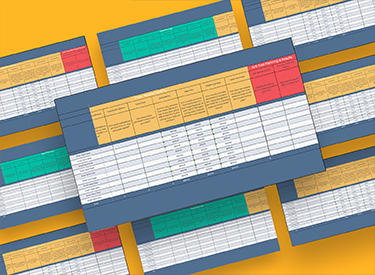

.webp?width=543&height=362&name=Copy%20of%20Linkedin%20-%201104x736%20-%20Horizontal%20Bar%20Graph%20-%20Light%20(3).webp)
.png)




.png)





![Email Marketing Plan: Craft & Track Your Email Campaign [Free Template]](https://53.fs1.hubspotusercontent-na1.net/hubfs/53/Untitled%20design%20-%202025-04-22T133039.283%20(1).jpg)
-1.png)