Workflows are the automation engine in HubSpot. They save you time and energy by taking care of repetitive tasks, such as sending emails, creating reminders for reps, updating CRM data, and more. They take the manual work off of your employees' plates, so more time can be dedicated to marketing, selling, and servicing your customers. The best part is that once they're turned on, they work 24/7 to make your job easier.

Not only can workflows be used to automate external communication, like sending lead nurturing emails, but they can also help with internal processes, like surfacing hot leads to sales reps.
By harnessing the power of workflows across the different stages of the flywheel — attract, engage, and delight — you can increase force, decrease friction, and deliver a seamless customer experience.
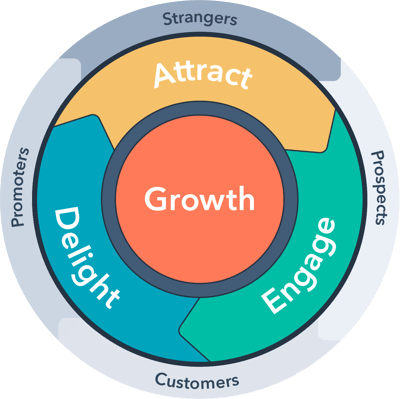
In this post, we'll share examples of workflows that you can implement across each stage of the flywheel, so you can attract new customers and retain existing ones, all while maintaining a clean database.
What Is a Workflow in HubSpot?
A workflow is a series of automated actions that you can trigger to occur based on a person’s behaviors or contact information.
Workflows are included with a Marketing, Sales, or Service Hub subscription at the Professional or Enterprise level.
Build a Foundation With Workflows
If you haven't used workflows before or need a refresher, start with these resources:
- Understanding Workflows in HubSpot, a free lesson on workflows from HubSpot Academy.
- Knowledge base articles, covering everything from setting enrollment triggers and choosing workflow actions to understanding workflow types and more.
In this post, we'll share examples that include the enrollment trigger and actions needed to replicate the workflow. Keep in mind that there may be an enrollment trigger that works better for you. If that's the case, make the changes to any workflow templates provided below to set your business up for success. Now, let's dive in!
Access Your Workflows in HubSpot
Workflows to Attract
The attract stage is all about bringing in leads who might convert into customers. It's where you spread awareness about your brand and try to get in touch with people who are a good fit for your business.
It's important to remember that you need some contact information in order to trigger workflows. In these examples, we'll look at ways to target contacts who are already in your database, but haven't progressed through the buyer's journey or haven't made a repeat purchase.
For the first example, we've included images to go along with the written directions on how to get these workflows set up. Follow along, and if any questions come up, feel free to post them in HubSpot Community.
Send an email to a rep when a contact takes actions that demonstrate high likeliness to purchase
Sometimes, a contact who's already in your system doesn't need to be nurtured before purchasing. Maybe they heard amazing reviews from a friend or they saw an ad that convinced them that they need your product or services. When this happens, you want reps to be proactive and not miss out on the opportunity to close a deal.
With this workflow, you can notify a sales rep when a contact takes an important action, like visiting a specific page multiple times. For forgetful reps, you can also add an action that creates a task and assigns it to a contact owner.
Enrollment trigger: Contact has viewed a URL that contains https://hubspot.com/pricing at least 10 times. (Set enrollment trigger > Page views > Contact has viewed at least one URL containing and fill in URL > Refine by number of times > At least > fill in number)
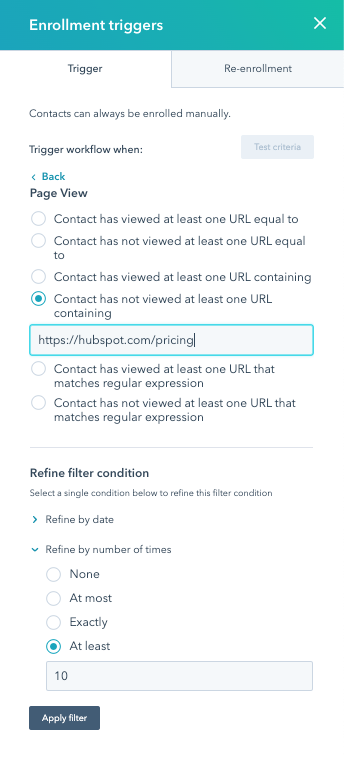
Action 1: Send email "Reach out to lead" to Contact owner.(Add action > Send internal email notification > fill in email notification details)
Action 2: Create task "Reach out to lead" and assign to Contact owner. (Add action > Create task > fill in task details)
Add contacts to an ads audience
This is a newer feature in the workflows tool. Previously, in order to add contacts to an ads audience, you had to add contacts to a list, then go into the ads tool and create an audience based on the list. With this workflow, you can automate the process of adding or removing contacts to an ads audience based on a contact's actions, saving you time. This also ensures that your ads audience is constantly being updated with contacts who fit the persona you want to target.
Enrollment trigger: At least one associated ads interaction has occurred after 1/1/2020. (Set enrollment triggers > Ads interactions > Occurred > Is after > Set Date)
Action 1: Add to advertising contact list audience. (Add to ads audience > Create new audience or use an existing audience)
Workflows to Engage
The engage stage is all about building trust with your customers and providing them with the resources they need to succeed.
Assign leads based on product interest
Let's say your reps are divided into teams based on the products they're responsible for selling. With this workflow, you can assign leads to teams of reps based on the product interest. This way, managers don't have to spend time assigning leads and hot leads are connected with a rep quickly.
In this example, once a contact fills out a catering form, they will be assigned to a team of reps based on the event category they submit on the form.
Enrollment trigger: Contact has filled out Catering form. (Set enrollment triggers > Form submission > Select form)
Action 1: If/then branch (Add action > If/then branch > fill in the enrollments for each branch)

Action 2: For each branch, rotate contacts between the correct individuals or teams so that leads are assigned fairly. (Add action > Rotate contact to owner > Set contact rotation settings)
Action 3: Build out the communication that will be sent to the contact owner in one branch. Here we chose tasks (Add action > Create task > fill in task details) and an internal email notification (Add action > Send internal email notification > fill in email details).
Action 4: Use to Go to other action to connect workflow branches. (Add action > Go to other action > Click the action that should follow > Save connection)
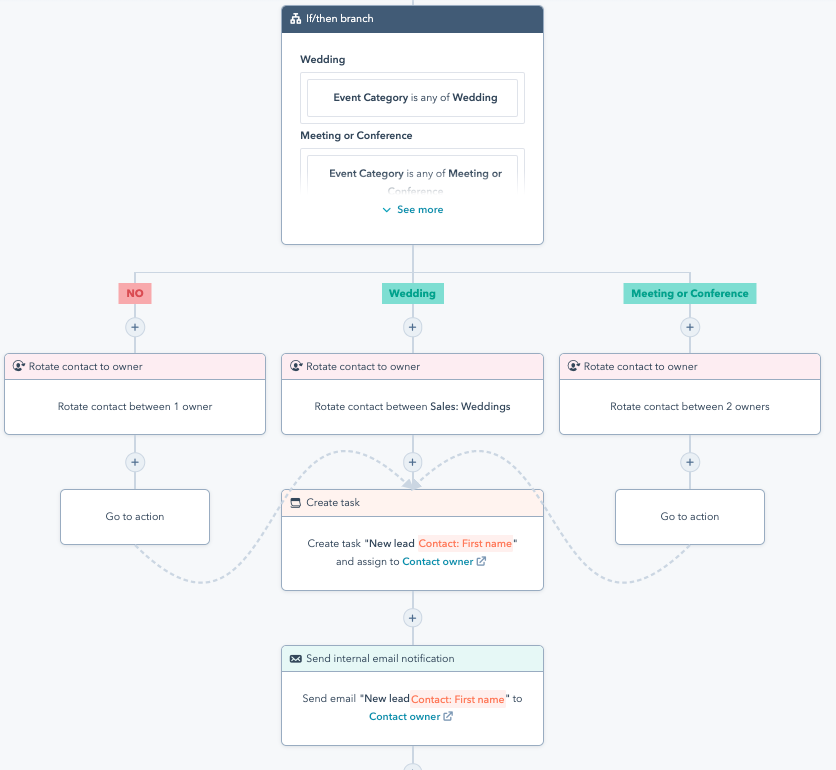
Deliver relevant information leading up to an event
Keep leads engaged by sending helpful resources that are tied to an upcoming event. With this workflow, you want to make sure to set the workflow type to "Center on a date." This will ensure all your actions revolve around the date you choose for your webinar, conference, or other event.
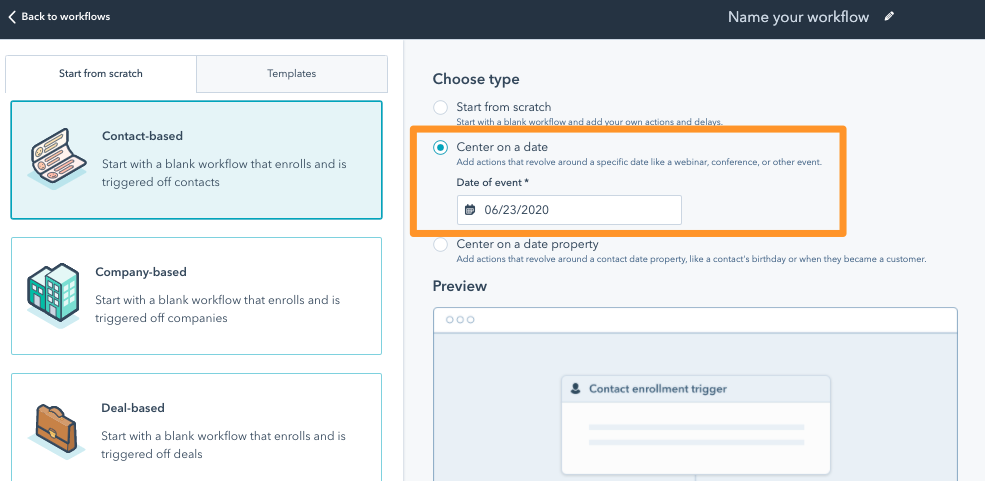
Enrollment trigger: Contact is member of Webinar Registrants. (Add enrollment triggers > List membership > select list)
Action 1: Specify a date the workflow is centered on. (This is preset based on the date you chose on the previous screen, but can be edited.)
Action 2: Delay schedule and timing. (This is preset based on the date you chose, but can be edited.)
Action 3: Send email Webinar Reminder.
Get creative with the content of the emails. You can provide resources, sneak peeks, or helpful tips for navigating the webinar platform you plan to use.
Workflows to Delight
Delight is all about delivering a positive experience that leaves a lasting impression. Think about ways you can turn customers into advocates, so they spread the word of your business to their family and friends. Remember, happy customers are one of your best marketing channels.
Request customer feedback
If you're collecting customer effort score (CES) using a survey in Service Hub, you can automate the process of following up with that customer. For example, here's a workflow that encourages a customer service manager to reach out to anyone who provided a low score. Keep in mind that this is a ticket-based workflow.
Enrollment trigger: Last CES survey rating is any of 1, 2, or 3. (Add enrollment triggers > Last CES survey rating > select values)
Action 1: Send internal email notification to customer service manager. (Add action > Send internal email notification > Specify email details)
Action 2: Send follow up email to the contact who provided the low rating. (Add action > Send email > Select email)
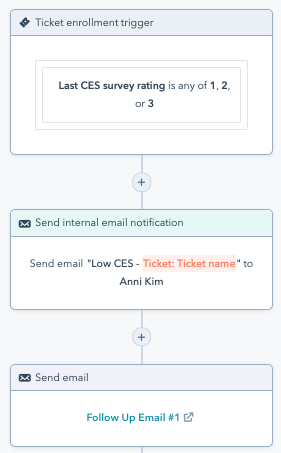
Workflows for Data Management
Data management adds force to your flywheel to keep it spinning, whereas messy data could lead to confusion for employees and slow response times, only building friction. Check out the examples below to see how workflows can help you maintain a clean database that empowers your employees to build relationships with your leads and customers.
Copy company properties to a contact record
Copy important data points from the company record to the contact record as soon as the contact is assigned to a sales rep. This allows reps to efficiently work out of the contact record and minimizes time spent toggling between multiple records.
Enrollment trigger: Contact owner is known. (Set enrollment triggers > Contact property > Contact owner > is known)
Action 1: Copy company property Annual revenue into contact property Annual revenue. (Add action > Copy company property value > Select properties)
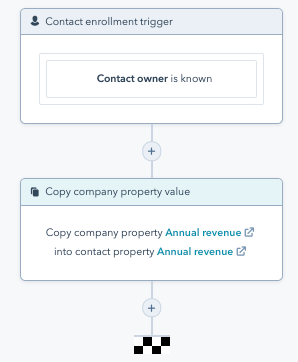
Reduce time spent on deal creation
Did you know that over 25% of reps spend more than 60 minutes a day on data entry instead of prospecting or selling? By taking advantage of workflows, you're able to automate part of the data entry process. For example, you can save your reps' time by creating a deal any time a demo is scheduled.
Enrollment trigger: Contact has filled out Meetings link. (Set enrollment triggers > Form submission > Select form for meetings link)
Action 1: Create a deal. (Add action > Create a deal > fill in deal details)
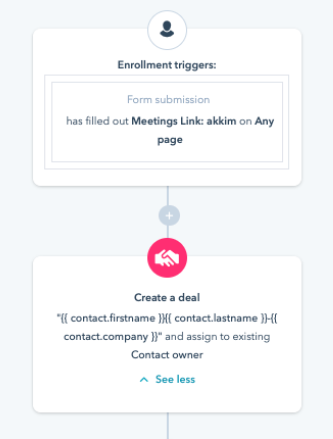
Now, it's your turn to build a workflow in HubSpot, so your business can get the right information to the right people at the right time, all while saving valuable resources.
Access Your Workflows in HubSpot
If you want to hear more about recent enhancements to HubSpot's workflows tool, check out the video below.
What did you learn? What worked well? What didn’t?
Head over to the HubSpot Community to share your examples, learnings, and successes with other inbound members.
