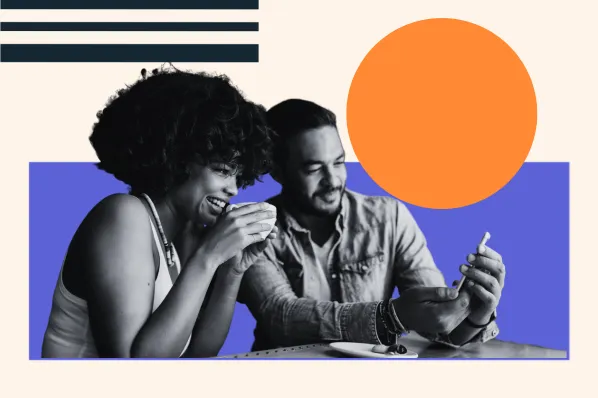Digging in to learn about YouTube SEO?
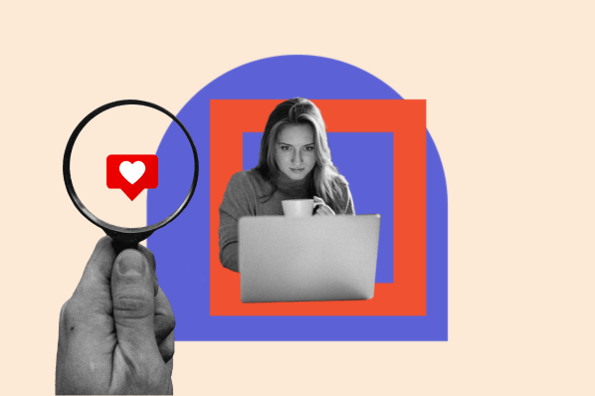
With video consumption at an all-time high, getting your videos at the top of the world’s largest video platform might seem difficult.
Here’s the good news: Ranking your YouTube videos doesn’t require technicalities or spammy tactics.
Instead, there are some key elements that the YouTube algorithm uses to rank the videos. YouTube SEO is about optimizing the videos around these elements and closely sticking to the algorithms.
That’s what it took us to scale our YouTube channel to around 399k subscribers and achieve the top spots for various search queries.
→ Free Templates: How to Use YouTube for Business [Download Now]
In this post, we’ll review proven YouTube SEO tips that have worked for HubSpot’s YouTube channel and will work for you, regardless of your channel size. Let’s get started.
How do your videos rank on YouTube?
.png)
Free YouTube for Business Kit
18 templates to help you manage and monetize your YouTube channel
- 7 YouTube Video Description Templates
- 1 Roadmap & Strategy Template
- 5 Banner Templates
- 5 Thumbnail Templates
Download Free
All fields are required.
.png)
How do your videos rank on YouTube?
There’s no definite answer to this question.
To get videos to rank on YouTube, we must first understand the YouTube algorithm and YouTube’s ranking factors.
Like any search engine, YouTube wants to deliver content that answers the searcher’s query. For instance, if someone searches for “how to tie a tie,” YouTube won’t deliver a video titled “how to tie your shoelaces.”
Instead, it will serve search results that answer that specific query.
As you try your hand at YouTube SEO, think about how you can incorporate terms and phrases used by your target audience.
You’ll also need to think about YouTube analytics and engagement. When it ranks videos, YouTube cares about a metric called “watch time” — in other words, how long viewers stay on your video.
A long watch time means you deliver valuable content; a short watch time means your content should likely not rank.
If you want your videos to rank, create content optimized for longer watch times. You can, for instance, prompt users to stay until the end of the video by promising a surprise or a giveaway.
Is it worth optimizing videos on YouTube?
Optimizing your videos on YouTube reaps the same results as optimizing your pages for Google: higher rankings, more clicks, and better conversions!
Optimizing your videos can achieve the desired results on YouTube and even bolster your Google search engine ranking. Google suggests optimizing your videos to improve visibility and engagement.
If you’re actively solving your prospective customers’ problems with your YouTube videos, then you’ve done 90% of the YouTube optimization work.
In addition, ranking videos on YouTube is a key element of your inbound marketing strategy, even if it might not seem that way. As recently as a decade ago, inbound video marketing was a brand new idea.
Marketers were learning that they couldn’t just publish a high volume of content — it also had to be high-quality and optimized in ways that made it as discoverable as possible through search engines.
That content was once largely limited to the written word. Today, that’s no longer the case. Instead, a comprehensive content strategy includes written work like blogs and ebooks, as well as media like podcasts, visual assets, and videos.
And with the rise of other content formats comes the need to optimize them for search. One increasingly important place to do that is on YouTube.
If you’re feeling lost, don’t worry. We cover the most important YouTube SEO tips and strategies below so you can effectively optimize your content for YouTube searches.
YouTube SEO
YouTube SEO is a process that helps users find your video content on YouTube. It includes using keyword research to optimize playlists, descriptions, and videos.
YouTube SEO combines basic SEO practices with YouTube-specific optimization techniques. If you’re new to search engine optimization, check out this complete SEO guide.
YouTube Ranking Strategy
To be successful on YouTube, you’ll need a clear strategy. This strategy has two parts. First, you need to understand how YouTube SEO works.
Then, you’ll want to use that knowledge as you choose a target audience, develop a plan for your channel, and set goals for growth.
How does YouTube SEO work?
YouTube is part of Google, and it uses similar search algorithms to show users the videos that best match their search queries.
When a user searches a query on YouTube, the search robots scour the video platform to deliver the best results based on these algorithms. Watch this video to understand how YouTube search algorithms work:
The search algorithms evaluate various signals and elements to rank these videos, not only on YouTube but also on Google search results.
Search history and viewer personalization play a crucial role in customizing the results.
The algorithm also uses video performance and optimization to rank videos on YouTube.
Videos with more watch time likes, and shares are placed above those with lower engagement (or high bounce rates).
Additionally, the search engine robots can’t watch the video content but crawl through the text elements like title, description, tags, and video metadata.
Optimizing the videos with a relevant title, clear and concise description, and general and specific tags can help you place your videos better than the non-optimized ones.
When combined, these signals tell the algorithm how relevant, popular, or engaging your video post is for a user’s query.
Choose a target audience.
For many content creators, audience growth starts with picking a topic and then optimizing YouTube videos. But with growth comes competition.
It was once simple to create a YouTube channel for a broad topic like “product reviews” or “tech,” but today, new YouTube channels need a more specific focus.
As you narrow your target audience, think about who you want to engage with your channel and why. Ask yourself:
- How much do you know about your target audience?
- Why do they spend time on YouTube?
- What other social media platforms does your audience prefer?
- What inspires their interest and loyalty?
- Are there other YouTube channels or creators that you should partner with to connect with this audience?
.webp)
Free YouTube Description Templates
Free templates to help you plan and promote your YouTube videos.
- Description Templates
- Thumbnail Template
- Banner Image Templates
- YouTube Strategy Template
Download Free
All fields are required.
.webp)
Develop a plan.
Creating a content plan can seem simple if your YouTube channel centers on a topic you love. But most of the time, the challenge isn’t in coming up with ideas — it’s about making them happen.
Comprehensive content planning entails solid video creation capabilities with high-quality images, clear and concise video content or voiceover, a short and powerful title, long descriptive text, and a lot more.
If you want to optimize YouTube for SEO, content planning isn’t just about what videos you’re making and when to post them. It’s a process to figure out what resources you need to improve traffic, conversion, and engagement with your video content.
For example, you may have a great idea for a video about surfing, but where are you getting your footage? If you’re not recording yourself or your local community, it may be tough to find high-quality source material for your videos.
Building professional skills or a team with expertise in editing, sound, and animation can also boost the quality of your videos. But if those resources aren’t readily available to you, you may need a plan to create great videos without them.
Competitive analysis can also help with planning, whether you’re figuring out the right video length or where to promote your videos on other social platforms.
This free content planning template can help you create a solid plan for your YouTube strategy.

Featured Resource: Content Planning Templates
Set goals for growth.
YouTube offers many helpful metrics that can help you assess whether your team is meeting your strategic goals. Broad metrics can be helpful to track consistency and big shifts in performance, like algorithm changes.
But it’s also a good idea to choose focused metrics that align with your goals. For example, if you want to increase your audience, track your subscriber count, impressions, and audience retention.
If engagement is your goal, look at likes, comments, shares, and watch time. Driving web traffic? Add links to your video descriptions and annotations, then track those sources on your website.
Tracking the metrics that align with your goals will help you learn how you’re growing your audience. You can use that knowledge to create more effective videos for your users and SEO.
And that effort will help you keep growing your YouTube channel.
Perform keyword research.
A robust SEO strategy starts with effective keyword research. What search terms the searchers use to find their queries is monumental for SEO and YouTube strategists.
Type the main search term in the search bar, and YouTube search engine auto-suggests a long list of keywords, like Google.
Incorporating these keywords, a variation of keywords, and broad match phrases within the various elements of your YouTube video can bring the right audiences.
Kate Ross, SEO of Irresistible Me Hair Extensions, advises:
“When you’re working with YouTube SEO, think about where you’re placing your keywords. It’s like leaving breadcrumbs for viewers to find your videos. Put these keywords in your video’s file name, title, description, and tags. Imagine you’re giving YouTube a map to understand what your video is about.”
This YouTube video, for example, has the main keyword: “Free WordPress themes.” The main keyword is filled in the title, description, and hashtags. Thus, the video seems relevant to the searcher’s query of finding free WordPress themes.

YouTube SEO Tips
- Rename your video file using a target keyword.
- Insert your keyword naturally in the video title.
- Optimize your video description.
- Tag your video with popular keywords that relate to your topic.
- Categorize your video.
- Upload a custom thumbnail image for your video's result link.
- Use an SRT File to add subtitles & closed captions.
- Add Cards and End Screens to increase your YouTube channel's viewership.
- Add hashtags to increase reach.
- Create a playlist about your video’s general topic.
- Experiment with video length.
- Use YouTube's autocomplete feature.
- Try timestamps.
- Add a call-to-action in your video and video description.
- Review YouTube search analytics.
- Optional: Leave a pinned comment on your own video.
1. Rename your video file using a target keyword.
Your YouTube SEO efforts start even before you upload your video. The goal is not merely to rank it on YouTube — but also on Google.
Search robots don’t crawl the video content, only the source code of your video. By including the target keyword in the video file name, the YouTube algorithm can read the file name and all the code that comes with it when it’s uploaded.
With that in mind, replace the “business_ad_003FINAL.mov” file name (don’t be embarrassed — we’ve all been there during post-production) with your desired keyword.
For example, if your keyword is “house painting guide,” your file name should be “house-painting-guide,” followed by your preferred video file type (MOV, MP4, and WMV are some of the most common that are compatible with YouTube).
Pro tip: The best practice is to use a modifier with a keyword such as “best,” “how-to,” or “guide.”
2. Insert your keyword in the video title.
Video titles are the first point of contact for your viewers. In fact, they are an important element in helping your video index and rank.
If you have performed extensive keyword research, you’ll have a bunch of high-traffic and relevant keywords. So, your title should be as close to the user’s search terms as possible.
Be sure to include the exact keyword or a broad match at the very beginning of the title to get higher visibility.
Your video title should closely represent the content of your video. For example, this HubSpot video is titled “Brand Positioning,” which is also the target keyword of the video. The video content essentially describes ways to position your brand.

Lastly, make sure to keep your title fairly short — HubSpot campaigns manager Alicia Collins recommends limiting it to 60 characters to help keep it from getting cut off in results pages.
In fact, most of our best-performing videos have title lengths between 50-60 characters.
Pro tip: Longer titles tend to perform worse than videos with short and clear titles. This is not a rule of thumb, but it is highly advisable.
3. Optimize your video description.
As important as the title, the video description describes your content in detail. The good news is that you have 5,000 characters to flaunt your video content.
A video description is important for two reasons. First, it compels the viewer to click on the video, and second, it helps the algorithm identify your content through a combination of keywords.
When a user searches for a term, the search results page only displays a maximum of 120 characters. After that point, viewers have to click “show more” to see the full description.
That’s why we suggest front-loading the description with the most attractive information.
For the later part of the description, include the exact keywords with a blend of broad matches and phrases as you describe your content.
To add more context to the description, you can include the call-to-action (CTA) text that asks the viewers to subscribe, download a free ebook, or purchase a product.
Here’s an example of a great video description from Brand Master Academy that’s optimized around a variation of keywords.

Notice how the video description consists of a variation of keywords in the content. The description also includes the timestamps with the relevant keywords.
It is also a good practice to include five to eight hashtags in the video description that align closely with the main keyword.
An optimized description can also help you show up in the suggested videos sidebar, which can be a great source of views.
Pro tip: If you need a high-performing video description, try one of these proven YouTube description templates.

Download These Templates for Free
4. Tag your video with popular keywords that relate to your topic.
YouTube suggests using tags to let viewers know what your video is about. But you’re not just informing your viewers — you’re also informing YouTube itself.
YouTube uses tags to understand the content and context of your video.
That way, YouTube figures out how to associate your video with similar videos, which can broaden your content’s reach. According to our experiment, targeted tags can help you appear on the sidebar of the video.
Note that YouTube tags are different from YouTube hashtags (more about it in tip 9). While the tags help understand the content of your video, hashtags provide relevancy to your content and anchor your viewers through similar hashtags.
The best practice is to use popular competitors’ tags to help YouTube understand it better. To find a tag, simply go to the View Source option and search for “keywords” to find the relevant tags.
Here’s an example of finding tags for one of our videos titled “How To Create a Marketing Campaign in 2024”:
Don’t use an irrelevant tag because you think it’ll get you more views — in fact, Google might penalize you for that.
And like your description, lead with the most important keywords, including a good mix of those that are common and more long-tail (as in, those that answer a question like “How do I?”).
Pro tip: Use these simple instructions to add and make the most of tags in your YouTube videos.
5. Categorize your video.
Categorizing the videos won’t boost your rankings or improve engagement. But, by selecting the relevant category, the YouTube algorithm gets an idea of what your video is about.
YouTube’s categories divide the large repository of videos on the search engine into different categories such as gaming, education, music videos, pets & animals, fashion, and more.
Once you upload a video, you can categorize it under “Advanced settings.”

It’s important to go through a comprehensive process to find which category each video belongs in. Answer questions like:
- Who are the top creators within the category? What are they known for, and what do they do well?
- Are there any patterns between the audiences of similar channels within a given category?
- Do the videos within a similar category share qualities like production value, length, or format?
Best for: Signaling to the YouTube algorithm what your video is about.
6. Upload a custom thumbnail image for your video’s result link.
Your video thumbnail is the main image viewers see when scrolling through a list of video results.
Thumbnails directly don’t affect your video SEO, but they surely boost the click-through rates (CTR). An average CTR between 2% and 10% is considered ideal and gives a positive or negative signal to the YouTube system.
While you can always pick one of the thumbnail options auto-generated by YouTube, you will notice a significant difference in clicks between the two.
Also, a custom thumbnail with a company logo is memorable and doesn’t get lost in the large pool of videos.
.png)
Free YouTube for Business Kit
18 templates to help you manage and monetize your YouTube channel
- 7 YouTube Video Description Templates
- 1 Roadmap & Strategy Template
- 5 Banner Templates
- 5 Thumbnail Templates
Download Free
All fields are required.
.png)
Joshua Uebergang, the director of Digital Darts, notes that a video’s thumbnail is the first thing viewers see on YouTube and in search results. It’s important to make it eye-catching.
“The secret is to craft your thumbnail before making the video, not at the time of upload, so the video itself delivers on the thumbnail. The best YouTubers sort out their thumbnail and title before hitting record,” Uebergang says.
He also recommends taking inspiration from competitors or similar videos.
“Look at the top videos of high-performing channels to see the thumbnails of their best videos. Sort the videos on the channel by the most popular videos. Identify the words or styles that can be mimicked, then add your style to it. Never copy,” says Joshua.
YouTube recommends using images that are 1280x720 pixels — representing a 16:9 ratio — that are saved as 2MB or smaller .jpg, .gif, .bmp, or .png files.
If you follow those parameters, it can help confirm that your thumbnail appears equally high-quality across multiple viewing platforms.
Here’s the screenshot of the video thumbnails from our HubSpot YouTube channel. Note how we have used the text and a presenter’s face to pique the viewer’s interest.
While the text in the thumbnail refers to the content of your video, the face signifies the authenticity of the video by a real person.

Insider Science also uses custom thumbnails with images that resemble the content and text to arouse curiosity.

It’s important to note that your YouTube account has to be verified to upload a custom thumbnail image. To do that, visit youtube.com/verify and follow the instructions listed there.
What we like: Creating your own thumbnails allows you to be in charge of how your videos are presented to viewers.
7. Use an SRT File to add subtitles and closed captions.
Like much of the other text we’ve discussed here, subtitles and closed captions can boost YouTube search optimization by highlighting important keywords since the YouTube algorithm can read the texts in the source code and video.
Your subtitles and closed captions not only help with YouTube SEO but also increase the engagement of your video. Videos with captions witness a 12% increase in watch time comparatively.
However, it depends on whether you use a closed caption or a subtitle for your video.
Closed captions or transcripts are the textual representation of the audio in the same language as the audio file — including noises, such as “door open,” “exhale-inhale,” and more. Video captions assist hearing-impaired viewers to understand the video content.

Video subtitles represent the audio in different languages. Assuming that the viewers can hear the audio, the subtitles provide a useful translation into various languages.
With roughly 20% of the world’s population as native English speakers, it makes sense to use a multi-language transcription in the video.
For example, our team at HubSpot incorporates subtitles in the video that translate into multiple languages, making it accessible to non-native English speakers.

To add subtitles or closed captions to your video, you’ll have to upload a supported text transcript or timed subtitles file. For the former, you can also directly enter transcript text for a video so that it auto-syncs with the video.
Adding subtitles follows a similar process, but you can limit the amount of text you want displayed. For either, head to your video manager, then click on “Videos” under “Video Manager.”
Find the video you want to add subtitles or closed captioning to, and click the drop-down arrow next to the edit button. Then, choose “Subtitles/CC.” You can then choose how you’d like to add subtitles or closed captioning.
Pro tip: Find out how to add closed captions to your YouTube video in the video below:
8. Add Cards and End Screens to increase your YouTube channel’s viewership.
Cards
When you’re watching a video, have you ever seen a small white, circular icon with an “i” in the center appear in the corner or a translucent bar of text asking you to subscribe?
Those are info Cards, which YouTube describes as “preformatted notifications that appear on desktop and mobile which you can set up to promote your brand and other videos on your channel.”
You can add up to five cards to a single video, and there are six types:
- Channel cards that direct viewers to another channel.
- Donation cards to encourage fundraising on behalf of U.S. nonprofit organizations.
- Fan funding to ask your viewers to help support the creation of your video content.
- Link cards, which direct viewers to an external site, an approved crowdfunding platform, or an approved merchandise-selling platform.
- Poll cards, which pose a question to viewers and allow them to vote for a response.
- Video or playlist cards, which link to other YouTube content of this kind.
For detailed steps on adding a card to your video, follow these official steps from Google or check out the video below:
End Screens
End screens display similar information as cards, but as you may have guessed, they don’t display until a video is over and are a bit more visually detailed.
A good example is the overlay with a book image and a visual link to view more on the video below:

Here’s another example of how HubSpot uses the end screens to encourage its viewers to subscribe to the channel or jump to another video.

There are a number of detailed instructions for adding end screens depending on what kind of platform you want to design them for, as well as the different types of content allowed for them by YouTube.
Google outlines the details of how to optimize for those considerations here.
It’s important to note that YouTube is always testing end screens to try to optimize the viewer experience, so there are times when “your end screen, as designated by you, may not appear.”
Take these factors into account as you decide between using either cards or end screens.
These factors may seem a bit complicated and time-consuming, but remember: The time people spend watching YouTube has more than doubled year over year.
There’s an audience to be discovered there, and when you optimize for YouTube, your chances of being discovered increase.
What we like: Cards and end screens allow you to incorporate CTAs in subtle but impactful ways.
.png)
Free YouTube for Business Kit
18 templates to help you manage and monetize your YouTube channel
- 7 YouTube Video Description Templates
- 1 Roadmap & Strategy Template
- 5 Banner Templates
- 5 Thumbnail Templates
Download Free
All fields are required.
.png)
9. Add hashtags to increase reach.
Hashtags are a part of the YouTube user interface that allows you to add related terms to your content, just as you would on LinkedIn or Instagram.
Hashtags show up right above your video title for easy clicking and discoverability. You can use your company name, as HubSpot does below, or include related keywords.

We also recommend using hashtags in your YouTube description, but don’t go overboard; the YouTube algorithm constantly checks for spam.
Overly hashtagging may get you inadvertently flagged. Instead of using every hashtag you can think of, choose two to three that you feel most accurately describe your video.
To search for the hashtags related to your video content, you can leverage the auto-suggest feature. By typing in the main keyword, the search engine suggests you with a string of keywords that are searched around that topic.

Note how Neil Patel uses a few hashtags in his video that’s centered around achieving ROI from content marketing.

Best for: Increasing the findability of your videos through relevant topic searches.
10. Create a playlist about your video’s general topic.
Playlists are a great way to organize your videos into a compiled theme. With over 37% of millennials engaged on YouTube daily, creating a playlist for your channel can create an easy walkthrough of the videos.
The best practice is to group your videos in keyword-optimized playlists or a theme.
This won’t only signal to YouTube what your videos are about, but it will also keep viewers clicking from video to video, increasing your view count and, by extension, your rankings.
For example, Yoga with Kassandra grouped all of its short yoga classes in a playlist titled “5-15 min Yoga Classes.”
Not only is the title short and descriptive, but the playlist description includes related keywords such as “10-minute yoga classes,” “10-minute morning yoga stretches,” and “bedtime yoga classes.”

At HubSpot, we use this strategy to segment our videos based on the viewer’s interest. Each of these videos falls under the labeled theme so that users can jump to another video from the same playlist.

Best for: Brands that have multiple videos covering similar topics.
11. Experiment with video length.
Just like longer blog posts perform better than short blog posts (<1,000 words), longer videos outrank the shorter ones.
The longer a viewer stays on the page, the YouTube algorithm gets a positive signal for a higher engagement — leading it to rank better among others. So, don’t shy away from making your video as long as you can.
After all, the user is seeking a detailed answer to its query. Though the length may vary from one niche to another, the optimal video length is around 11 minutes.
For instance, the majority of Mr. Beast’s videos range from 13 minutes to 20 minutes, which we think is ideal for the audience type and content.

However, that’s not a magical number or an obligation. Not every person on YouTube will stick around for 10 minutes or more.
For example, over 70% of watch time on YouTube happens on mobile devices. While some people can watch an hour-long video on a small screen, this figure shows how important it is to know your audience.
To find the right watch time for your audience, try creating videos of varying lengths. Then, do a quick analysis of the watch time, average view duration, and audience retention for each video and adjust your strategy.
Pro tip: Longer videos tend to bring more opportunities for ads and higher chances of earnings.
12. Use YouTube’s autocomplete feature.
This feature makes it simple to find the most popular search terms for your video topic.
Just start typing a keyword phrase (or a seed keyword) and see what other keywords and phrases come up. Then, add the most relevant terms to your title, descriptions, and tags.

You can also use this tool to discover top YouTube trends or to figure out which keywords your competitors are targeting. These insights can help you pivot your YouTube SEO strategy for better results.
Pro tip: Check out this post for more useful YouTube features.
13. Try timestamps.
Timestamps mark different sections of your videos. They make it easy for your audience to find the content they’re looking for within each video.
Adding a timestamp can improve retention and user experience because it sets expectations. Timestamps give watchers an easy way to jump to what they want to see in a video or a reason to wait for that section to appear on-screen.

Timestamps also improve SEO because they make it easier for YouTube’s algorithm to understand your video content. This helps your video appear for search terms within your video, not just the overall theme of your video.
For example, if your video is about baking a cake, your video might include sections on baking equipment or cake trends like geode cakes.
If you add timestamps to mark these sections, a user might not find your video when searching for “how to make a cake” because of competition for this keyword, but they could find it by searching for “how to make a geode cake.”

You can manually add a timestamp or add and edit automatic video chapters with YouTube Studio. You can also look into different YouTube automation strategies and tools to speed up this process.
Best for: Segmenting long videos and helping YouTube understand the content of your videos.
.webp)
Free YouTube Description Templates
Free templates to help you plan and promote your YouTube videos.
- Description Templates
- Thumbnail Template
- Banner Image Templates
- YouTube Strategy Template
Download Free
All fields are required.
.webp)
14. Add a call-to-action in your video and video description.
CTAs are a powerful way to foster engagement. A CTA that offers value not only encourages likes, subscribes, and shares, but it can also improve viewer engagement metrics.
This can boost your video’s visibility in search results and the suggested video feature.
For maximum effectiveness, vary your CTAs. There are around eight different types of CTAs to drive visitors to your website or any product pages.
In one video, you might do a verbal CTA asking viewers to like, subscribe, or share. For another video, ask your audience to bookmark your video or click shared links in your description.
You’ll also want to ask your viewers to share comments and feedback. These actions aren’t just valuable for user experience. They also give signals to YouTube that your video is engaging and offering value to your viewers.
Here’s a standout example of how Cindy uses a “Subscribe” CTA to constantly remind her viewers to subscribe.

Pro tip: Check out these CTA examples for inspiration.
15. Review YouTube search analytics.
While analytics are useful for tracking progress toward your goals, you can also actively use this data to improve your YouTube SEO.
Say you’re trying to figure out why traffic suddenly jumped up for one of your videos. It might be that your video is ranking for a popular keyword. Or a popular website recently added your video.
You can dig into the video-specific data and see why that jump happened. Then, you can figure out how to optimize other videos with the same tactics.
YouTube analytics can also help you anticipate keywords that are increasing in popularity. Optimizing your videos for those keywords early on gives you a better chance of ranking higher in those search results.
Finally, your analytics can help you better understand your audience. It’s not unusual to start a YouTube channel with an intended audience and then see those demographics shift over time.
Analyzing the age, location, and interests of your real-time audience can help you make smart changes.
Most SEOs recommend keeping an eye on these metrics to map the success of your efforts:
- Watch time.
- Average watch duration.
- Impressions and click-through rate.
- Card clicks.
- Unique viewers.
- Traffic sources.
- Subscriber growth.
What we like: YouTube search analytics give you the hard numbers to see where you’re succeeding and where you have room to improve.
16. Optional: Leave a pinned comment on your video.
Leaving a comment on your video might seem over the top, but it’s a smart strategy. Not only do more comments improve your video’s rankability, but they can generate high levels of audience engagement.
A pinned comment may result in hundreds of replies, like it did for Matt D’Avelia below:

Be sure to leave an engaging comment that furthers the conversation or offers more value for readers.
Here at HubSpot, for example, we leave a resource pinned so that viewers can further their knowledge on the topic. 
Pro tip: Check out this post for more on YouTube comment management.
YouTube SEO Checklist
- Choose a target keyword for your video.
- Include the target keyword in the file name.
- Include the target keyword in the title.
- Include the keyword, as well as keyword variations, in the video description.
- Add related tags to your video.
- Add your video category.
- Upload a custom video thumbnail.
- Add subtitles and closed captions.
- Add cards and end screens that tie into the topic of your video.
- Create a playlist about your video’s general topic.
- Add hashtags to your video.
- Create a playlist about your overarching topic.
- Optional: Leave a pinned comment to generate engagement or provide more value.
To sum up everything we’ve just covered, here’s a quick checklist for you to go through when making sure you’ve done everything you can to optimize your YouTube videos.

1. Choose a target keyword for your video. This can be a topic, a question, or a highly specific query. If you’re not sure of the right target keyword, use a keyword research tool or simply explore YouTube’s existing content library for inspiration.
2. Include the target keyword in the file name. Don’t use spaces between each word, but rather dashes (-) or underscores (_).
3. Include the target keyword in the title. Next up, work the target keyword into the title of your video, but be creative, and be sure to do it naturally. You don’t want the title to simply be “[keyword].”
The title is the first thing users will see, so try to create intrigue and interest while promising to help the viewer in some way.

4. Include the keyword, as well as keyword variations, in the video description. The video description is the lifeblood of your YouTubeSEO strategy. Write a natural description with one to two mentions of your target keyword, as well as variations of this keyword.

5. Add related tags to your video. While most users don’t use tags to find videos, they can help the YouTube algorithm categorize your video and serve it to the appropriate audience.
Add around five to eight industry tags, being sure not to overdo it so that you’re not flagged as spam.
6. Add your video category. While not as specific as tags, categories help users find your video and help the YouTube algorithm understand what your video is about.
Categories come into play on the homepage, the explore page, and the sidebar menu.

7. Upload a custom video thumbnail. Create a thumbnail that includes either a variation of your keyword or a short phrase that could generate clicks (like “1,000 organic followers, fast!”).
As mentioned, you’ll need to verify your YouTube channel to get access to custom thumbnail uploads.

8. Add subtitles and closed captions. Subtitles and closed captions are a much-needed accessibility component of your videos. They also indirectly help you optimize for YouTube search by giving YouTube a text version of your video content.
9. Add cards and end screens that tie into the topic of your video. Cards are equivalent to internal and external linking, and end screens allow you to engage viewers during those critical last few seconds when a viewer might be tempted to click on another piece of content.
10. Add hashtags to your video. Hashtags are different from tags. They show up above your video title and help you increase reach and authority by further signaling what your video is about.

11. Create a playlist about your overarching topic. One of the best ways to optimize YouTube videos is to create playlists.
Finding a few related videos and putting them in a playlist will not only attract more viewers, but it will also help the YouTube algorithm understand how your video relates to others in your upload library.

12. Optional: Leave a pinned comment to generate engagement or provide more value. As a brand, you can and should comment on your own videos — not only to reply to your commenters but to offer more value to readers.
Now, most of the SEO tips above rely on you finding a keyword and promoting your video correctly. And not all of those tips can be carried out through YouTube alone.
To get the most bang for your videography buck, consider some of the tools below to optimize your video for search.
.png)
Free YouTube for Business Kit
18 templates to help you manage and monetize your YouTube channel
- 7 YouTube Video Description Templates
- 1 Roadmap & Strategy Template
- 5 Banner Templates
- 5 Thumbnail Templates
Download Free
All fields are required.
.png)
YouTube SEO Tools
- HubSpot: For Content Strategy
- Ahrefs Keyword Explorer: For Keyword Research
- Canva: For Thumbnail Creation
- VidIQ Vision: For Data Mining
- TubeBuddy: For Productivity
- Cyfe: For Analytics
1. HubSpot SEO Marketing Software
Our SEO marketing software, developed here at HubSpot, allows you to find popular keywords for creating content and organizing keywords into groupings — what we call “topic clusters.”
By sorting your content into topic clusters, you can oversee which pieces of content are related to one another, which types of content you have planned, and what you’ve already created.
While the keywords you discover in HubSpot reflect their popularity in a standard Google search, many of these topics will also produce videos on Google’s search engine results pages.
In those cases, you can create topic clusters that have both blog and YouTube content belonging to them. Speaking of which, we also have a blog ideas generator that develops topic ideas based on your input. You can then automatically turn these ideas into complete blog posts, which can be repurposed into video scripts.
Clustering your content — and linking from videos to blog posts, and vice-versa — can give you more authority in the eyes of Google and YouTube, while giving you more ways to capture traffic from the people searching your topic.
Pro tip: HubSpot integrates with YouTube for useful dashboards and performance tracking. You can also access more advanced reporting features through HubSpot’s marketing analytics platform. For example, you can compare blog posts and YouTube performance side-by-side, identify your top revenue sources, and organize marketing performance data from multiple channels in a single place.
2. Ahrefs Keywords Explorer

Ahrefs is a comprehensive SEO platform that allows you to monitor a website’s ranking, estimate the organic traffic you’d get from each keyword, and research keywords for which you might want to create new content.
One popular feature of Ahrefs is Keywords Explorer, which allows you to look up details related to a keyword you’re interested in.
And, as you can see in the screenshot above, you can filter your keyword results by search engine — including YouTube.
Ahrefs Keywords Explorer gives you a keyword’s monthly search volume, how many clicks for videos ranking for that keyword, related keywords, and more.
3. Canva

You might know Canva as a design template for creating all kinds of cards, photos, logos, and more. It just so happens that this popular product has a Thumbnail Creator for YouTube videos.
As stated in the tips above, thumbnail images are critical to promoting your content in YouTube search results and enticing users to click on your video.
Using Canva’s Thumbnail Creator, you can create the perfect preview image for your video in 1280 x 720 pixels — the thumbnail dimensions YouTube requires.
4. vidIQ Vision

This is a Chrome extension, available through Chrome’s web store in the link above, that helps you analyze how and why certain YouTube videos perform so well.
This includes the tags a video has been optimized for, its average watch time, and even how quickly that video might be gaining traffic.
The vidIQ tool then gives an SEO “score” you can use to create content that performs (or outperforms) the results you already see on YouTube.
5. TubeBuddy

TubeBuddy is an all-in-one video platform that helps you manage the production, optimization, and promotion of your YouTube content.
Its features include an automatic language translator (which helps you rank for non-English keywords), a keyword explorer, tag suggestions, a rank tracker for your published videos, and more.
6. Cyfe

Cyfe is a large software suite that offers, among other things, a YouTube analytics platform. On this platform, you can track performance on YouTube and on your site.
In addition to traffic analytics, Cyfe can show you which keywords you’re ranking for and which ones are most popular across various search engines. Sounds a lot like Google Analytics or Moz, right?
That’s because Cyfe has data from both of those tools and more built into it.
Start Optimizing YouTube Videos
Video marketing is crucial for businesses and creators. No matter what SEO tip or tool you start with, a successful YouTube channel begins with good content.
Make sure your viewers have something high-quality and relevant to watch when they find you.
Optimizing your YouTube videos can help attract more views and build community — and lead to more conversions and sales. So, start today and watch your YouTube channel grow.
Editor's note: This post was originally published in March 2013 and has been updated for comprehensiveness.
.png)
Free YouTube for Business Kit
18 templates to help you manage and monetize your YouTube channel
- 7 YouTube Video Description Templates
- 1 Roadmap & Strategy Template
- 5 Banner Templates
- 5 Thumbnail Templates
Download Free
All fields are required.
.png)
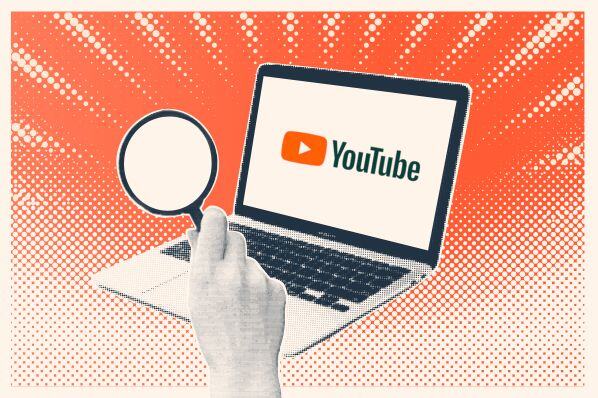
![Best Times to Post on YouTube in 2025 [Research]](https://www.hubspot.com/hubfs/best-time-to-post-youtube.jpg)





![How to Start a YouTube Channel [Expert Tips + 30 YouTube Channel Ideas]](https://www.hubspot.com/hubfs/Untitled%20design%20%2839%29.jpg)