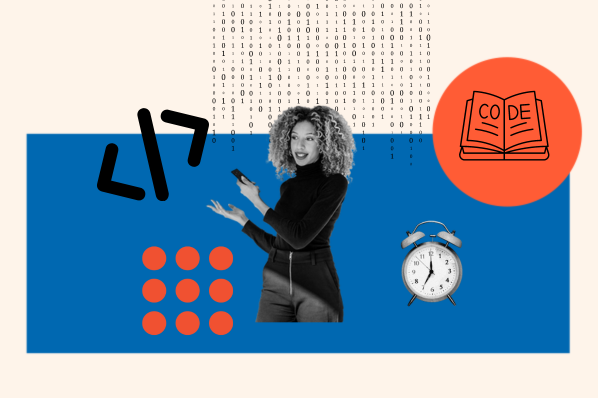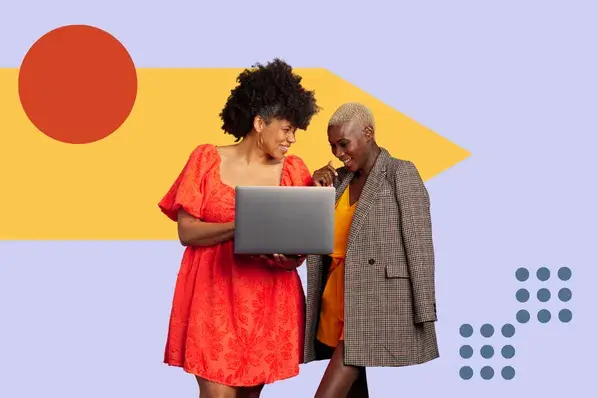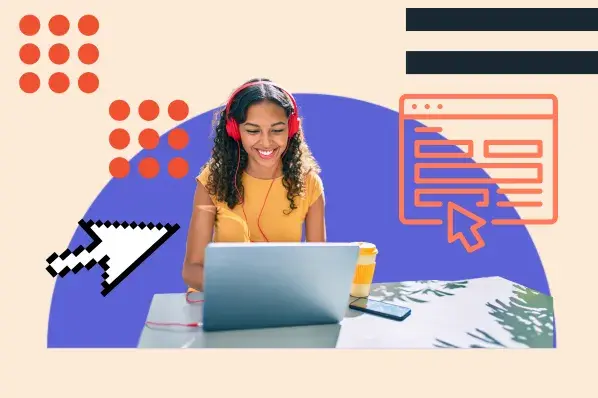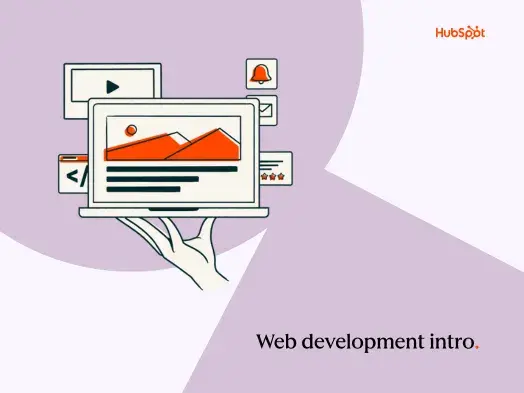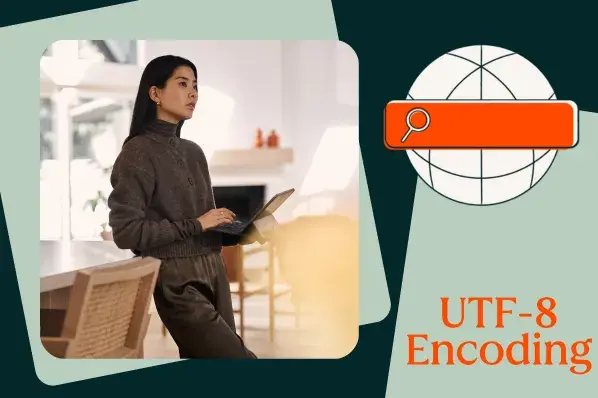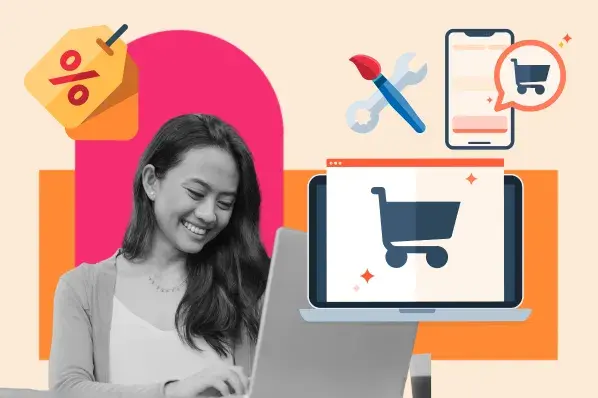In this post, I’ll walk you through the best way to create a website for a small business — complete with screenshots and pro tips. Let’s get started!
Table of Contents
- How to Set Up a Website for Your Small Business in 6 Simple Steps
- What to Do After Your Website Is Set Up
- No-Code Tools to Help You Build a Website
- Can you build a website without a coding background?
- When should you hire a web developer?
- Set Your Small Business Up for Success with a Website
How to Set Up a Website for Your Small Business in 6 Simple Steps
Even if you’re not a web design expert, you can build a beautiful website thanks to website templates.
I’ll walk you through how I would set up a website for my content marketing business using HubSpot’s no-code website builder.
1. Choose a website builder.
Website builders are incredible inventions. By using one, you’ll cut out two arduous steps to building a website: choosing a web host and connecting it to your content management system (CMS).
That’s because a website builder is an all-in-one solution that hosts your website, lets you design it with a drag-and-drop tool, and allows you to manage its content very easily.
HubSpot is a great choice, especially if you’re already using the HubSpot CRM or marketing software. You’ll have all your analytics in one place.
Did I mention you can use it without paying? Get your free HubSpot website builder account, and build your website alongside me. Let’s move on to step number two!
2. Choose a website template.
This is the fun part — and it’s going to save you weeks of time. A theme or template is a prebuilt website, complete with pages, layouts, and stock images. You get to customize it later.
HubSpot’s Template Marketplace has hundreds of professionally designed themes and templates to choose from, many of them free.
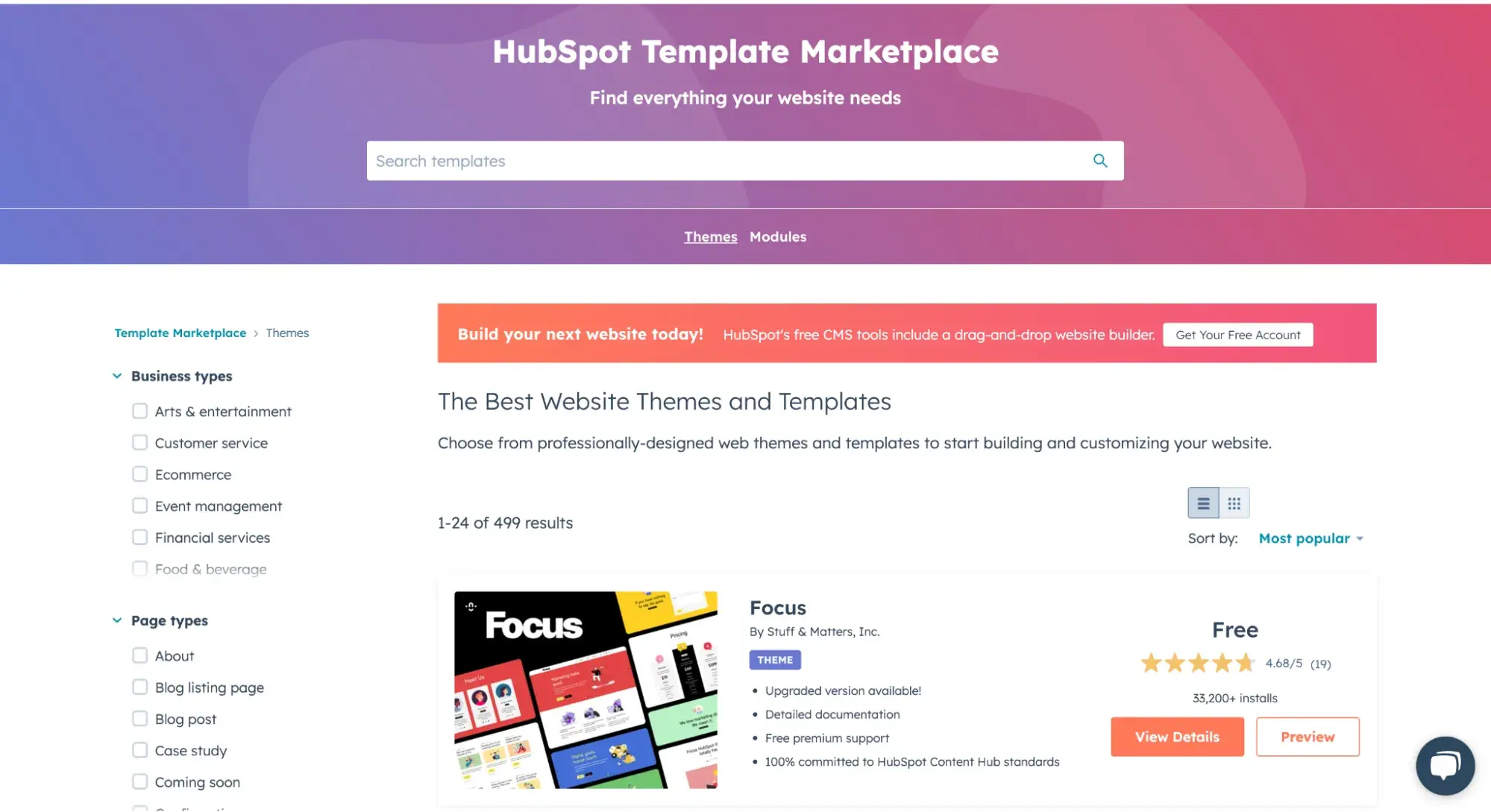
You can preview each theme and read detailed reviews.
I chose the Orphic theme. It’s fresh, beautiful, and has over 1,000 installs and a near-perfect rating. It’s ideal for a service-based business like mine, as it has a Services page template complete with a testimonials section.
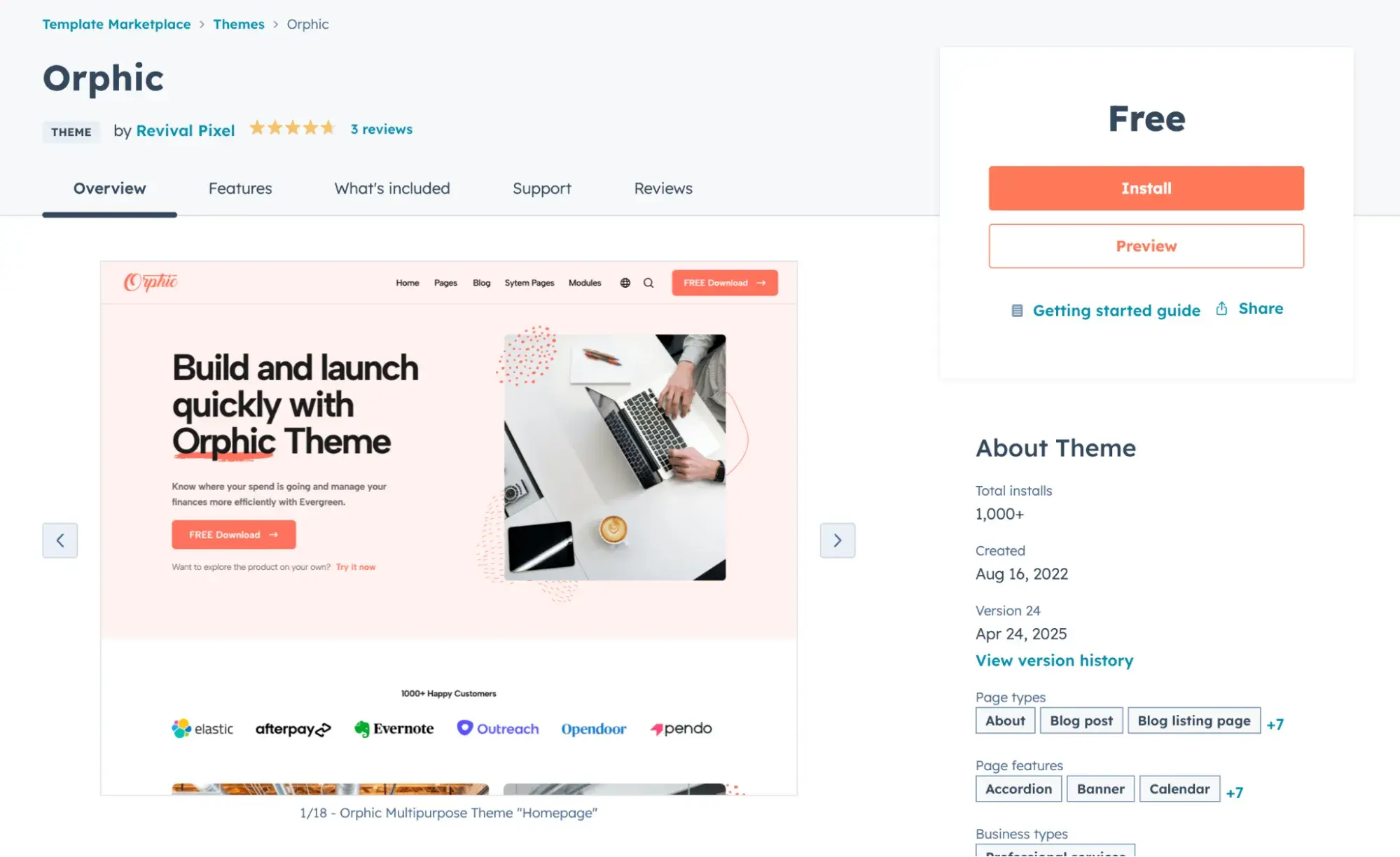
When you’re ready to use a theme, just click Install.
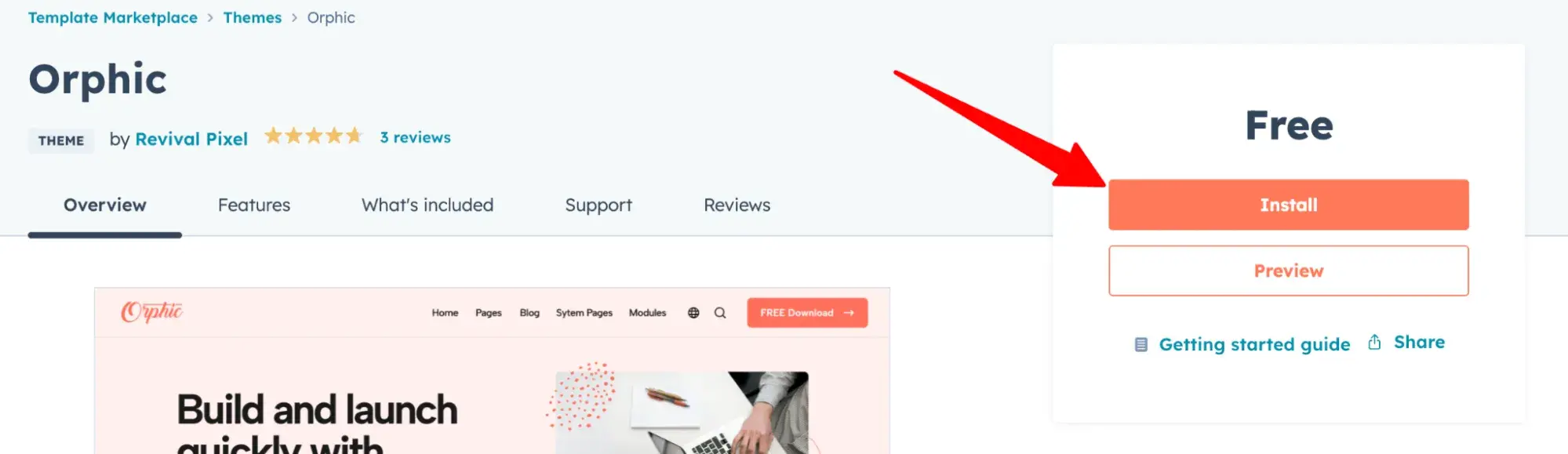
Within seconds, it’s done! Click “Set as my active theme and start building my site.”
Once you click that, you’ll get the following popup. HubSpot automatically assigns you a free system domain (e.g., 123456.hs-sites.com). Later, I’ll walk you through how to get a custom domain for maximum professional appearance.
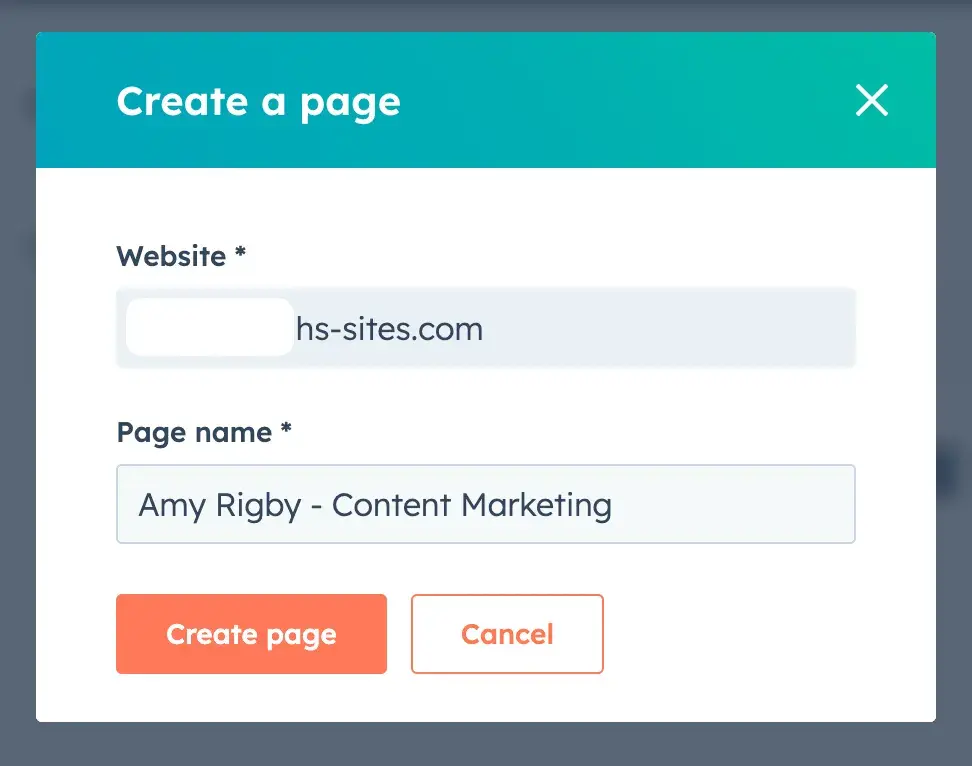
Type a page name and then click Create page.
3. Create your webpages.
After you click Create page, you’ll see all the page templates available within your chosen website theme.
I recommend starting with your homepage; after all, that’s where most visitors will start too. Find the homepage template and click Select template.
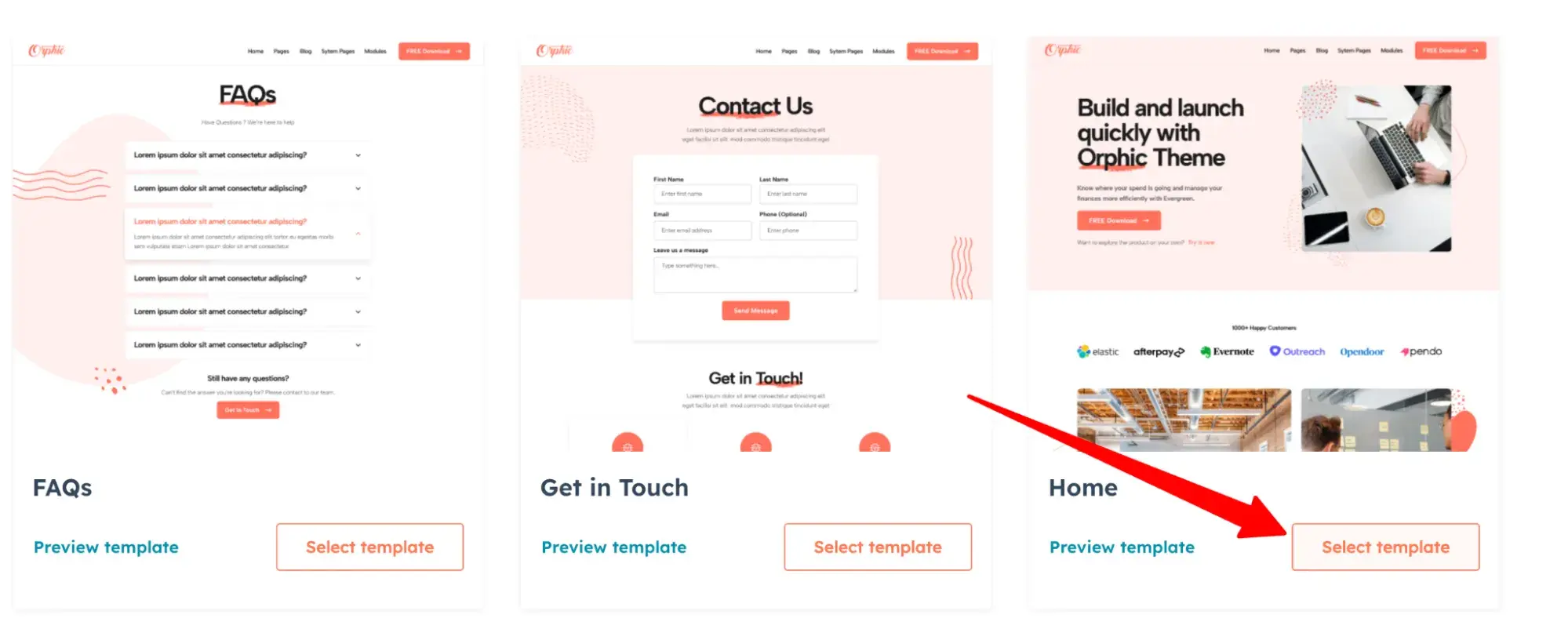
Next, you’ll enter the wonderful world of website builders. HubSpot’s drag-and-drop editor makes it easy to make adjustments: Change words, colors, images, and more.
Pro tip: Take advantage of Breeze Copilot, your AI website assistant. It can write web copy and generate images to help you build your pages.
For example, you can highlight the text you want to change, and click Refine. Copilot will appear as a chatbot and ask you how to refine the wording. I like to keep tweaking it until it’s just right.
Below, I asked it to make my writing “friendlier, conversational, shorter.”
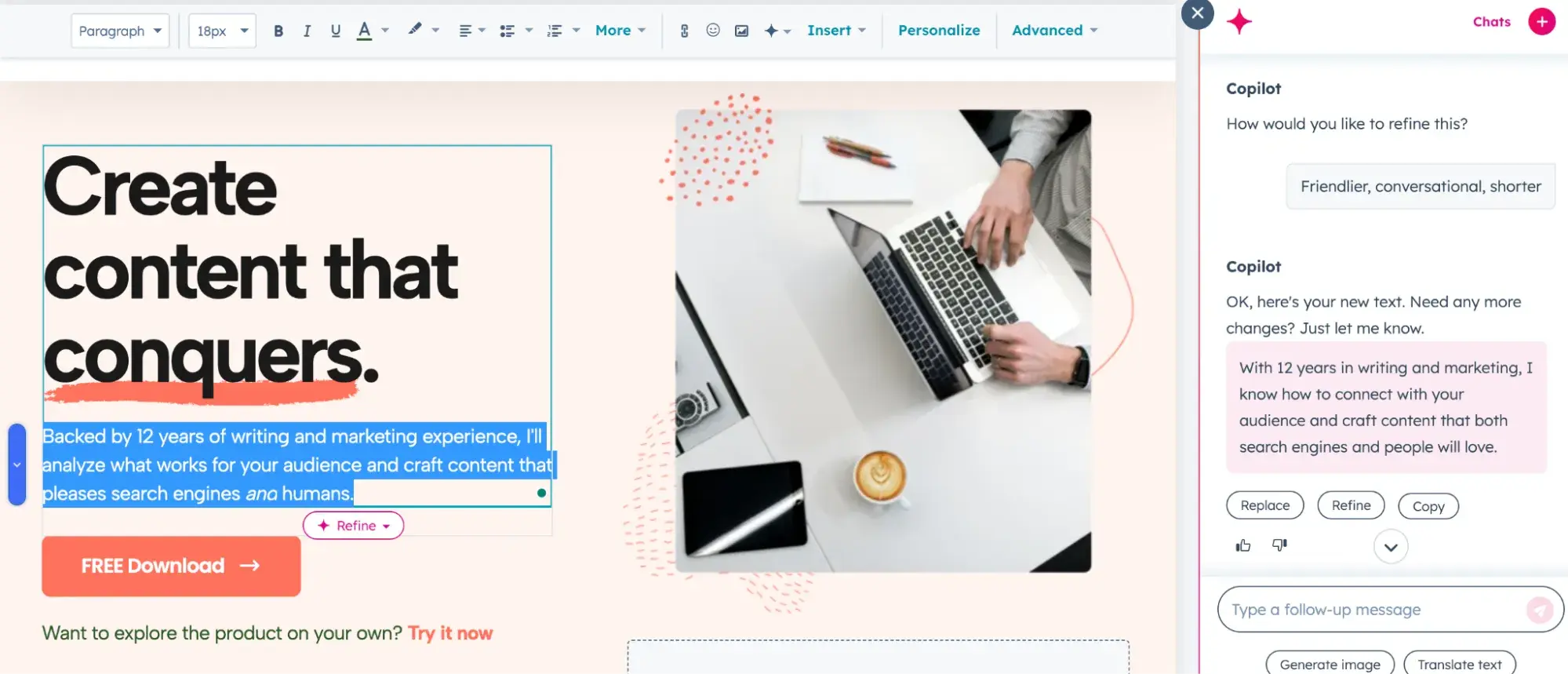
Lookin’ much better! Now, I can even switch out that stock photo using AI.
Simply click the image you want to change. Then click Replace.
A box will pop up on the right, and you’ll click Generate with AI.
Type a prompt that describes the type of image you’d like to see. Here’s what I entered:
“A laptop screen on a clean, white desk with plants around it. To the right is another monitor showing growth charts, indicating increasing website traffic.”
Here’s what the AI generated:
Not bad, but I thought it could do better. So, I clicked “Enhance Prompt.”
Here’s the prompt it created:
“On a pristine, white desk, a sleek laptop sits open, its screen glowing softly in the ambient light. Surrounding the laptop, lush green plants add a touch of nature, their vibrant leaves contrasting beautifully with the minimalist workspace. To the right, a larger monitor displays compelling growth charts, with bold lines and colorful bars that illustrate a steady increase in website traffic, suggesting a thriving online presence and successful digital strategies at play.”
Yes, it’s definitely over the top. But when I clicked “Generate,” this enhanced prompt actually created the best image that I ended up using.
Here it is in the AI image generator results:
And here it is displayed on my new website:
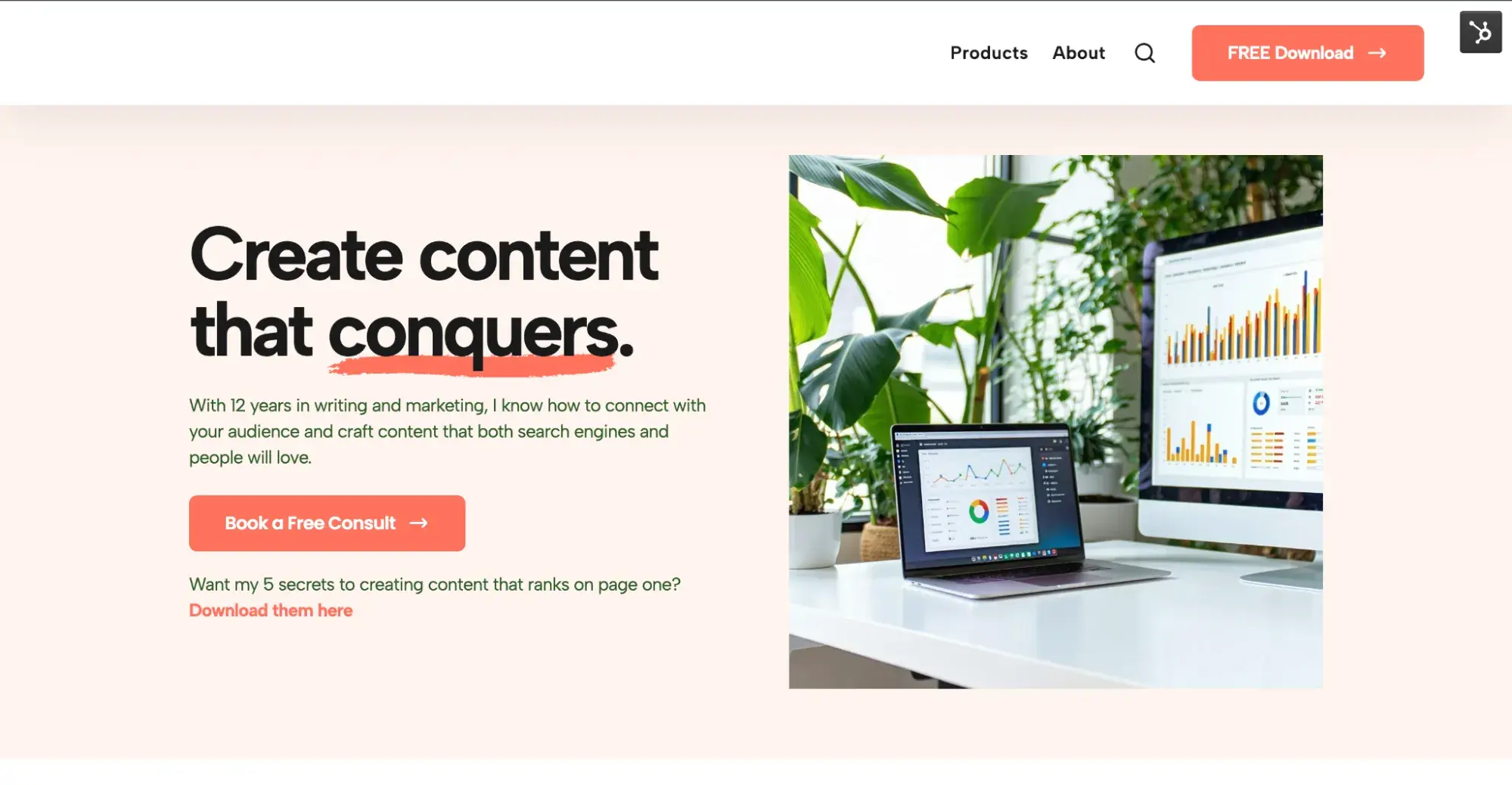
Once you’re done polishing your homepage, here are the other pages I recommend you create:
- About
- Services/Products
- Contact
To drive organic traffic to your website, I definitely recommend creating a blog to start ranking for more keywords.
To add a new page to your website, click File > New > Page.
Keep creating and adjusting your pages until you’re happy with how they look.
Pro tip: Don’t have a logo yet? Neither do I (it’s been on my to-do list!). For my content marketing example site, I created a logo in a few seconds using this free logo maker. Check out what it created for me below!
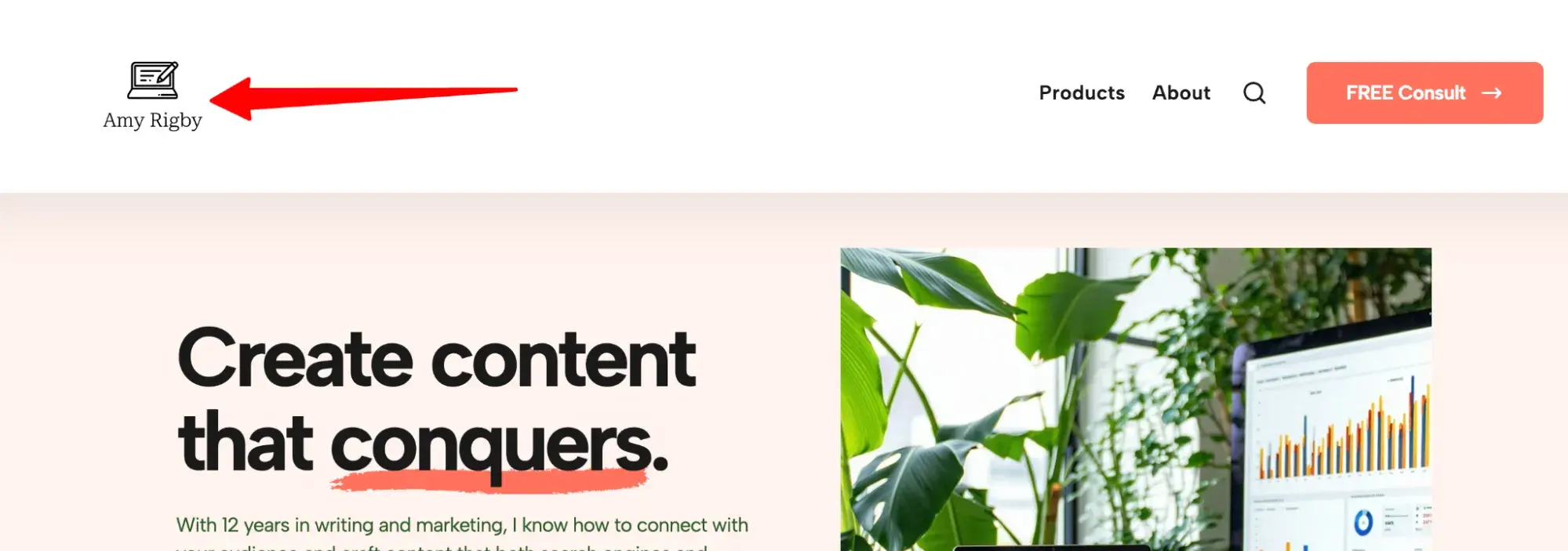
4. Optimize for SEO.
Search engine optimization (SEO) refers to setting up your pages so that when people search Google for specific words, your website shows up at the top of the results.
SEO includes:
- Adding relevant keywords throughout your text (but don’t overuse them!)
- Optimizing your images for quicker load speeds
- Ensuring your website works well on both desktop and mobile
There’s a lot more to it than that. For more info and helpful tips, check out our guide to SEO.
Even if you’re a total SEO newbie, the Content Hub makes it extremely easy to optimize your website for search.
Here’s how: Within the website editor, click the meter icon (Optimize).
From there, a list of recommendations will slide out, telling you how you can optimize the current web page. As you can see below, one of the recommendations is to write a meta description. This is important for telling search engines what my page is about.
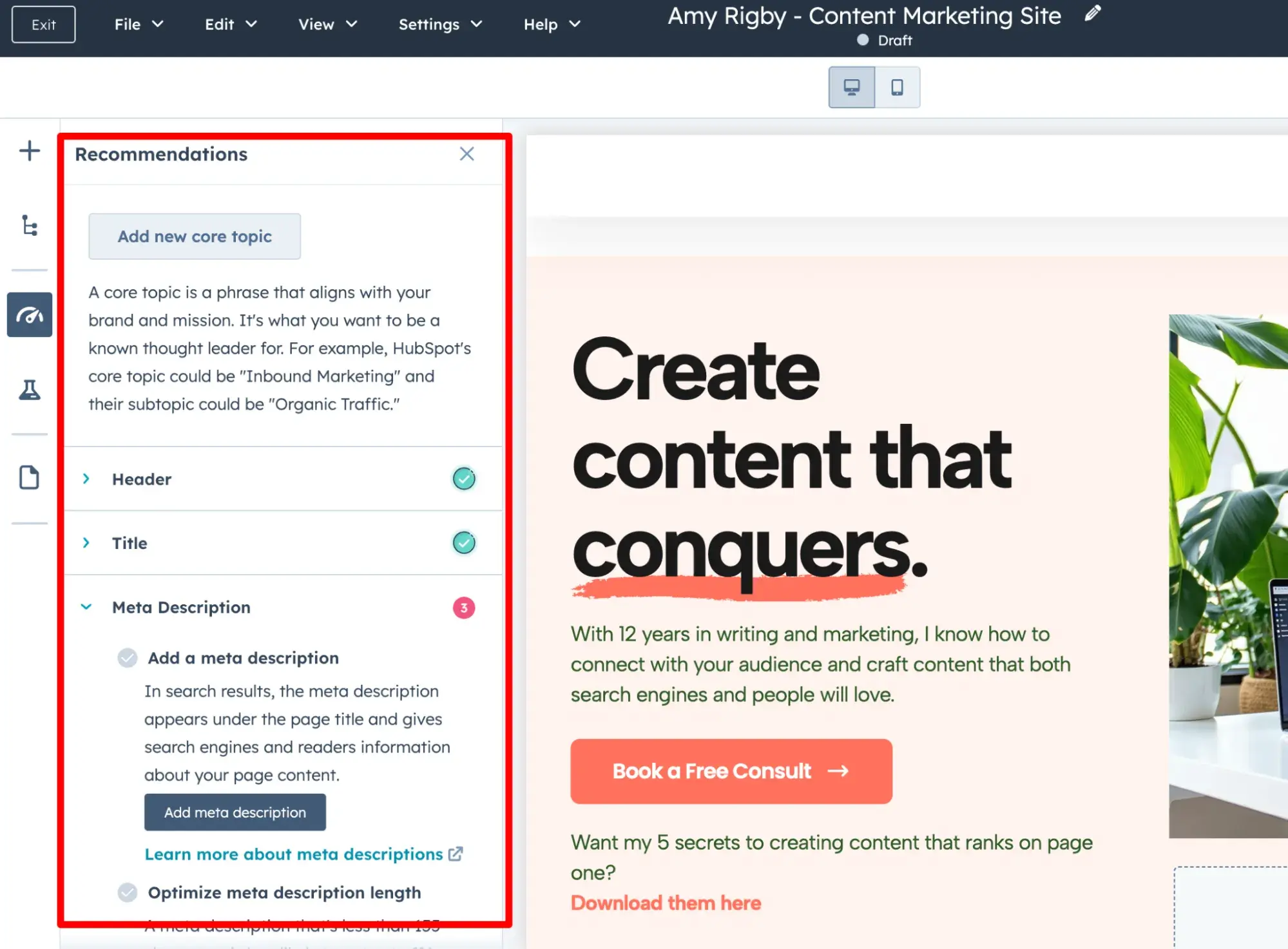
On top of that, in Content Hub, you can go to the SEO tab to:
- Scan a URL and get a detailed report with tailored recommendations on how to optimize your site.
- Integrate Google Search Console with HubSpot to track your website's analytics.
- Research topics and keywords to create content that search engines love.
For each one of your pages, check the Optimize section. Ensure that each page has:
- A keyword-rich title, H2s, and meta description
- Alt text on all images
- Keywords added naturally throughout the webpage text
5. Connect a custom domain.
You’re almost ready to launch your site! But first, you need to name it.
Step 1: Choose a domain name.
A domain is a website address, like hubspot.com, and your customers type it into their browser to visit your site.
While HubSpot will provide you with a free system domain (e.g., 12345678.hs-sites.com), that’s not intended to be your public-facing custom domain.
It’s important to choose a custom domain that’s:
- Short - Keep it under 20 characters if possible. People need to be able to remember it and type it easily.
- Descriptive - Okay, so hubspot.com doesn’t describe the business. But ideally, your domain should (unless you have strong brand recognition like HubSpot).
My business domain is amyrigby.co, which is pretty standard for solo entrepreneurs and writers. But, if I wanted to, I could choose amyrigbywriting.com or amyrigbymarketing.com. - A .com extension - Many domain extensions exist, but .com is the most popular and seen as the most professional. If the .com version of your name is taken, you might opt for .co, .net, or .org, but check that you’re not unintentionally infringing on someone else’s intellectual property (in other words, don’t use a name that someone else is already using).
Pro tip: If you’re stuck on coming up with a domain for your website, I’ve found using ChatGPT helpful. Just enter your ideal domain name and ask the AI to suggest alternatives.
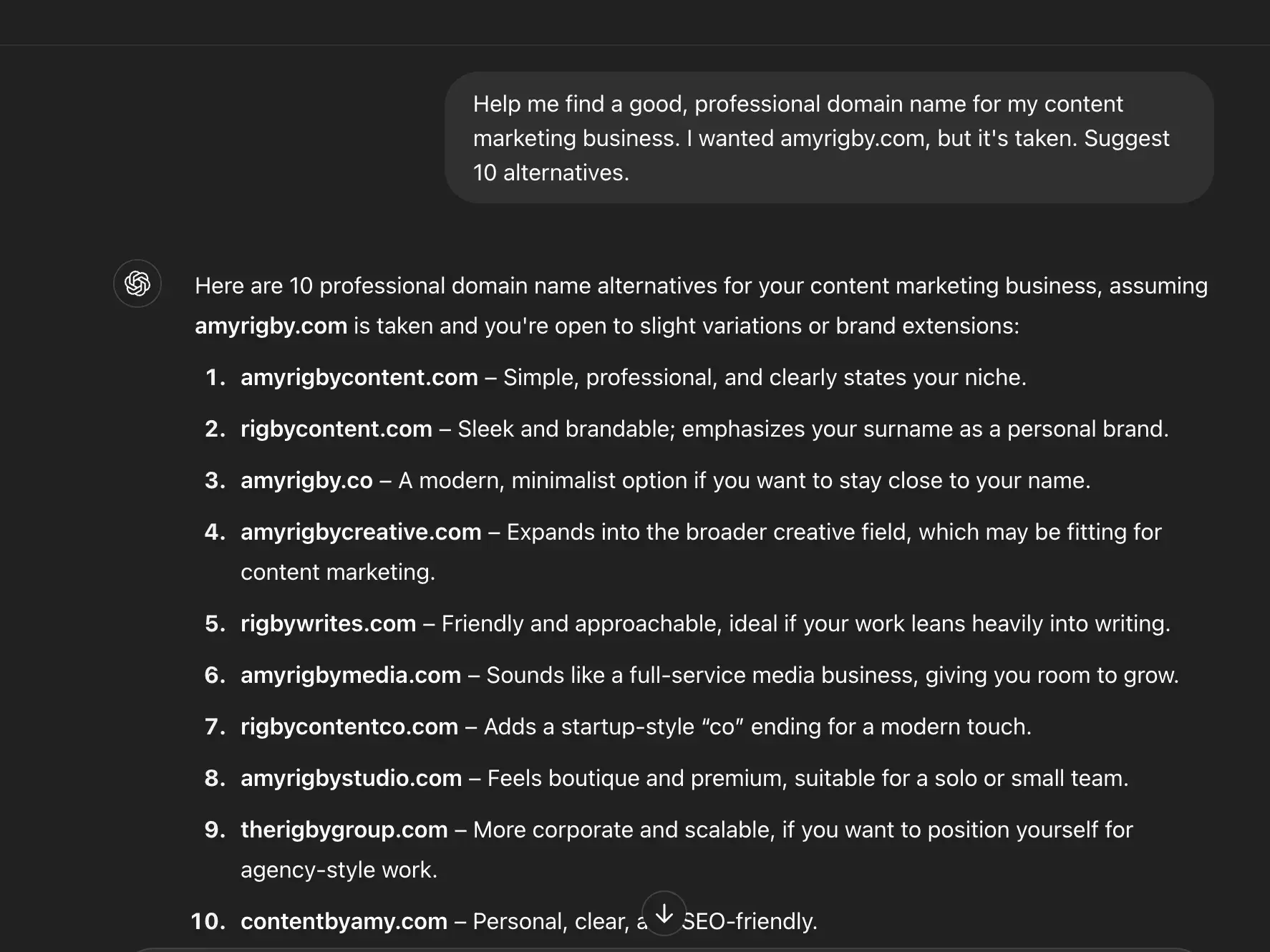
Step 2: Register your domain name.
HubSpot can do a lot of things, but it’s not a domain registrar. That means you must buy a domain from a third party and connect your custom domain for free. (Some website builders charge for this — but HubSpot doesn’t!)
I personally use Namecheap. As its name implies, it's one of the cheapest domain registrars out there. Importantly, it also includes domain privacy for free (other registrars charge extra). A .com domain from Namecheap costs $11.28 for the first year and renews at $14.98.
There is a cheaper domain registrar called Porkbun that a lot of people recommend. I haven’t personally used it though, so be sure to do your due diligence. A .com domain from Porkbun costs $11.06.
Here’s how to register a domain through Namecheap.
- Go to Namecheap’s website.
- Type the domain you want in the search bar.
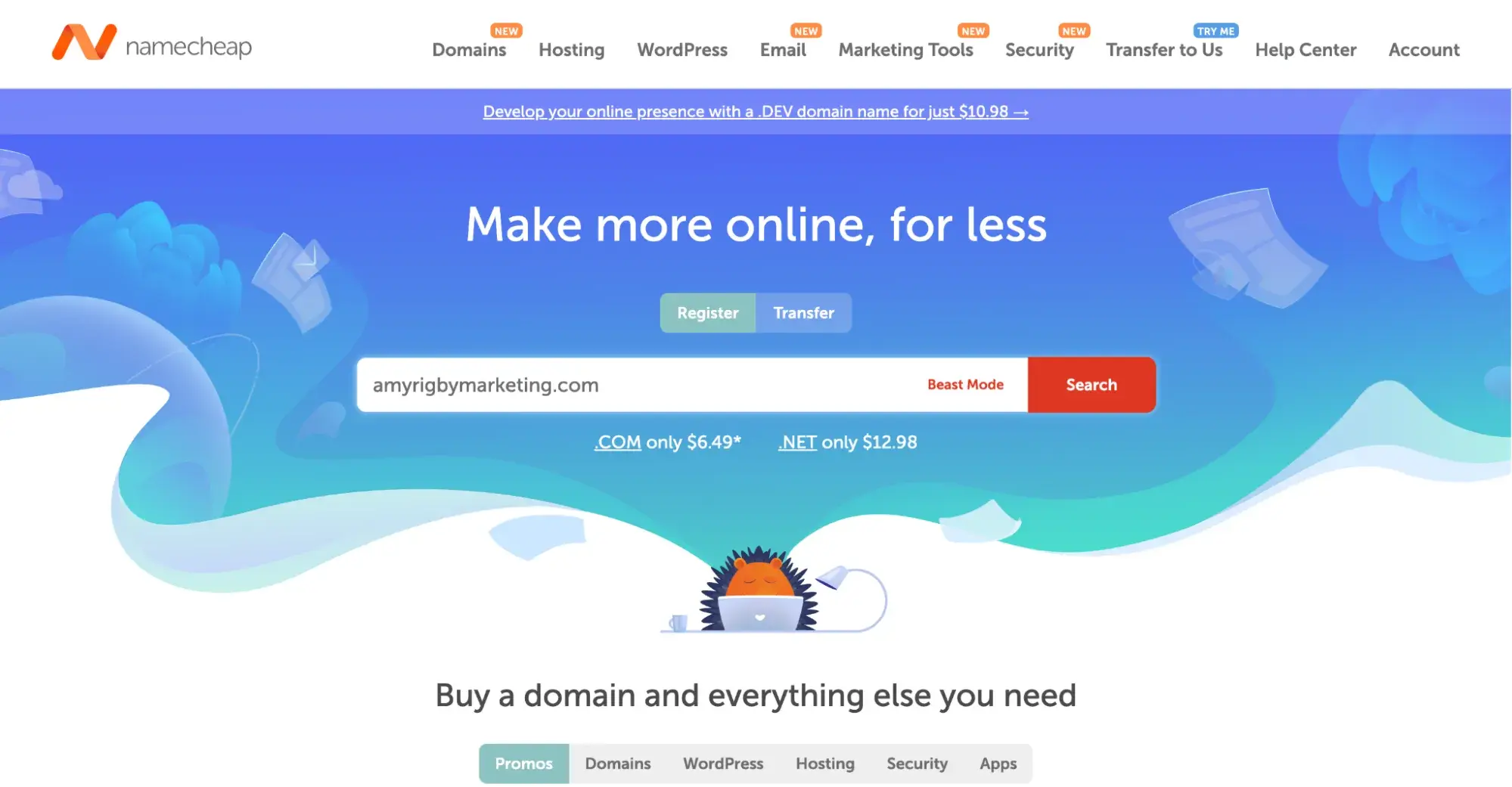
- If it’s available, buy it!
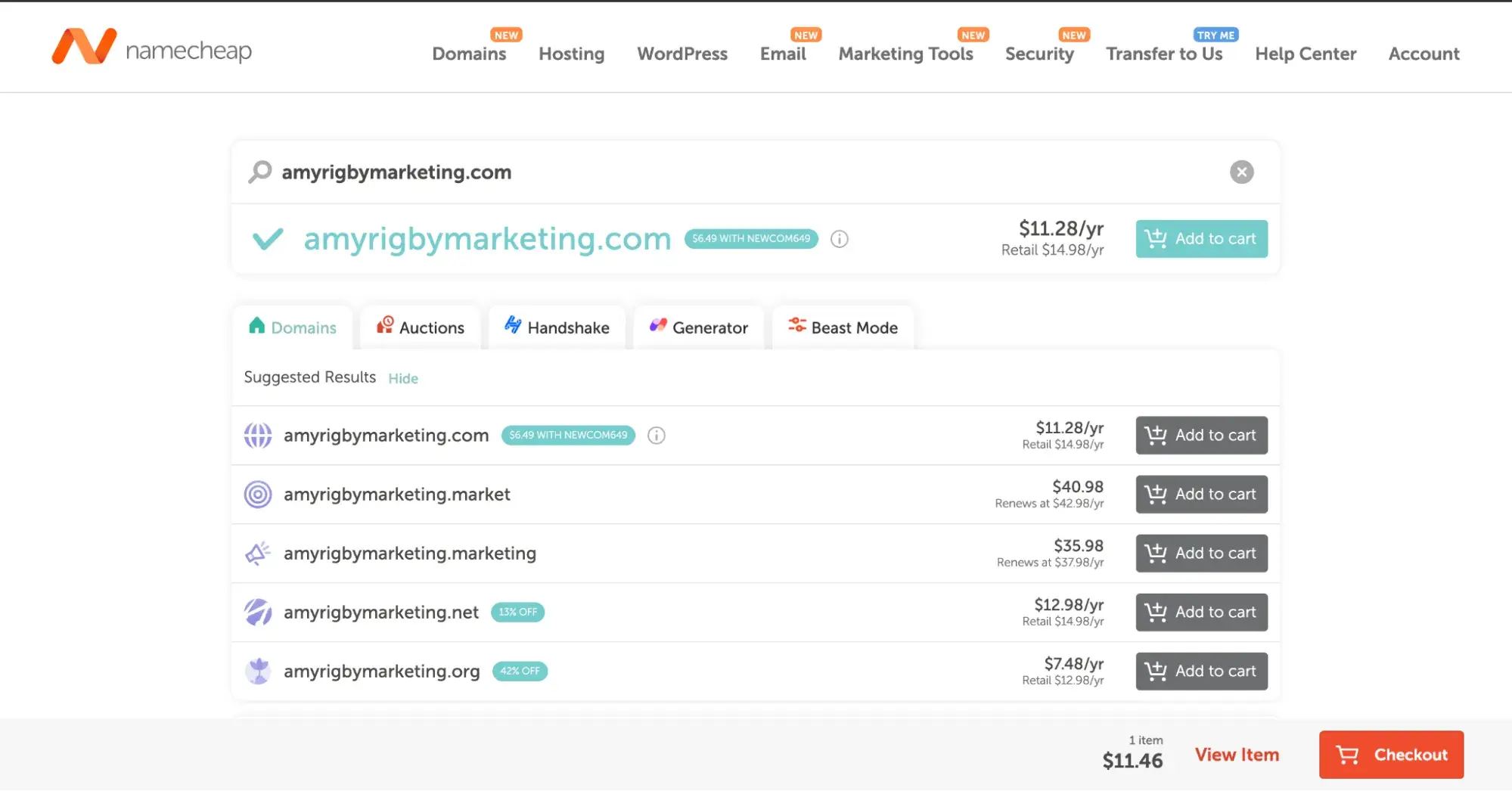
- Now that you have a Namecheap account, and you’ve purchased a domain, you can move on to the final step of connecting it to HubSpot.
Step 3: Connect your domain to your HubSpot website.
To connect your custom domain to HubSpot, go to your HubSpot dashboard. Click the gear icon in the top navigation.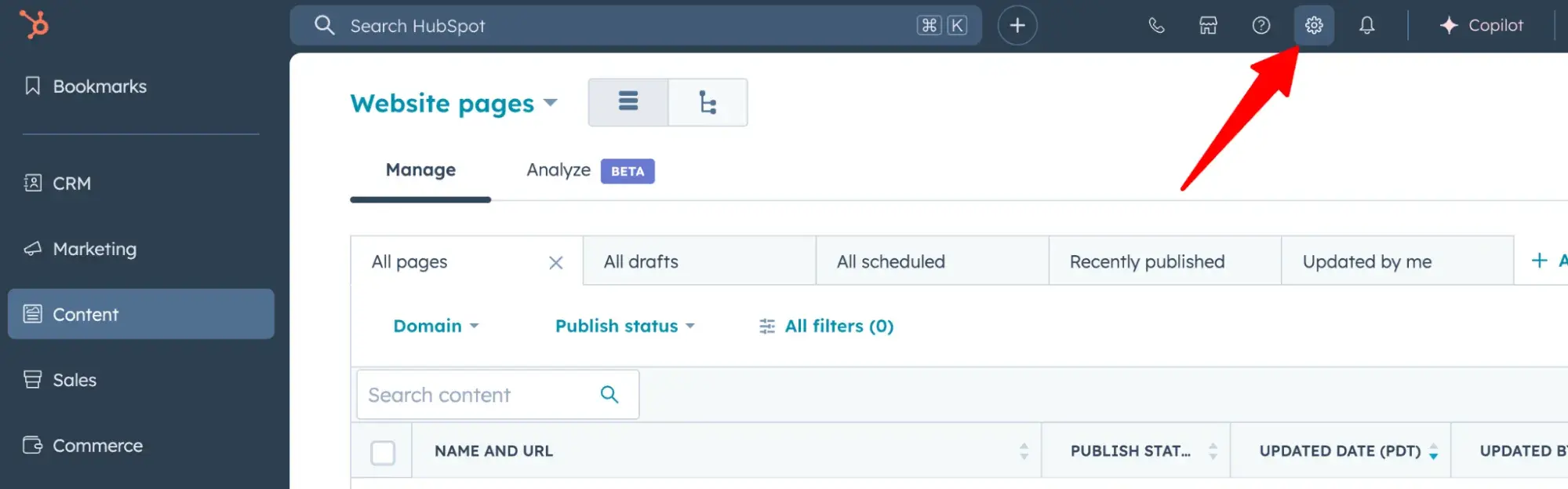
Clicking the gear icon brings you to the Settings page. From there, scroll down to the Content tab and click Domains & URLs.
Click the Connect a domain button.
Select Primary. Then click Connect.
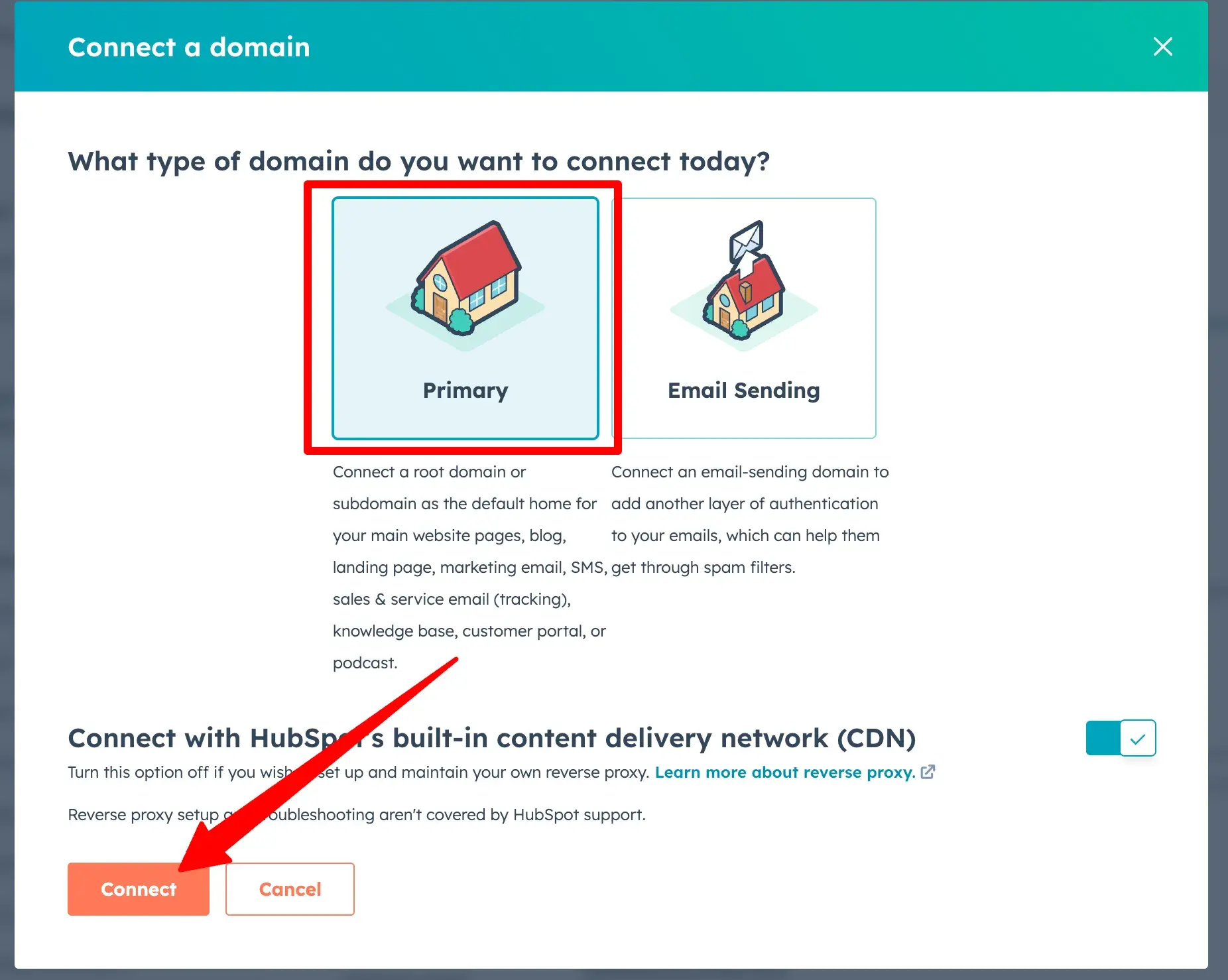
Type your domain into the box. Then click the Next button.
Select all of the content types you’ll be creating. I chose Website pages, Blog, and Landing pages.
Next, you’ll see this screen. Adding a subdomain is optional. Click Next.
It’ll then ask you to confirm that the domain name is correct. Just click Next again.
Now, we’ve arrived at the DNS records part. HubSpot can detect which domain registrar your domain is hosted on. It’ll give you the option to sign into your registrar or manually connect it.
I recommend clicking “Sign in with [domain registrar].” It makes this step super easy — HubSpot will change the DNS records for you! All you do is log in to give it permission.
Here, you’ll see that HubSpot is prompting me to log into my Namecheap account.
Once it authenticated my login credentials, HubSpot asked for my verification code. It was in the email inbox associated with my Namecheap account.
Once I clicked Continue, it took a few seconds for HubSpot to configure the setup for me.
From there, you might have to wait a few minutes or hours for the DNS records to finish propagating. HubSpot will show the following screen, notifying you of how much progress it’s making.
When the domain connection is complete, you’ll get this screen confirming that “Your redirect domain was connected.”
6. Publish your website.
From the website editor, click the orange Publish button on the top right.
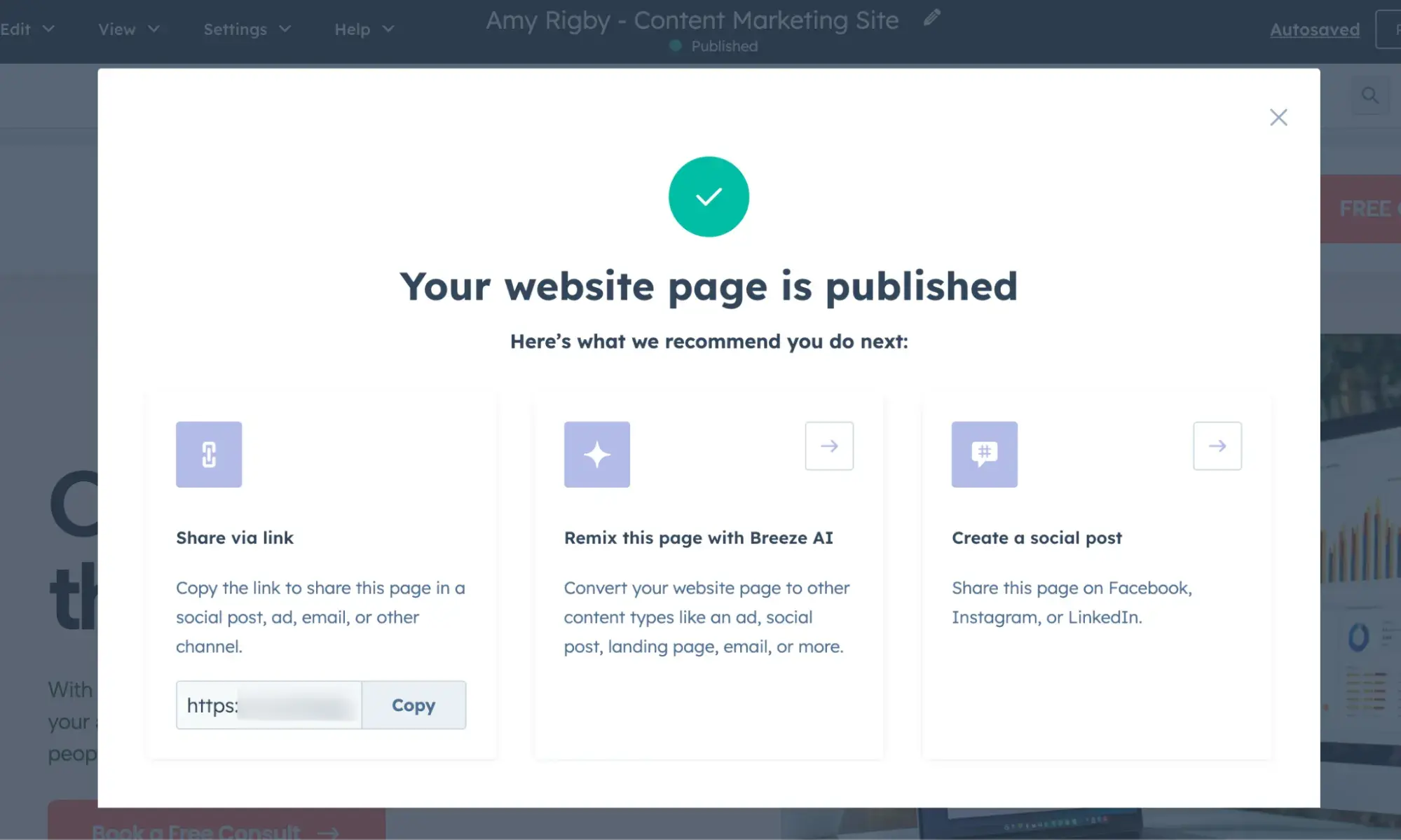
Now, anyone on the internet can visit your gorgeous new website by typing in your domain name. Congrats!
Ready to see the example site I built in HubSpot? Drumroll, please ...
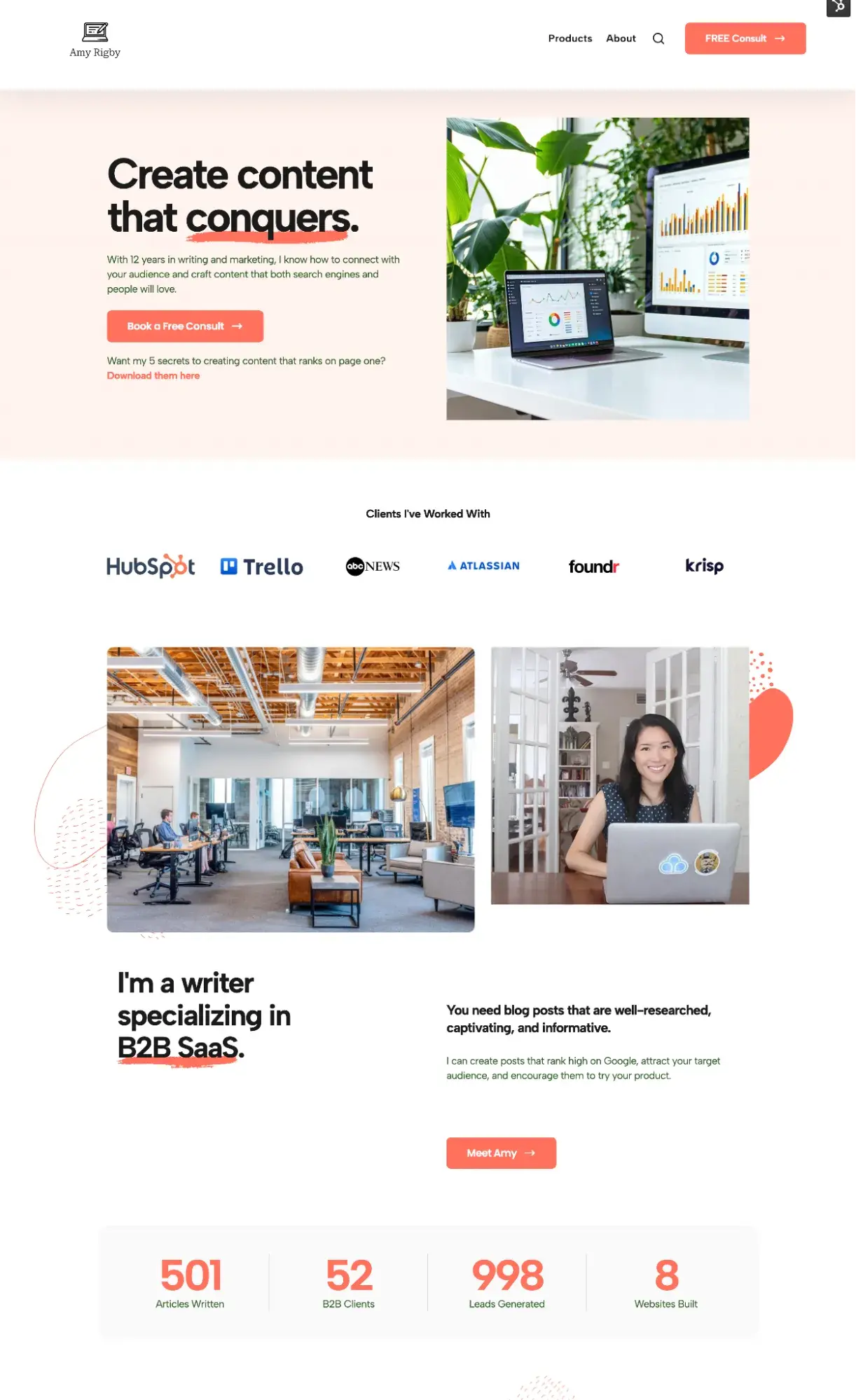
Pro tip: Did you connect your domain and publish your website — but when someone visits it, it still isn’t showing up? Do not panic!
This is perfectly normal (but still frustrating), and it’s called DNS propagation. It takes a while for the records to update all around the world, sometimes up to 72 hours.
I like to use the free online tool DNS Checker. Just enter your domain, and it’ll show you if DNS propagation is complete. As you can see in my screenshot below, my DNS records have propagated everywhere except the UK.
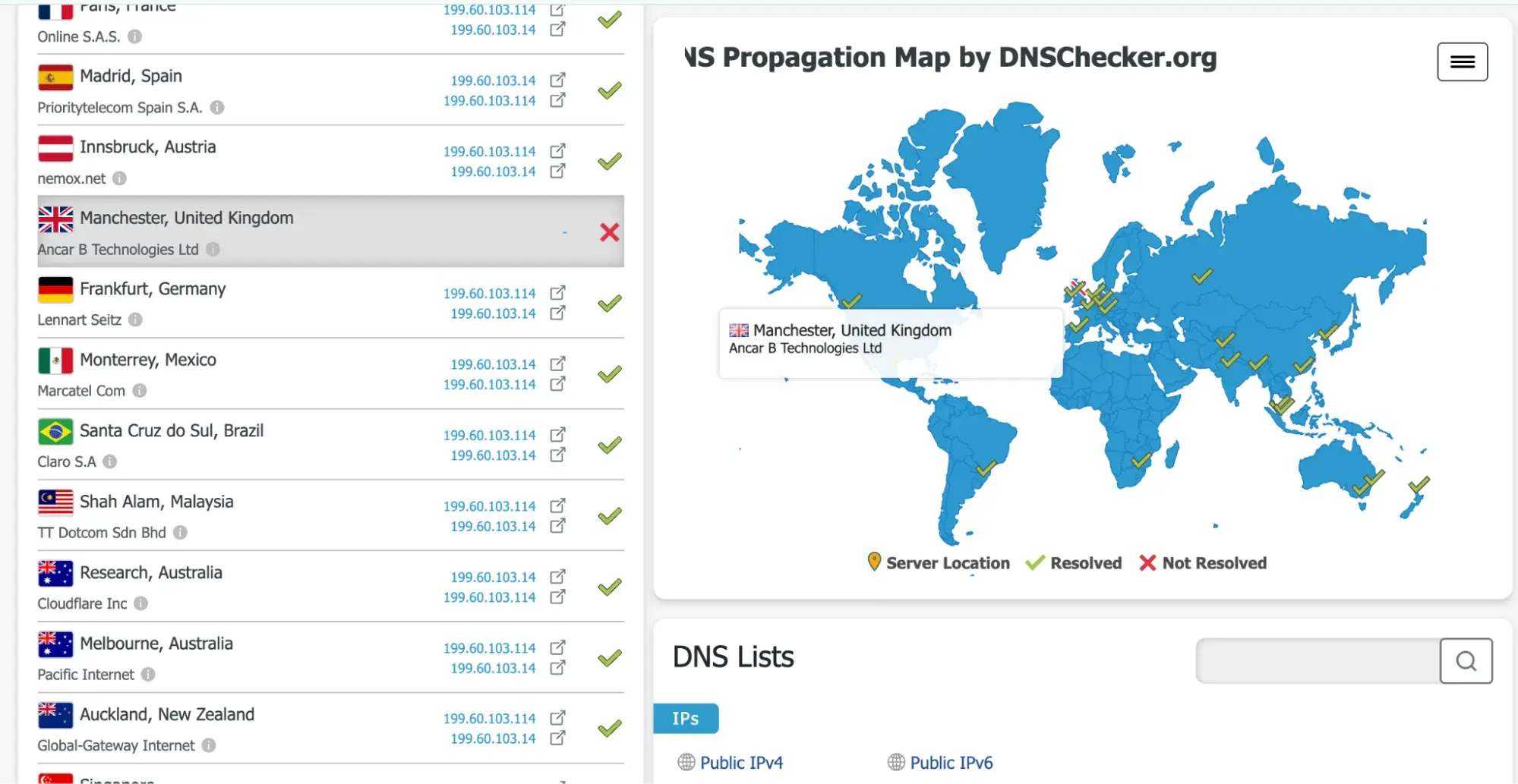
What to Do After Your Website Is Set Up
I wish I could tell you that hitting “Publish” is the finish line, but with a business website, it’s just the start of the race. Websites need constant maintenance and updates to stay relevant and make sales.
Consider outsourcing website maintenance.
If you don’t have a dedicated web team, I highly recommend outsourcing website maintenance.
For my largest business site, I paid for a monthly WordPress maintenance package with an IT/web development firm. It cost no more than $45/mo, and it gave me peace of mind knowing that experts were regularly updating my plugins, monitoring for suspicious behavior, and keeping my websites safe from hackers.
Consistently create content related to your core topics.
Google likes fresh content. That means it’s in your best interest to frequently update your site in helpful ways. This works especially well if you have a blog to optimize, as blogs are literally made for frequent updates.
Once you establish a blog and have, say, 50 blog posts, it becomes extremely important to implement a historical optimization strategy, refining old posts to rank better and for more keywords.
Track metrics monthly.
Every time I’ve been serious about growing a website quickly, I have made it a point to do reporting on the first day of every month. I kept a simple spreadsheet that tracked the following:
- Monthly unique visitors
- Pageviews
- Bounce rate
- Average session duration
- Revenue
- Expenses
- Profit
This will ensure you keep a finger on the pulse of your business website. You’ll be able to see when things aren’t working — and double down on the things that are working.
No-Code Tools to Help You Build a Website
I’m a huge fan of no-code tools for setting up a website, especially for a small business. I’ve used many since 2012. Here are three of my best recommendations for website builders.
1. HubSpot’s Website Builder
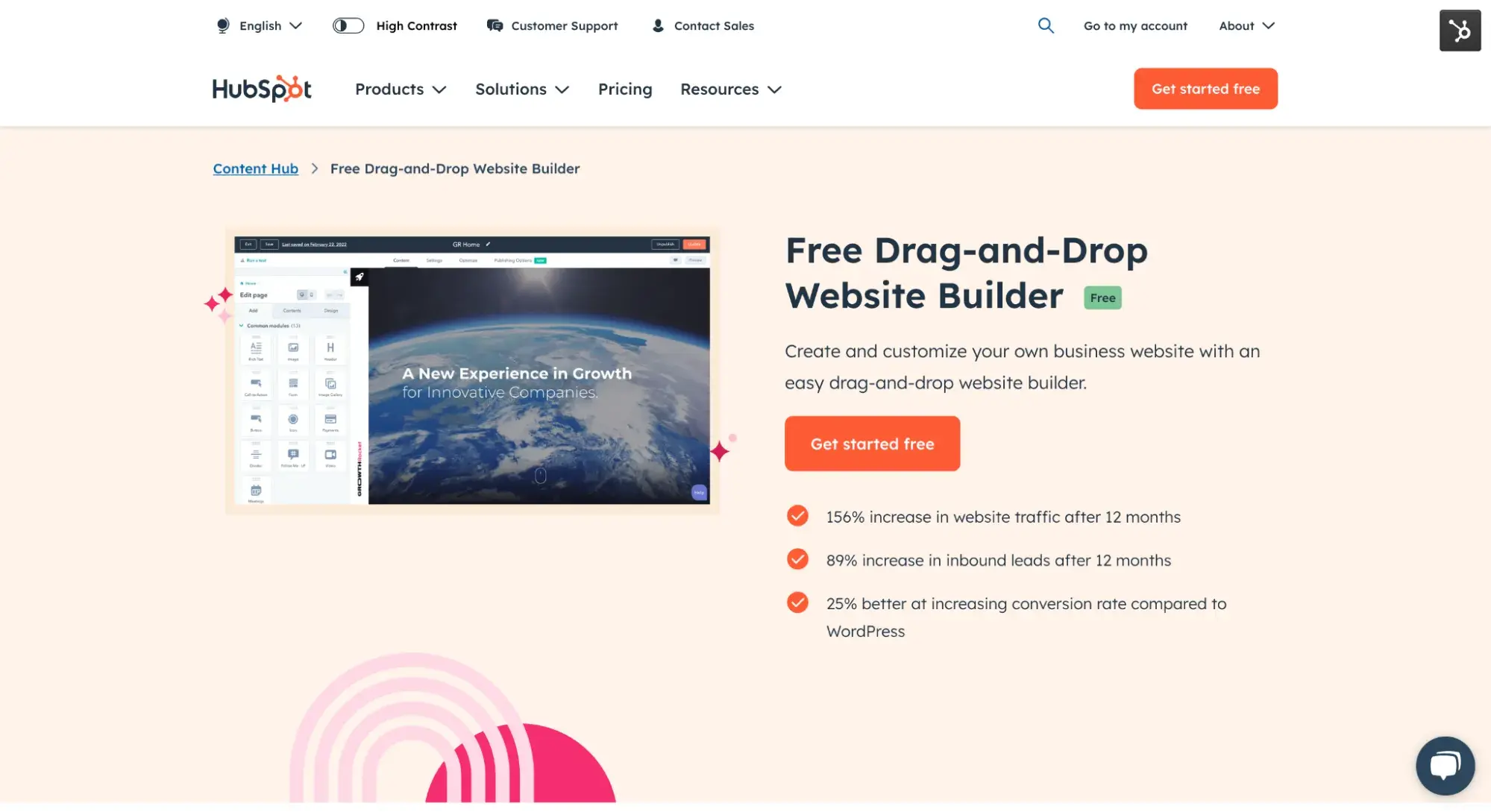
If you’re already using HubSpot for your CRM, it only makes sense to use HubSpot’s free drag-and-drop website builder in Content Hub, too. Use this tool to create your own website with a custom domain in minutes — and have your CRM and marketing data all in one place.
As you saw in my tutorial above, it’s easy to use HubSpot’s Content Hub to drag and drop the features you want on your website, or use any of the hundreds of templates available.
The best part? HubSpot has a Solutions Directory, where you can hire a HubSpot partner to help you with any part of setting up your website, from connecting a custom domain to creating custom dashboards.
2. Wix
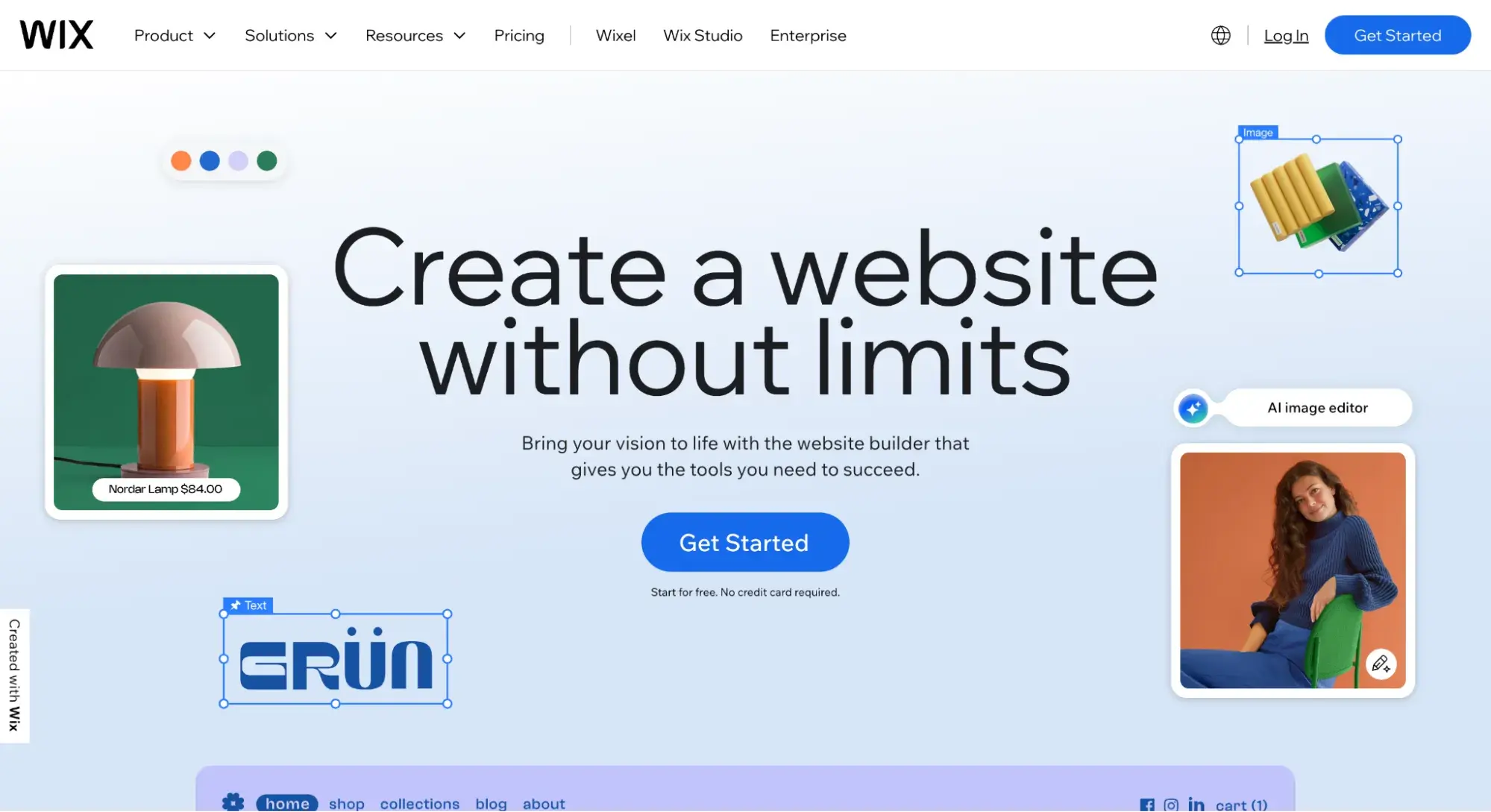
Wix is a no-code website design tool and a hosting platform. Using Wix as a hosting platform, small business owners can register a domain name and access enterprise-grade security for their websites.
I like that Wix also offers over 900 website templates and an AI website builder, which I’ve used with mixed results. The AI website builder is easy to use, but I prefer being able to choose from Wix’s premade templates instead.
3. Squarespace
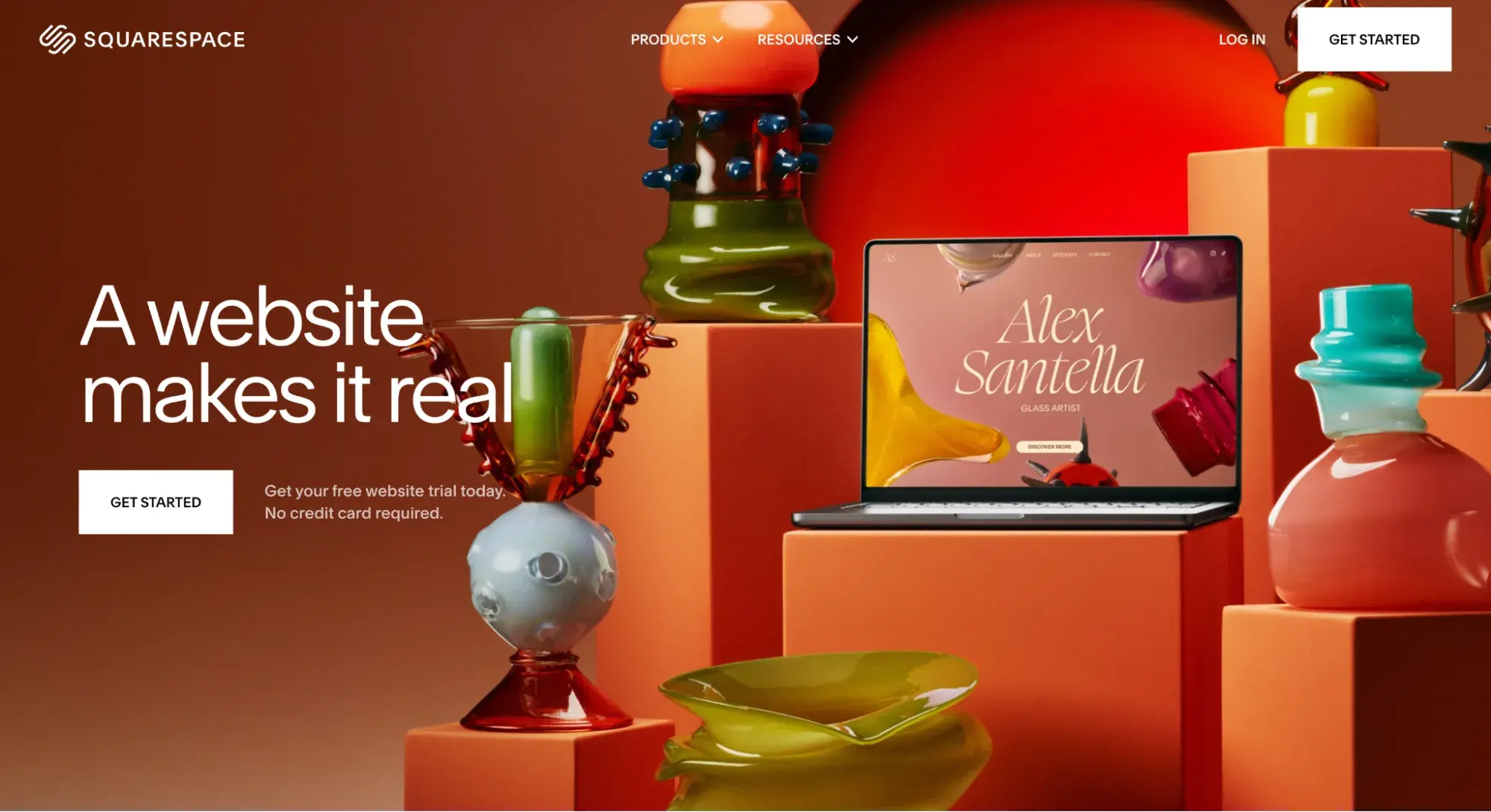
Squarespace is where I currently host my freelance writing business site. Like Wix, Squarespace is a website builder tool and a hosting provider.
While it lacks a CRM like HubSpot, I chose Squarespace because I loved the design of its website themes, especially the ones for portfolio sites like mine.
I like that Squarespace also allows users to contact a web designer. This option is great for business owners who want a custom website or are stuck in the design process. It also has its own AI website builder, Blueprint AI.
Can you build a website without a coding background?
Yes, I am proof of that. While I learned a bit of HTML and CSS in college, I didn’t end up needing it to create the eight websites I’ve built since then. That’s all thanks to website themes and no-code builders.
Plenty of options exist for people who don’t know how to code and want to set up a website. You can use free online tools, like a drop-and-drop website builder, to create your site. Or, purchase a template, upload it to your hosting platform, and fill it in with your copy.
In most cases, setting up a website is painless, especially if you want to keep it simple. The hardest part is choosing which template you want to use.
When should you hire a web developer?
When You Want Something Custom Built
For example, if you want a 3D animated website and you don’t have the skills to create or code animation, working with a developer is your best bet, as they have the experience to bring your vision to life. Another example is if you needed extra customization, such as online portals or forums.
When You Don’t Have Time or Skills to Handle Technical Issues and Maintenance
Throughout my web career, I’ve preferred to DIY my own websites and hire a developer only when I ran into issues or didn’t have the time to solve technical errors on my own. For a time, I had a developer to whom I paid a monthly subscription fee to keep my site updated and safe from hackers.
Set Your Small Business Up for Success with a Website
Setting up a website is a must for your small business, and you can create one without needing to take a crash course in coding. Plenty of no-code website builder tools are available, and I’ve found many of them to be easy to use.
I hope you’re feeling empowered. I truly think a website builder is the best way to create a website for a small business. Try it for yourself, and let me know how it turns out!
Editor's note: This post was originally published in October 2024 and has been updated for comprehensiveness.
Website Development

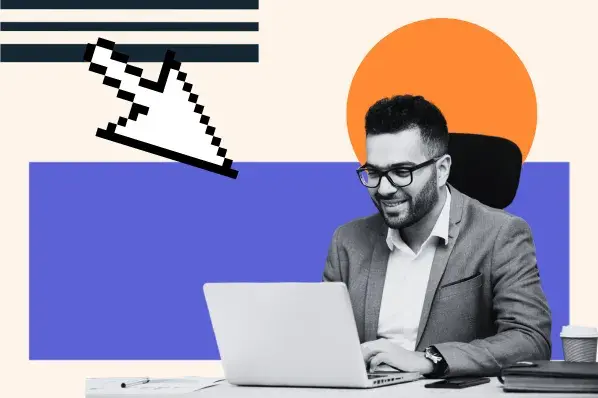

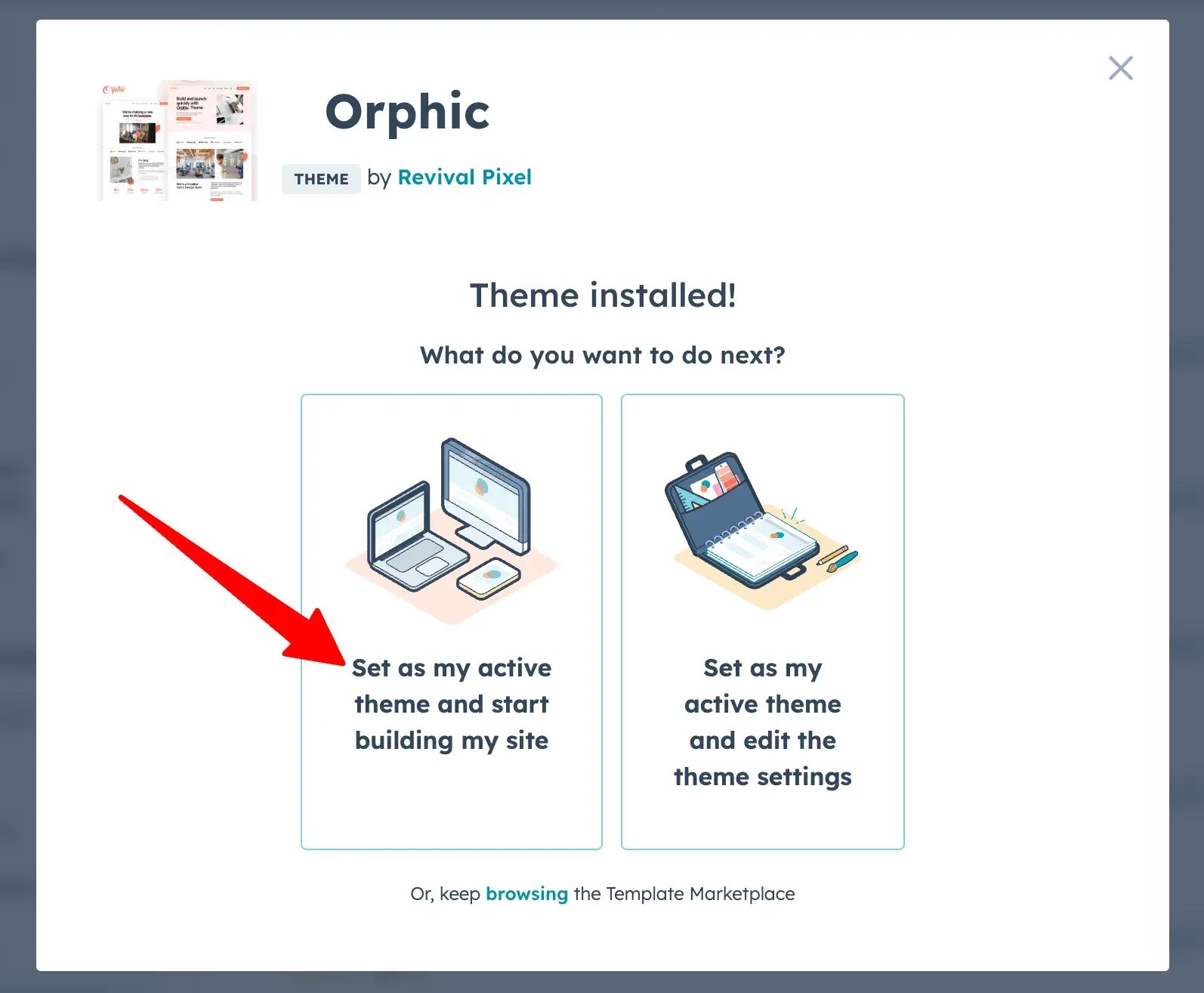
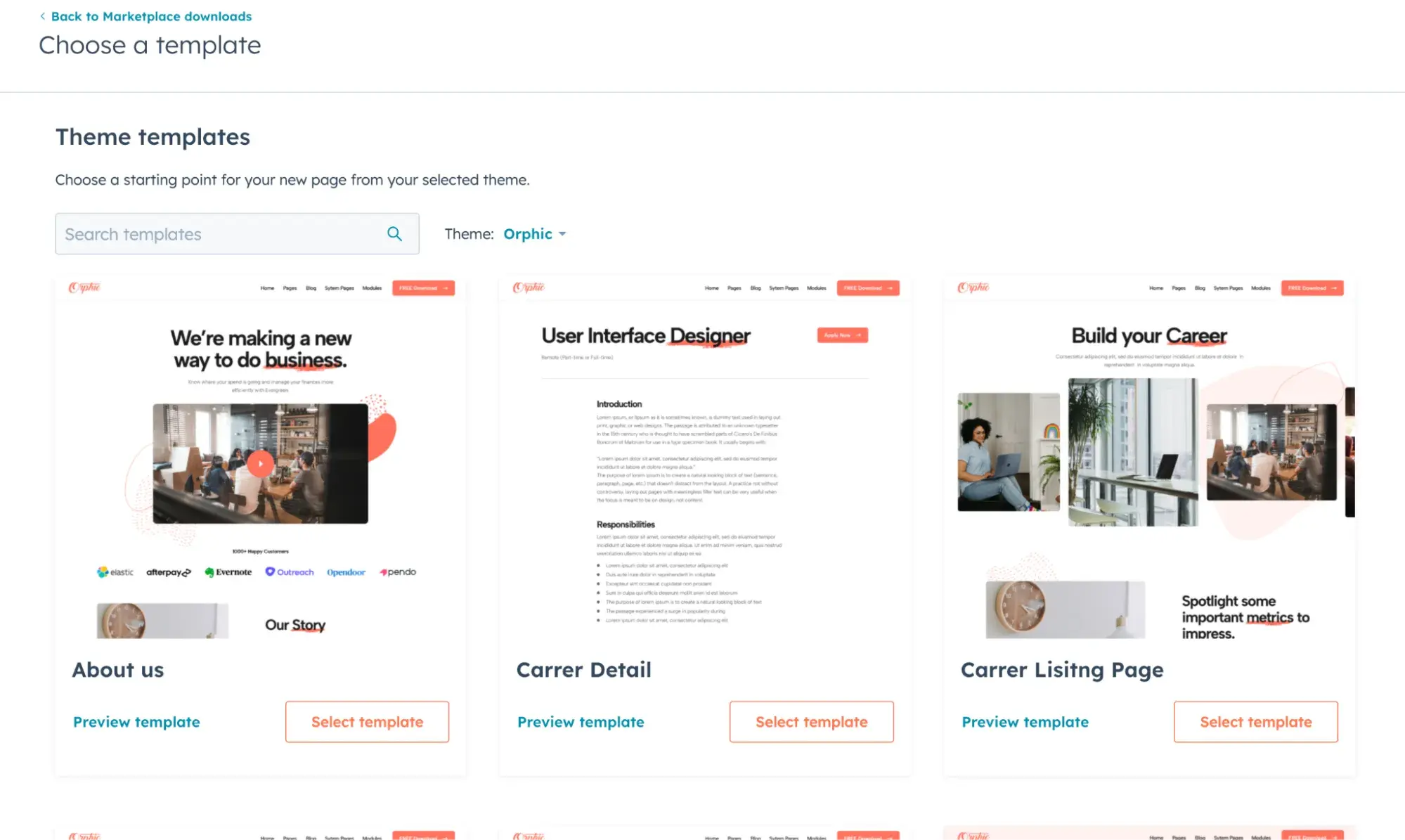
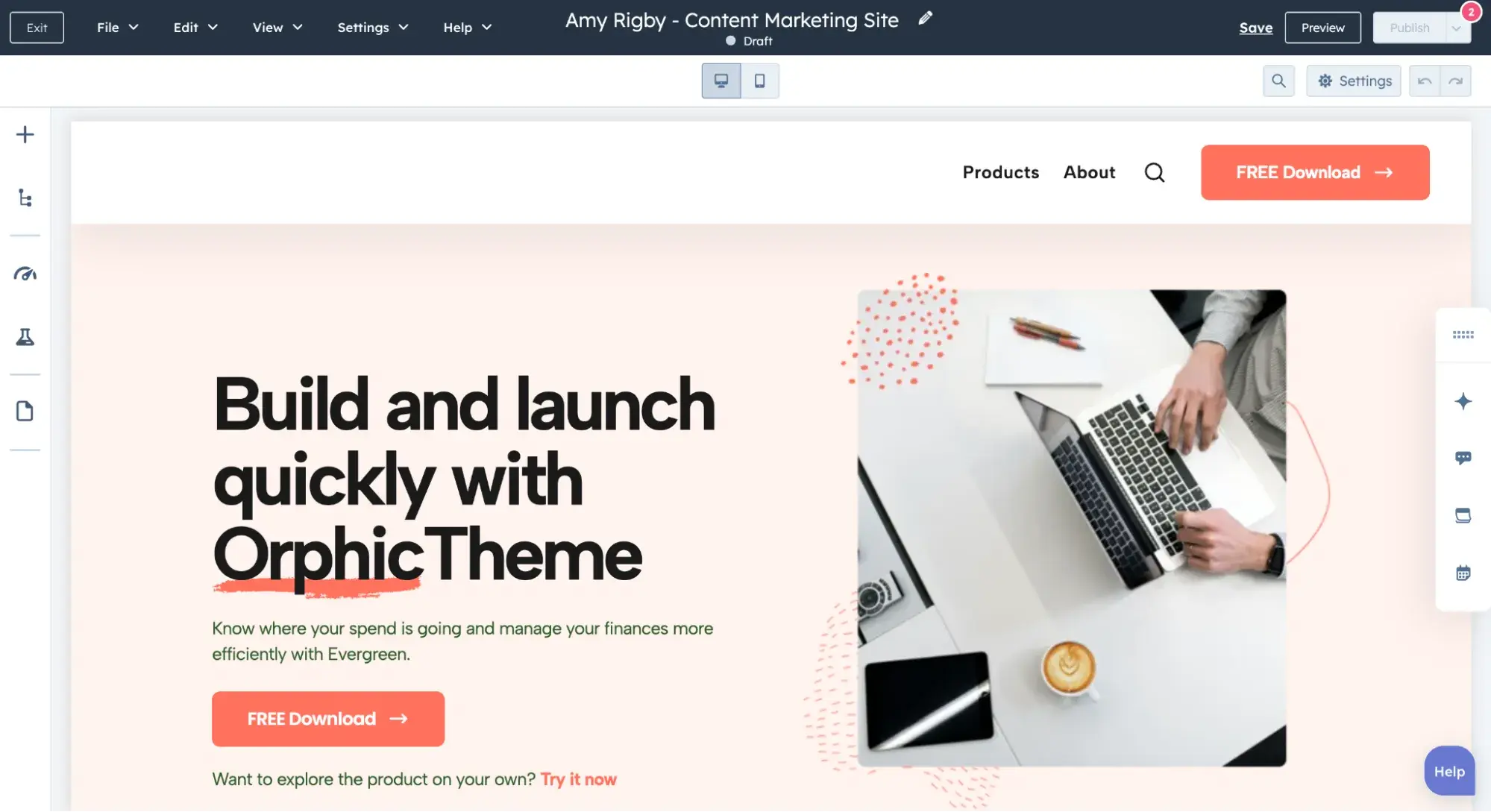
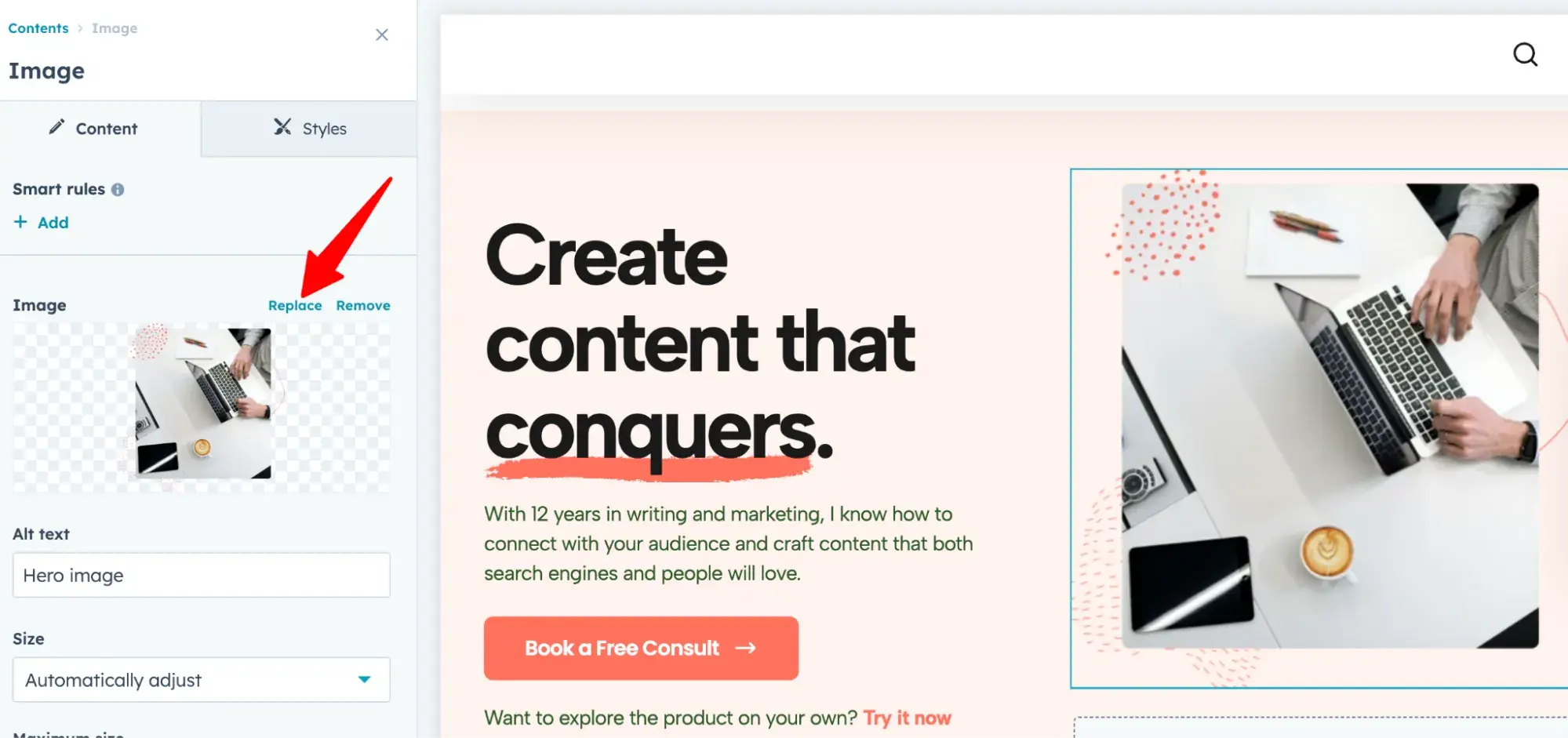
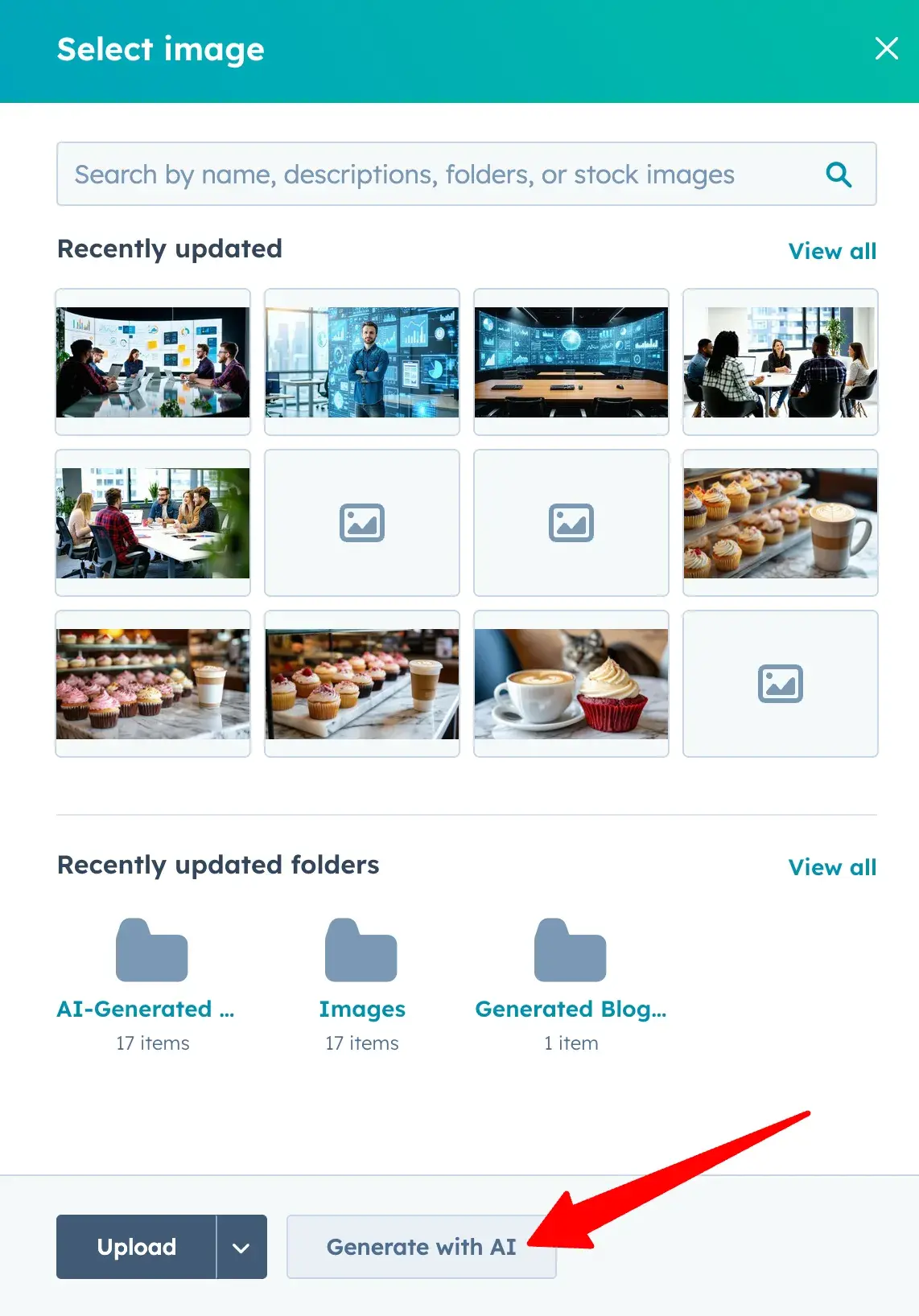
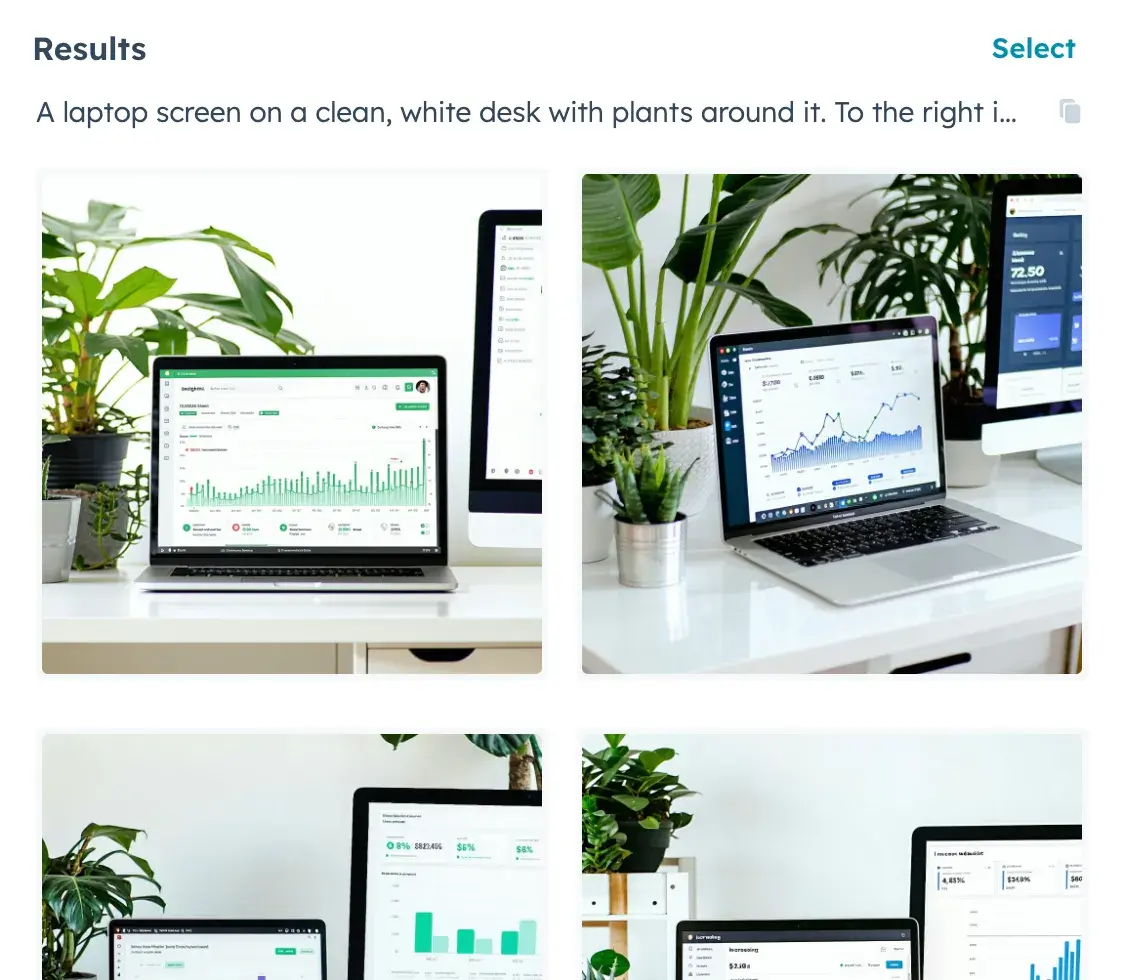
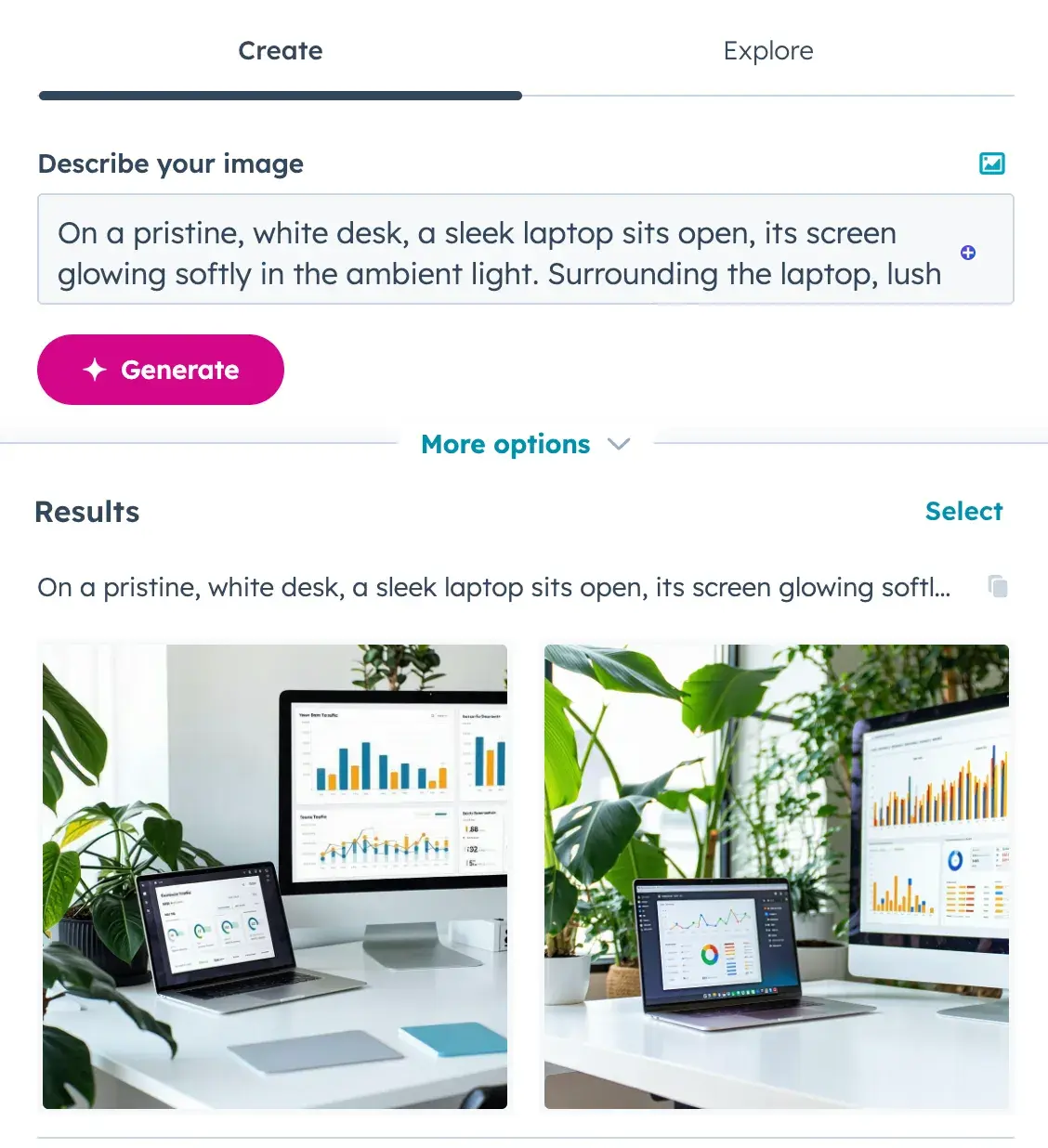
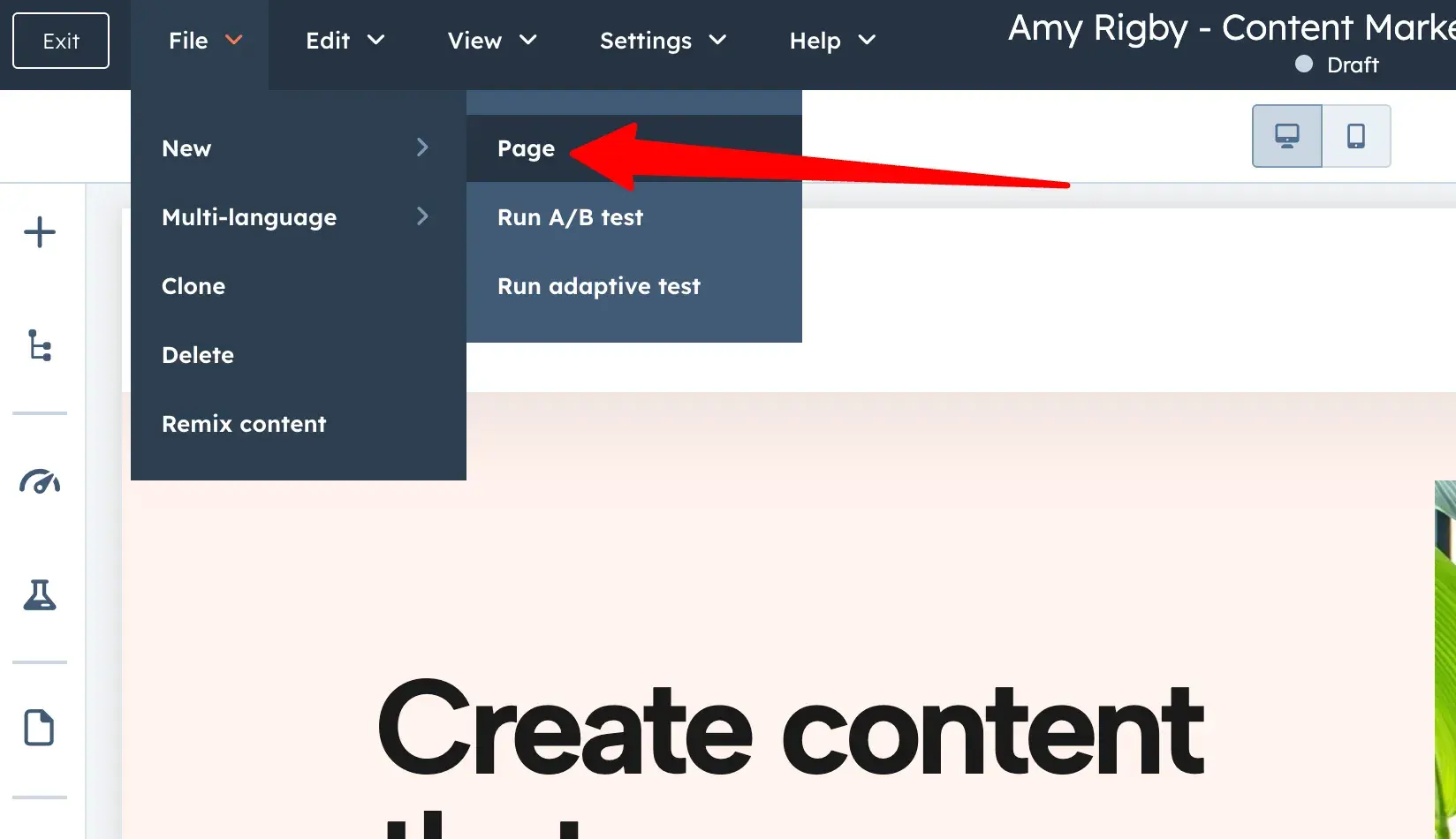
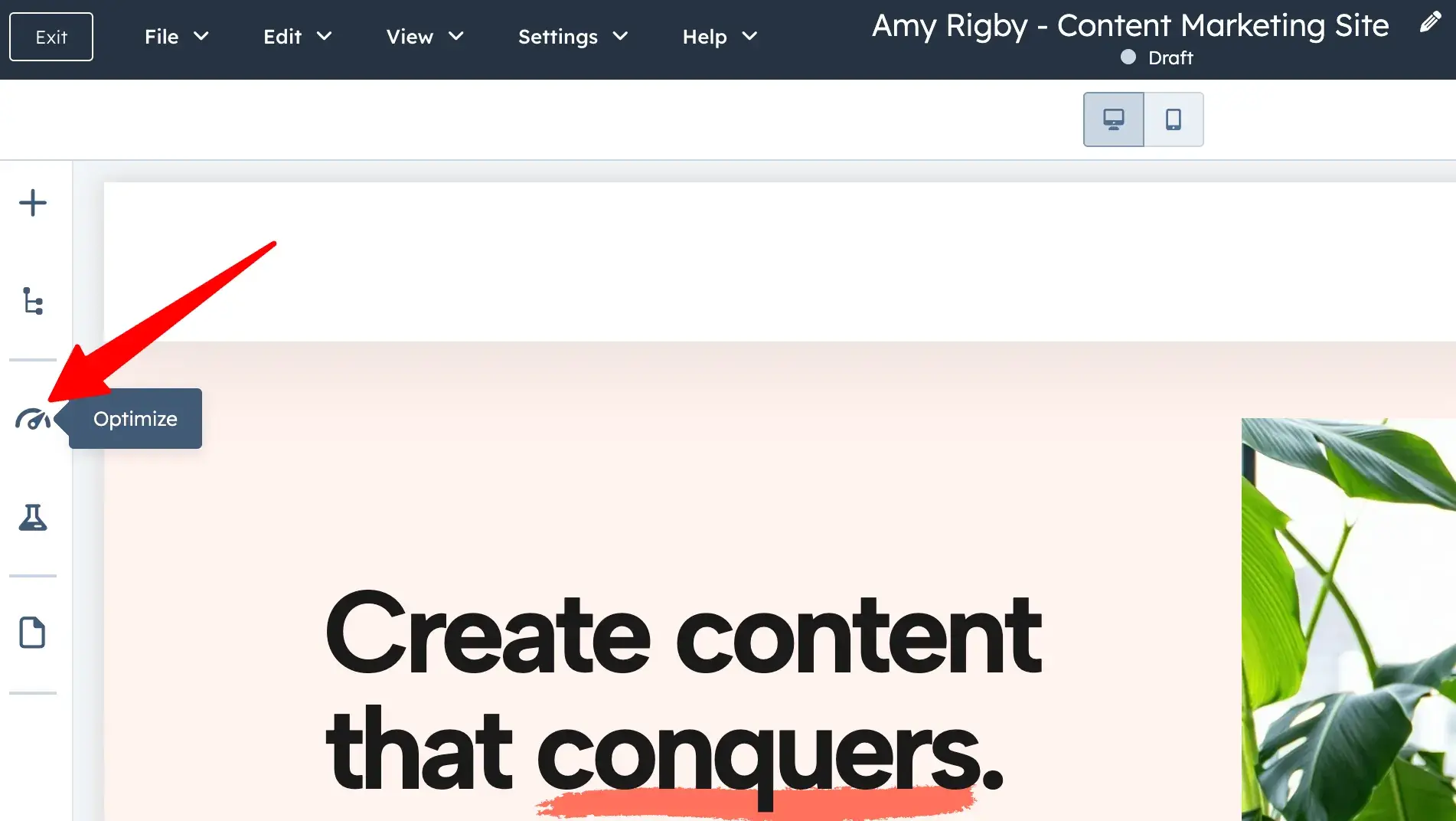
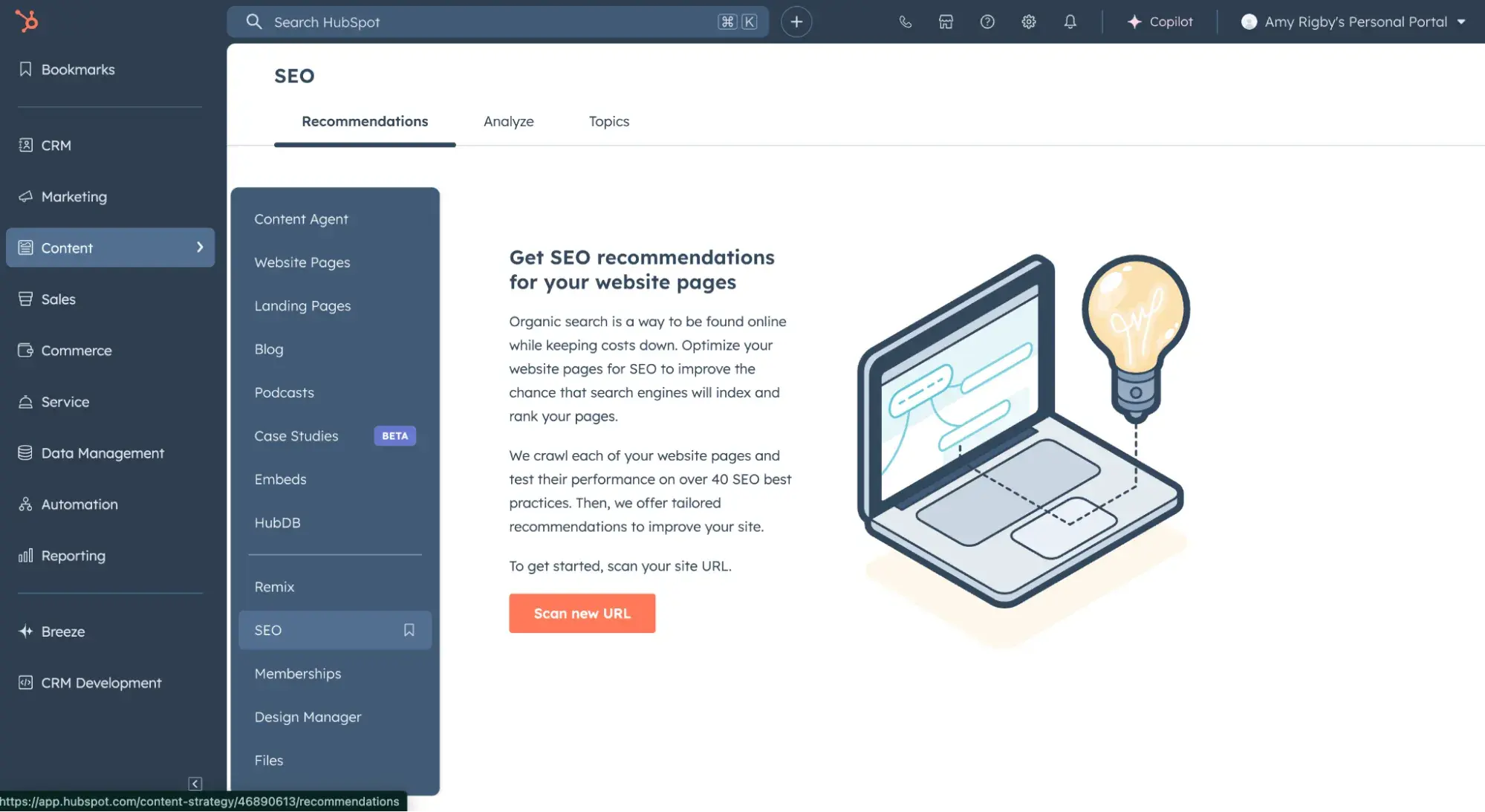
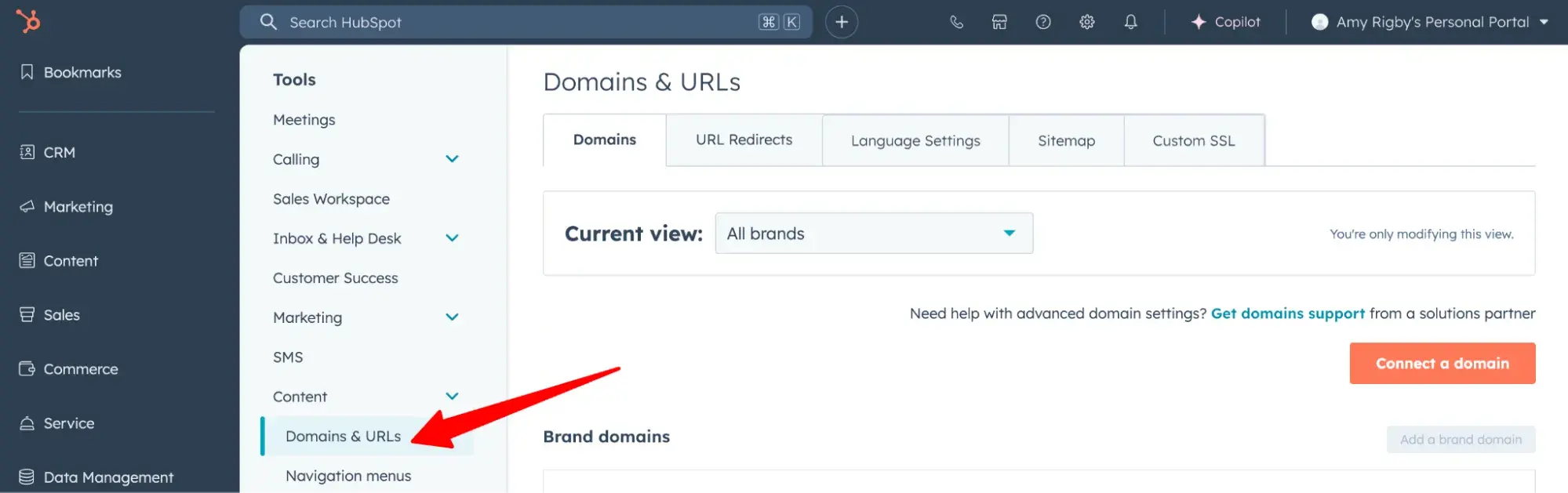
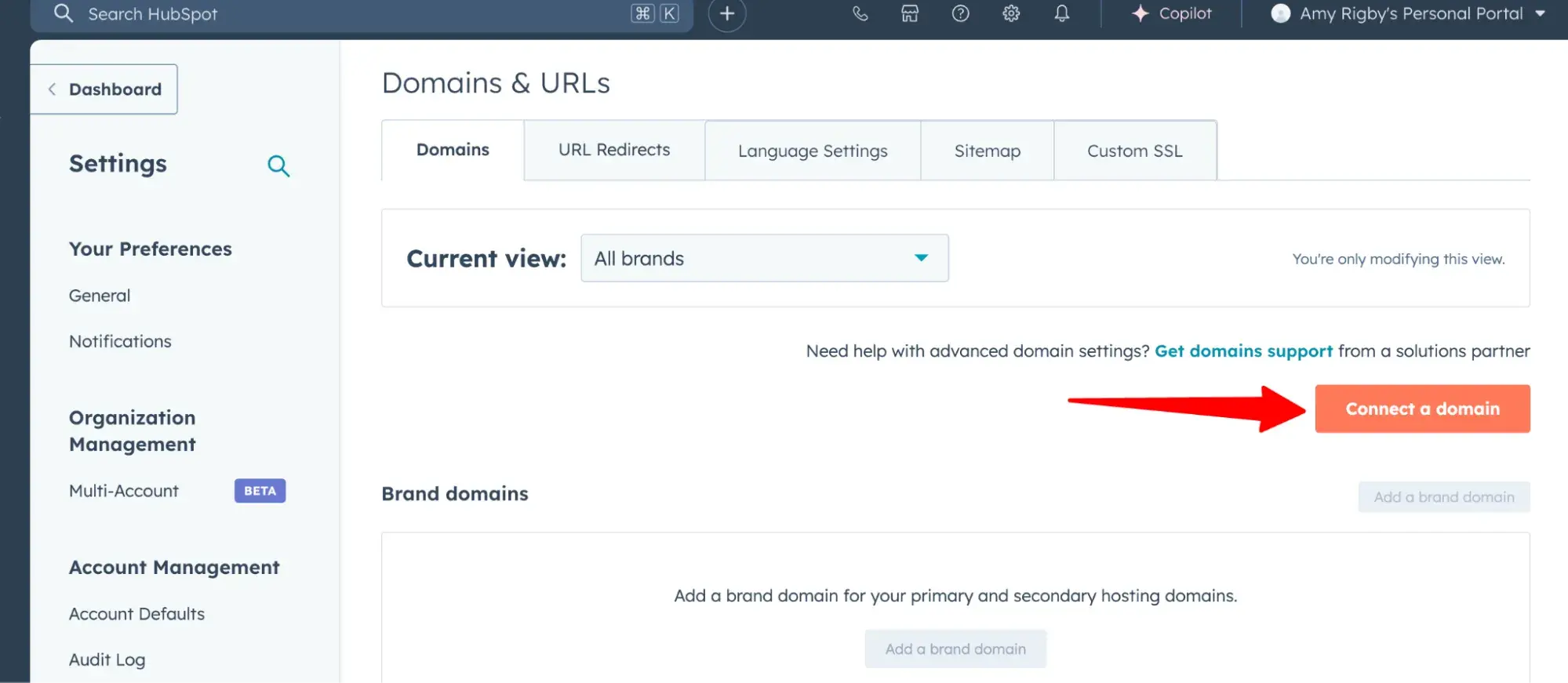
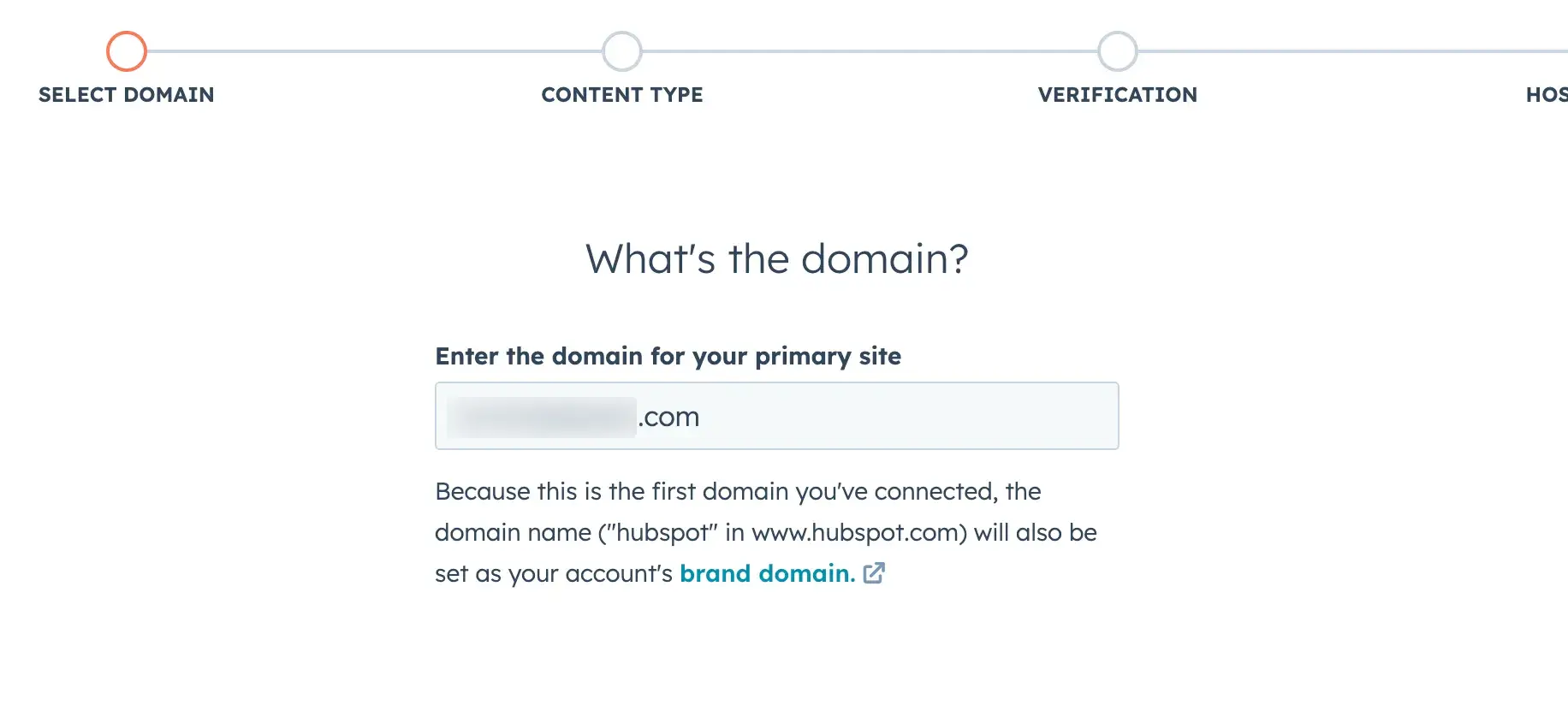
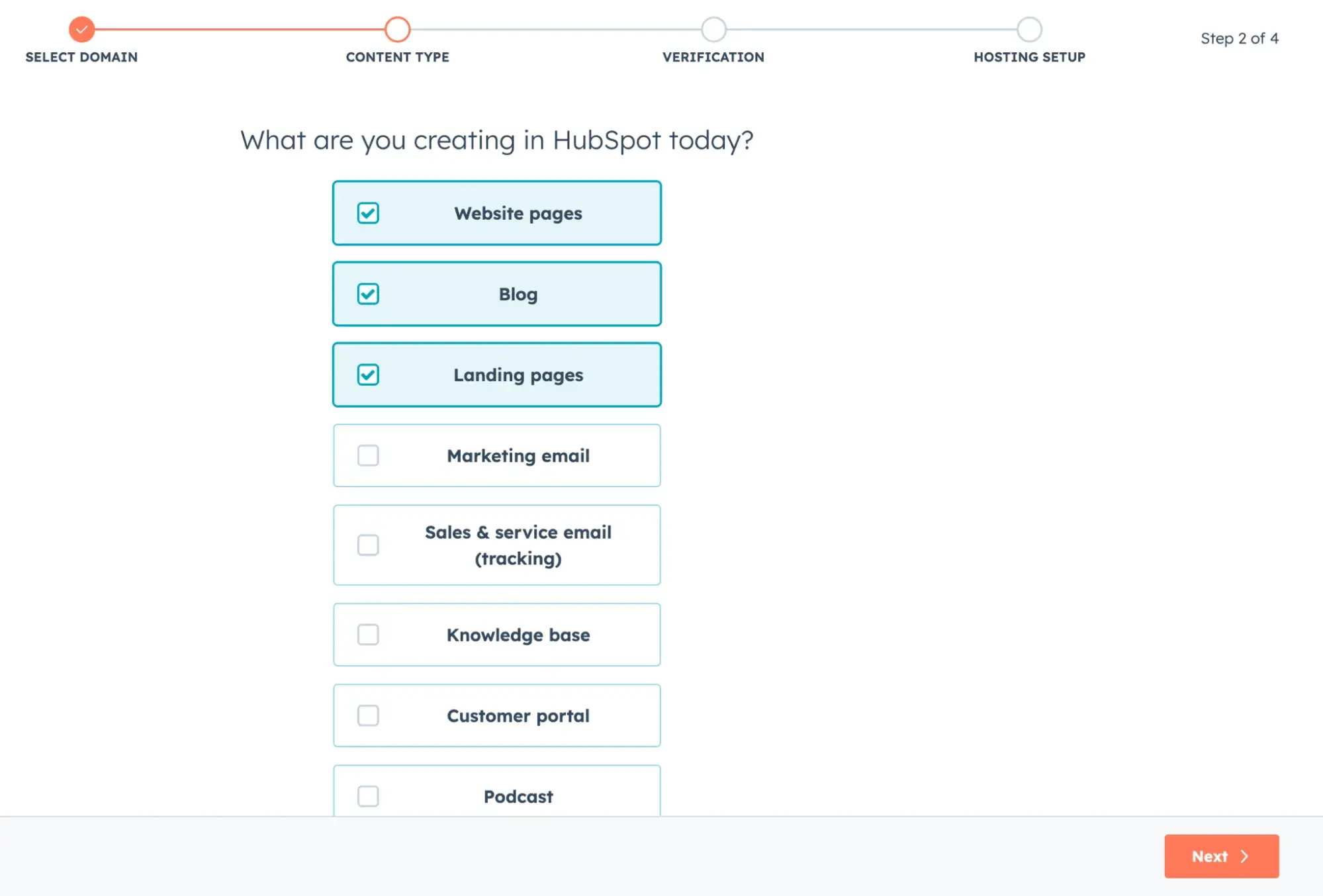
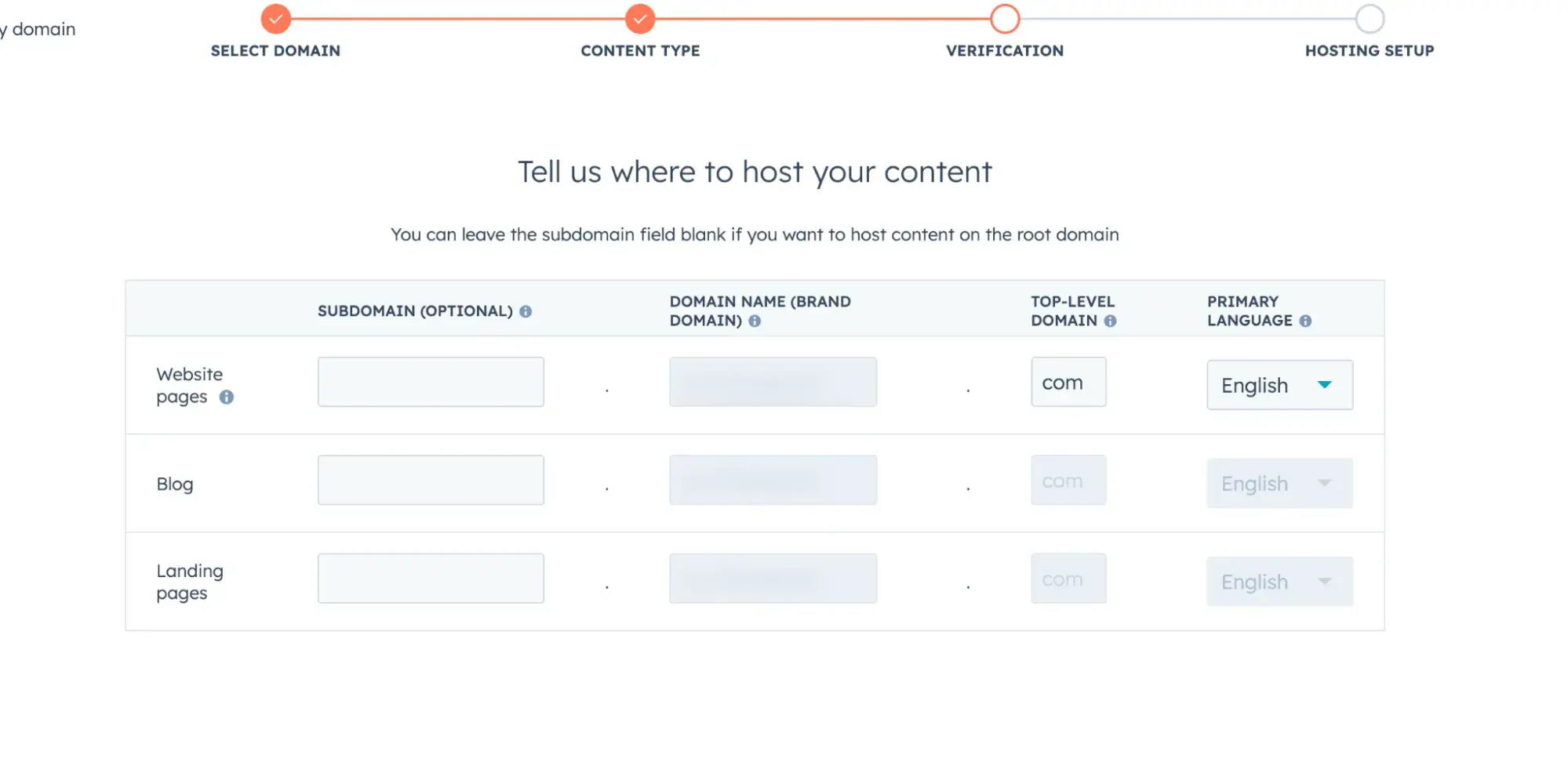
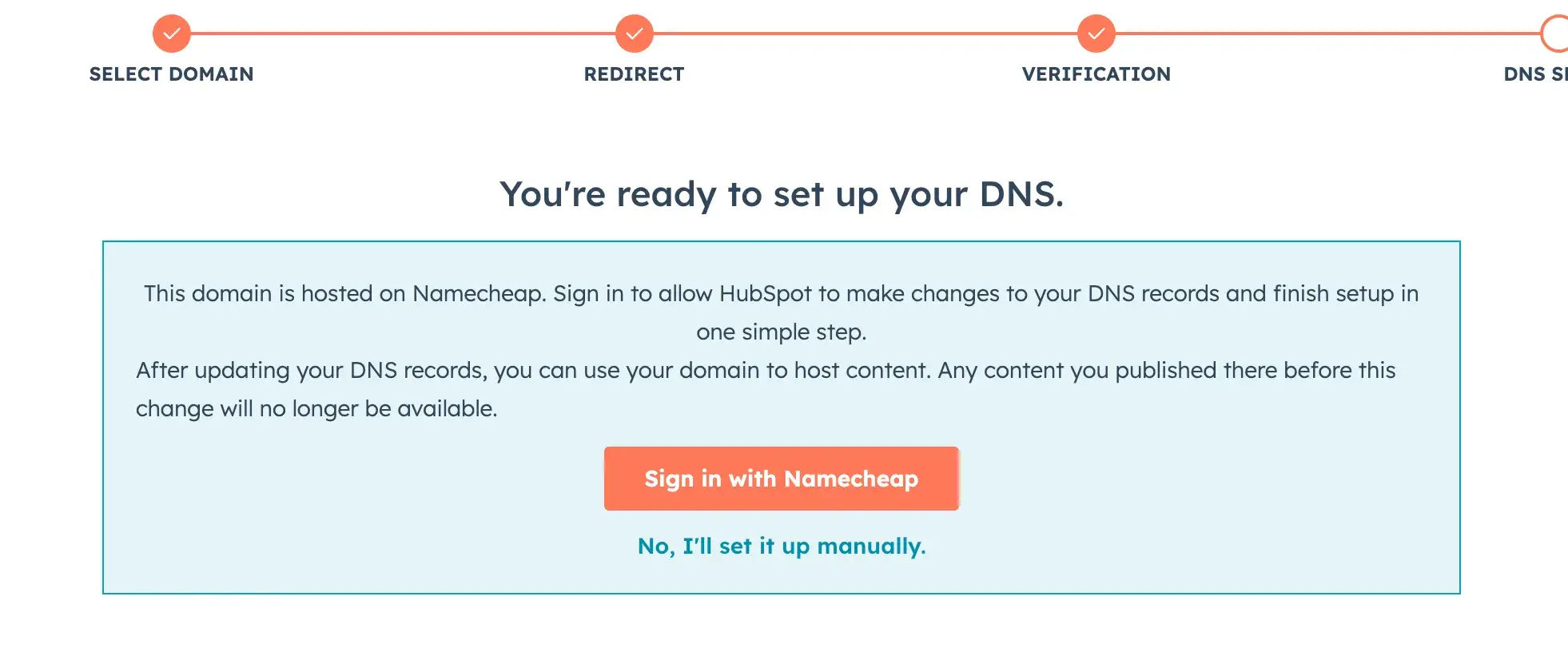
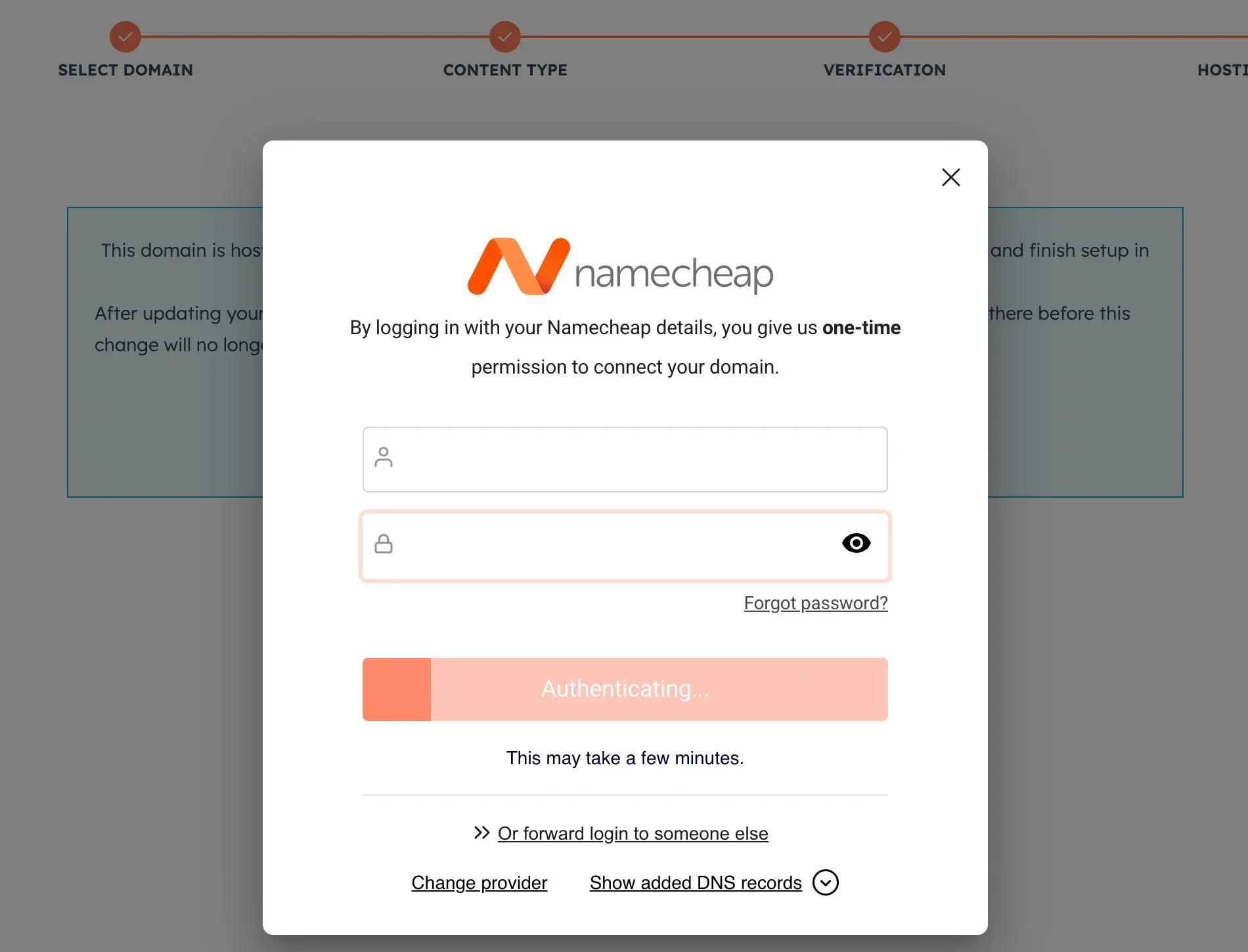
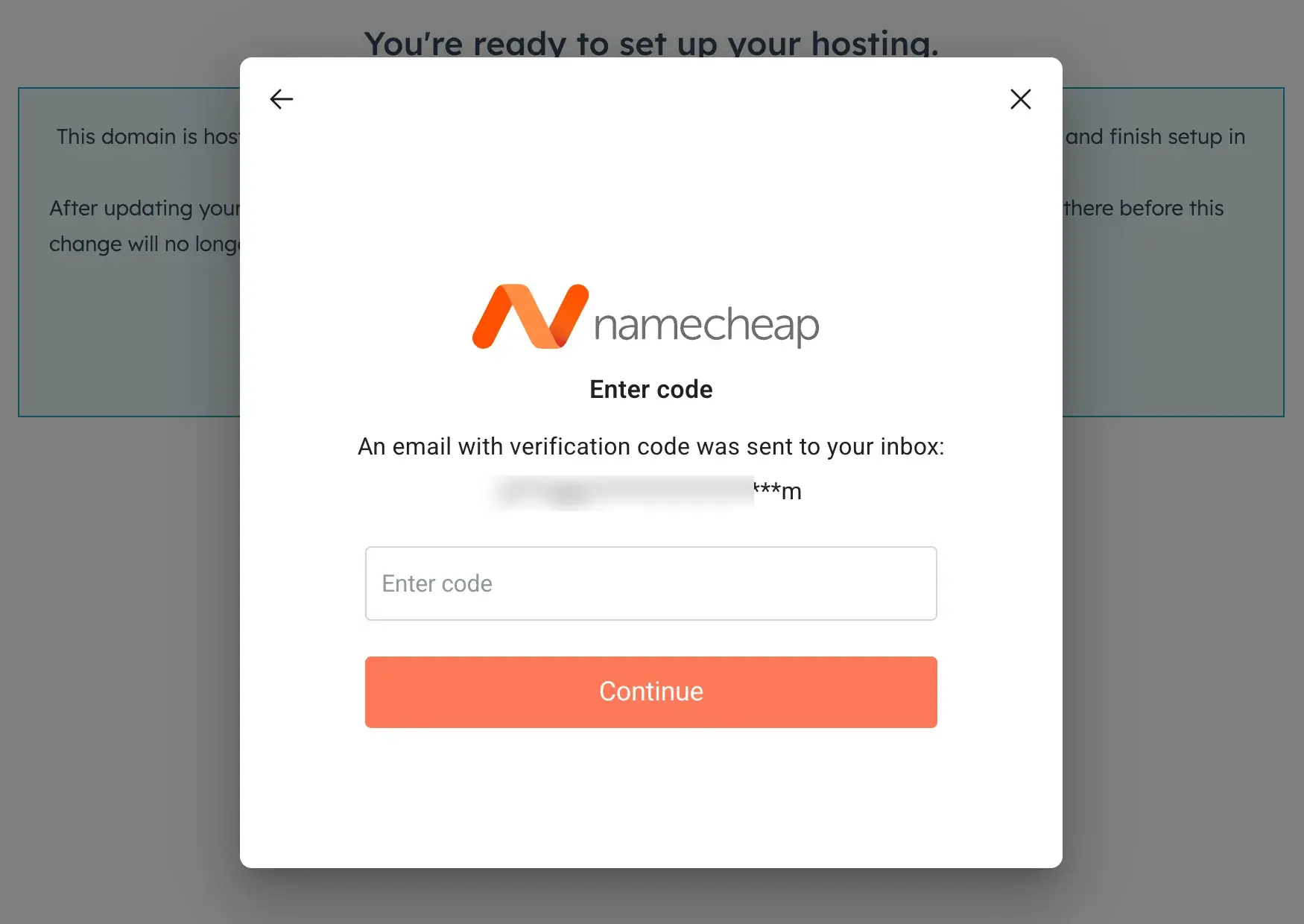
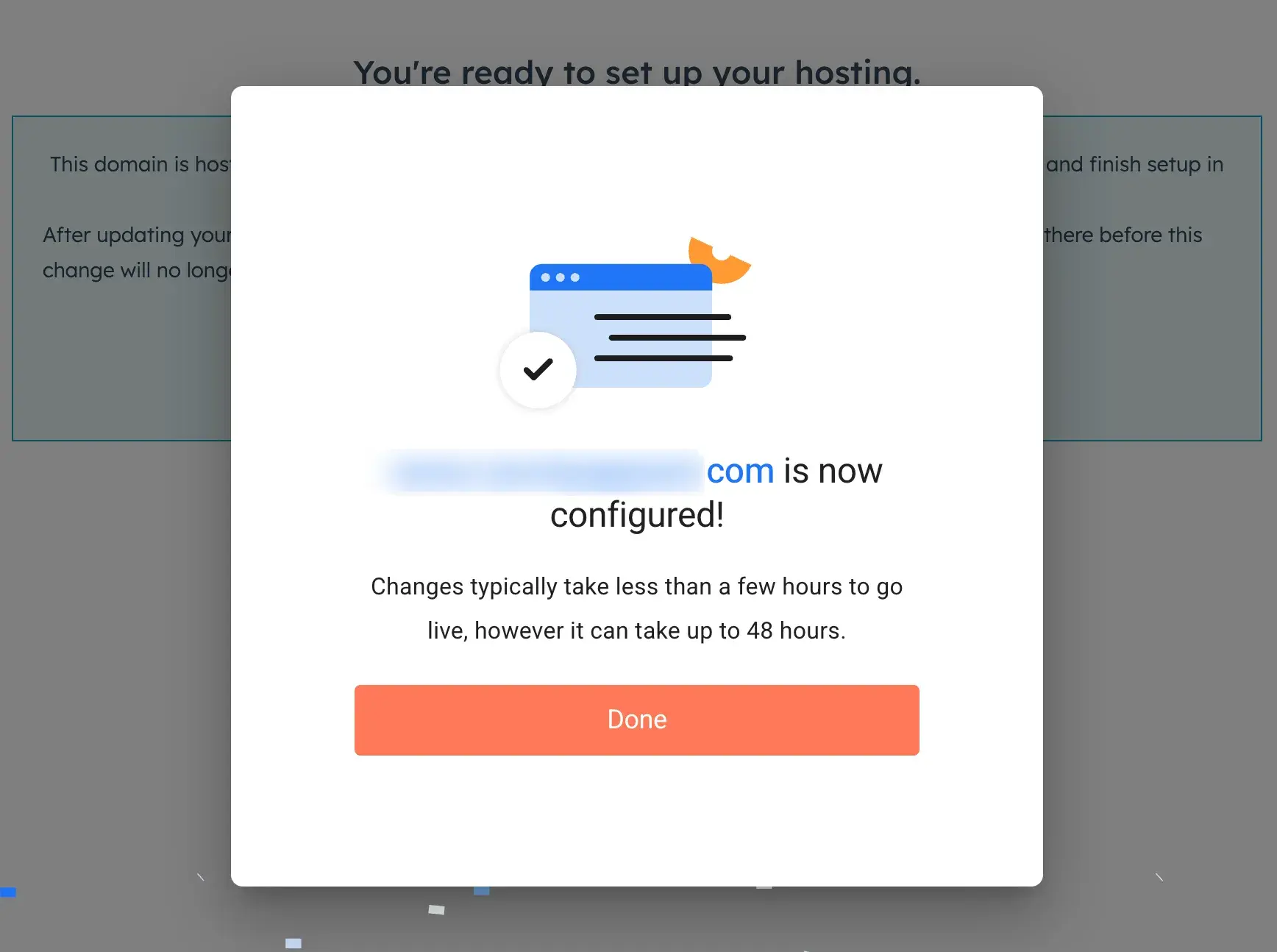
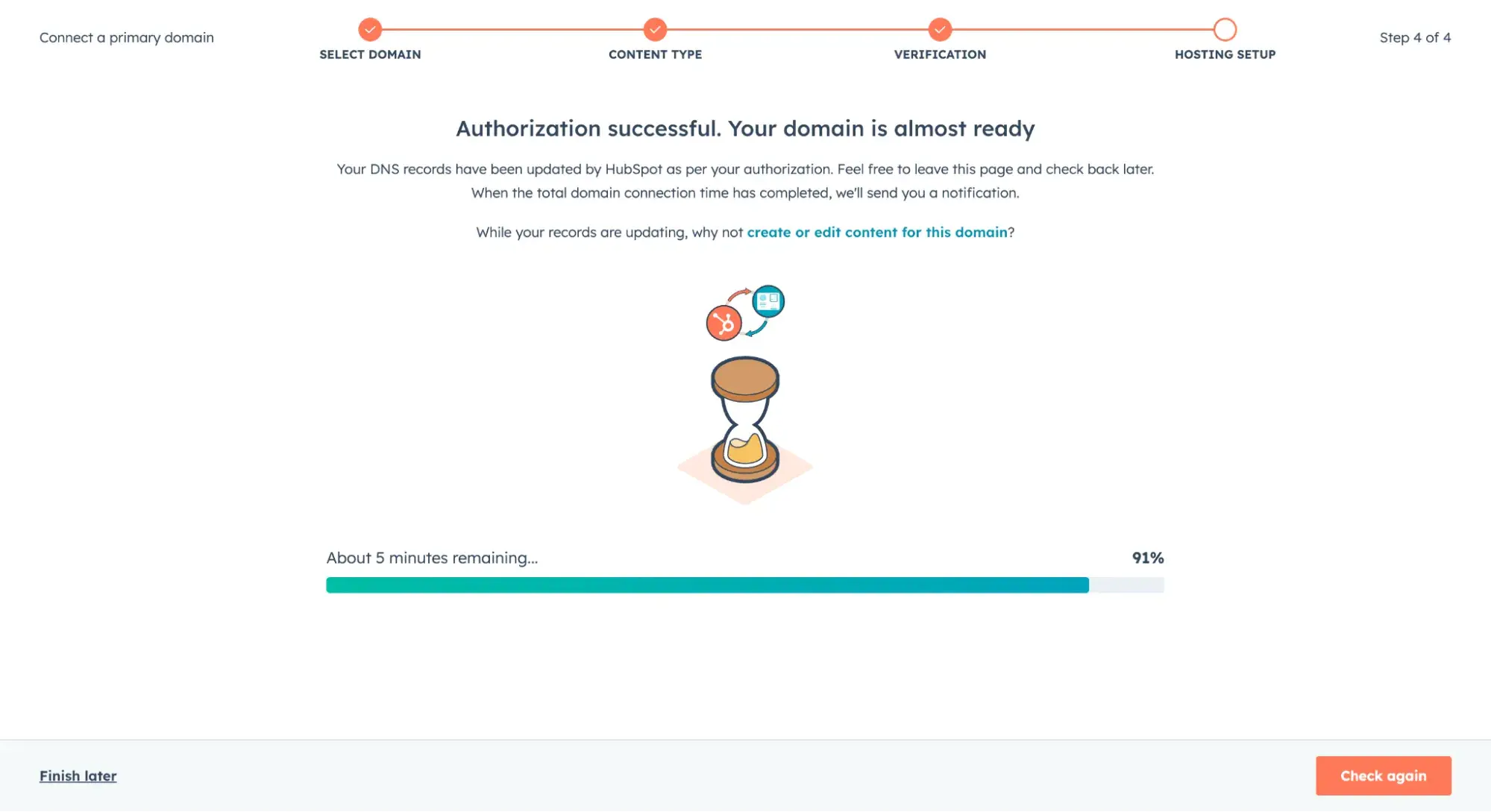
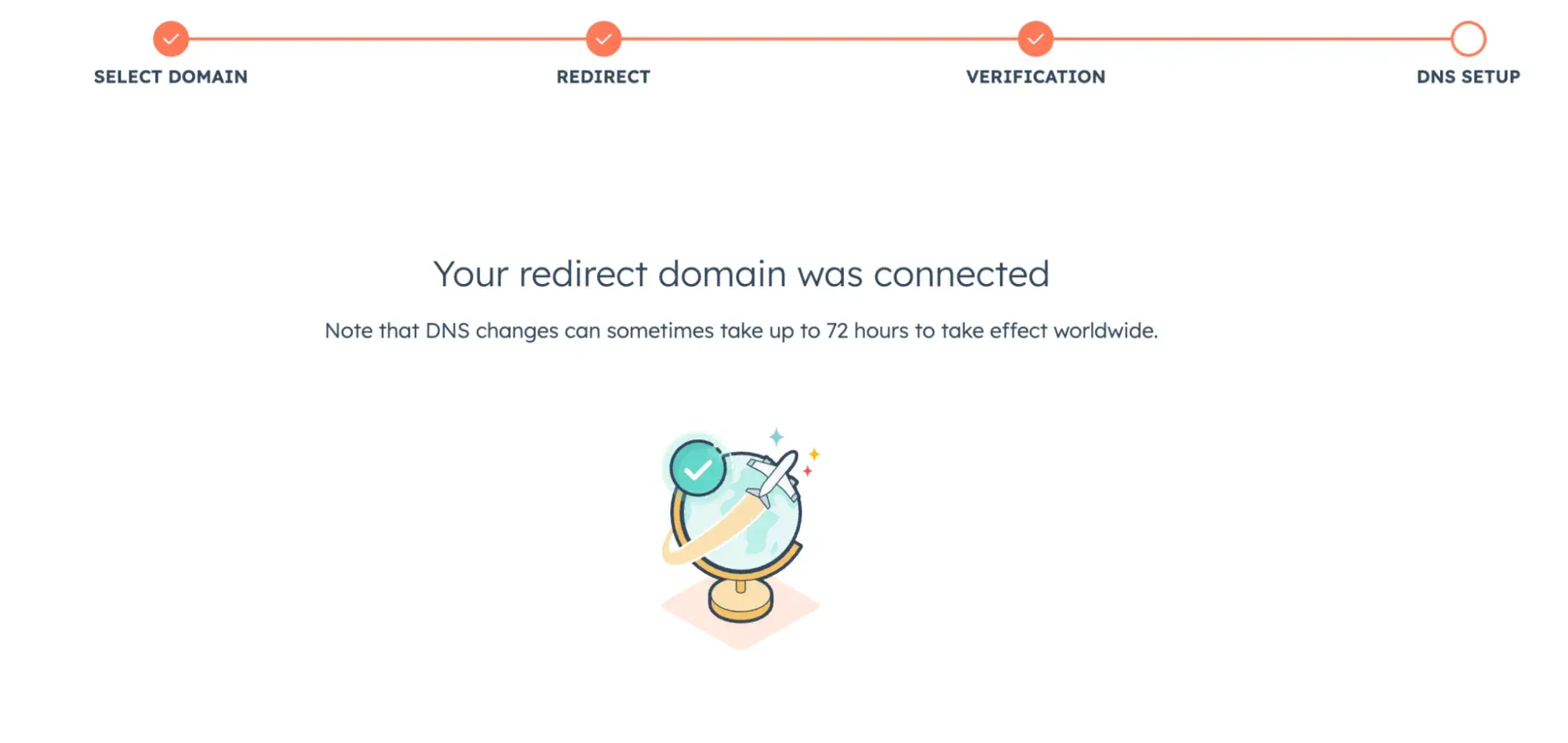

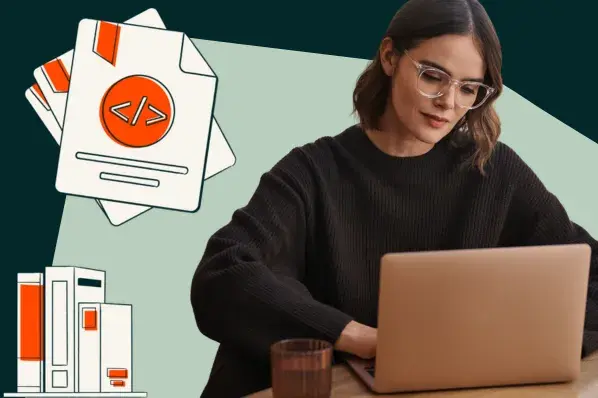
![How to make a website with user accounts and profiles [with WordPress, Wix, and more]](https://53.fs1.hubspotusercontent-na1.net/hubfs/53/%5BUse%20(3).webp)
![How to build a Google Site that looks good and drives business [templates & examples]](https://53.fs1.hubspotusercontent-na1.net/hubfs/53/Website%20Redesign%20Terms.png)