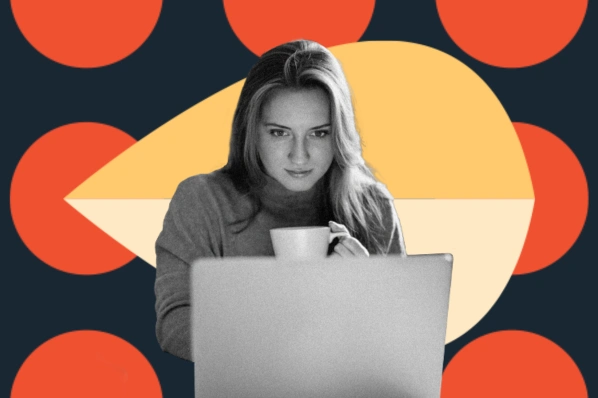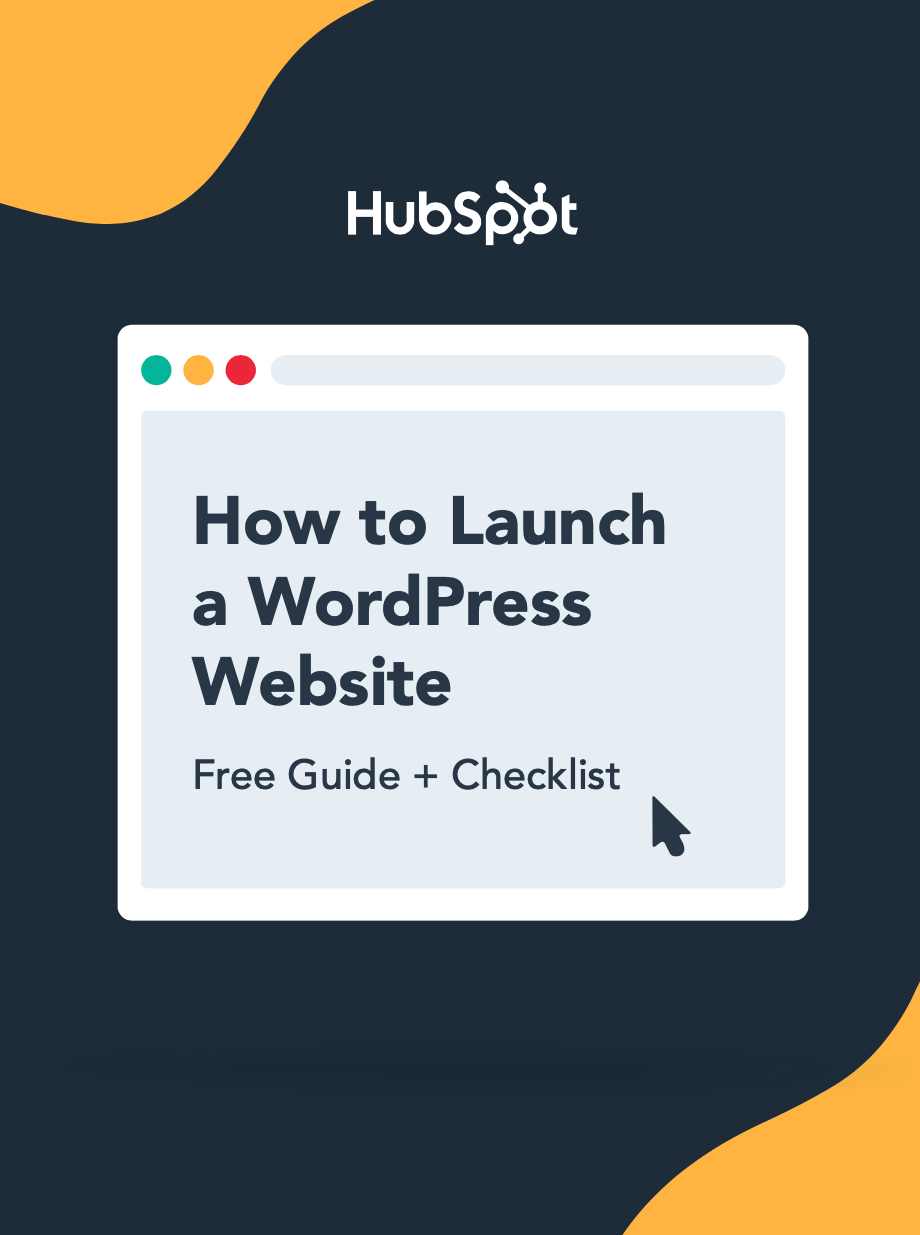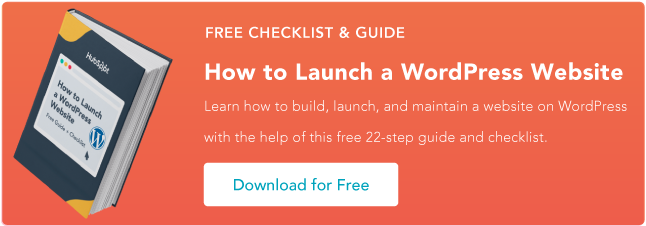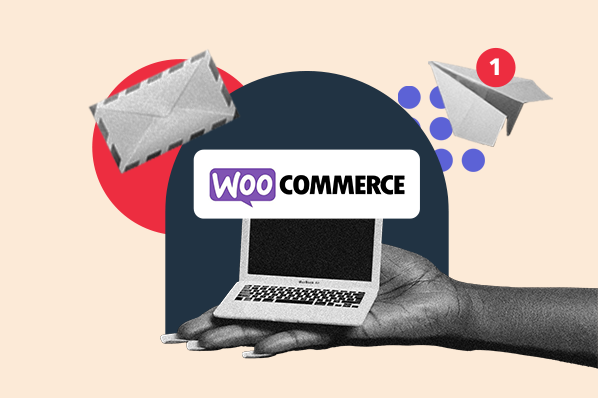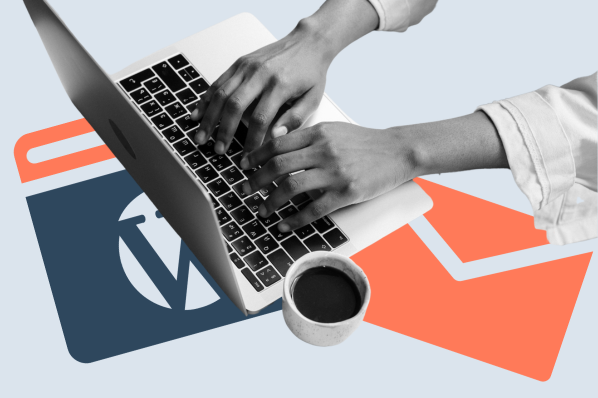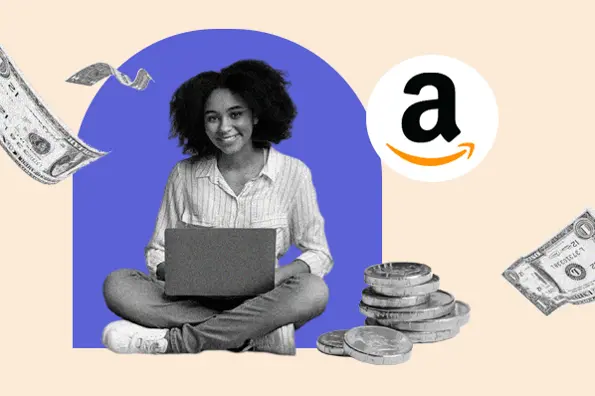With so many payment plugins and platforms, figuring out which will streamline customer purchases is overwhelming. But fear not — you don’t have to navigate the messy world of payment plugins alone. Today, I’ll walk you through one popular option: The Square WordPress integration.
What is Square?
Square is a financial services platform best suited for use by small and medium businesses. If you have a brick-and-mortar store, you can use Square to accept credit card payments, as the platform enables you to use a phone or tablet as a payment register.
However, if you’re running an ecommerce store with WordPress, you’ll harness the power of Square in a different way. Instead, you’ll want to use WordPress plugins that are Square-supported. That’s right — technically speaking, there isn’t one dedicated Square WordPress plugin. Instead, you’ll want to seek out payment plugins, such as WooCommerce or WP EasyCart, that integrate with Square.
Why should you use a Supported By Square WordPress plugin?
As I mentioned, there are two primary plugins I’d recommend using with Square: WooCommerce and WP EasyCart. I’ll walk you through why a Square WordPress integration is beneficial for each of these plugins.
WooCommerce
Using Square with WooCommerce is beneficial because it streamlines purchases for your customer base. For starters, the Square extension for WooCommerce is free. Square makes things easier for customers as well as businesses, as it boasts 1-2 business day deposits. You can also sell your products digitally as well as in-person and sync payments, inventory, and items.
Perhaps the best feature of the WooCommerce and Square integration is that you can manage all of your channels in one centralized place, which makes keeping track of all of your data simple. Plus, you don’t have to bounce back and forth between different payment solutions — it’s unified, which will work wonders for your credibility.
Another perk: Square accepts major credit and debit cards, and works seamlessly regardless if you’re in the United States, Canada, UK, France, Australia, Japan, Ireland, or Spain. Plus, your users don’t have to worry about their security — it features end-to-end encryption. Not to mention, for WooCommerce ecommerce sites specifically, Square supports Woo Subscriptions and WooCommerce Pre Orders, too.
One thing, though: While the WooCommerce and Square integration is free, Square does have a fee for payments that are processed on your WooCommerce online store. The fee is 2.9% + $.30 per transaction. Additionally, you’re only able to add plugins to a WordPress website that has an active Creator (or higher) plan. I highly recommend doing so, because there are a lot of amazing plugins on the market that can help you take your website to the next level.
WP EasyCart
As for WP EasyCart, many of the same pros associated with using the Square WordPress integration are true. This ecommerce and shopping cart plugin allows you to sell a variety of products, from downloads to subscriptions, as well as traditional retail products.
The main perk associated with using WP EasyCart is that there is a free version available. That being said, it does include a 2% fee that applies. It integrates with Square, but doesn’t allow downloads or subscriptions, and lacks B2B features, membership content, and coupons or promotions. By opting up to the Pro Cart Plugin (Starting at $69/year) or Premium Cart Plugin (Starting at $89/year), you unlock core features that make using the plugin — and therefore, the Square integration — more seamless.
One more note: You don’t necessarily need to use the WooCommerce or WP EasyCart plugins. Other Square-supported payment plugins allow you to benefit from Square’s robust capabilities, too. That being said, these are two of the best, so unless you have a specific reason you want to avoid them, I’d stick with WooCommerce or WP EasyCart.
Complete Your Square WordPress Integration: Four Simple Steps
So you’ve decided to pick one of the supported by Square WordPress plugin options. Great choice — I think you’ll find that utilizing the Square WordPress integration will set your ecommerce business up for success.
Let’s walk through the steps you’ll take to set up the Square WordPress integration of your choice. I’ll walk you through how to set up Square if you’re working with the WooCommerce and WP EasyCart plugins.
WooCommerce Square WordPress Integration
If you use WooCommerce and want to integrate Square, here’s how you will do so.
Step One: Set up WooCommerce on your WordPress website.
(Psst: If you have WooCommerce already set up for your website, you can skip this step.)
First, navigate to the vertical menu on the left side of the screen. Scroll down to ‘WooCommerce.’ You’ll begin here.
Click ‘Start a new store.’
Next, complete the prompted steps. You’ll be required to input your address, add information about your business, and get information about changes you have to make before you can activate WooCommerce. As you can see, this isn’t available with a free subscription, which I had. You’ll need at least the Creator level of WordPress subscription ($25/month or $300/annually) to bring WooCommerce to life on your site.
Here’s an example of what one step of this process will look like.
Step Two: Find and download WooCommerce on the Square App marketplace.
Visit the Square App marketplace. Once there, search ‘WooCommerce.’

Step Three: Click ‘Get Started.’
The button is in the top right corner of the screen if you are on desktop.

From there, you’ll be brought to the WooCommerce website, which looks like this.
Step Four: Click ‘Free Download’ and follow the prompts.
Once you click ‘Free Download,’ which is also in the top right corner, you’ll be brought to a page that will walk you through the “checkout” process. Keep in mind that this download is free. However, you’ll still be prompted.
The screen will look like this:

Then, ‘Proceed to Checkout,’ input your information, and follow the next prompts to integrate Square with your WooCommerce account.
WP EasyCart Square WordPress Integration
Here’s how you can integrate Square with WP EasyCart.
Step One: Visit the Square App Marketplace and download WP EasyCart.
Just like how you would find WooCommerce on the Square App Marketplace, search WP EasyCart and click it.
Step Two: Click ‘Get Started.’
Next, click the ‘Get Started’ button in the top right corner. This will bring you to the WP EasyCart page.
Step Three: Purchase the Product.
Once you’re on the WP EasyCart page, you’ll have to purchase the product to go forward with using the Square integration.
You can also see demos of the WP EasyCart plugin and Square integration.
Step Four: Bring Square to your site with WP EasyCart.
Once you’ve purchased the product, you can set it up in just a one-click connection. This process is appealing for business owners because they can enable inventory sync to ensure only in-stock products are sold and import the business catalog in a click. Plus, your orders will appear in Square, which means all of your customer purchases are in one easy-to-access spot.
Enjoy the Square WordPress Integration
Congratulations: You’ve officially set up the Square WordPress integration, and now, your customers are able to enjoy a seamless checkout experience. I’m proud of you for prioritizing your customer experience with the help of Square — you should be, too. Pat yourself on the back for another win for your business.
WordPress Plugins