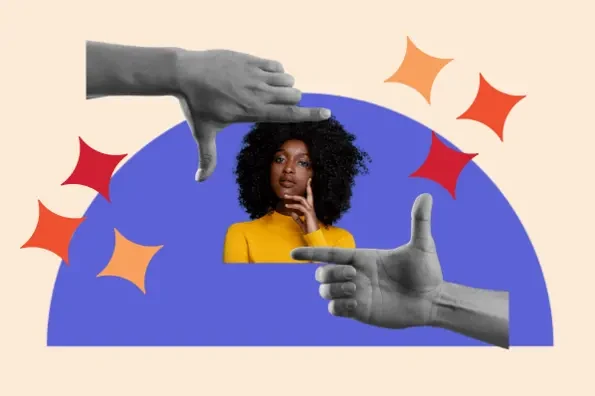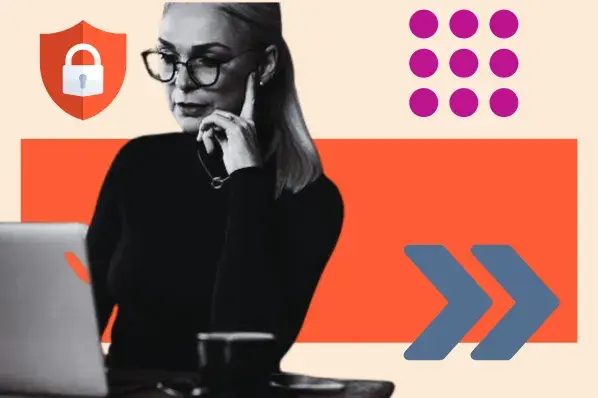Which text editor is best for coding? That’s the question I asked myself and my mentor when I started my coding journey. The code editor options I had at that time were numerous, and as a curious guy starting out on his coding journey, I tried many options. Some looked pretty good and fancy but lacked basic features I didn’t know I needed until it was too late.
HTML and CSS code editors are meant to provide basic functionalities like auto-completion, error flagging, and syntax highlighting, which will help you write better code faster and easier.
In this post, I’ve narrowed down the HTML and CSS editors that actually help you write cleaner code faster. I’ll walk you through the best HTML & CSS code editors, based on real-world use, performance, and features that matter. Let’s get started.
Table of Contents
- What is an HTML code editor?
- WYSIWYG Code Editors vs. Text Editors
- HTML and CSS Editor Features
- Best HTML and CSS Editors
What is an HTML code editor?
An HTML code editor is software that web developers use to create and edit HTML code so they can build web applications faster and easier. There are two types of HTML editors:
- WYSIWYG (“What You See Is What You Get”)
- Text editors
HTML code editors can be either online or offline.
Online editors run in your browser. I like them for their convenience; no downloads are needed, just code and export. They’re usually free but often come with limited features and potential security risks.
Offline editors are apps you install on your computer. They’re more secure and feature-rich (like offering extensions, version control, or integrated terminal support), and they let you work without an internet connection. The tradeoff? Some come with a cost.

50 Free Coding Templates
Free code snippet templates for HTML, CSS, and JavaScript -- Plus access to GitHub.
- Navigation Menus & Breadcrumbs Templates
- Button Transition Templates
- CSS Effects Templates
- And more!
Download Free
All fields are required.

WYSIWYG Code Editors vs. Text Editors
You have to consider several factors when deciding on the type of HTML editor to use, the first being whether you want a WYSIWYG code editor or a text editor. Depending on the type of project you want to work on, one might be better. I’ll go over each type of editor and explain why you might want to use one over the other.
WYSIWYG Code Editors
WYSIWYG editors are exactly as they sound: They allow you to see what you’re editing as you’re editing it, as opposed to writing a line of HTML and CSS code and then previewing the result in another window.
For beginner coders or anyone who just wants to get a feel of what it's like to build a website, I recommend testing a WYSIWYG HTML editor. A great type of WYSIWYG editor you can test is a drag-and-drop page builder; these editors let you add components and functionality to your website simply by dragging them and positioning them where you need them.
WYSIWYG editors can be used independently or in conjunction with your CMS or web host. For instance, a drag-and-drop builder is part of HubSpot’s free CMS.

Text-Based Code Editors
Text editors are the exact opposite of WYSIWYG editors. Instead of allowing you to edit the page using live visual elements, you edit the page’s code directly first, and then you can preview it in a browser or the editor’s preview pane.
A text editor won’t show you what your website will look like on the front end. However, it will offer greater flexibility and customizability. For instance, you can create classes, IDs, and so forth more easily without using a WYSIWYG editor’s potentially clunky CSS settings.
While WYSIWYG can be used by both beginners and advanced developers, text editors are a better fit for intermediate- to advanced-level developers, as you need actual knowledge and understanding of coding to be able to use a text editor.
In this post, I’ll be covering text-based editors only. But if you are a beginner or would rather not have to code, you can always opt for a WYSIWYG drag-and-drop page builder.
Now, let's examine the key features I look for when evaluating HTML and CSS editors.
HTML and CSS Editor Features
Every HTML and CSS editor comes with its unique features. However, in my experience, there are some common features every good HTML and CSS editor must have. These features help make coding a whole lot easier and faster. Let’s take a look at some of the features the best HTML and CSS editors have.
Autocompletion
For me, having an HTML and CSS editor that offers the autocompletion feature is nonnegotiable, as it is one of the most useful features a good code editor should have.
It suggests the best way to complete a line of code. As you type, the suggestion being made is narrowed down, helping you write accurate code faster and with fewer typos. These suggestions are based on language semantics and your existing code.

Syntax Highlighting
The physical appearance of a code editor and a regular text editor is differentiated by the syntax highlighting. A good code editor makes code easy to read by using syntax highlighting to display different elements of your code in different colors and styles.
I find this is super helpful, as I can easily scan and understand my code.

From the image above, we can see that every element has a different color: all element tags are blue, attributes are a lighter shade of blue, attribute values are an orange color, and the actual text that gets displayed on the web page is white.
However, this is different from a regular text editor. In the image below, we can see that the code is written as a plain block of white text.

Error Detection
Some code editors will automatically scan for, detect, and highlight syntax errors or spelling and punctuation errors in your code. I find this really important as it helps me catch and fix any mistakes before I run my code.

Search and Replace
Search and replace is a feature every good code editor has to have. With this feature, it is easy to locate a particular piece of code without having to manually search through every single line of code you have written. As a developer, I work on large codebases, and this tool really comes in handy and saves me tons of time.

Split-Screen View
A good code editor lets you work on different files at the same time with the split-screen view option. With this feature, I can place my HTML and CSS code side by side, getting my class names while viewing my HTML file and styling them in my CSS file.
![]()
Live Previews
Having the ability to examine a real-time preview of your code can be quite helpful when working on a project, such as a website. Instead of opening the file in your web browser, for instance, you can see right away how a certain code change affects the appearance of your website.
In the screenshot below, you can see how CodePen automatically renders the actual HTML/CSS in the preview at the bottom. In this case, that preview shows off a bunch of different button styles.

AI Coding Tools
With the rise of AI coding tools, some code and HTML editors have started building AI code generation into their workflows.
You typically won’t find this type of functionality in basic text editors. But if you’re looking for a more robust development environment, you might want to search out one that offers AI coding tools so that you can speed up your workflows.
I think AI code generation can be really helpful, especially for a jumping-off point. You can have the AI generate the code and then tweak and adjust it as needed.
If you’re still learning HTML, I also think that AI code generation can be a useful resource. Of course, you’ll only get what you put in. If you just use the AI code output without thinking about it, you’re not going to learn anything. But if you put in the time to actually analyze why the AI code tool generated that snippet and what everything means, I think it can really accelerate your learning.
Here’s an example of an AI coding chatbot in Visual Studio, powered by GitHub Copilot (one of the best AI code tools).

Customizable Interface
I find customizable interface features essential in code editors. It helps you tweak your workstation (code editor) to suit your preferences and helps you have a better coding experience.

Best HTML and CSS Editors
Over the years, I’ve tested dozens of HTML and CSS editors — some free, some paid, some packed with features, and others better suited for beginners. What made the cut for this list? Speed, usability, customization, and how well the editor supports real-world development tasks.
When it comes down to deciding which HTML and CSS editors are the best, I like to categorize them for better clarity. There are three categories:
- Desktop editors
- Online editors
- WYSIWYG editors
Let's take a look at some of the best HTML and CSS editors in each category.

50 Free Coding Templates
Free code snippet templates for HTML, CSS, and JavaScript -- Plus access to GitHub.
- Navigation Menus & Breadcrumbs Templates
- Button Transition Templates
- CSS Effects Templates
- And more!
Download Free
All fields are required.

Best HTML and CSS Desktop Editors
- Visual Studio Code (VS Code)
- Notepad++
- Sublime Text
- Brackets
- NoteTab
- WebStorm
- TextPad
- BBEdit
- Edit+
Desktop editors are downloaded directly to your computer and can be used offline. Most desktop editors have online features but still work perfectly fine offline. As a full-time software developer, I use my desktop editor way more than any online editor or WYSIWYG, as desktop editors are the most powerful code editors and allow me to customize them according to my needs.
Not to mention, desktop editors also offer advanced features like extension support, Git integration, and terminal access, plus they tend to be faster, more secure, and better suited for long-term development projects.
Let’s take a look at the best desktop editors.
1. Visual Studio Code: Best All-Round Code Editor for Web Developers

G2 Rating: 4.7/5 | Platforms: Windows, Mac, Linux | Price: Free
Visual Studio Code is a free, open-source editor built by Microsoft, and it’s easily one of the most versatile tools for web developers. It is, hands down, my favorite and most used code editor. VS Code has all the features of a good HTML and CSS editor we discussed earlier, from a sophisticated autocompletion feature to an advanced AI coding tool. Additionally, version control is seamlessly integrated into your workflow thanks to its seamless integration with Git.
What really stands out is the extension marketplace. You can tailor VS Code with themes, language packs, and debugging tools, or add essentials like Live Preview, an optional extension from Microsoft itself. It’s also got Emmet built-in, so HTML structures take seconds instead of minutes to write.
For those interested in AI tools, GitHub Copilot integrates directly to help generate code in real time. And if you’re not ready to install it, there’s even a browser-based version to try out first.
Pros:
- Free and cross-platform.
- Built-in Git integration and terminal.
- IntelliSense for smart code suggestions.
- Huge library of extensions for HTML, CSS, JS, frameworks, and more.
- Active community and frequent updates.
- Great performance and customization options.
Cons:
- Can feel overwhelming for absolute beginners.
- Uses more memory compared to simpler editors like Notepad++.
2. Notepad++: Best for Beginner Web Programmers Using Windows

G2 Rating: 4.6/5 | Platforms: Windows only | Price: Free
Notepad++ is a free, open-source code editor and was specifically designed for all programmers, regardless of their level of experience, as it supports over 75 programming languages and has all the features of a good code editor.
Every tool you will need as a developer is in Notepad++ and is completely free. Notepad is lightweight and has a completely customizable UI.
Pros:
- Completely free and open-source.
- Supports 75+ programming languages.
- Extremely lightweight and fast.
- Customizable user interface.
- Large plugin library for extending functionality.
Cons:
- Only available on Windows.
- No built-in Git or version control support.
- Lacks some advanced features found in modern editors like VS Code.
3. Sublime Text: Best for Experienced Web Developers Who Value Speed

G2 Rating: 4.5/5 | Platforms: Windows, Mac, Linux | Price: Free (with $99 license for continued use)
Sublime Text is Notepad++ for macOS users with sophisticated needs. It’s compatible with various programming languages like Notepad++, including C, Java, Python, HTML, CSS, and JavaScript.
It offers the standard features that Notepad++ offers and so much more, including cross-platform support, split editing, and multiple-selection editing. In exchange for this power and flexibility, you’ll have a steeper learning curve, though.
While the default interface is simple, it’s extremely customizable. During testing, I found that once I tweaked my workspace and added some favorite plugins using Package Control, the editor felt much more intuitive. It even supports macros and third-party extensions for advanced tasks, and there’s an unofficial GitHub Copilot plugin if you want to experiment with AI code generation. The free version works indefinitely, but it does show occasional reminders to buy a license.
Pros:
- Blazing-fast performance.
- Clean, distraction-free interface.
- Multi-language support (HTML, CSS, JavaScript, etc.).
- Go to Anything and Command Palette for quick navigation.
- Available across major platforms.
Cons:
- Lacks integrated Git support by default.
- No built-in terminal.
- Occasional license reminders in the free version.
4. Brackets: Best for Live Preview and Front-End Development

G2 Rating: 4.4/5 | Platforms: Windows, macOS, Linux | Price: Free
Brackets is a code editor for Windows and Mac that’s free to install and familiar to use for experienced programmers. While it doesn’t offer a preview in the same pane as your CSS code, it still allows you to see your changes by connecting to your browser. Most importantly, it’s free and open-source.
I think Brackets is a top CSS editing tool because it allows you to edit existing rules and add new rules to any CSS class or element without needing to open your stylesheet. You can do it straight in your HTML code.
In addition to the Brackets software, the same developer also launched browser-based HTML editor Phoenix Code, which I think is also worth considering.
Pros:
- Live Preview for real-time HTML/CSS updates.
- Focused on front-end development.
- Preprocessor support (LESS, SASS) built in.
- Lightweight and beginner-friendly.
- Free and open-source.
Cons:
- No built-in Git integration.
- Development is no longer actively maintained by Adobe.
- Lacks the extensibility and ecosystem of editors like VS Code or Sublime.
5. NoteTab: Best for Lightweight HTML Editing Without Distractions

G2 Rating: 4.7/5 | Platforms: Windows only | Price: Free & Paid Versions Available
NoteTab expedites the creation process and provides you with total control over your HTML code. I could drag and drop code snippets from a list into my project, use a keyboard to insert them, or input tags and other HTML code from a toolbar while I was experimenting with this editor.
Personally, I like NoteTab for quick HTML tasks where I don’t need a full IDE experience. There’s also a Pro version with more powerful search and scripting capabilities, but the free version is solid for beginners or anyone working on smaller web projects.
Pros:
- Extremely lightweight and fast.
- Tabbed interface for managing multiple files.
- Simple and distraction-free editing environment.
- Great for writing and editing plain HTML code.
- Available in both free and pro versions.
Cons:
- Windows only.
- Lacks advanced features like live preview or Git integration.
- Outdated UI compared to modern editors.
6. WebStorm: Best for Professional Front-End Developers Who Want Power and Precision

G2 Rating: 4.5/5 | Platforms: Windows, macOS, Linux | Price: Paid (Free trial available)
WebStorm is a powerful, feature-rich IDE from JetBrains tailored for modern JavaScript development, but it also excels with HTML and CSS. What I like about WebStorm is how intelligent and context-aware it feels, from autocompletion to real-time error detection, it gives you the confidence that you’re writing clean, working code.
It has built-in support for frameworks like React and Angular, plus tools like Git, ESLint, and Prettier integrated right out of the box. It’s definitely a pro-level tool, and while the paid license might be a turn-off for some, many developers swear by its productivity boost.
Pros:
- Smart code completion and real-time error detection.
- Integrated support for Git, Node.js, and major front-end frameworks.
- Built-in terminal, debugger, and test runner.
- Highly customizable interface and theming.
- Regular updates and strong community support.
Cons:
- Paid subscription required after trial.
- Heavier and slower to load than lightweight editors.
- Can be overwhelming for beginners due to its many features.
7. TextPad: Simple Yet Reliable HTML/CSS Editor for Windows Users

G2 Rating: 4.4/5 | Platforms: Windows only | Price: Paid (Free trial available)
TextPad is a simple and intuitive editor for Windows that’s ideal for plain text files. It could also be used for basic programming projects due to its ability to handle large files and record macros. I think its interface can seem austere compared to others, but that’s purposeful. It’s designed to be so simple that you can use it right away.
I would recommend it for more basic coding projects despite its ability to handle file sizes up to your machine’s limits. It offers syntax highlighting, but I think other options on this list are better due to TextPad’s limited color palette.
Pros:
- Fast and lightweight.
- Simple and easy to use.
- Handles large files efficiently.
- Supports syntax highlighting for HTML, CSS, and other languages.
- Macro support and regex-powered search tools.
Cons:
- Windows-only.
- Paid license after trial.
- Lacks advanced features like extensions, Git, or live preview.
8. BBEdit: Best HTML and CSS Editor for Mac Power Users

G2 Rating: 4.4/5 | Platforms: macOS only | Price: Free version available, Paid version for advanced features
The macOS code editor BBEdit, which stands for “BareBones Edit,” comes in both a free and a paid edition. It facilitates the creation, importation, and editing of files as well as the replacement and search for text in various documents. Additionally, you may use this editor to compare two text files and examine them to identify any identical, additional, or missing material.
Despite its apparent simplicity, this program contains an integrated FTP connection that enables you to load huge files. Additionally, it has functional syntax highlighting and supports a large number of programming languages.
The fact that this application opens a basic document that looks like Microsoft Word when I was testing it highlighted its dual use case for text and code editing.
I found it great for manipulating large blocks of text and building basic websites with beginner-friendly options I hadn’t encountered before. For instance, it includes a dialog-based process for adding a head to your HTML document and creating new CSS declarations.
Pros:
- Highly optimized for macOS.
- Robust support for HTML, CSS, and other web technologies.
- Advanced text handling, grep pattern matching, and multi-file search.
- Stable and reliable for large-scale editing.
- Free version available with essential features.
Cons:
- macOS only.
- Interface may feel dated to new users.
- Some advanced features require a paid license.
9. Edit+: Lightweight HTML and CSS Editor for Windows

G2 Rating: 4.1/5 | Platforms: Windows | Price: Free trial, Paid license ($35)
Edit+ is a premium code editor for Microsoft Windows. It supports syntax highlighting for HTML, CSS, JavaScript, PHP, Java, C/C++, ASP, Perl, VBScript, Python, and Ruby on Rails. While other editors offer out-of-the-box support for more languages, Edit+ can be extended for other programming languages by submitting a custom syntax file.
One thing I loved while testing out this tool was its HTML toolbar. The toolbar looks just like the editing toolbar of a word processor, but the difference is that it inserts those tags instead. You can easily bold, italicize, center, and otherwise format text with a click of a button instead of needing to type out the tags. You can also insert comments, special characters, tables, forms, divs, etc.
For that reason, I recommend it, especially if you’ll be editing a lot of HTML. Edit+ makes it much easier to draft code without needing to type anything manually, not even the start of a tag.
With Edit+, you can upload your local files to an FTP server or edit remote files directly. Other features include spell check, autocompletion, search and replace, customizable keyboard shortcuts, tabbed document interface, and window splitting.
Pros:
- Fast and responsive — ideal for low-resource systems.
- Built-in FTP/SFTP for live editing on servers.
- Supports multiple programming languages.
- Customizable syntax and color schemes.
Cons:
- Windows only.
- Outdated interface compared to modern editors.
- Limited extensions or plugins.

50 Free Coding Templates
Free code snippet templates for HTML, CSS, and JavaScript -- Plus access to GitHub.
- Navigation Menus & Breadcrumbs Templates
- Button Transition Templates
- CSS Effects Templates
- And more!
Download Free
All fields are required.

Best HTML and CSS Online editors
- CodePen
- JSFiddle
- JSBin
Online editors are web-based tools that let you write HTML and CSS code and preview the result immediately. And despite desktop editors being my go-to code editor, I still find myself using online editors for various reasons — maybe to immediately test out a piece of code, or maybe my actual working computer is far from me and I quickly want to code something.
As a technical writer, I use online editors like CodePen to show my readers my code and let them test it out themselves. In this section we will be looking at my best online HTML and CSS editors.
1. CodePen: Best HTML and CSS Online Editor for Live Demos

G2 Rating: 4.6/5 | Price: Free with Pro plans for advanced features
CodePen is an online, browser-based code editor that offers an always-on live preview. You might‘ve seen it being used by people to share their code with others, but I think it can also be a great option if you’re looking for a browser-based HTML editor with live preview.
You can use it to add HTML, CSS, and JavaScript. You‘ll then get a live preview on either the bottom or right side of the interface, depending on what types of code you’re working with.
You can also easily share your code with other people. In fact, the default behavior of the free version is to make all of your “pens” public and searchable. If you want to create private pens, you’ll need to pay for the premium version.
I think the only downside is that you need to be connected to the internet to use CodePen. So, if you’re looking for desktop software that you can use offline, I recommend choosing a different code editor.
Pros:
- Real-time live preview as you code.
- Easy to share code snippets and previews.
- Collaboration features to let multiple team members work on code.
- Active community and showcase of creative works.
Cons:
- Limited features on the free plan.
- Not suitable for full-scale app development or backend work.
2. JSFiddle: Best HTML and CSS Online Editor for Quick Testing

G2 Rating: N/A | Price: Free
JSFiddle is a lightweight and straightforward online code editor designed for rapid testing and sharing of HTML, CSS, and JavaScript snippets. It allows you to separate code into panels and instantly preview results, making it ideal for debugging and quick prototyping.
When I need to isolate a problem in my code or work with someone, I frequently employ JSFiddle. It is a favorite among developers who wish to concentrate solely on testing without interruptions because of its simplicity, straightforward design, and ease of use.
Pros:
- Clean and minimal interface for fast coding.
- Easy sharing via URL, great for collaboration.
- Supports multiple JS libraries (e.g., jQuery, Vue, React).
- Version history and code embedding options.
Cons:
- Lacks advanced design or customization features.
- No project/file structure for larger builds.
3. JSBin: Best HTML and CSS Editor for Teaching and Live Demos

G2 Rating: 4.5/5 | Price: Free (Pro plan available)
JSBin is an online HTML, CSS, and JavaScript editor built with real-time collaboration and live preview in mind. Originally created to help people learn and teach front-end code, it’s still a strong tool for quick experimentation and live coding demonstrations.
JSBin allows you to edit code in a split view and see your results as you type. It also supports popular libraries, custom embeds, and even live streaming of your code for others to follow — making it especially useful for instructors, bloggers, and technical writers like myself.
Pros:
- Real-time editing with live preview.
- Built-in support for libraries like jQuery, Angular, etc.
- Great for tutorials and teaching scenarios.
- Ability to live-share or broadcast coding sessions.
Cons:
- UI feels a bit outdated compared to modern tools.
- Not as actively maintained as alternatives like CodePen.
Best HTML and CSS WYSIWYG Editors
- Adobe Dreamweaver
- Pinegrow
- Froala
WYSIWYG code editors are great for beginners, as you can create and style HTML and CSS content with them. This is especially true when creating fast prototypes, designing blog post layouts, or producing documentation that requires neat, styled HTML.
I value tools that blend clear underlying code with aesthetically pleasing design because I work as a technical writer. I’ll include the top WYSIWYG HTML and CSS editors I’ve used in this section since they make my job (and hopefully yours) easier and faster.
1. Adobe Dreamweaver: Best All-in-One WYSIWYG and Code Editor

G2 Rating: | Platforms: Windows, macOS | Price: Paid (Creative Cloud subscription)
Adobe Dreamweaver is a web design software tool that allows you to edit HTML, CSS, and JavaScript code in a live environment. You can see your changes as you make them in the tool’s preview pane and save them automatically as you go.
This is not just a powerful CSS editing tool but a great option for creating strong, responsive websites with visual helpers to guide you along the way.
Adobe Dreamweaver includes a quick editor to help you rapidly change the declarations of a CSS class without needing to search the entire CSS stylesheet.
Pros:
- Visual and code editor in one.
- Built-in responsive design tools.
- Integrates with Adobe Creative Cloud (e.g., Photoshop, Illustrator).
- Real-time browser preview.
- Great for prototyping and production.
Cons:
- Subscription required (no free version).
- Can be heavy on system resources.
- May be overkill for simple HTML/CSS tasks.
2. Pinegrow: Desktop WYSIWYG With Code Sync

G2 Rating: 4.3/5 | Platforms: Windows, macOS, Linux | Price: Paid, free trial available
Pinegrow lets you visually edit HTML and CSS while keeping code and visual view in sync. You can drag and drop elements or write code — both views update live. It supports Bootstrap, Tailwind CSS, and WordPress theme building.
Pinegrow Web Editor is a visual website builder that allows you to edit CSS, SASS (a CSS-based language), Tailwind CSS, and Bootstrap CSS in a live environment.
If you’ve worked with drag-and-drop page builders in the past, you’ll find the Pinegrow Web Editor simple and easy to use.
Pinegrow Web Editor includes a powerful CSS editor that allows you to change active rules, inline styles, and CSS grids. You can also quickly create rules without needing to access the stylesheet directly.
Pros:
- Live editing with two-way binding (visual and code).
- Desktop app (offline support).
- Works well with existing code.
- Tailwind and Bootstrap support.
Cons:
- Interface may feel dense at first.
- Paid only after trial.
3. Froala: Lightweight WYSIWYG HTML Editor

G2 Rating: 4.3/5 | Platforms: Web component / embeddable | Price: Paid
Froala Editor is a developer-friendly WYSIWYG HTML editor with powerful features designed to help you effectively improve your work and ship projects faster.
Given that it is a WYSIWYG editor, the interface is user-friendly for beginners and easily customizable.
I like that Froala works well with most of the tools that you already use. That way, you can easily integrate it with your tech stack. Froala integrates seamlessly with JavaScript, React, Django, Vue, WordPress, and others.
In addition to text editing, Froala works with design and visual elements, and that is why I recommend it to anyone who wants to get an excellent preview of their work. You can see your project taking shape right before your eyes.
You can create a live preview of your code or content (icons, images, etc). Other features include inline editing, pop-ups, advanced styling, and image resizing.
Pros:
- Beautiful and fast interface.
- Embeddable into any app.
- Clean HTML output.
Cons:
- Not a full website builder.
- Limited design layout tools.
Choosing Your Code Editor
In this article, we have covered what a code editor is as well as the various types of code editors: desktop, online, and WYSIWYG editors. I hope that the particular code editors I covered and classified according to my assessment of their usefulness and quality will prove useful in your hunt for the right editor. As you narrow in on your top choices, I highly recommend that you consider the features of excellent HTML and CSS code editors I highlighted above.
Do your homework and try out various code editor options because the choice of which one to use is ultimately entirely up to you and will depend on your preferences as well as the type of task you need it for.
Editor's note: This post was originally published in June 2020 and has been updated for comprehensiveness.

50 Free Coding Templates
Free code snippet templates for HTML, CSS, and JavaScript -- Plus access to GitHub.
- Navigation Menus & Breadcrumbs Templates
- Button Transition Templates
- CSS Effects Templates
- And more!
Download Free
All fields are required.

HTML



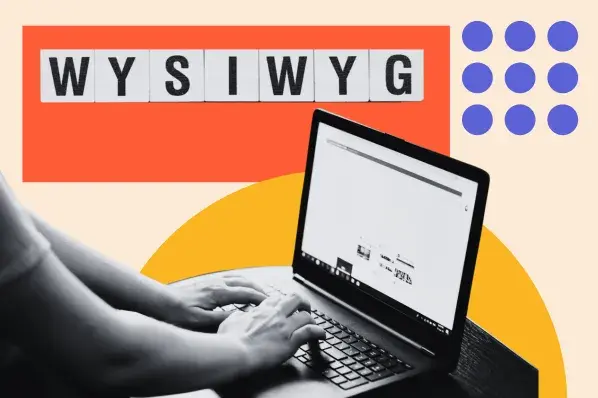
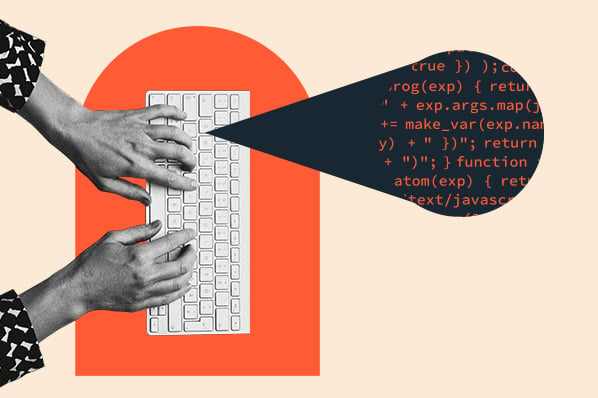

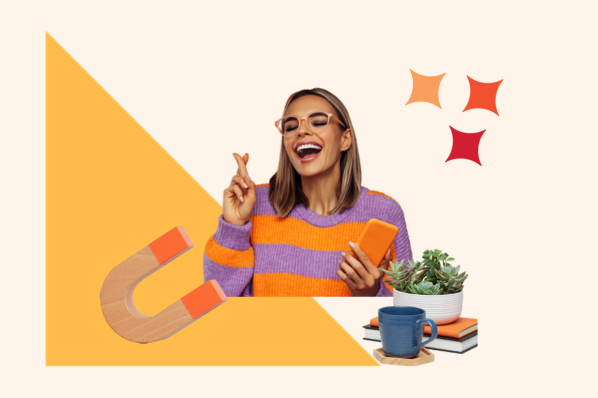
![14 Stunning HTML Websites [+ How They Work]](https://53.fs1.hubspotusercontent-na1.net/hubfs/53/Copy%20of%20Featured%20Image%20Template%20Backgrounds-1.webp)
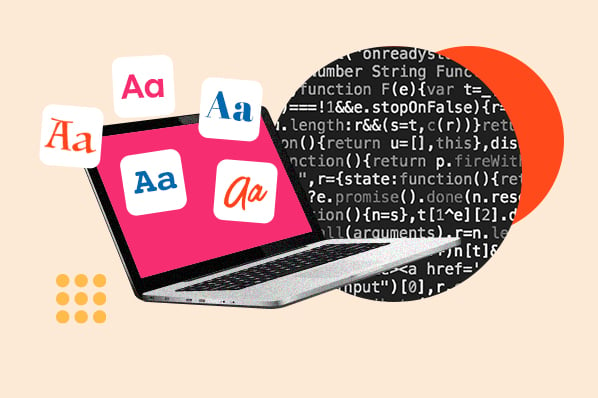
![How to Center an Image with HTML and CSS [+ Code Modules]](https://53.fs1.hubspotusercontent-na1.net/hubfs/53/center-an-image-in-html.jpg)