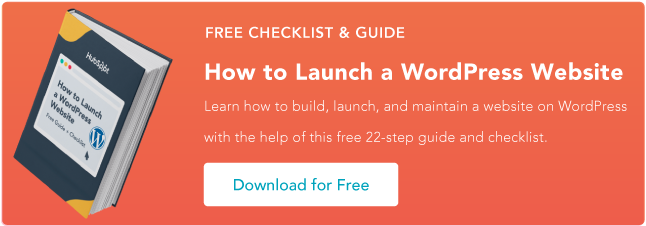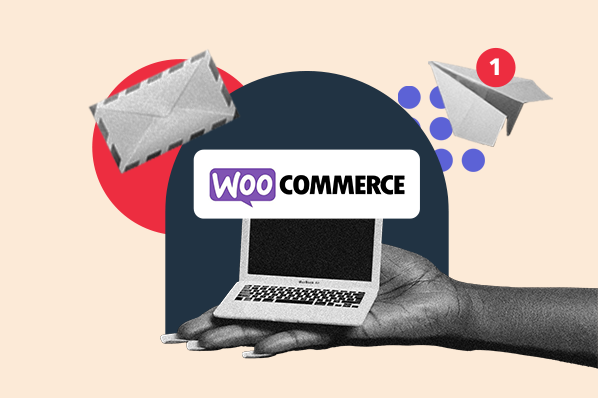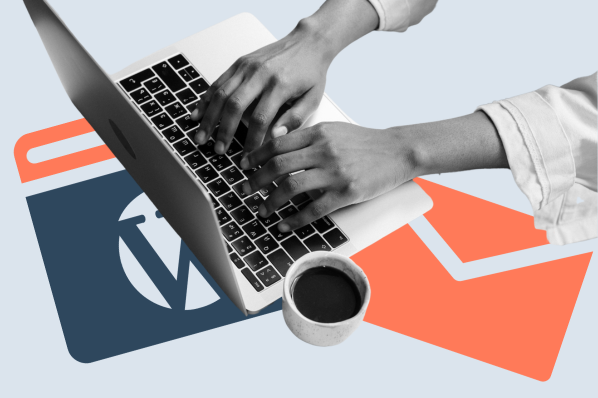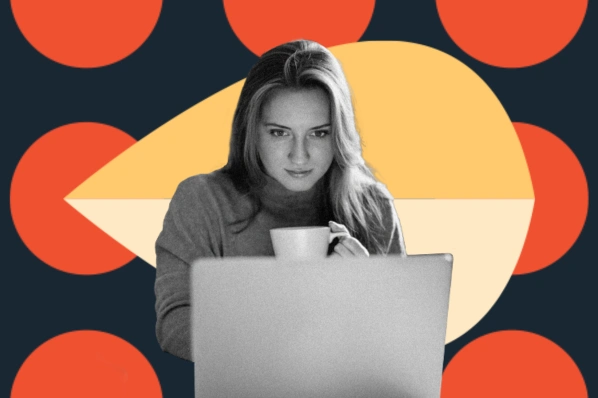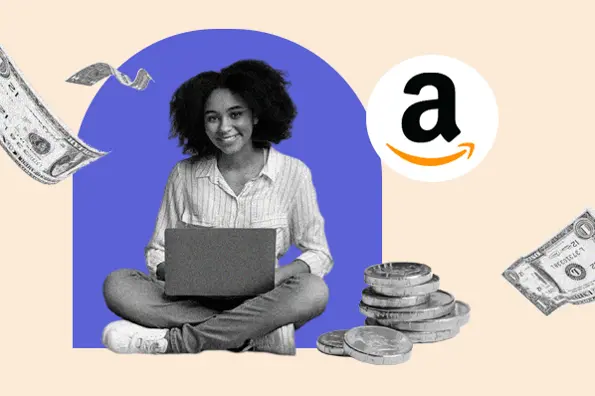In this post, I’ve collected the six best WordPress SSL plugins based on my 10+ years of experience using WordPress. For each plugin, I’ll share what I like about it and how it can help you implement SSL/HTTPS on your site.
Table of Contents
What is an SSL plugin?
A WordPress SSL plugin is a tool that helps you more easily configure your site to enable HTTPS and make use of an SSL (Secure Sockets Layer) certificate. For that reason, you might also see them called WordPress HTTPS plugins — the “S” stands for “secure.”
Some SSL plugins can also help you install a free SSL certificate from Let’s Encrypt on your WordPress site. This can be helpful if your host doesn’t already offer a feature to install a free SSL certificate.
However, if your host does offer such a feature, I recommend just installing the SSL certificate via your hosting dashboard, as it simplifies things going forward. Even in this situation, using an SSL plugin can help you more easily configure your site to use that SSL certificate.
Here are some of the common features that you’ll find in the best WordPress SSL plugins:
- Install a free SSL certificate from Let’s Encrypt. Some plugins can also help you manually or automatically renew the SSL certificate, which is important because these free SSL certificates expire every 90 days.
- Force all traffic on your site to use HTTPS (which is more secure than HTTP). This ensures that all data is encrypted as it moves between your site and visitors’ web browsers.
- Detect mixed content on your site (content still loading over HTTP) and fix these issues to keep your site secure. If your site has mixed content issues, it won’t get the green padlock in Chrome and other browsers, and it also means your data isn’t fully encrypted.
- Test your SSL certificate and HTTPS usage to make sure everything is working properly.
Here’s an example from my personal test site that shows the interface of the most popular free WordPress SSL plugin (Really Simple SSL):

These are my picks for the six best WordPress SSL plugins, all of which have a free version that are available at WordPress.org.
Before I get to the list in more detail, though, I want to lead with a warning based on my personal experience of upgrading many WordPress sites to SSL/HTTPS.
When you activate one of these plugins, it’s normal for you to be logged out of your WordPress dashboard. This is because the plugin is switching your site from HTTP to HTTPS.
Don’t panic! All you need to do is log in again using your normal credentials. There is nothing wrong with your site if you get redirected to the login screen after you activate a plugin’s HTTPS redirect feature.
With that caveat out of the way, let’s dig into the plugins.
1. Really Simple SSL

Active on over five million sites (the highest designation at WordPress.org), Really Simple SSL is the most popular WordPress SSL plugin by a large margin.
It was one of the first SSL plugins to exist and it’s grown over time to add a number of features to help you improve your site’s security.
When you activate the plugin, it offers a one-click option to Activate SSL, as well as a summary of some other potential security issues on your site:

Once you activate SSL on your site, you can use the settings area to adjust its behavior. Beyond SSL features, the plugin also offers a number of other security-hardening features.
I think that having these features can be good for a lot of sites. However, if you’re already using a different security plugin (like Wordfence or Sucuri), these extra features might make the plugin feel a bit bloated. In such a situation, I recommend not enabling them to avoid conflicts with your security plugin.

Overall, I recommend starting with this plugin, as it has all the features most sites need and it’s built up a long track record of reliability. The free version should be fine for most sites.
What I like:
- You can activate SSL/HTTPS on your site with a single click.
- If you haven’t already installed an SSL certificate via your hosting dashboard, the plugin can help you install a free SSL certificate from Let’s Encrypt (as long as your host’s configuration allows this). It can also help with renewing the certificate.
- The free version of the plugin is all most sites need.
- The plugin also includes other security hardening features beyond SSL/HTTPS (however, I think that this can also be a small con if you’re already using a separate security plugin with overlapping features).
Pricing: Really Simple SSL has a free version at WordPress.org that should be adequate for most sites. If you want access to more advanced features such as a mixed content scan tool, the premium version starts at $49.
2. WP Force SSL

WP Force SSL is another popular free SSL plugin that’s available at WordPress.org. However, unlike the Really Simple SSL plugin above, WP Force SSL does not include the ability to install the actual SSL certificate.
However, if you’ve already installed an SSL certificate via your host (such as a free SSL certificate from Let’s Encrypt), this plugin can help you properly upgrade your site to use HTTPS and take advantage of the SSL certificate.
The plugin exclusively focuses on SSL/HTTPS functionality, which I think can make it feel a bit more streamlined than the Really Simple SSL plugin above (which tries to add other security hardening features).
The plugin starts working as soon as you activate it. You can quickly see the status of your site’s SSL implementation from the plugin’s dashboard:

If you want to tweak how the plugin works, you can use the Settings tab to enable or disable various features. While a lot of the features require the Pro version, I don’t think that most sites will need these features.

What I like:
- The plugin starts working right away. Your site will start using HTTPS as soon as you activate it.
- The plugin includes a “Status” page that lets you detect potential issues with your site’s SSL implementation.
- I think the plugin’s interface is very user-friendly. You can easily enable different features using simple toggles.
- The premium version includes a content scanner tool to help you detect mixed content issues that prevent your site from getting the green padlock in users’ web browsers.
- If you need the premium version, the developer gives you lifetime support and updates. There’s no need to renew your license every year.
Pricing: WP Force SSL has a free version at WordPress.org that should work fine for most sites. If you want access to more advanced features like the mixed content scanner and SSL monitoring, the premium version starts at $59 for lifetime support and updates.
3. SSL Insecure Content Fixer

SSL Insecure Content Fixer is another popular plugin to help you properly use SSL on your site and enable HTTPS traffic. Like the previous WP Force SSL plugin, this plugin does not help you install the actual SSL certificate — you’ll need to do that via your hosting dashboard.
However, once you’ve installed the SSL certificate, this plugin helps you ensure that all of your site’s content is loading over HTTPS.
The plugin starts working as soon as you activate it and the default settings should work fine for most sites. If you want more control over things, the plugin also includes a settings area that lets you tweak its behavior.

What I like:
- As soon as you activate the plugin, it automatically implements all the key basic fixes.
- If you want more control over your site, the plugin also includes advanced settings to tweak how your site approaches insecure content issues.
- The plugin is fully compatible with WordPress multisite, including features to let you set up network-wide defaults and adjust settings for individual sites.
- It’s 100% free, which is great if you’re on a tight budget.
Pricing: The SSL Insecure Content Fixer plugin is 100% free and available at WordPress.org.
4. WP Encryption

WP Encryption is a full-service WordPress SSL plugin that can help you both install an SSL certificate and properly configure your WordPress site to use HTTPS.
To start, it helps you set up a free SSL certificate via Let’s Encrypt. With the free version, you can then manually install the certificate in cPanel, while the premium version supports automatic installation.

However, I think it’s important to note that the free version of the plugin doesn’t support automatic SSL certificate renewal. You would need to manually renew the SSL certificate after 90 days (which is the default renewal period for free Let’s Encrypt certificates).
If you don’t want to worry about renewals, I recommend upgrading to the premium version, which supports automatic SSL renewals 30 days before the expiration date.
Once you’ve installed the SSL certificate, the plugin also includes features to configure your site to use HTTPS and force all traffic to the HTTPS versions of your pages. It also includes a mixed content fixer tool to find potential issues that might stop you from getting the green padlock.
You can also quickly view the health of your site’s SSL from a dedicated status page.

What I like:
- WP Encryption can handle every part of SSL on your site, from setting up the SSL certificate to properly configuring your site to load everything using HTTPS.
- Because the plugin can help install an SSL certificate for you, it can save you money if your host doesn’t offer free SSL certificates.
- WP Encryption supports wildcard SSL certificates, which means that you can automatically enable SSL usage on any subdomains that you’re using. This is great for WordPress multisite networks.
- The plugin includes special integrations to help you configure your site to work with the SSL features in reverse proxies like Cloudflare, Stackpath, and others.
- You can quickly see important details for your site’s SSL usage via a dedicated SSL Health page.
- The Pro version is very affordable, with a cheap lifetime option.
Pricing: WP Encryption has a free version that’s available at WordPress.org. However, you’ll need the premium version to access automatic SSL certificate installation and renewal functionality. WP Encryption Pro starts at just $29 for one year of support and updates. Or, you can get lifetime support and updates for $49.
5. SSL Zen

Like Really Simple SSL and WP Encryption, SSL Zen is another full-service WordPress SSL plugin that can help you with both installing a free SSL certificate for your site and configuring your site to properly use HTTPS.
When you activate it, it will launch a simple setup wizard to take you through the process of creating and installing a free SSL certificate from Let’s Encrypt. With the free version, you can verify your site by uploading a file to your server or adding a TXT record to your domain’s DNS records.

One thing I think that’s worth noting, though, is that you’ll need the premium version of the plugin to access automatic SSL installation and renewal. With the free version, you’ll need to manually do this by adding a file to your server. While I think that most people will be able to handle this, it is something that you would need to do every 90 days.
Additionally, you also need the premium version to automatically redirect all traffic to the HTTPS version of your site. I think that this is a bit of a negative because most other SSL plugins offer this feature for free.
Finally, SSL Zen does not support wildcard SSL certificates, so it would not be a good option if you’re creating a WordPress multisite network. This will not affect most WordPress sites, though.
However, the upside is that it has a very well-designed interface, which I think can make it a good option for non-technical users who are willing to pay some money for convenience and simplicity.
What I like:
- SSL Zen handles everything related to SSL and HTTPS, including both installing an SSL certificate and properly configuring your site to use HTTPS.
- If you’re willing to pay for the premium version, the plugin can automatically install and renew the SSL certificate for you.
- The SSL Zen interface is very well designed and includes lots of documentation to help you understand everything.
- The premium version also includes some other WordPress security hardening features to protect your site. However, I think that this could also be seen as a con if you’re already using a security plugin that overlaps with these features.
Pricing: SSL Zen has a free version that’s available at WordPress.org, but I recommend choosing a different plugin if you’re looking for a free WordPress SSL plugin.
However, the premium version is cheaper than many of the alternatives, so I think the premium version can offer good value. It costs either $29 or $49 a year, depending on whether or not your host offers cPanel.
6. Flexible SSL for CloudFlare

As the plugin name suggests, Flexible SSL for CloudFlare is a little different than the previous WordPress SSL plugins on the list.
Whereas the other plugins are all-purpose SSL tools, this plugin is specifically built to help you use the Flexible SSL feature that Cloudflare offers. More specifically, it prevents a common problem that WordPress sites using Cloudflare’s Flexible SSL feature encounter — infinite redirect loops.
The plugin doesn’t have any settings to configure — you just install it and you’re good to go in WordPress. However, I discovered that the developer does recommend adding a Cloudflare Page Rule to force all traffic to use the HTTPS version of your site.
Again, you should only consider this plugin if your site meets three conditions:
- You’ve connected your site to Cloudflare.
- You’ve enabled the Flexible SSL feature in Cloudflare’s settings.
- You’re having issues with the feature, such as experiencing infinite redirect loops on your site.
If you’re not using Cloudflare on your site, you should skip this plugin. However, if you are using Cloudflare and you’re having issues with Cloudflare’s SSL functionality, I think this is a great option to easily fix those problems.
What I like:
- The plugin fixes a common problem that WordPress sites can experience with Cloudflare’s Flexible SSL feature — infinite redirect loops.
- There are no WordPress settings to configure — all you need to do is install and activate the plugin.
- The plugin is 100% free.
Pricing: The Flexible SSL for CloudFlare plugin is 100% free and available at WordPress.org.
Do you need a WordPress SSL plugin?
As I mentioned in the introduction, you do not need a WordPress SSL plugin to use an SSL certificate and enable HTTPS on your site.
The primary advantage of these WordPress SSL plugins is that they simplify the process of enabling HTTPS on your site.
However, for more experienced users who feel comfortable manually dealing with some technical tasks, I actually recommend not using an SSL plugin and enabling HTTPS manually.
By doing it manually, you eliminate the need to install another plugin on your site. This simplifies your site’s technology stack and lessens the chance of your site experiencing compatibility issues. With that being said, if you feel overwhelmed by these tasks, it’s totally fine to use an SSL plugin instead.
How to Manually Enable HTTPS
Here’s a quick summary of how you can manually enable HTTPS on your WordPress site:
- Install an SSL certificate via your hosting provider if you haven’t done so already. Most hosts offer free SSL certificates via Let’s Encrypt and you can usually set it up with just a few clicks. If your host doesn’t offer free SSL certificates, then I recommend considering one of the plugins above.
- Set your WordPress Address (URL) and Site Address (URL) to use HTTPS (Settings → General). Once you save the settings, you’ll be prompted to log into your site again. Don’t worry — this is totally normal.
- Run a search/replace on your site’s database to replace all HTTP links with HTTPS (including making sure your site loads its images over HTTPS). You can do this with a plugin like Better Search Replace — I highly recommend backing up your site before doing anything and testing on a staging site if possible.
- Set up a redirect to force all HTTP traffic to the HTTPS version of your site. I recommend doing this via .htaccess at the server level if your host supports it, but you can also set up a PHP redirect if you can’t use the WordPress .htaccess file.
- Fix any mixed content warnings caused by third-party scripts that your site might be loading (e.g., embeds from a third-party service). You can search for potential issues by using JitBit’s free site-wide mixed content warning tester tool (and you can also find similar tools by searching Google).
For more details, you can read our full guide on how to force HTTPS usage on WordPress. This guide includes instructions for setting this up manually as well as via the Really Simple SSL plugin from the list above.
Try these WordPress SSL plugins today.
If you want to keep your WordPress site secure, it’s essential to install an SSL certificate and enable HTTPS on your site. With the plugins on this list, you can install an SSL certificate manually (if your host doesn’t already offer a free feature) and/or properly configure your site to use HTTPS without needing to manually set up redirects.
If you’re not sure where to get started, I recommend the Really Simple SSL plugin because it has generous free functionality and a long track record of reliability. However, all of the plugins on this list are quality options, so go ahead and try a different plugin if you think it might work better for your unique needs.
WordPress Plugins