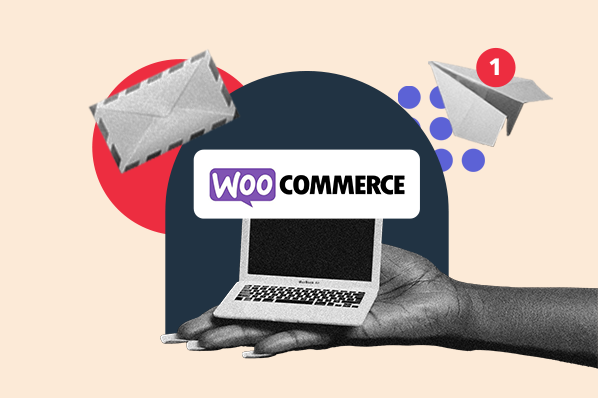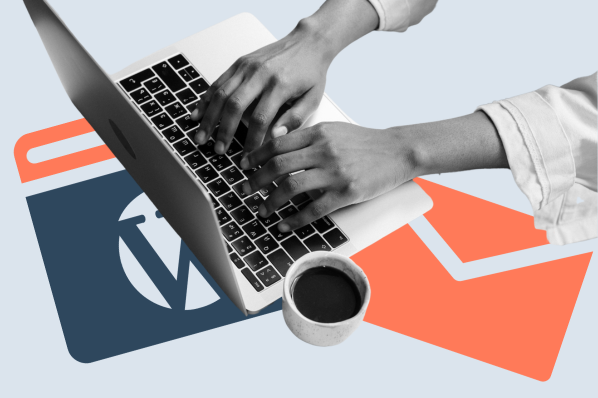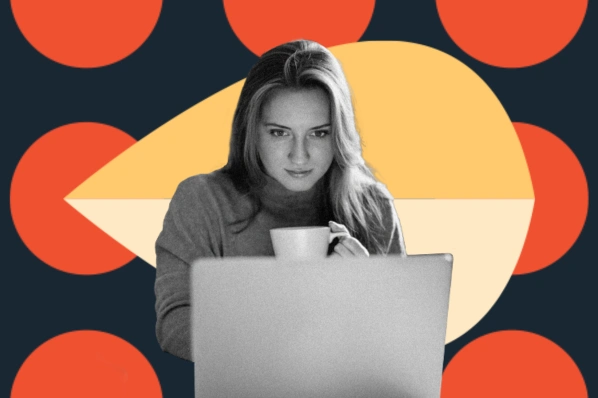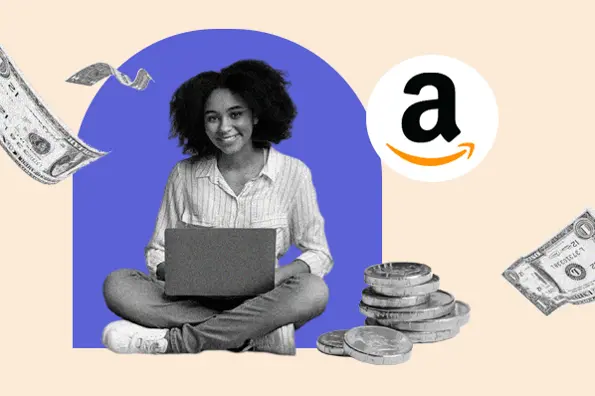1. Insert Headers and Footers
If you aim to add custom code to your footer, start with the popular and free Insert Headers and Footers plugin from WPBeginner. This plugin will let you insert Google Analytics code, Facebook pixel code, and custom HTML, JavaScript, and CSS code to the native WordPress footer section.
Insert Headers and Footers is easy to install, set up, and place code inside, and it works seamlessly with your other plugins and your active theme. In fact, you don’t need to edit your theme files at all, and if you decide to switch themes you won’t lose your custom footer code. This presents an advantage over customizing your footer through the theme itself.
.jpeg?width=650&name=7%20Best%20WordPress%20Footer%20Plugins%20(update).jpeg)
2. Head Footer Code Manager
The Head Footer Code Manager plugin is another free and useful tool for adding custom code to the footer section of your site. The process is as simple as installing and activating the plugin, creating a “Snippet,” and pasting your desired code into the code field.
With this plugin, you’re not restricted to the footer section — Head Footer Code Manager lets you add code to any part of a page or post using a shortcode generated by the plugin. You can include code in the header, sidebar, or within content. You can also change the settings so that the code shows across the entire site, on only one category, or on specific post types. This bonus is helpful if you want to add a display ad or CTA in a more visible location for visitors.

3. Monarch
Monarch is a social sharing plugin for WordPress made by Elegant Themes. Its features help you build and place prompts to share your content on over 20 social networking platforms, including Facebook, Twitter, Reddit, and Pinterest.
With Monarch, you can place customizable social media sharing buttons and CTAs just about anywhere on your site, including the footer region — use this section to channel more traffic to your social media profiles with simple but effective social media buttons. All of these buttons are mobile-responsive, which is essential for any social-media-based tool.
Monarch comes with the Divi theme and page builder, which is $89 per year or a one-time payment of $249. If you need more info before flashing any cash, check out our full review of the Monarch plugin.

4. myStickymenu
Another WordPress footer solution, myStickymenu is among the most straightforward options on this list. Though it’s mainly known as a sticky navigation bar plugin, it can also be used to add a welcome banner to the bottom of your screen, which you can populate with a message, CTA, or sign-up prompt. The banner is sticky, meaning it stays on the user’s screen as they scroll. Users can hide this banner with a click if they’d prefer.
Once you activate the plugin, it adds a new menu to the sidebar on the WordPress administrator dashboard. Here, you can configure the plugin and customize the look and feel of the welcome bar. To position the bar at the bottom, you’ll need to upgrade to the Pro version at $19/year. Upgrading also allows you to set the bar to a custom height, redirect users to a thank you page, and close the bar automatically.

5. Footer Mega Grid Columns
If your footer contains a healthy amount of information, you might deem it best to split your footer into multiple subsections, each containing related information. If so, the free plugin Footer Mega Grid Columns can help you apply a grid layout to your footer with minimal coding.
Anyone who’s tried applying a grid layout with CSS knows the process can be tricky and finicky, but this add-on majorly simplifies the process. After adding a string of code to your footer.php file, just use the specialized widget to apply a customizable grid view to your footer area.
-2.jpeg?width=650&name=7%20Best%20WordPress%20Footer%20Plugins%20(update)-2.jpeg)
6. Remove Footer Credit
You’ve probably noticed — and might be irked by — the footer credit that appears across your website. This is the credit that tells users your website is “powered by WordPress.” Obviously, your users care about you, not your CMS, so who really wants this distraction?
To get rid of this credit text without touching your code, install and activate the Remove Footer Credit plugin. This free tool can get rid of the footer credit altogether, but it also lets you replace it with your own credit link if you’d like.
-Sep-09-2020-07-11-24-94-PM.jpeg?width=650&name=7%20Best%20WordPress%20Footer%20Plugins%20(update)-Sep-09-2020-07-11-24-94-PM.jpeg)
7. WP Subscribe
WP Subscribe is a free and reputable plugin dedicated to placing email subscription forms on your site, which serve to boost email opt-in rates. With this plugin, you can build subscription form widgets that are linked to your choice of MailChimp, AWeber, or Feedburner. These widgets may be placed in your footer, or elsewhere. You can also customize the subscription forms to conform to your theme’s look via custom CSS.
If you’re in the market for paid plugins, WP Subscribe offers a premium version, WP Subscribe Pro, for $29 per year. This version offers a wider range of email delivery integration options and a popup CTA widget for your opt-in form.

Fix Your Footer
Let’s be honest — the footer isn’t exactly the sexiest part of a website. Nobody’s ever praised a website for an exceptional footer. Still, design is as much about functionality and ease-of-use as it is aesthetics. We’ve all used the footer at some point, possibly without even realizing.
Though unglamorous, footers are essential on most online business websites. Visitors will not only use it, they’ll expect it. So, don’t neglect this staple of web design. Try out the plugins we’ve listed, make some tweaks to the look, and publish a footer that converts visitors into subscribers and customers.
Editor's note: This post was originally published in September 2020 and has been updated for comprehensiveness.
WordPress Plugins