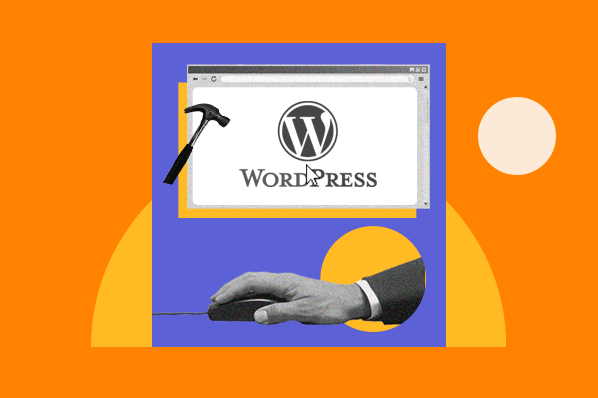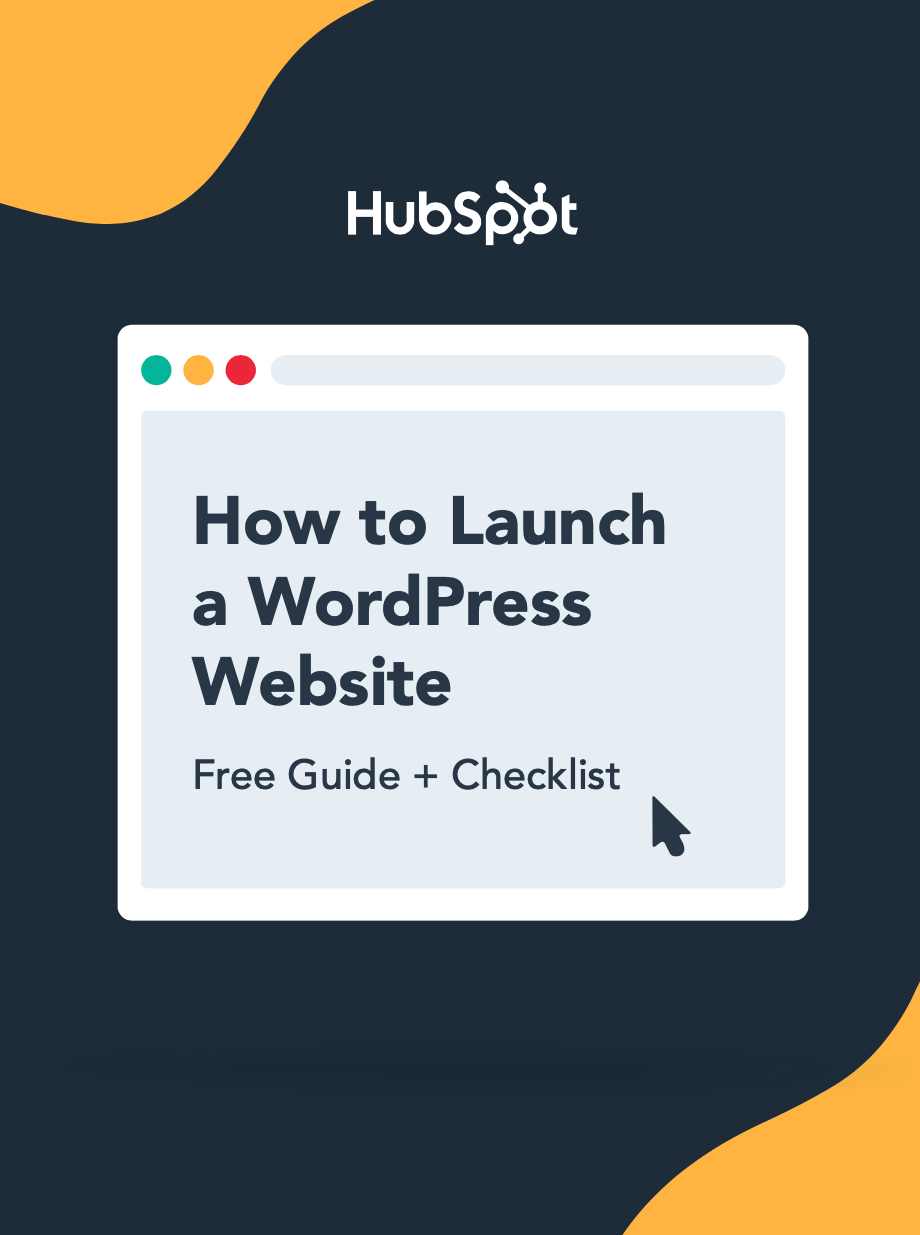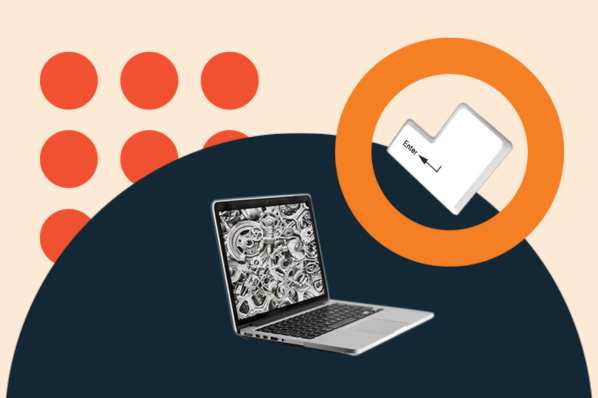While WordPress does have a bit of a learning curve, I still think it‘s something that anyone can use to build a website — even people who have never done so before. That’s why WordPress is, by far, the most popular way to make a website.
To make the process as painless as possible, all you need is the right knowledge, which is what we‘ve created this post for. Below, I’ll take you step-by-step through how to use WordPress to build your very own website.
Table of Contents
- What is WordPress?
- WordPress.org vs. WordPress.com vs. WordPress VIP
- WordPress for Beginners: How to Use WordPress
- How to Build a WordPress Website
- WordPress Website Tips and Tricks
What is WordPress?
WordPress is an open-source content management system (CMS) that you can use to build pretty much any type of website. While WordPress initially started as a blogging platform, it's long since morphed into a general-purpose CMS that you can use for portfolios and business websites, e-commerce stores, online courses, membership communities, forums, and more.
To give you more flexibility when designing your website and adding features, the core WordPress software is built in a very extensible way. You can use WordPress plugins to add new functionality to your site and WordPress themes to control the design of your site.
Below, I‘ll cover everything that you need to build your own WordPress site, starting from zero and working up to adding your own content and plugins. Beyond the step-by-step guide, I’ll also share a list of tips and tricks to remember while working with WordPress.
But first, let me answer the question most people have when they begin thinking about their new WordPress website: What is the difference between WordPress.org and WordPress.com?

WordPress.org vs. WordPress.com vs. WordPress VIP
The difference between WordPress.org, WordPress.com, and WordPress VIP primarily has to do with who is actually hosting your website.
When most people say “WordPress,” they're referring to WordPress.org, which is the home of the open-source WordPress project.
However, because all three entities have “WordPress” in their names, I understand that they can cause a lot of confusion, especially for people who are brand new to WordPress.
So, let me break it down.
What is WordPress.org?
WordPress.org is the home of the open-source WordPress software, along with many associated things such as the WordPress plugin and theme directories.
When you use the WordPress.org software, you host your own website, which is why you'll also see it called “self-hosted WordPress.”
Essentially, this means that you purchase web hosting from one of the many providers and install the WordPress software on that hosting. While that might sound complex, most hosts make this super easy and will even pre-install WordPress for you so that you can start building right away (and I'll cover the full process below).
You‘ll also have 100% control and ownership over your website. You can post whatever content you want, add any extension, edit the code in any way, etc. It’s 100% within your control because you're hosting the software.
What is WordPress.com?
Despite sharing the same domain name, WordPress.com is a completely separate entity from WordPress.org, though a lot of the same people are involved in both WordPress.org and WordPress.com.
Instead of requiring you to use your own hosting, WordPress.com offers to host your website for you, more like a software-as-a-service tool (SaaS) or a website-as-a-service (WaaS).
You can either use a WordPress.com subdomain for free (e.g., yoursite.wordpress.com), or you can pay to use your own custom domain name (e.g., yoursite.com), which I think is a better approach for most websites.
One important thing to know about WordPress.com is that its free and cheap plans do not give you full access to the WordPress software. For example, if you want the ability to install your own custom themes and plugins, you'll need to purchase at least the Business plan.
WordPress.com is owned by Automattic, a for-profit company founded by one of the co-founders of the open-source WordPress project.
What is WordPress VIP?
WordPress VIP is a concierge service offered by Automattic, the same company behind WordPress.com.
WordPress.com is focused on “regular” people and businesses, with plans that cap out at $45 per month when paid annually. Meanwhile, WordPress VIP is focused on offering solutions for much larger businesses and organizations. This is why WordPress VIP also brands itself as “Enterprise WordPress.”
To give you an idea, some of the brands using WordPress VIP include Time, Meta, etc.
WordPress VIP plans are customized to the business but start at around $25,000 per year, so I don't think that WordPress VIP is really something that most WordPress webmasters need to think about.
How to Choose Between WordPress.org, WordPress.com, or WordPress VIP
You may be wondering whether WordPress.org or WordPress.com would be a better fit. Let’s review a few more of the pros and cons that come with both options, so you can make an informed decision.
WordPress.org is ideal if you want full power over customizing and controlling your website. Because you‘re hosting it yourself, it’s 100% yours, and you can do whatever you want with it.
Self-hosting WordPress is also the cheapest way to access the full power of the WordPress software, including the ability to install plugins and themes.
The downside, though, is that you‘ll be responsible for maintaining everything and applying updates. I think that WordPress.org is still definitely something that a non-technical user can handle, but it’s still not as easy as WordPress.com.
To ease this workload, some providers offer managed WordPress hosting, which simplifies the process by handling updates, security, and backups. This makes it easier for non-technical users to manage a WordPress.org site, though it still requires more effort than WordPress.com.
WordPress.com can be a good option if you‘re willing to pay a little more to have everything done for you. From a technical perspective, it’s absolutely the simplest way to make a WordPress website. You just register for an account and start building.
WordPress.com has a free and paid version. If you stick with the free version, you can’t upload any custom themes or plugins, and you will have a WordPress subdomain. I think this makes the free plan unsuitable for most serious websites.
If you want to use your own custom domain name and install your own WordPress themes and plugins, you'll need to pay for at least the WordPress.com Business plan, which costs $40 per month (or $25 per month if you pay annually).
If this is outside of your budget, you can make a WordPress website for cheaper by using self-hosted WordPress (WordPress.org). The process just won't be quite as simple as what WordPress.com offers.
Finally, if you're looking for an enterprise WordPress solution, you might consider WordPress VIP. However, the high prices of WordPress VIP mean that it's not a viable option for most “regular” WordPress webmasters.
WordPress for Beginners: How to Use WordPress
There are a number of ways for you to create your dream website with WordPress. Users generally find the software easy to use, but I know that getting started can be understandably intimidating if you’re completely new to the process.
In the section below, I'll take you through the entire process of setting up a WordPress website using your choice of WordPress.com or self-hosted WordPress (WordPress.org).
I'll cover every single step in the process, from setting up your basic website to choosing a theme, adding content, tweaking important settings, installing plugins, and more.
How to Build a WordPress Website
- Select a WordPress plan (WordPress.com only).
- Set up your domain name and hosting provider.
- Install WordPress.
- Choose your theme.
- Add posts and pages to your website.
- Customize your website.
- Install plugins.
- Optimize your website to increase page speed.
- Get inspired by WordPress website examples.
Here's how you can create your own WordPress site using either WordPress.org or WordPress.com.
1. Select a WordPress plan (WordPress.com only).
To start, you‘ll need to choose whether you’re using WordPress.org (AKA self-hosted WordPress) or WordPress.com.
If you want to use WordPress.org, you can skip ahead to the next step.
If you want to use WordPress.com, you’ll have to choose between the five preset plans that WordPress.com offers. There‘s also a free plan, but it’s fairly limited.

Again, I think that most people who are looking to make a serious website should choose at least the Business plan. You'll need this plan to install your own custom themes and plugins, which are some of the best parts of WordPress.
However, if you don‘t think you’ll need any custom themes or plugins, I think the Personal plan is also fine, as it lets you use your own custom domain name and removes the WordPress.com ads.
2. Set up your domain name and hosting provider (WordPress.org).
If you‘d rather use WordPress.org than WordPress.com, you’ll need to choose your hosting provider and set up your domain name before you can start building your WordPress website.
Before I cover how to complete those tasks, I think that it's important to discuss the difference between your domain name and hosting provider.
Think about your domain name as your website's home address — it’s how your visitors are able to locate your website on the Internet. Your domain name will look something like this: www.example.com. For example, our domain name is hubspot.com.
Your hosting provider is like your house. It's where your website files are actually stored. Without a hosting provider, your site wouldn’t have space on a server to “live.” Some of the best WordPress hosting providers include WP Engine, Hostinger, Bluehost, Rocket.net, Dreamhost, WordPress VIP, and Kinsta.
Personally, I use Rocket.net for my own websites. However, I recognize that it might not fit the budget of first time webmasters, so you can also consider cheaper options like Bluehost or Hostinger.

How to Pick Domain and Hosting Providers
Again, WordPress.org requires you to purchase your own domain and find a third-party hosting provider for your website. WordPress.com allows you to decide whether or not you want a custom domain, depending on the plan you choose, but it takes care of the hosting for you.
Your hosting provider is important because it impacts your website’s speed, security, and reliability. There are hundreds of providers to choose from, which is why we put together a list of the best WordPress hosting providers to help you decide what will work best for you. All of these providers meet WordPress’s three basic hosting requirements:
- PHP version 7.4 or greater
- MySQL version 8.0 or greater OR MariaDB version 10.6 or greater.
- HTTPS support
When considering hosting providers for your WordPress site, make sure they meet all of the above criteria.
For domain names, getting one is as easy as searching and purchasing one through your domain registrar of choice. Many web hosts also offer their own domain registration services, and some will even give you a free domain name for the first year.
If you are new to WordPress but have already purchased and created a domain name elsewhere, no problem, you’ll have the option to transfer or map it to your WordPress website.
For the sake of this guide, let’s assume you do not yet have a domain or hosting provider. Here’s how to start creating your website with the popular hosting service Bluehost.
First, head to Bluehost’s WordPress hosting page and click View Plans.

From here, you’ll be taken to Bluehost’s pricing page to choose from three plans.

I recommend using the Choice Plus plan if it fits your budget, but the Basic plan is fine if you want to keep costs as low as possible. Make sure to pay attention to both the promotional price and the renewal price when making your decision.
Once you choose your plan, you’ll be taken to another page to sign up for a domain name (which is free for the first year).

Once you select your domain name, you’ll be brought to a page to complete your account and billing information for your purchase.
I don‘t think most people need any of the add-ons, so feel free to disable them. For example, Bluehost already offers free SSL certificates via Let’s Encrypt, so there's no need to purchase the premium SSL add-on.

After confirming your account and purchasing your domain, you will gain access to your hosting dashboard, where you’ll be able to install the WordPress CMS.
3. Install WordPress.
If you are using your own WordPress hosting provider (instead of WordPress.com), you’ll need to install the WordPress software to connect your new domain to your website.
I know — that sounds like it‘s going to be complicated. But don’t worry! I think you'll be surprised by how easy and non-technical it is to install WordPress.
Because WordPress is so popular, most quality web hosts have built really simple dashboards that make installing WordPress as simple as clicking a few buttons.
Some dedicated WordPress hosting providers will even pre-install WordPress for you so that you can get started right away.
For this example, let's continue using Bluehost. However, in my experience, the same general principles that you see here will apply to pretty much any quality WordPress host.
Here's how to start:
- Log in to your Bluehost account
- Select Hosting on the left side
- Click Add Site.

On the next screen, choose the option to Install WordPress.

You can then give your site a title and choose which domain you want to connect to (you should already see your domain name if you chose a free domain name when signing up for Bluehost).

After you click Continue, there will be a short wait while Bluehost installs WordPress for you.
Once the installation process finishes, you'll see an option to Log Into WordPress, which will take you to your WordPress dashboard.

As I mentioned above, the process will look slightly different if you're using another WordPress host, but the basic steps will be the same.
For example, here's what the WordPress installer looks like at Rocket.net, a dedicated WordPress host that I use for my personal websites:

Now, on to step four: making your website look nice by setting up your WordPress theme.
4. Choose and install your theme.
WordPress themes help you control the overall design and style of your website without changing the underlying content.
You can kind of think of them like clothes. If you put on a new shirt, you're still “you” underneath. But at the same time, the shirt lets you quickly change how you look to the outside world.
For example, let‘s say you publish a few blog posts and then decide you want to change your theme. After changing your theme, all of those blog posts will still be there. They’ll just be styled differently according to the rules of your new WordPress theme.
When you first install the WordPress software, WordPress automatically applies a default theme that looks rather plain. Instead of using that default theme, I recommend installing a new WordPress theme that matches your preferred design aesthetic.
Choose your WordPress theme.
You can find thousands of free or paid themes, so you're almost certain to find a design that you like.
In the past, it was common to find very niche-specific WordPress themes. For example, one WordPress theme for “restaurant websites” and a different WordPress theme for “plumbing businesses.”
However, nowadays, the most popular approach with developers is to just offer one flexible base theme and then lots of importable starter sites. In my experience, this is the best way to go when choosing your themes.
Personally, I think that choosing a lightweight multipurpose theme like Astra, Kadence Theme, or GeneratePress is a great place to start. I personally use GeneratePress on most of my websites, if you're wondering.
All of these themes are multipurpose (which means you can use them for any type of site) and include dozens or hundreds of importable “starter sites.” This basically means that you can import a starter site design with just a few clicks and then instantly have a beautiful website.
However, we also have a post on our favorite WordPress themes and a guide on how to choose your WordPress theme.
Install your WordPress theme.
Once you choose the WordPress theme that you want to use, here's how to install it:
- Open your Wordpress dashboard.
- Go to Appearance → Themes.
- Click the Add New Theme button at the top.
If it‘s a free theme at WordPress.org, you can install it by searching for it. If it’s a premium theme that you purchased directly from a developer, you'll need to upload the .zip file for your theme.

Customize your WordPress theme.
Once you find the perfect theme, you can install it to begin customizing. Each theme has different steps required during the customization process, so be sure to follow them closely.
Generally, you can customize most WordPress themes by going to Appearance → Customize. This will open the WordPress Customizer, which lets you easily make changes using preset options and a real-time preview of your site.

If you choose one of the newer “Full-Site Editing” themes, you can customize it by going to Appearance, then Editor.
For more details, we have a whole post on how to customize a WordPress theme. You can also consult your theme developer's documentation for instructions that are specific to your chosen theme.
5. Add posts and pages to your website.
When you add content to your WordPress website, it’s usually displayed in the form of posts and pages:
- Posts — Use these when you want to create blog posts or other similar content. New posts will automatically appear at the top of your blog listing page, and each post will have its own public publish date.
- Pages — These are better for static content that doesn't have a publish date. For example, your “About” page, “Contact” page, and so on. There‘s no default page that lists all of your “Pages,” but you can add links to them using your site’s navigation menu or other areas.
For more advanced use cases, you can also create your own WordPress custom post types.
However, I don't recommend going that route until you become more familiar with the WordPress software. I do recommend learning this eventually, though, as it really unlocks a ton of flexibility.
To add a post to your website, go to the admin dashboard, click Posts, and then Add New Post.

To add text, you can just click in the editor and start typing. For other elements — e.g., images or buttons — you can add blocks to the editor.
For more details, we have a whole guide on how to use the WordPress block editor.
When you're finished, click Save Draft to save your changes as a draft, or click Publish to immediately take the post live.
Adding a page to your website is a similar process. In your admin area, click Pages, then Add New Page.

You can then add content using the block editor and Publish it when you're finished.
6. Customize your website.
Beyond the theme you choose, there are a number of ways to customize your website. I think that now is a good time to review a few options.
First, you can customize your site title. From your admin dashboard, select Settings > General. Here, add your website title and tagline. You can also toggle other basic site information like your URL, email, time zone, and more.

Next, go to Settings > Reading. This is the area where you can change the homepage of your website, which is something that I recommend doing.
By default, WordPress will display your latest blog posts on your site‘s homepage, which is a remnant of WordPress's blogging roots. However, I think that most websites, even including blogs, will benefit from creating a static homepage instead.
That way, you can make sure that you're putting your best foot forward when you introduce visitors to your website/brand.
You can create your homepage as I showed you above (Pages → Add New Page) and then assign it in this settings area.
If you still plan to have a blog, you can also create a new “Blog” page and assign it as your Posts page. That way, visitors will be able to see your latest blog posts by going to yoursite.com/blog.
![]()
Outside of the settings area, I also recommend customizing your WordPress site's navigation menu, which can help your visitors to easily find information on your website.
Here's how to add or edit a navigation menu:
- Go to the Appearance tab in your WordPress dashboard.
- Select the Menus option.
- Edit the existing menu that comes with your theme or create a new one.
If you‘re using a new “Full-Site Editing” theme, you’ll go to Appearance and then Editor instead. However, most popular WordPress themes still use the Menus interface.

From here, you can determine how you want your navigation menu to look, how many pages you want to include, what you want to title those pages, and what order you want them to be listed in.
The exact design of your navigation menu will depend on your WordPress theme.
Of course, this is just a fraction of what you can do in the dashboard — this post offers more information on your WordPress site settings and customization options.
7. Install WordPress plugins to add new features.
WordPress plugins are add-ons to the core WordPress software that let you add new functionality to your site. This could be frontend functionality to create a better experience for your visitors or add new features to your site. Or, it could be backend functionality to help you more efficiently manage your website and business.
You can use plugins for small features (such as adding a contact form) or big features (such as turning your site into a fully functioning online store or online course).
With over 59,000 free plugins in the WordPress.org directory (and thousands more free and premium plugins at other locations), there are options for almost every type of website and user.
Pretty much every single WordPress site will need plugins. This is because the core WordPress software assumes that you‘ll use plugins to add certain features. For example, if you want to implement search engine optimization best practices, you’ll need a WordPress SEO plugin to help you do that.
Here‘s a quick rundown of some of my favorite plugins for key features that most WordPress sites need. You don’t necessarily need to install all of these plugins, but I think you'll want to consider using at least some of them.
- HubSpot WordPress Plugin. Easily add pop-ups, forms, and live chat to your WordPress website. It also lets you integrate the HubSpot CRM into your WordPress website.
- The SEO Framework. This is one of my personal favorite SEO plugins. However, there are also several other popular and high-quality SEO plugins including Yoast SEO, All in One SEO, and Rank Math.
- Gravity Forms. This is one of the best general-purpose form builder plugins for WordPress. You can use it for basic contact forms or more advanced forms such as user registration, payments, and more. If you're looking for a free solution, I think Fluent Forms can also be a good option.
- WP Rocket. This is a great premium plugin for speeding up your WordPress site and making it more efficient. If you want a free option, you can also consider the WP-Optimize plugin.
- Elementor. If you want to add a visual, drag-and-drop design experience to WordPress, Elementor is a great option. We have a post that covers how to use Elementor.
- The Events Calendar. If you want to add events to your website, I think this is one of the best options.
- Weglot. A top translation plugin for translating WordPress and WooCommerce websites. TranslatePress is also another great option if you don't want to pay a monthly fee for Weglot.
- Wordfence. Depending on your web host, you may or may not need a dedicated security plugin. If you do need some extra security, I think that Wordfence is one of the top options.
To discover even more options, we have a whole post on the best WordPress plugins. You can also search the HubSpot blog for lists of plugins for specific use cases, such as the best WordPress survey plugins.
To install a new plugin, click on the Plugins menu in the sidebar of your WordPress dashboard. This shows you all the plugins currently installed on your site.
Depending on your host, you might have several plugins installed already. Note that for a plugin to work, you must activate it after installing.

Here's how to add a new plugin that you found in the WordPress.org plugin directory:
- Click the Add New Plugin button (or go to Plugins → Add New Plugin).
- Search for your desired plugin.
- Click the Install Now button for the plugin that you want to install.
- Once the installation process finishes (it should only take a few seconds), the Install Now button should change to Activate. Click the Activate button to make the plugin live on your site.

For plugins that are not listed in the WordPress.org plugin directory, you can also upload a .zip file by clicking the Upload Plugin button at the top. You'll typically use this approach if you purchase a premium plugin directly from the developer.
Get the WordPress CRM plugin that helps you organize, track, and nurture your leads.
8. Optimize your website to increase page speed.
Website performance is a critical part of the user experience. If your site takes too long to load, visitors won't enjoy using it and might even just give up on your site and go somewhere else.
One of the best ways to make sure your site loads quickly is to choose quality WordPress hosting. In general, you get what you pay for, and cheap hosting usually won't offer the same performance level as more premium hosting (especially for high-traffic sites).
However, there are still a number of strategies that you can implement on any host to make your site load faster. Here are some of the most notable performance optimization strategies to consider based on my experience speeding up dozens of WordPress websites:
- Page caching. This makes your website a lot more efficient by making it so that your hosting server doesn‘t need to dynamically "build" the WordPress page for each visit. In my experience, most hosts nowadays offer built-in page caching features. If your host doesn’t, you can easily add it using one of the many WordPress caching plugins.
- Optimize code. There are lots of strategies to optimize your site's code and how it loads, including deferring render-blocking JavaScript, delaying JavaScript execution, removing unused CSS, and minifying your code. The easiest way to implement all of these strategies is to use a WordPress performance optimization plugin.
- Optimize images. Optimizing images will reduce their file sizes by compressing them, changing the resolution, and optimizing how they load. You can use an image optimization plugin to do this automatically for images that you upload to WordPress. My personal favorite is ShortPixel.
If you're willing to pay for a premium plugin, I think one of the easiest ways to implement most of these strategies is to use the WP Rocket plugin. I use this plugin on my own personal sites because I find the convenience worth the money.
However, if you‘re on a tight budget, you can implement all of these features using free plugins — it will just require some time and add some extra complexity to your site’s setup.
9. Get inspired by WordPress website examples.
As you begin to customize your website, you may feel overwhelmed by all the options you have. Instead of starting completely from scratch, it helps to grab some inspiration from other exemplary WordPress websites.
Here are some of my favorite WordPress website examples.
99% Invisible is a popular podcast that focuses on design and architecture. The 99% Invisible website is sleek and modern. It offers easy navigation for visitors to quickly access each podcast episode.

The Houston Zoo's website displays its main attraction on the homepage. The magnifying glass icon on the top menu bar makes searching the site effortless.

Awesome Motive, the creator behind several WordPress projects, engages visitors with a polished, yet simple, website. It features subtle animation to grab people's attention.

WordPress Website Tips and Tricks
To finish things out, I want to share some general WordPress tips and tricks that I've discovered over my 10+ years creating and managing WordPress websites.
1. Keep WordPress, themes, and plugins updated.
Based on my experience, one of the absolute best things you can do to keep your WordPress site secure and functioning properly is to keep all of the software updated. This includes the core WordPress software, as well as any plugins and themes that you might be using.
As secure and reliable as WordPress is, there will always be new bugs and security issues being discovered (which is true of literally any software — it's not specific to WordPress).
When these issues get discovered, they get promptly patched. However, your site won't benefit from those patches unless you apply the updates promptly.
You can see a list of all the available updates for your site by going to Dashboard → Updates.

For the core WordPress software, there are two types of updates:
- Major updates — These only add new features, so you can wait a few weeks to apply them. Major updates have one decimal place in the version number, e.g, 4.1, 5.9, 6.0, etc.
- Minor updates — These include security or maintenance fixes, so you should apply them immediately. Minor updates have two decimal places in the version number, e.g., 4.1.2, 5.9.1, 6.0.2, etc.
For plugin and theme updates, not all developers use the same version number format. For that reason, I recommend reading the changelog for each update to determine if it includes new features or security/maintenance fixes.
2. If you built your website with WordPress.com, use its online support.
While I personally use self-hosted WordPress, I think that WordPress.com can be a great option for people who truly want a hands-off experience.
If you do pay for one of the WordPress.com plans, I highly recommend using their dedicated support, as it's another big perk of the platform.
There‘s no point in paying a bit of a premium if you’re not going to take advantage of one of the biggest benefits.
3. Back up and update your website regularly.
Backups sound like extra work until you hit a technical roadblock and need a hard refresh. If you ever lose access or have technological difficulties, you have everything you need to completely restore your content.
In my experience, pretty much every quality WordPress host offers some type of backup tool nowadays. However, the backups at cheap hosts can still be problematic because they might store the backup version on the same server as your live site (which is a big no-no — ask your host‘s support if you’re not sure how they do it).
If your host isn't performing daily backups and storing those backups in a completely separate location, I highly recommend backing up your site using one of the many backup plugins. Personally, I use the free UpdraftPlus plugin, but there are lots of great options.
I recommend automatically backing up your site daily (or weekly if you don't publish new content very often). In addition to that, I also recommend backing up your site before applying any software updates.
4. Choose an optimal WordPress permalinks structure.
Your site‘s permalink settings control the structure of URLs on your website. For example, your permalink choice could be the difference between a blog post’s URL being yoursite.com/06/11/post-slug or yoursite.com/post-slug.
Permalinks can play a role in both user experience and SEO, so I recommend choosing them carefully. You can adjust your site's configuration by going to Settings → Permalinks.
For most websites, I recommend choosing the Post name structure. However, you can customize the structure if your situation requires something else.

Just be careful about changing the permalink structure on an established website, as this can have a negative effect on your site's SEO.
For more details, we have a guide on choosing an optimized permalink structure.
5. Understand SEO.
If you want people to actually see your WordPress website, it's important to learn about SEO and implement best practices on your site.
Learn and understand SEO basics to ensure your website is completely optimized so you can boost your conversions.
Research which keywords you want to rank for and use them throughout your copy. You can even start a blog so you can share your knowledge while improving your ranking.
Beyond that, make the most of multimedia. Image alt text on photos can give you an extra boost. Visuals and video content can also break up the text on your website pages.
Keep an eye on your website’s performance and know what is and isn’t working for your visitors. There are a number of useful WordPress plugins, as well as Google Analytics software, to help with this.
6. Create a custom homepage.
Because WordPress got its start as a blogging platform, its default configuration is still to display a list of your most recent blog posts on the homepage.
However, even if you‘re using WordPress to launch a blog, I still don’t recommend making this your homepage.
Instead, I recommend creating a dedicated page to use as your homepage. Then, you can locate your blog in a subfolder like yoursite.com/blog.
Having a dedicated homepage will let you create a more optimal welcome and first experience for new visitors.
Pro tip: You can feature social proof on your home page to show your new website visitors how many other people have already viewed your content. There are plugins to help you do this in a matter of minutes.
7. Include an “About Us” page on your website.
Your customers want to know who you are. That’s where your About Us page comes in. Show your visitors that you’re a trustworthy person and/or business.
“About Us” pages are known to be one of the most-visited pages on websites (after homepages) — so introducing yourself is important.
You can create an “About Us” page like any other page on your site. Just go to Pages → Add New Page to get started.
Here are some “About Us” examples to inspire you.
8. Consider what your website looks like on mobile.
It’s no secret that people are searching the Internet while on their phones, tablets, and other mobile devices these days.
All modern WordPress themes are “responsive,” which means they work on different devices. If your WordPress theme doesn‘t include basic responsive design principles, that’s a huge red flag.
However, I still recommend browsing your site on mobile to catch any issues or quirks. Just because a theme is “responsive” doesn‘t guarantee that you’ll actually like how it looks on different devices.
If your website is public, you can just open it on your own smartphone or tablet. If it's not public yet, you can preview what it looks like on different devices by using Chrome Developer Tools.
9. Pick a CRM that works with your WordPress site.
A CRM can help you keep track of how users are interacting with your website and company. You’ll have the opportunity to see what offers are garnering the most attention and becoming leads.
Here's a list of some of the best WordPress CRM options. You can also get started with HubSpot, which has its own WordPress integrations.
Build a website with WordPress.
While I know that getting started with WordPress can feel a bit intimidating because of all the different terms and interfaces that you need to learn, I hope this post has shown you that it's really not that bad.
For the most part, you can be up and running quite quickly. While some learning curve is unavoidable, putting in that time will really help you unlock the flexibility that WordPress offers and build an amazing website.
Get started with WordPress today — if you‘re like me, time will fly and you’ll find yourself constantly finding new ways to get more from the platform. So the sooner you start, the sooner you can unlock even more knowledge.
Editor’s note: This post was originally published in November 2018 and has been updated for comprehensiveness.
WordPress Website