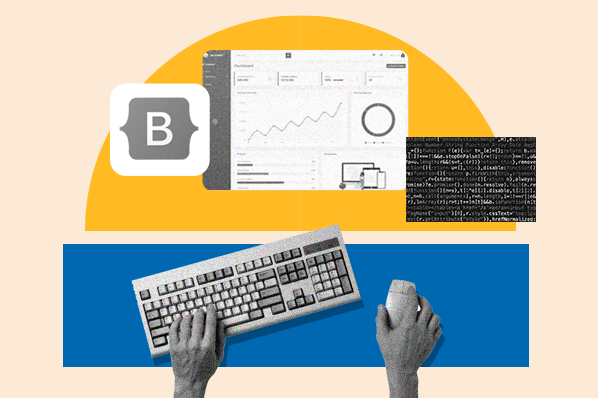If you're a beginner to the WordPress platform and aren't sure where to begin designing your site, the first question you may ask yourself is: "What is a WordPress theme?" By answering that question, you can begin customizing your site to fit your branding and appeal to your target audience. After all, your WordPress website doesn't have to look like every other site on the internet — in fact, it shouldn't.
In this post, we'll walk you through the intricacies of WordPress website themes. You'll learn the answer to your question, "What is a WordPress theme?" Plus, you'll learn more about how themes work, how to edit them, and a sampling of some of our favorite themes.
Chapters
(Psst: Everyone learns differently. So if you would rather follow along with a video, here's a handy walkthrough created by TemplateMonster:)
What is a WordPress theme?
A WordPress theme is a collection of templates, code files, and stylesheets that modify the way a WordPress website is displayed on the front-end, without modifying the core WordPress software. Some WordPress themes are bundled with a page builder for easy editing and customization.
According to data from Built With, WordPress powers approximately 38 million websites. If that isn't enough, WordPress itself even states that 43% of the internet is built on the platform. That's a lot of WordPress users.
As you can tell, tons of sites make use of this open-source platform. That might have you wondering how to ensure your website stands out in a sea of other WordPress sites. And that's where your site theme comes into the picture.
Your WordPress theme lets you customize your website — everything from the fonts to the colors. When you install a theme, you can alter countless elements including the page width, items in the header, branding, layout, and beyond.
Of course, some themes are picky about what changes you can make, but overall, you'll find that most are highly customizable. And, of course, if you want to redesign your website, you can accelerate the process by working with a theme. (And using our handy website redesign checklist, of course.)
Another huge perk of using a WordPress theme is that countless options exist. If you don't like one theme, don't fret — changing it out for another is easy, and you won't lose any of your pre-existing content.
How do WordPress themes work?
It can be tempting to think of a WordPress theme as a "skin" — but in reality, it's much more. Your WordPress theme provides you with control over how your site is visually presented to visitors, as well as the behavior of your site elements when visitors interact with them.
For instance, your theme may also control the way certain site elements behave when visitors interact with them. A mobile responsive theme, for example, may re-order to hide certain elements on the page when a visitors accesses your site from a mobile device. (Want to learn more about mobile responsive themes? Here are some of our favorites.)
The reason this is possible is because the theme has its own templates, plugins, and even files. A WordPress theme consists of a few components, which is why it's crucial to know about them even if you don't plan on editing the files.
Let's dive into the different terms you should know that are associated with WordPress themes.
Parent Theme Templates

Themes look the way they do because of a set of template files that determine the layout, design, and functionality of their pages. For instance, most themes have a template file for a single page, a single post, a search results page, a 404 page, and a single product page (if it's an ecommerce theme).
WordPress themes also contain template files for the footer, header, and sidebar, controlling what goes in them, such as your business logo or your navigation menu.
Child Theme Templates
Sometimes, you'll find that your theme comes bundled with a child theme. The reason developers contain child themes is so you (or your WordPress developer) can easily alter the theme's template files without impacting the parent files.
Why is this helpful? Well, if you make too many changes to your theme and want to revert to the parent theme, doing so is easy. In addition, you can install an update for your parent theme without losing any customizations in the child theme's files.
Cascading Style Sheet (CSS)
CSS is a coding language that makes a website "look pretty." Without it, you'd be stuck with the browser's default fonts and colors. Thanks to CSS, you're able to create a visually appealing website that fits your branding.
WordPress themes include a CSS stylesheet that influences the website's look and feel. If you think you need to edit the CSS stylesheet to make the theme look the way you want, don't fear: Most themes provide options in the WordPress admin dashboard to make those changes. For the most part, you won't need to touch any CSS code.
PHP File

No matter what WordPress theme you select, it comes with a PHP file. The file determines the major back-end functionalities of the theme, so you won't need to worry about it unless you're experienced with coding PHP and want to tinker with it. The only thing you have to do is keep your PHP version up to date — simple enough.
Page Builder
Unless you're using a theme built by WordPress.org, such as Twenty Twenty-Two, the theme you use will most likely come bundled with a drag-and-drop page builder. Drag-and-drop page builders are popular because using one enables you to edit your content and alter your website appearance without needing to touch any theme files. Because of that, it's easy to navigate — even for extreme beginners.
Most of the time, it won't be necessary to install the page builder separately. During the installation process, the theme should automatically add the plugin to your WP site administrator area. If it doesn't come with a built-in page builder, don't worry. Your theme will then be compatible with one or more options, so you have the freedom to pick whichever works best for you.
Additional Plugins
Another thing you should keep an eye out for? Some WordPress themes automatically come bundled with additional plugins to extend your site functionality. The nature of these plugins depends on what type of theme you install. Think of it this way: A membership theme will come bundled with a membership plugin. In the same way, an ecommerce theme will come bundled with an ecommerce plugin. It wouldn't necessarily make sense for an ecommerce theme to come with a membership plugin or vice versa.
So once you install your theme, it's wise to review the plugin list and ensure you didn't automatically install a plugin you don't want to use. This is a wise idea because having too many plugins can slow down your WordPress site.
To summarize, you can download or purchase a theme to change the appearance and behavior of your WordPress site without touching a single line of code. Because WordPress themes, like plugins, allow users to create custom sites without coding, they have revolutionized the way we design our sites and create online content.
So step one is to select your theme — but the work doesn't stop there. Once you've picked it out, it's time to begin customizing it. The customization process can be as intense or lowkey as your branding calls for. If you pick a theme that doesn't need a ton of customization, you can wrap it up relatively quick.
The customization process can take place directly in your dashboard thanks to the built-in theme editor in WordPress. Let's take a closer look at this feature below.
WordPress Theme Editor vs WordPress Customizer
Your WordPress theme editor is a simple text editor that you can find on your WordPress dashboard. Because it's built-in, you are able to modify your theme files directly on the dash.
Accessing this editor is easy. Just log into your admin dashboard and click Appearance > Theme Editor.

The theme editor will look something like this:

On the right, you'll see all the template files that make up your theme that you can edit in this built-in tool, like the style.css and function.php files. Notice that the editor selects the style.css file, or stylesheet, by default since that's the most common file to edit.
There are a few perks of the WordPress theme editor. It's highly accessible, which makes it an excellent option even for beginner WordPress website creators. Plus, without the default WordPress theme editor, you would have to log into your hosting control panel, access the File Manager, navigate to your themes folder, and open and edit the specific template files one by one. The WordPress theme editor eliminates that redundancy.
That being said, you should still be cautious before you decide to use the WordPress theme editor. Even with coding experience, it's not recommended that you use the WordPress theme editor for two main reasons.
The first reason is that you'll be editing your core theme files. Therefore, if you make any changes, you'll lose them the next time you update the theme — and it's crucial you update the theme regularly to bolster WordPress site security.
And as for the second reason? It's even more extreme. If you make an error when you're editing your theme files, you can break your site entirely. (If you make backup files, you'll likely be okay; if not, one error could irreparably break your website.)
The good news is that there's another way to edit your site that is less high-stakes. That's where the WordPress Customizer comes into the picture. You can access this tool by clicking Appearance > Customize. Here you can edit the colors, header and background images, menus, widgets, and homepage settings. Take a look at your options in the screenshot below.

See the last menu option labeled "Additional CSS?" This is a built-in CSS editor that WordPress offers as an alternative to editing your style.css file in the theme editor.
In fact, after clicking into the Theme editor, you'll see a message box at the top that says, "There's no need to change your CSS here — you can edit and live preview CSS changes in the built-in CSS editor." You can see it in the screenshot of the theme editor above.
If you want to edit template files other than the style.css file, then you have a few options. You can create a child theme, which will allow you to modify the appearance of your WordPress website without editing your theme files directly. (You can also opt for an option with built-in child themes).
You can also use a third-party page builder to customize your theme without coding. Some page builders even come bundled with a theme, such as the famous Divi theme and Divi Builder.
Before taking a look at a varying selection of free, popular, premium, and business-specific WordPress themes, let's briefly walk through the process of choosing a WordPress theme for your site.
How to Pick a WordPress Theme
Picking a theme is a can't-skip step in the process of building your WordPress site. Your theme impacts virtually every aspect of your site, from the design to the speed, performance, SEO, and user experience.
But how do you evaluate which of the hundreds of themes available in the WordPress directory would be the best fit for your website? That's not even to mention the slew of third-party marketplaces that sell WordPress site themes. In a sea of themes, you might be unsure where to begin. One way to start your search is to consider your site's needs and align them with the features the themes offer.
Before you select your WordPress theme, you should ask yourself these questions:
-
What type of design would reflect your brand personality?
-
Do you need a variety of layouts or just one? Are you looking for a theme with built-in social media widgets or any other functionality?
-
Would you like to install a demo site or start from scratch?
-
Do you want to purchase a theme that includes its own theme builder?
-
Would you prefer a back-end or front-end builder?
-
Do you need a theme that's compatible with a specific plugin you have installed?
Pro Tip: If you're using the HubSpot WordPress plugin, check out these high-quality compatible WordPress themes.
By asking these questions, you'll avoid the common mistake of picking a visually appealing theme that lacks functionality. Remember: When it comes to a WordPress theme, function is most important.
Below we'll take an in-depth look at some of the most popular and highly-rated themes. These themes range in price and purpose, have different authors, and are available in different marketplaces. By exploring such an array of examples, we hope you'll find a theme that meets your site's needs and goals.
Our Favorite Free WordPress Themes
One of the first decisions you'll have to make when selecting a theme is whether you want a free or premium one.
While premium themes offer more features, layouts, and settings, free WordPress themes allow you to experiment with different designs without spending any of your budget. And because free themes tend to have fewer features and widgets, they are fairly simple and easy to use, even for beginners.
Below we'll take a look at free themes that are highly rated among the WordPress community.
Astra Theme
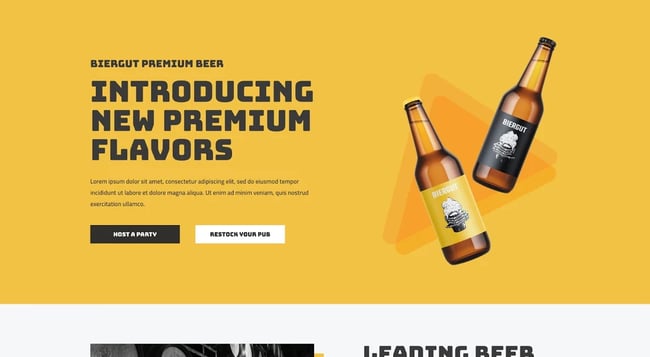
With over a million active installations, it's an understatement to say Astra is popular. It's lightweight, fast, and integrates with popular page builders, including Elementor. Because it was optimized according to the best coding standards, Astra loads in less than 0.5 seconds. Plus, it provides books and filters so developers can easily extend the code. And did we mention it works with WooCommerce and is SEO-friendly?
What really makes Astra an impeccable pick is its out-of-the-box features, importable demo sites, and built-in plugin integrations. As a result, getting your site up and running is quick.
For more header designs, color controls, blog layouts, and other advanced features, you can purchase Astra Pro.
Twenty Twenty-Two Theme
 Twenty Twenty-Two is the latest default WordPress theme that was built for the Gutenberg editor. It comes with unique block patterns designed explicitly for the theme. These patterns are predefined block layouts that are ready to be inserted and tweaked in individual WordPress sites.
Twenty Twenty-Two is the latest default WordPress theme that was built for the Gutenberg editor. It comes with unique block patterns designed explicitly for the theme. These patterns are predefined block layouts that are ready to be inserted and tweaked in individual WordPress sites.
Designed to be a blank canvas for the block editor, Twenty Twenty-Two is a simple and fast-loading theme that site admins can use to build custom content layouts for their posts and pages.
Though limited in features, this starter theme is perfect for users starting out on WordPress and for techies looking to learn how to modify or create WordPress themes. Twenty Twenty-Two is an excellent option, especially for building a blog, single-page site, or portfolio. Because it is highly customizable, you can also build a business site.
OceanWP Theme

Another well-loved theme, OceanWP boasts over 700,000 active installations. The multipurpose theme works seamlessly with Elementor, can help you build an ecommerce site, and features SEO-best practices implemented. This lightweight theme is also responsive and highly extendable.
OceanWP is ideal for creating WooCommerce storefronts as it has ecommerce features built directly into the theme, including a native cart popup, floating add-to-cart bar, and product quick views. Because of this, you won't have to download a ton of plugins to make your dream ecommerce site come to life — which can help ensure your pages load quickly.
OceanWP appeals to users at different skill levels. Because it's compatible with Elementor, Beaver Builder, Divi, and other popular page builders, beginners can design their sites quickly. On the other hand, developers and other advanced users can take advantage of the theme's extensible codebase to make unique customizations.
OceanWP is one of the fastest-growing themes for WordPress. The theme is free, but you can purchase bundles of premium extensions, demos, and support.
Hello Elementor Theme

Hello is a clean, lightweight theme designed to work seamlessly with the Elementor page builder. Written with only the most essential code, Hello offers impressive load times and compatibility with most plugins, including Yoast and WooCommerce. It also enables developers to easily access and edit the theme's codebase to make any changes they want.
Hello is ideal for site owners looking to design their site from the ground up, building everything from 404 pages to archives, WooCommerce product pages, and more. It has over a million active installations and is well-loved for its minimalist design.
WooCommerce Storefront Theme
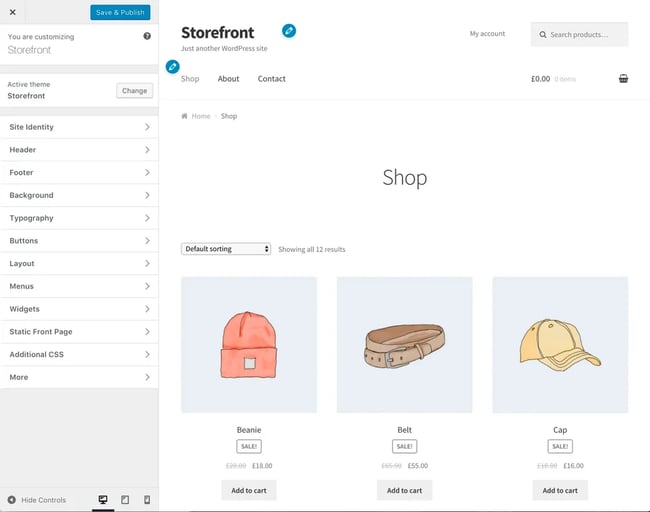
WooCommerce's Storefront is an excellent option for those seeking a free theme for their ecommerce site. It integrates with — you guessed it — WooCommerce, is highly flexible, responsive, and adheres to accessibility guidelines — which is an absolute must.
You can use the built-in WordPress customizer or a page builder like Elementor to customize your store's appearance.
Storefront offers a limited selection of core features so that it remains lightweight and fast. You'll likely be able to set up your store with the features provided but if you need additional functionality, then you can find free and premium addons in the WooCommerce Storefront extension catalog.
Any of the themes above can help you customize the look and feel of your site while keeping your costs low. However, using a free theme can have its disadvantages. You risk downloading malicious code, slowing down your site because of a poorly-written theme, or not having support if an error occurs.
You can minimize these risks by selecting a free theme that is highly rated and available for download from the official WordPress repository or a trusted third-party marketplace, like the ones discussed above. If you can't find a free theme that suits your needs, however, you can purchase a premium one.
Best WordPress Themes: Premium
Premium themes offer advanced customization options, a large selection of demos and layouts, and priority support. Below we’ll look at some of the the best WordPress themes on the market. From integrated page builders to unique customization options, each has valuable features that will enhance your site.
Divi Theme

Divi, created by Elegant Themes, is one of the most beloved options for WordPress website creators. Why? For starters, it is responsive, fast, and versatile — all hallmarks of an excellent theme. However, what really sets Divi apart is that it comes with a front-end visual editor. That means you can customize your pages by adding special effects, inserting calls-to-action, or using any of the other 40 elements. Once you make changes, you can preview the changes in real-time.
Divi also has a built-in split testing system, so you can test variations of elements on the page to ensure your site is optimized for your visitors. The last thing that differentiates Divi from other themes is its pricing model. By purchasing one license, you can use Divi (or any of the other themes built by Elegant Themes) on unlimited sites. It also offers more than 200 elements and 2000 pre-designed layouts.
With its built-in split testing, drag-and-drop visual editor, and over 2000 pre-designed layouts, Divi is an excellent choice for beginners and advanced site owners as well as agencies that build sites for clients.
Avada Theme
 Like Divi, Avada is incredibly popular because of its versatility. This Gutenberg-optimized, high-resolution, widget-ready theme comes with its own drag-and-drop page builder tool. Avada has a few key differences from Divi, however, including a one-click demo importer and back-end editor.
Like Divi, Avada is incredibly popular because of its versatility. This Gutenberg-optimized, high-resolution, widget-ready theme comes with its own drag-and-drop page builder tool. Avada has a few key differences from Divi, however, including a one-click demo importer and back-end editor.
You can get your site up and running in minutes by importing one of Avada's 95 pre-built demo websites, which is particularly appealing to beginners. More advanced users can choose from over 300 pre-built pages and customize them using Avada's 120+ design elements and built-in page builder. It's important to note that, unlike Divi's, this builder works on the back end, so you can't see your changes in real-time.
According to Avada's official site, over 900,000 users have chosen Avada for their site, making it the top-selling WordPress theme at ThemeForest of all time.
Kallyas Theme
 Kallyas is a multipurpose theme that boasts over 70 fully pre-made demo sites. It combines a lot of the notable features Divi and Avada boasts, which makes it an attractive option. Similar to Divi, Kallyas's built-in editor, the Zion builder, works on the front end so you can make live edits. Like Avada, Kallyas has a one-click demo wizard so that you can install one of the 70+ pre-built websites in a single click. What sets this theme apart from both Divi and Avada is that it offers a ton of design options.
Kallyas is a multipurpose theme that boasts over 70 fully pre-made demo sites. It combines a lot of the notable features Divi and Avada boasts, which makes it an attractive option. Similar to Divi, Kallyas's built-in editor, the Zion builder, works on the front end so you can make live edits. Like Avada, Kallyas has a one-click demo wizard so that you can install one of the 70+ pre-built websites in a single click. What sets this theme apart from both Divi and Avada is that it offers a ton of design options.
Porto Theme
 Porto Theme is a responsive theme that's ideal for creating online stores. Compared to other multi-purpose themes with general ecommerce features, Porto provides features and layouts built for WooCommerce stores in particular. It has a built-in product page builder, pricing tables, shortcodes, multiple footer options for ecommerce sites, and more. It also features SEO backed by AI, which makes it an appealing option.
Porto Theme is a responsive theme that's ideal for creating online stores. Compared to other multi-purpose themes with general ecommerce features, Porto provides features and layouts built for WooCommerce stores in particular. It has a built-in product page builder, pricing tables, shortcodes, multiple footer options for ecommerce sites, and more. It also features SEO backed by AI, which makes it an appealing option.
Of Porto's 134+ demos, 44 are specifically designed for ecommerce stores. What's unique about Porto's demo installation is that you can choose elements from different demos. You can take a slider from Shop Demo 1, a banner from Shop Demo 12, and a footer from Shop Demo 33 to create your own custom pages in less time. The result is a highly customized website that suits your unique needs.
Enfold Theme
 Enfold is another responsive multipurpose theme that's highly rated by the WordPress community.
Enfold is another responsive multipurpose theme that's highly rated by the WordPress community.
Like Avada and Kallyas, Enfold provides demo sites that users can install with a single click to create and launch different types of sites quickly. With 36 pre-built sites currently available, it has a smaller selection than the other two themes but still offers a rich variety.
Like Avada, Enfold comes with a back-end page builder, so you'll have to save and preview your changes to see what your front-end visitors will see. While Enfold offers a smaller selection of pre-built content and page elements than Avada and Kallyas, it isn't necessarily a disadvantage. Site owners that don't need as many out-of-the-box features will appreciate the simpler dashboard and user experience.
Hestia Theme
 You may not need the many features, page templates, customization settings, and options provided by the multi-purpose themes mentioned above. For a simpler site that’s easy to navigate, a responsive one-page theme like Hestia will align better with your needs.
You may not need the many features, page templates, customization settings, and options provided by the multi-purpose themes mentioned above. For a simpler site that’s easy to navigate, a responsive one-page theme like Hestia will align better with your needs.
While Hestia is compatible with the Gutenberg editor, you can integrate this theme with popular page builders like Elementor and Beaver Builder to customize your pages. Hestia also includes pre-built sections for your contact info, bio, client testimonials, shop, and more so you can quickly create and launch your site.
Themeisle offers a free and premium version of this theme. You can purchase Hestia Pro to add video backgrounds, use multiple headers, and unlock additional functionality.
Because of its intuitive design and low costs, Hestia is ideal for small businesses and freelancers looking to create a resumé-style website to present their services.
Daisy
 Daisy is the best-selling theme in Mojo Marketplace. With multiple header styles, 15 blog layouts, five post types, and out-of-the-box social media icons, this responsive theme is ideal for bloggers.
Daisy is the best-selling theme in Mojo Marketplace. With multiple header styles, 15 blog layouts, five post types, and out-of-the-box social media icons, this responsive theme is ideal for bloggers.
With your purchase, you'll have access to video tutorials that walk you through the process of setting up your site, from installing Daisy to configuring your SEO settings. This documentation, combined with Daisy's clean design and simple features, has earned this theme a reputation for being easy to use and beginner-friendly.
Any of the themes discussed above can help you create beautiful and feature-rich sites. However, some might be too broad in purpose. To avoid paying for features you don't need and missing ones you do need, let's look at themes specifically designed for business sites.
WordPress Business Themes
In addition to price, you can also filter WordPress themes by purpose or niche. Say you're a consulting firm. Then you might be looking for a theme that allows visitors to make appointments with you online. Or, say you're a photographer looking for a minimalist theme that offers a variety of portfolio layouts. With your niche in mind, you can more seamlessly find a WordPress website theme that suits your unique needs.
To help you find the right fit for your site, look at a few themes ideal for different types of businesses below.
Consulting Theme
 Consulting is an award-winning business theme in the Themeforest marketplace. In addition to offering over 50 demos, unlimited header layouts, and more than 120 shortcodes and configuration options, Consulting offers features specifically designed for business sites. Plus, Consulting provides more than 100 templates in each demo, includes 10 languages, and is high-resolution.
Consulting is an award-winning business theme in the Themeforest marketplace. In addition to offering over 50 demos, unlimited header layouts, and more than 120 shortcodes and configuration options, Consulting offers features specifically designed for business sites. Plus, Consulting provides more than 100 templates in each demo, includes 10 languages, and is high-resolution.
With this theme, you can add responsive bar charts and graphs, client testimonials, and a pre-built callback request form to your site. You can also use the theme's built-in appointment manager to allow visitors to book appointments online and add a cost calculator to your site to create quotes or price estimation forms for your WordPress site.
X Theme
 X is a responsive multi-purpose theme like Kallyas. It comes with a front-end page builder so you can make live edits and also offers 27 pre-built demos to help you easily and quickly launch a site.
X is a responsive multi-purpose theme like Kallyas. It comes with a front-end page builder so you can make live edits and also offers 27 pre-built demos to help you easily and quickly launch a site.
What makes X unique is that it offers four different "stacks" or designs that suit different types of businesses. You can choose from a flat, minimal, magazine, or all-purpose design when creating your site. Each has its own unique set of features.
X is Themeco's top-selling WordPress theme and one of the fastest-selling themes available in the ThemeForest marketplace. It's used by all types of businesses, including restaurants, tech companies, salons, bands, gyms, non-profits, and more.
Mai Success Theme
Next up is Mai Success. This theme is block-based and highly customizable. Therefore, you can use theme-specific block styles to fit the theme to your unique brand needs. Another key feature of this theme is the one-click setup wizard, which streamlines the process of getting started.
This theme also offers mobile responsiveness, has a variety of header options, is known for being speedy, and includes Genesis Framework.
Kalium Theme
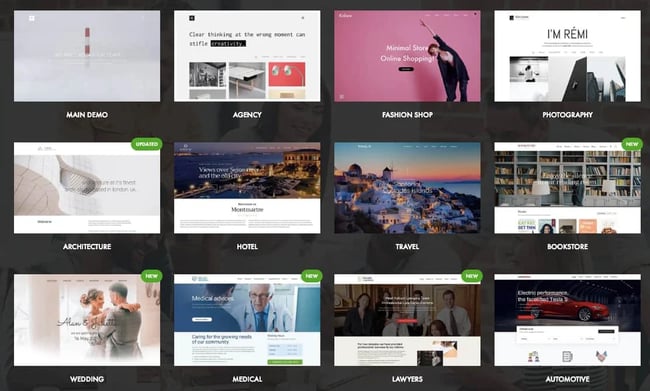
Kalium is a responsive multipurpose theme that's best suited for businesses and individuals looking to build a portfolio. Its minimalist design, 100+ customization options, and array of portfolio, project, and blog layouts make Kalium ideal for agencies, restaurants, bookstores, car dealers, gyms, photographers, musicians, artists, freelancers, and more. It also offers more than 25 pre-made templates, so it won't take you long to get your dream business website up and running.
Built by coders for coders, Kalium is easy to extend so users with web development experience can customize their site's appearance exactly as they want. If you lack this technical experience, then you can use the integrated WPBakery page builder to easily create your site by dragging and dropping elements on the page.
Antreas Pro Theme
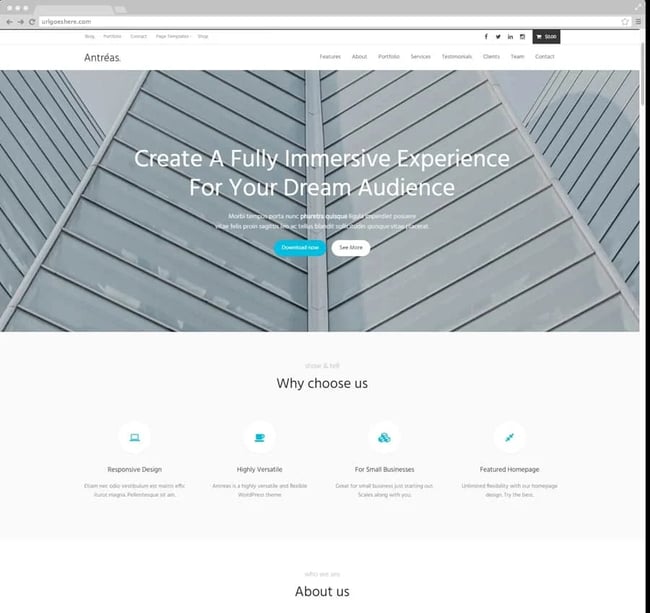
Antreas Pro is a premium one-page WordPress theme specifically designed for business sites.
This theme offers built-in social share buttons, author boxes, and related post lists so you can engage your visitors without installing third-party plugins. It also provides modern grids and layouts for presenting products and services, animation and hover effects for making content stand out on the page, and pricing tables for breaking down your fees and rates. The theme's responsive design also makes it an attractive option for businesses to capture visitor attention on their mobile devices.
A free version is available in the WordPress repository as well. It's limited in functionality but can give you a sense of the theme's design and interface before purchasing Antreas Pro.
Corporate Theme
 Corporate by Themify is a responsive theme designed for businesses to promote their products and services. Whether you want to make a video your background, add animation effects, or showcase testimonials from your clients, this theme offers a wide range of features so you can create a site that reflects your company’s specific brand.
Corporate by Themify is a responsive theme designed for businesses to promote their products and services. Whether you want to make a video your background, add animation effects, or showcase testimonials from your clients, this theme offers a wide range of features so you can create a site that reflects your company’s specific brand.
With Corporate, you’ll get the Themify Builder, which has drag-and-drop functionality, reusable layout parts, and responsive grids and styling. It also has a back-end and front-end edit mode so you can design page layouts in the back end and make live edits in the front end.
Selecting Your WordPress Theme
You can create a unique and functional website with any of the themes above. Once you've found one that has the features, layouts, and customization options you need, you can install the WordPress theme on your site and reap the benefits of improved performance, SEO, and visitor engagement.
Editor's note: This post was originally published in March 2020 and has been updated for comprehensiveness.