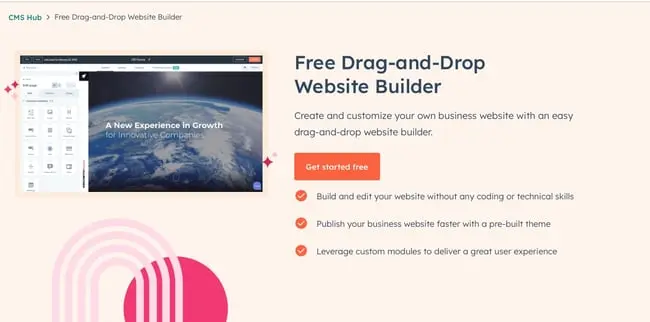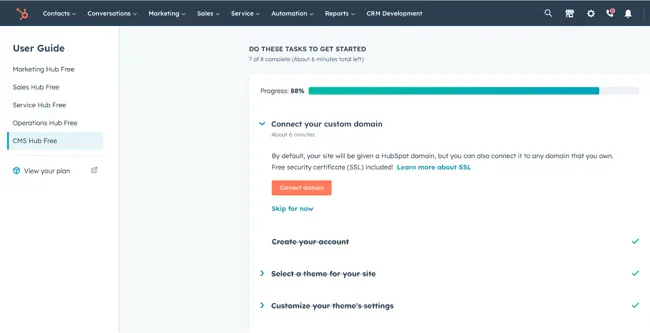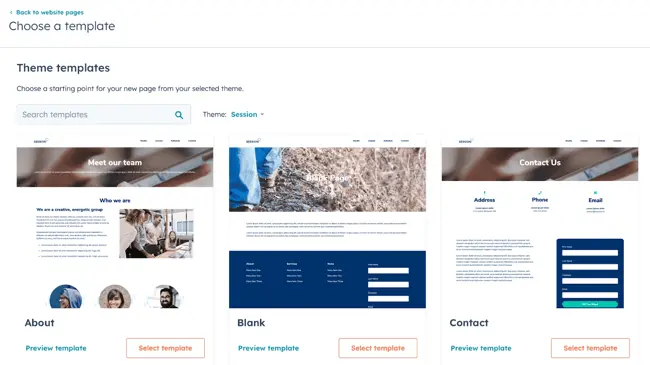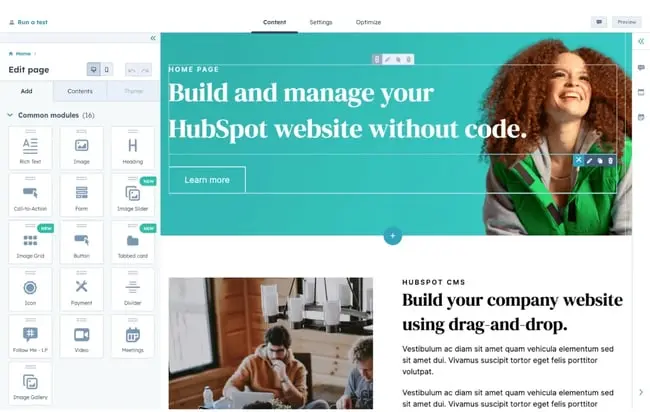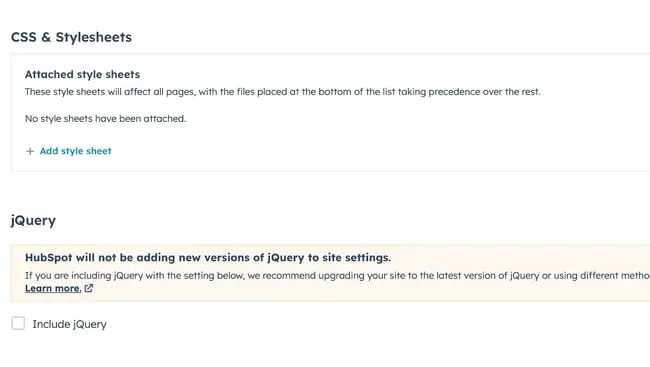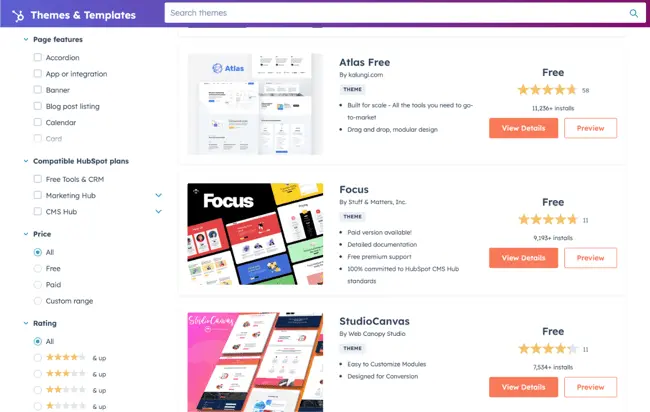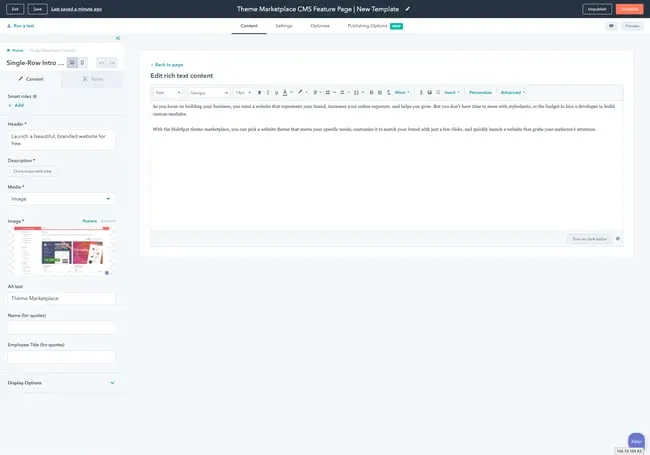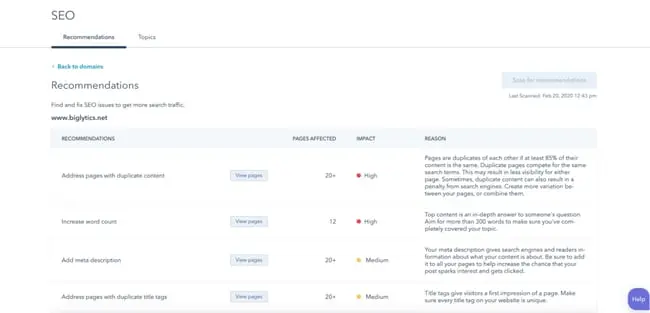These website builder tools have been essential for me to publish content, either for my current employer or for my side projects. I’ve, therefore, become well acquainted with their capabilities over time.
But if you’re new to the website builder game, you might be confused about where to start. What is the best choice if you don’t know how to code? And which is budget-friendly? I’m going to cover that and more. First, let’s go over the basics.
Table of Contents
- What is a website builder?
- How I Tested the Best Website Builders
- Best Free Website Builders
- Website Builder Features You Need
If you’ve been considering building a website for some time, you’re likely familiar with your options. The most common method is buying a web hosting plan and domain name and installing your preferred CMS, such as WordPress.org or Joomla, on your website.
From my experience, the problem with this option is that when you install WordPress or Joomla out of the box, it doesn’t come with a handbook or page content.
With this method, my websites started as blank pages, which meant that unless I hired a developer or spent a lot of time building it, the result would look unfinished and unprofessional.
When testing out free website builders such as Content Hub or WordPress.com, I could considerably shorten my workflow. For instance, the themes came with placeholder text and images, making my website feel more complete than if I had started with an out-of-the-box CMS.
How I Tested the Best Website Builders
Workflow was the most important factor when finding the best website builders for this post. Is it easy to set up a website from the start, or do you need extensive time and experience?
Chances are, if you’re looking for a free website builder, you’d like the setup to be painless and seamless. For that reason, I chose tools that had:
- The standard required features: placeholder content, blogging tools, SEO tools, mobile-optimized and responsive, and templates and themes
- An entirely free option with solid capabilities out of the box — no need to upgrade at every turn
- A relatively easy workflow from signup to completion
With that, let’s go over the absolute best website builders I’ve used and tested before.
1. Best Free Website Builder for Growing Businesses: HubSpot Drag-and-Drop Website Builder
Pros
- Includes web hosting
- Personalization (thanks to HubSpot’s CRM)
- Security
- Responsive themes and templates
Cons
- The free version displays HubSpot's branding
- You’ll need to learn HuBL, HubSpot’s templating language, to build custom modules and templates.
Get started with HubSpot's free drag-and-drop builder!
I use HubSpot’s drag-and-drop website builder (inside Content Hub) as a content marketer on the HubSpot blog team and have used it for two of my side website projects.
Hands down, this is one of the best website builders available for free — not only because of the ease of signing up but also because it includes built-in tools for a handful of other functions, such as marketing and sales.
The website creation process is so easy, anyone could do it — mainly because the setup dashboard includes an interactive checklist for you to build your site step-by-step.
I loved this signup workflow when I was building a few side projects. It’s one of the best in terms of user- and beginner-friendliness.
Once you install a free theme, you start customizing the site immediately with your preferred colors and fonts.
The bar at the top of the page shows you where you are on the setup workflow, which is useful for skipping between tasks. Note that this is only active during the onboarding phase.
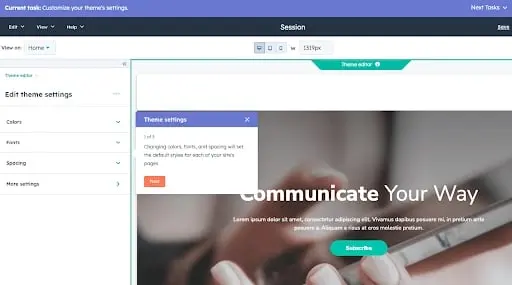
After you’re finished, you’re taken right back to the user guide, where you can begin exploring HubSpot’s suite of tools for business. You also have the option of connecting a custom domain, which is free.
You can buy a domain through a domain registrar such as GoDaddy and then proceed through the domain connection process.
This might be the most difficult part of signup due to the verification step. But you can always move forward with a free HubSpot domain name, which looks like this:
[randomly generated token].hs-sites.com
It’s not beautiful and is my least favorite feature, so I’d recommend moving forward with a custom-branded domain.
Now, it’s time to edit our site. The website editing process is a little more compartmentalized than in other tools.
Others might take you to the page editor right away. Still, HubSpot takes you to the entirety of its suite dashboard, allowing you to access its marketing, sales, and service tools in addition to its website tools (located under the “Marketing” menu).
To access it, simply go to Marketing > Website > Website Pages.
Then, click Create. I loved the option to create either a website page or a landing page. This makes HubSpot a great fit if you’re using your site to drive leads in any capacity.
The process is easy and familiar after you create your first page. You can choose a template, but be sure to install a theme first (which is part of the setup workflow).
The free themes and templates are perfect, and the HubSpot marketplace offers many options.
Most themes are business-oriented; if you’d like to build an artsy or eclectic website, other website builders include more “fun” designs.
I loved that you can switch between themes and mix and match them. Other tools don’t allow you to use different themes on the same site, so Content Hub is an excellent choice for limited design options.
Once you’ve chosen your template, you’re ready to begin editing. Content Hub pulls in demo content so you can see your page's look when you’re finished.
I can’t tell you how many times I’ve used a template on WordPress only to get a fully blank page with the “Hello World!” heading. The demo content is a definite plus.
Finally, the drag-and-drop page builder is nothing to scoff at. It works based on modules, which you drag onto the page.
It then creates a live element you can edit directly, allowing you to see your changes in real-time instead of having to open a preview tab.
Another thing I loved is that it’s easy enough for a beginner to use but also gives developers the ability to create advanced custom modules and tinker with the site’s source code.
For instance, you can upload a custom CSS stylesheet in your settings.
Here’s the impressive part: Because of its simplicity and user-friendliness, HubSpot’s website builder is more than equipped to handle business-level demands, with marketing, sales, and service software already built-in.
Most of those are free to use at the basic tier, allowing you to send an email monthly, for example, and use HubSpot CRM without paying a single cent.
Of course, it comes with everything you need to build a website, including content management system (CMS) tools, themes and templates, security features, and a built-in content delivery network (CDN) to ensure pages load quickly.
Overall, I can’t recommend this tool enough for any type of business that wants more than a basic website builder.
Core Features
- Content Marketing Software tools
- Themes and templates
- Built-in security features (malware scanning, website monitoring, and web application firewall)
- Free SSL certificate
- Ability to connect to a custom domain
Pricing
A limited free plan is available. The premium CMS plans with additional features start at $23 a month when billed annually.
Brands Using HubSpot
2. Best Free Website Builder for Beginners: WordPress.com
Pros
- Customizable
- Flexible
- Mobile and desktop apps available
Cons
- The free version displays ads
- More limitations compared to WordPress.org
- Although intuitive, it’s more difficult to learn than other drag-and-drop builders
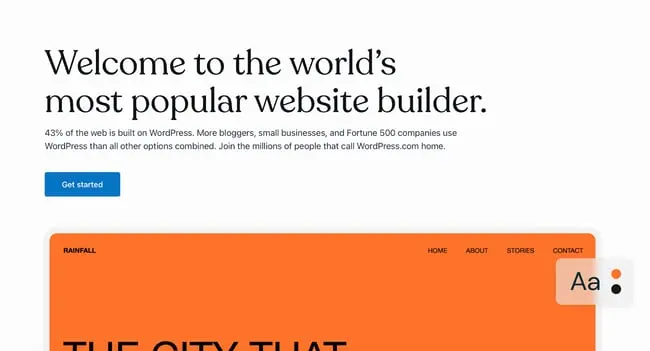
I can’t count the number of WordPress.com sites I’ve built for fun. It’s easy to sign up, it’s free, and its included domain name is not as ugly (and more recognizable) than others on this list. “Brandname.wordpress.com” has a nice ring to it, right?
First, though, I’d like to point out that WordPress.comis different from WordPress.org. WordPress.com is a free, fully-hosted website-building service, whereas WordPress.org is a content management system you can install on your website.
If you’re looking for a simple, free website builder, WordPress.com is the way to go. But if you have a little bit of website development knowledge and are willing to learn the ins and outs of WordPress hosting, WordPress.org is a great choice.
For this list, though, I recommend WordPress.com. Why? It’s an all-in-one option that doesn’t require you to buy separate WordPress hosting or test out different WordPress page builders.
It’s not as customizable as WordPress.org, but it’s more than sufficient for beginners, bloggers, and hobbyists. Due to the free tier’s limitations on bandwidth and lack of CDN, business owners should probably consider another tool.
Just like Content Hub, setting up your website on WordPress.com is very easy. As it guides you through the setup process, WordPress will ask you about your goals and immediately prompt you to choose a free theme for your website.
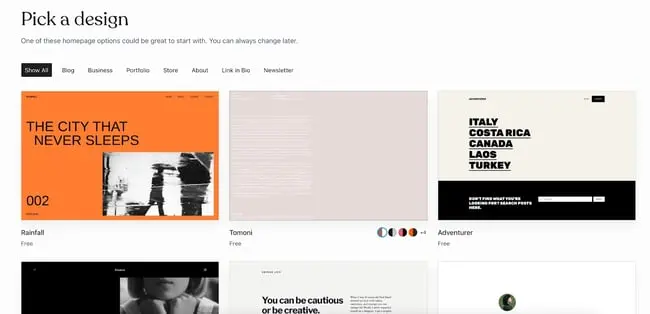
The themes are modern and mobile-optimized — I was surprised to find that I liked quite a few of the designs. When I’ve used WordPress in the past, I found the themes lackluster, but it seems to have updated its library.
From there, WordPress will take you to an abbreviated checklist that’s similar to HubSpot’s. By the time you’ve picked your theme, you’ve already completed the first three steps.
All you have to do is publish your first blog post, edit the website’s design, and launch your site.
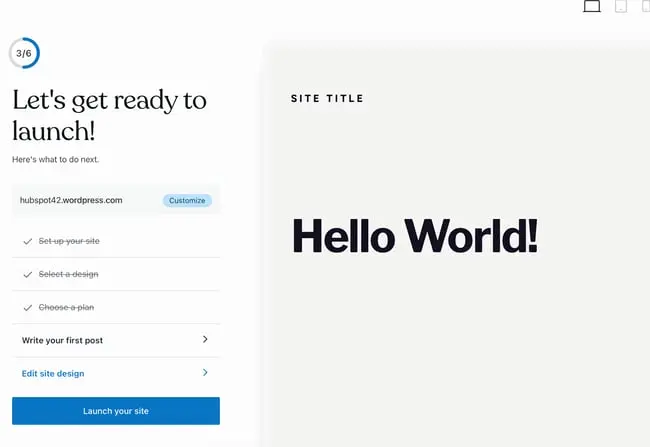
Keep in mind that the site is still in the bare minimum stages — you still need to go into the dashboard and add pages and content.
Unfortunately, on the free version, you can’t install plugins, including the HubSpot WordPress marketing plugin.
Now, let’s talk about the drag-and-drop page builder. WordPress.com is much more minimal than other options on this list, and that’s because it primarily includes plain content formats such as paragraphs, headings, lists, and tables.
A drawback for me is that it’s not a live editor, so you can’t see your changes on the page without previewing it on another tab.
If you want live changes and previews, I’d recommend looking into a free website builder with a WYSIWYG editor like Webflow (discussed further below).
That said, its simplicity makes it a great option for beginners just starting to build their first website — no need to fiddle with complicated modules.
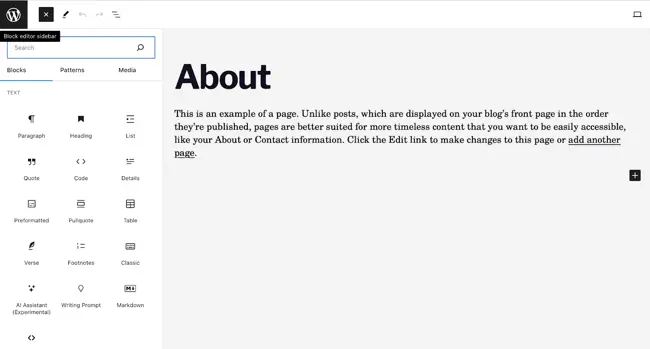
If you are looking for more built-out modules — such as banners, headers, pre-built sections, and more — you’d be better off with a website builder that offers these options on the free tier, such as HubSpot’s Content Hub or Webflow.
Core Features
- Large collection of themes
- Mobile-friendly and optimized for SEO
- Managed website hosting and security
Pricing
A limited free plan is available. Premium plans start at $4 a month when billed annually.
Brands Using WordPress.com
3. Best Free Website Builder for Ecommerce Websites: Weebly
Pros
- Helpful SEO resource tools
- Good selection of paid and free apps in the app center
- The free plan has e-commerce functionality
Cons
- Limited choice of themes
- The free and basic paid plans display ads
- Limited SEO functionality
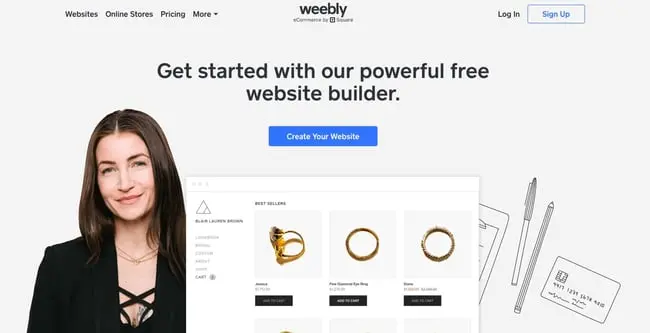
Weebly is a classic website builder that offers a unique bundle of web hosting, domain registration, web design, and built-in e-commerce functions.
This last feature is of note because, with other tools on this list, like WordPress, you’d have to install an e-commerce plugin to start a shop, and even on Content Hub, you’d need a third-party integration.
On Weebly, you can open a store as part of the sign-up process. Because of this, I highly recommend it if you’d like to build an ecommerce website. This website builder already integrates with Square, a popular online payment gateway.
As part of my test, I created a website for an online store. What I liked about this part of Weebly’s setup is that it’s so simple — you don’t have to go on and on about your goals or the type of website you’d like to build.
During the next few phases, you’ll choose a name for your store and designate the type of products you’ll be sell. I’m not sure what this step is for — it must be for metadata or for Wix’s tracking purposes, but it’s good to fill out either way.
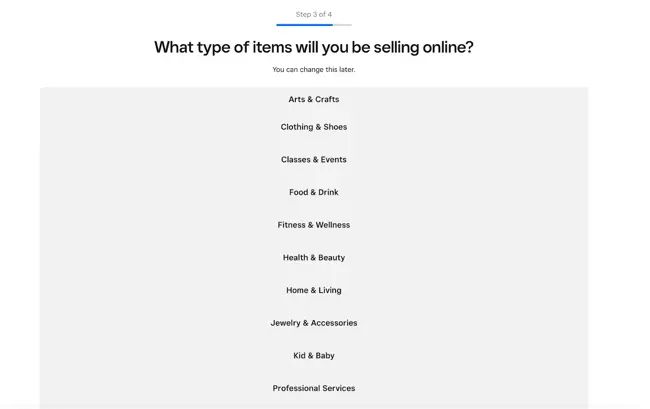
As with Content Hub and WordPress.com, you’ll be prompted to choose a theme. If you’re setting up an e-commerce website, Weebly will automatically sort the themes so that you get storefront options first — there is no need to go hunting for them.
I found the theme selection a little less diverse than other options on this list, but the options are reasonable free e-commerce site builders.
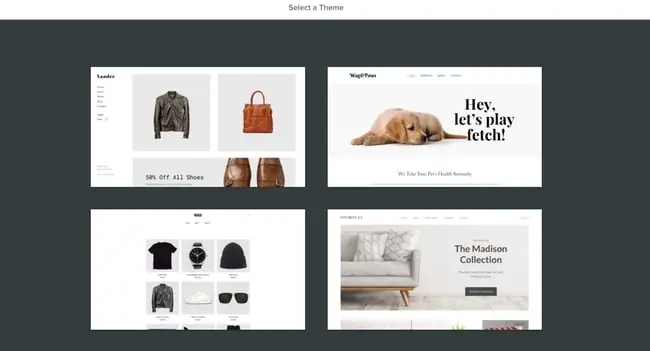
While testing this website builder, I also found that it offers a nifty product listing tool that allows you to set up your inventory for sale immediately.
I loved how easy and simple this was, and it's a great fit for someone who’s trying out e-commerce for the first time.
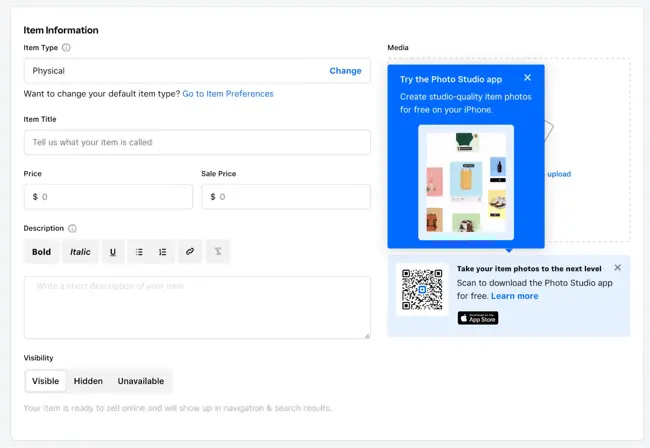
And, great news: Weebly, like the previous tools, includes a checklist to work through to set up your store correctly.
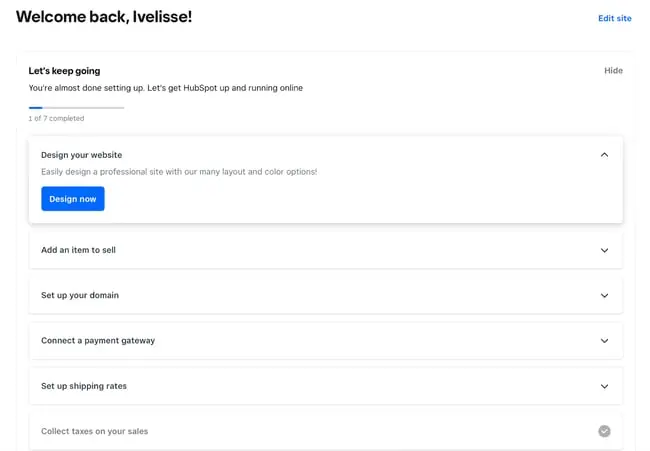
I’ve used Weebly before but have abandoned it due to its laggy page editor.
During my test this time, I found that the drag-and-drop editor is still somewhat laggy but more serviceable than when I was using Weebly for fun.
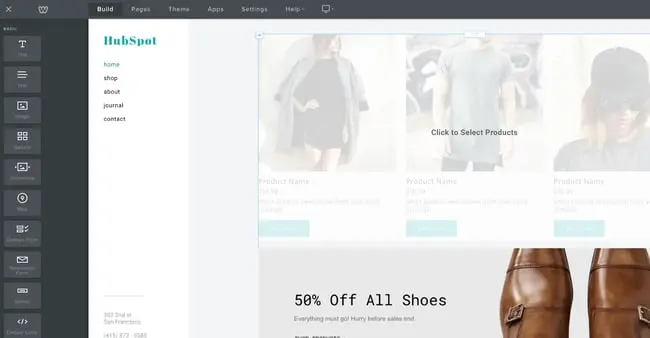
It includes the standard text, image, and rich content modules, with more variety and complexity than WordPress.com’s options.
It also features helpful SEO tools and resources to get you started with an SEO strategy, which is a crucial and unavoidable part of having a website because, without it, people might never know your page exists.
Core Features
- Drag-and-drop editor
- Integrated CMS solution
- Free SSL certificate
- SEO tools
- Analytics and Reporting
Pricing
A limited free plan is available. Premium plans start at $6 a month when billed annually.
Brands Using Weebly
- Caribbean Coffee and Chocolate
- Kerlin BBQ
- Argyle Yarn Shop
4. Best Ecommerce Functionality: Hostinger
Pros
- AI Website Builder to create a website in seconds
- Comprehensive AI tools, from AI logo maker to AI content creator
- 0% transaction fees on eCommerce
Cons
- Bulk product page design is still under development and will soon be available to users

Hostinger Website Builder is a comprehensive website builder with various AI tools, eCommerce functionality, and third-party integrations. The builder makes starting your first website a breeze.
It has an intuitive interface and simple onboarding steps. When building a website with AI, you only need to add your brand name, website type, and description.
In the following example, I will use the AI builder to create an online store.
 In the description, you can specify your preferred colors and fonts. For example, I wrote, “I want to use black and white for the colors and use Lato for the font.” You can see the results in the website example below.
In the description, you can specify your preferred colors and fonts. For example, I wrote, “I want to use black and white for the colors and use Lato for the font.” You can see the results in the website example below.
 I love how AI added all the essential pages, including product placeholders for the online store. It really helps save time and effort when designing the website.
I love how AI added all the essential pages, including product placeholders for the online store. It really helps save time and effort when designing the website.
Before I began editing the website, the builder asked for the online store’s country of operation and currency.
 After that, the builder took me to the online store dashboard.
After that, the builder took me to the online store dashboard.
 I started by adding the first product. The builder offers an option to add multiple physical products, which I found easy to use and intuitive, even for beginners.
I started by adding the first product. The builder offers an option to add multiple physical products, which I found easy to use and intuitive, even for beginners.
Simply drag the product images you want to add and wait for AI to create the product pages.
 Once the builder creates the product pages, you can start customizing the details by including additional information, pricing, categories, and more.
Once the builder creates the product pages, you can start customizing the details by including additional information, pricing, categories, and more.
 The next steps are to set up payment methods, update company information, and review shipping options.
The next steps are to set up payment methods, update company information, and review shipping options.
To finalize the website, choose Edit website at the top right corner. This will take you to the site editor, which also has a progress bar to help you complete the process.
 Simply click on the step you want to complete, and the builder will take you to the appropriate section. From there, you can customize your website to fit your brand and business needs.
Simply click on the step you want to complete, and the builder will take you to the appropriate section. From there, you can customize your website to fit your brand and business needs.
Once you're happy with your website, click Go live in the top right corner to select your domain name and publish it online.
Core Features
- Intuitive gridIntuitive grid
- Mobile editing
- hPanel, Hostinger’s user-friendly hosting control panel
- Analytics tools
- SEO features
Pricing
Hostinger Website Builder offers two plans: Premium Website Builder for $2.99 a month and Business Website Builder for $3.99 a month. You can get the best value for money by choosing the 48-month period for your plan.
Brands Using Hostinger
5. Best Free Website Builder for Web Developers: Webflow
Pros
- Offers complete control over your site’s design
- Drag-and-drop what-you-see-is-what-you-get (WYSIWYG) builder
- Responsive interface
Cons
- After building a website on Webflow, you need to transfer it to a content management system.
- Requires some knowledge of HTML and CSS to access full features
- It has a complex free and paid plan structure
- You need to sign up for both a Site and Workspace plan
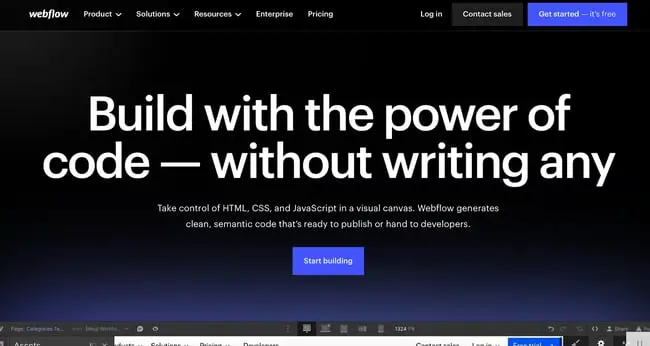
Webflow is a fantastic free website builder for those with more coding experience and who’d like a more customizable website builder tool.
Because of its ability to include multiple workspaces and multiple websites for clients, I especially recommend it for freelance web developers and agencies.
(And if you happen to be a fan of Adobe Creative Cloud, you’ll find that Webflow has a similar UX — another plus.)
Webflow is a winner when it comes to the setup workflow. Straightaway, you’ll have the option to build a website for your company, your clients, or yourself. I chose “Clients” to test its capabilities for freelancers and agencies.
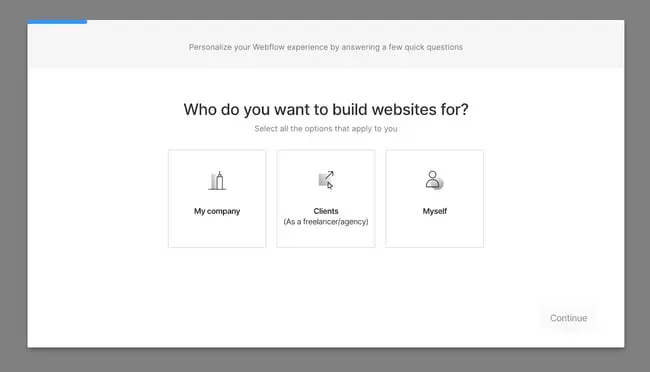
Next, you’ll be asked to identify the type of website you’re building. Blog websites are an option, but if you’re planning to start a blog, I recommend Content Hub or WordPress.com instead.
Both of those offer powerful blogging options and a much more beginner-friendly interface.
I was surprised to see that Webflow includes different workspaces, something I didn’t run across in other tools (except Content Hub, which allows you to have access to different portals).
This makes Webflow an excellent choice for large teams where you might have different workspaces depending on permissions or job functions.
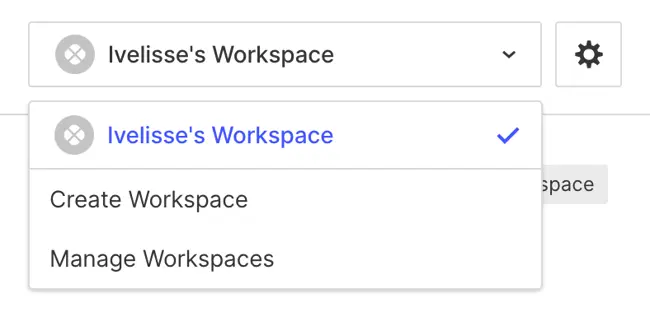
The free theme selection in Webflow is, though limited, very good. I told the tool I wanted to create a portfolio website, and it automatically suggested a portfolio theme for me to try.
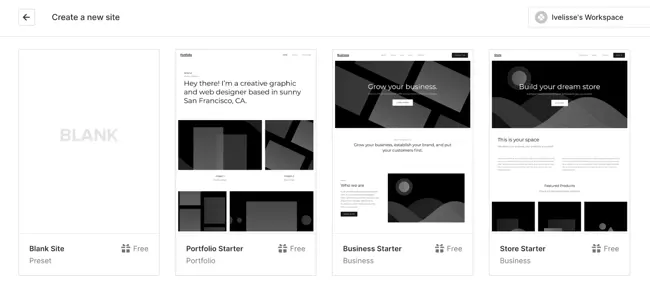
After you choose a theme, you’ll be taken straight away to the website builder. Webflow’s page builder is complicated, and the learning curve is steep. While the tool includes a setup checklist, it’s not as simple as others on this list.
For instance, you’ll be prompted to change CSS classes right away — which can be daunting if you’re new to web development.
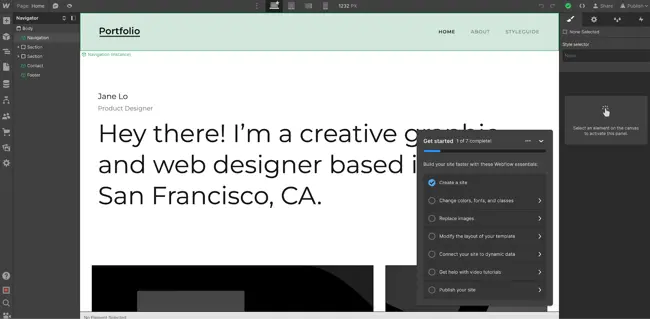
The actual page builder, though, is pretty familiar. You can add HTML elements such as sections, containers, divs, lists, buttons, headings, and so on.
The tool does include more technical language, so you’ll encounter terms such as “V Flex,” which refers to a vertical flexbox.
I can see this being difficult for beginners and even intermediate users, so if you identify as either, you might want to opt for another tool. (Or you can use Webflow to learn web development terms!)
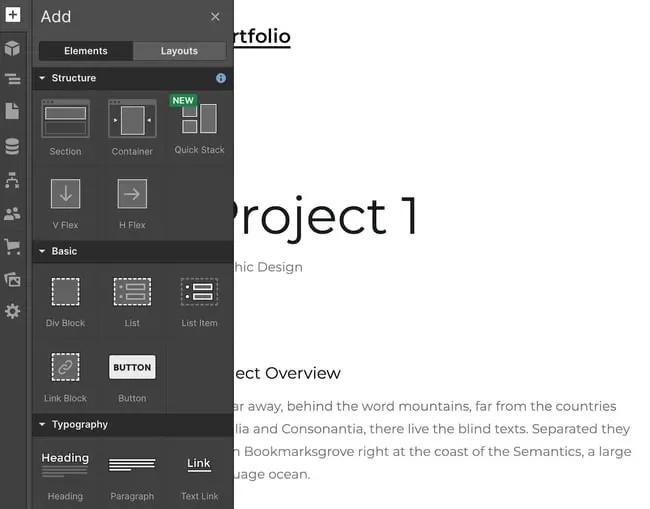
One thing I love about Webflow that makes it a good fit for beginners is its inclusion of “Libraries.”
If you’re at all intimidated by the language and the learning curve, you can simply import pre-designed components and sections without needing to tinker excessively with the tool itself.
Webflow includes a free domain for you to use, but it only publishes to a staging environment — another reason this tool is such a great fit for developers.
The only thing you’ll need to purchase when using Webflow is a domain you can publish your site.

Core Features
- A drag-and-drop website builder
- Widgets to add features like maps and media
- Third-party integrations
Pricing
A limited free plan is available. Premium plans start at $12 a month when billed annually.
Brands Using Webflow
6. Best Free Website Builder for Local Business Owners: Wix
Pros
- Easy to use
- Large collection of apps and templates
- Optimized for mobile
Cons
- The free version displays prominent ads
- The premium plans are pricey when compared to others on this list
- The only way to change templates is by creating a new site and transferring your premium plan to it
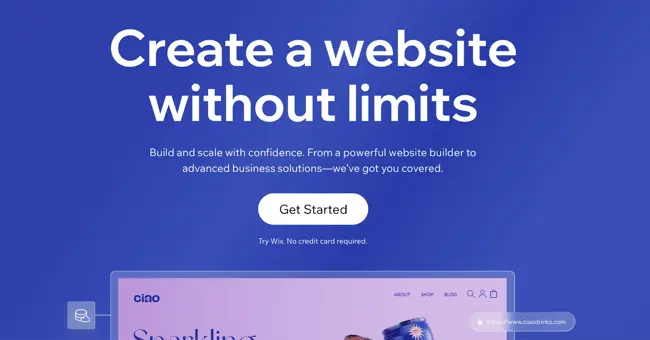
Wix is one of the most popular free website builders and probably one of the first options you thought of when you started researching tools.
The easy-to-use, fully hosted platform offers a drag-and-drop editor, an extensive collection of apps, and professional-looking templates.
I first used Wix from 2010 to 2013, when it was a simple website builder with a reputation for being laggy and poorly optimized. It’s now become one of the most robust options on the market.
Wix’s most noteworthy feature is its focus on providing all the tools necessary for business owners to get their businesses up and running online.
When setting up your site, you can choose your business type.
Unlike other website builders, which use this information for internal cataloging purposes, Wix creates a customized dashboard depending on the type of business you choose.
I set up a blog, an online store, and a brick-and-mortar shop, and all three had different checklists and integrated apps on their dashboards.
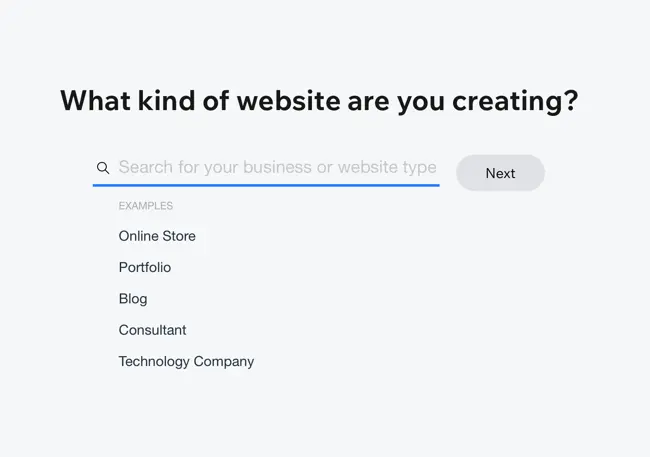
For this test, I chose to set up a local shop. Instead of taking me to the website builder right away, the Wix setup assistant tried to get as much information about “my business” as possible.
I was thoroughly impressed by the effort to get my business information in a beginner-friendly questionnaire. The information would later be used for Wix’s Point of Sale tool and on my website.
This makes Wix an especially good fit for local businesses who want to set up a robust online presence but don’t want to mess with different tools to do so.
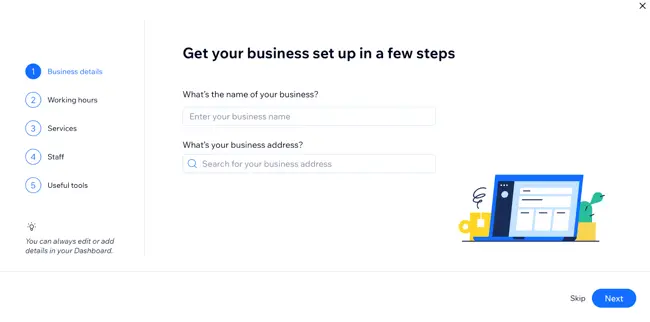
Depending on your answers to some of the questionnaire questions, Wix will include different widgets, tools, and checklist items on your dashboard.
For instance, below, I told the tool I wanted to accept online and in-person payments, send automated emails, and more—
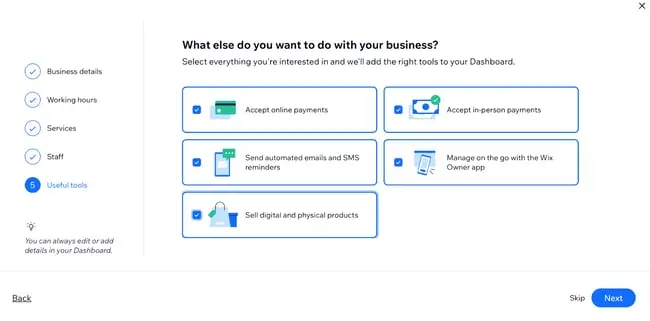
—and when I went to my dashboard, Wix created a checklist that helped me through a step-by-step set up process, including signing up on its Point of Sale tool.
This is extremely convenient and seamless for a local business owner, but the list can be overwhelming to look at.
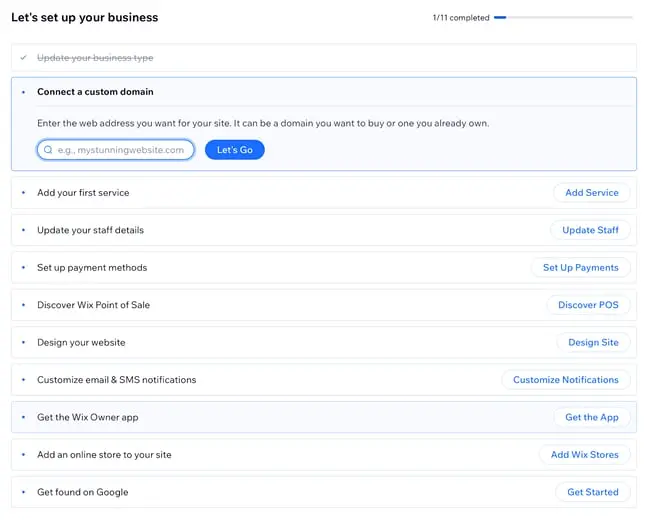
I was maybe half an hour into the setup, and Wix had yet to prompt me to start designing my website. The first few steps in the checklist, in fact, all have to do with internal administration and finance.
That tells me that Wix wants to be the one administration portal for business owners to manage their online presence beyond designing a website.
When you finally begin to set up your site, Wix gives you the option of manually choosing a template or using Wix’s creation assistant.
This is a unique feature I’ve yet to run into in my tests, and it can be a game changer for local business owners that are short on time.
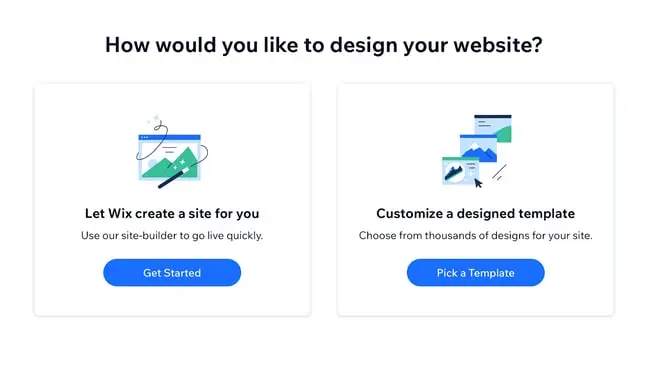
I chose to have Wix to create a site for me. It then prompted me to pick a theme and begin preparing home page designs based on my preferred aesthetic.
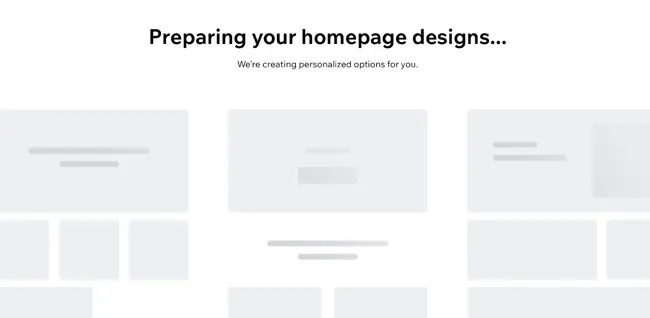
Since I chose “Fresh” it delivered earthy and clean designs. The selection is limited but good for a local business.
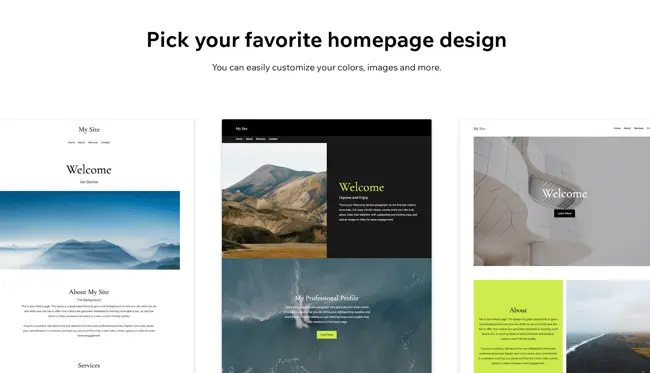
Afterward, you can add pages to your site with pre-imported demo content.
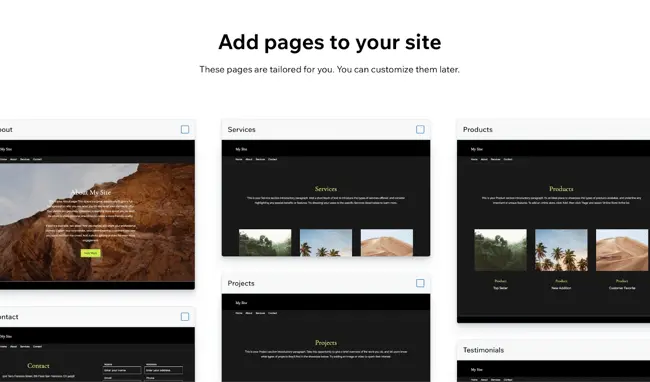
My least favorite aspect of Wix is the page builder itself. It’s cluttered, difficult to navigate, and overly complicated, which could potentially lengthen the learning curve for this tool.
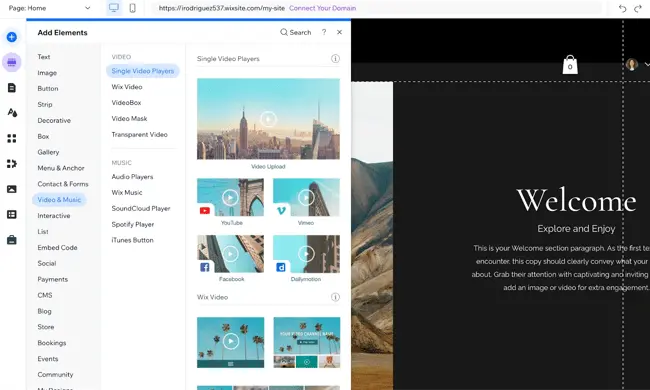
Another aspect I found strange is that inserting a new element doesn’t snap to the grid.
Instead, it stays right where you place it, meaning it might be difficult to reliably use the exact same amount of padding and margin to align elements on your page.
But if you don’t need additional elements beyond the demo content, simply edit what's already there, and it shouldn’t be much of a problem.
Core Features
- A drag-and-drop editor
- A large collection of apps and templates
- Analytics and Reporting
Pricing
A limited free plan is available. Premium plans start at $16 a month when billed annually.
Brands Using Wix
7. Best Free Website Builder with Integrated AI: Neo
Pros
- AI ease of us
- Customizable design
- Fast and efficient
Cons
- Limited advanced customization
- The templates variety could still need work

In the past, creating a polished, professional website often required hiring a developer or spending significant time learning coding skills. However, advancements in technology, such as AI-driven platforms like Neo, have simplified this process. These platforms allow users to create, customize, and launch websites without extensive technical knowledge. They are particularly useful for small business owners, freelancers, and individuals looking to build personal portfolios. By using AI, these tools can translate ideas into visually appealing websites efficiently. This shift in technology highlights the growing accessibility of web development, enabling more people to establish an online presence with ease.
To get started, I simply log into my Neo email and select "Site" from the app switcher at the top left corner.
I have two easy ways to create my website: If I want a ready-made, professional site in seconds, I select "Build with AI," enter a few details about my brand and watch Neo instantly generate a custom website.
Alternatively, I can select a pre-designed template and manually edit each section. Neo’s intuitive editor lets me easily change images, headlines, text blocks, and buttons to reflect my unique business goals.

Once the structure is set, I jump into the Design tab to choose the perfect fonts, color schemes, and visual styles that align with my brand’s identity.

Before launching, I preview the website thoroughly to ensure everything looks professional. When satisfied, I hit publish, and my polished, responsive website goes live instantly. Making updates is seamless, too, thanks to Neo’s powerful built-in AI features.
Core Features
- AI driven design and content creation
- No coding experience builder
- Customizable templates and media library
Pricing
Neo plans start at $5.99 per month or $2.40 per month on a two year plan.
Brands Using Neo
No brands that I know of use Neo — this tool is best for small business owners, professionals, and freelancers.
8. Best Free Website Builder for No-Fuss, Short-Term Websites: Google Sites
Pros
- Very, very easy to use
- Simple to set up for current Google users
- Optimized for mobile
Cons
- This is a limited tool for any sort of business need
- The templates skew toward outdated
- Custom domains can’t be connected via Google Sites; 301-redirect needed
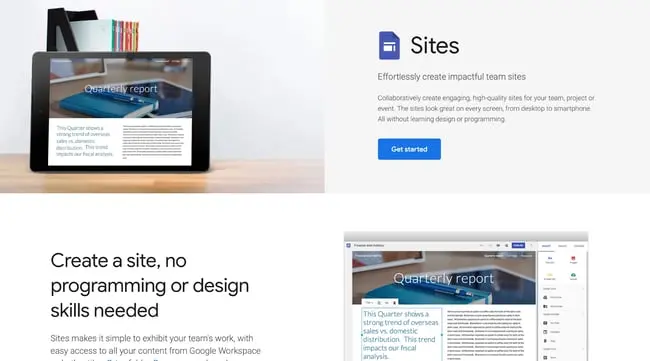
Google Sites is Google’s proprietary website builder and is absolutely worth a spot on this list, if only for its ease of use and for the fact that it’s 100% free — no upgrade required.
You can use it just as you would Google Docs, Google Sheets, or Google Slides. Simply go to sites.google.com, choose a template from the list, and start editing.
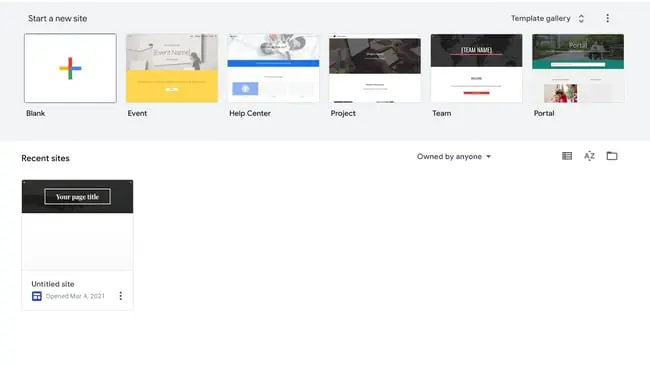
Google Sites offers templates for employees, individuals, and students.
Even though you could use it for a business website, I wouldn’t recommend this website builder for any type of business, whether freelance, local, small, or enterprise, because of the limited features and lack of integrations.
Google Sites is simply too limited for a business’ demanding needs.
If you’d like to build a website for any other reason, though — for a project, a personal update, or an FAQ — Google Sites is a fantastic choice.
For example, it’s a great option for a job seeker looking to create a simple portfolio to attach to job applications. Once you choose a template, you’re taken right to the editor, where you can start editing the demo content.
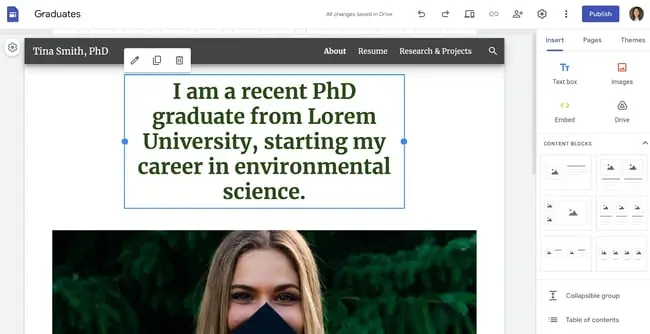
The interface is as seamless and familiar as you’d expect from Google. No overly complicated jargon and no overabundance of options, but still exactly what you need to build a strong site with a mild learning curve.
(In fact, the learning curve is so mild that I would actually not recommend this as a learning tool for those building a site for the first time. To truly learn how to create a website, consider a more robust tool that includes traditional web design elements.)
As with any other Google tool, you can collaborate with others and limit permissions. That makes it a great option if you need to build a team site for any reason.
Once you hit publish, it will be published to a subdirectory of a subdirectory on Google’s domain. For instance, here’s the URL I published my site to when I was doing my test:
https://sites.google.com/hubspot.com/tinasmithphdtest/about
You can't connect a custom domain through the Google Sites portal, but you can always purchase a custom domain (I recommend using Google’s own domain buying service, domains.google.com) and setting up a 301 redirect.
Core Features
- A drag-and-drop editor
- The traditional Google Workspace interface
- Analytics and reporting (through Google Analytics)
Pricing
Free.
Brands Using Google Sites
No brands that I know of use Google Sites — this tool is best for personal projects.
9. Best Free Website Builder for Solopreneurs: Dorik
Pros
- Easy for users without coding or design experience
- Comprehensive and easily customizable AI-generated website
- Intuitive interface
Cons
- Very few e-commerce features
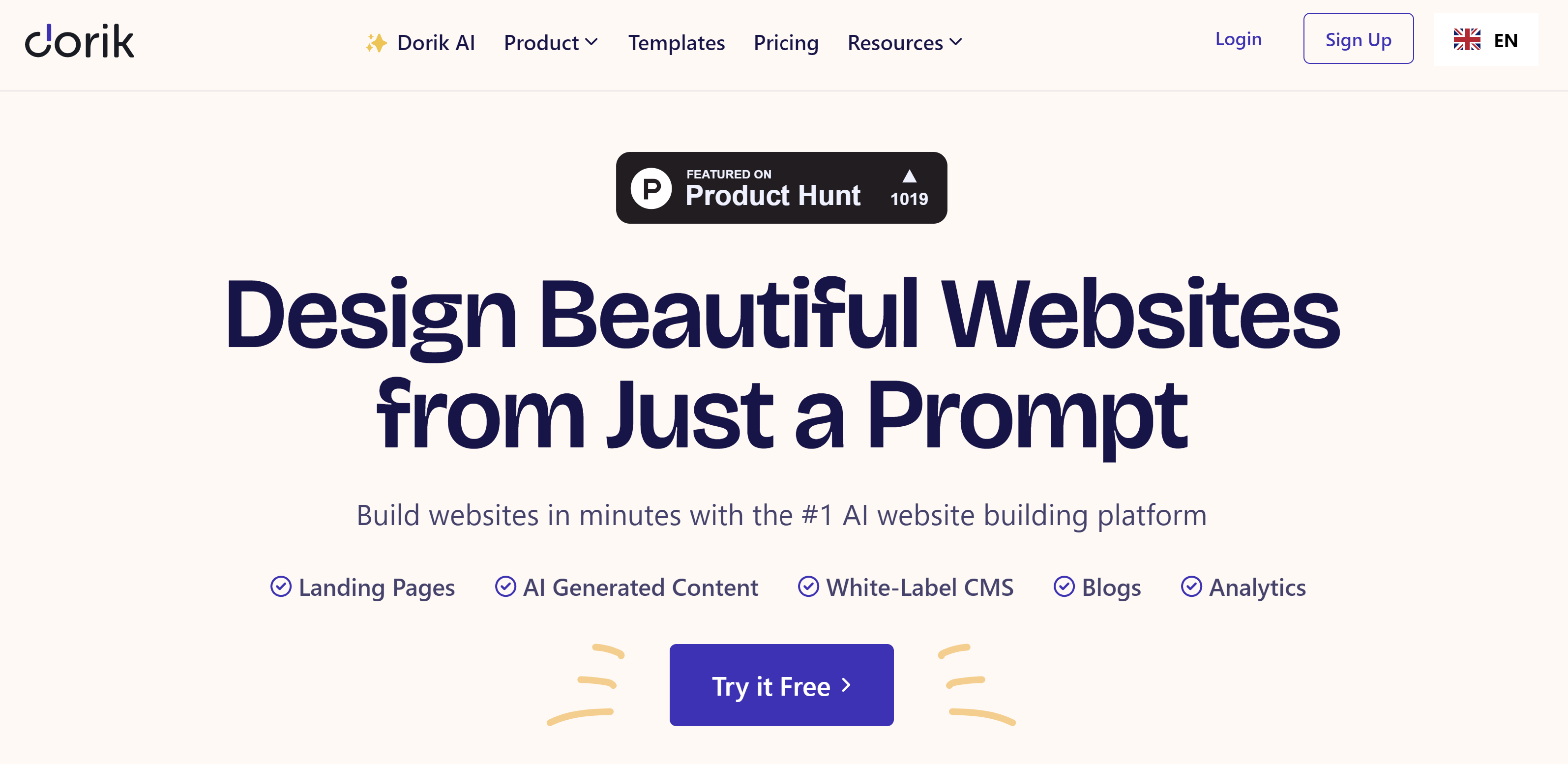
Dorik is a website builder that boasts users can create excellent websites in just minutes thanks to its myriad of features, including AI tools. Moreover, users don't need any coding or design experience to design their site, according to Dorik.
I find Dorik‘s AI features to be the most impressive and unique compared to other website builders. Dorik’s website says it can generate a complete website in seconds with a single prompt. So, naturally, I put it to the test.
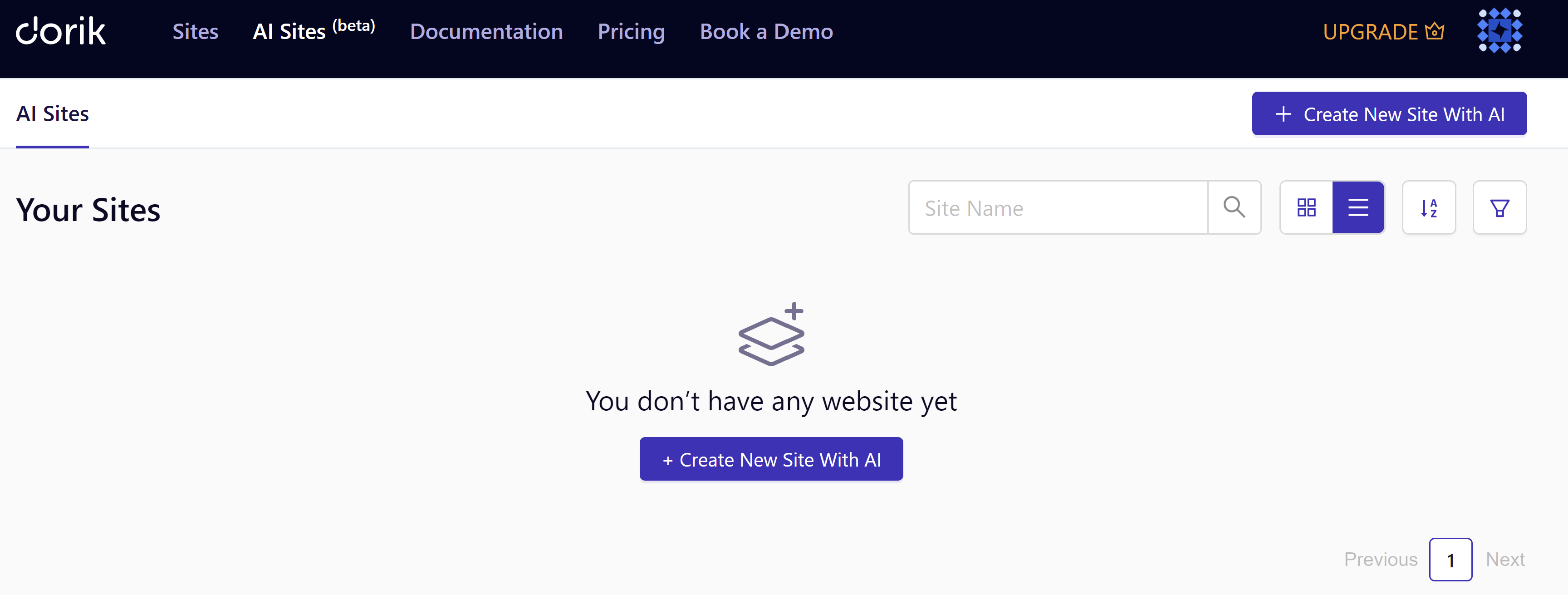
After clicking “Create New Site With AI,” I'm greeted with a pop-up showing I only have to enter the name of my website, type a prompt describing the site, and select the language.
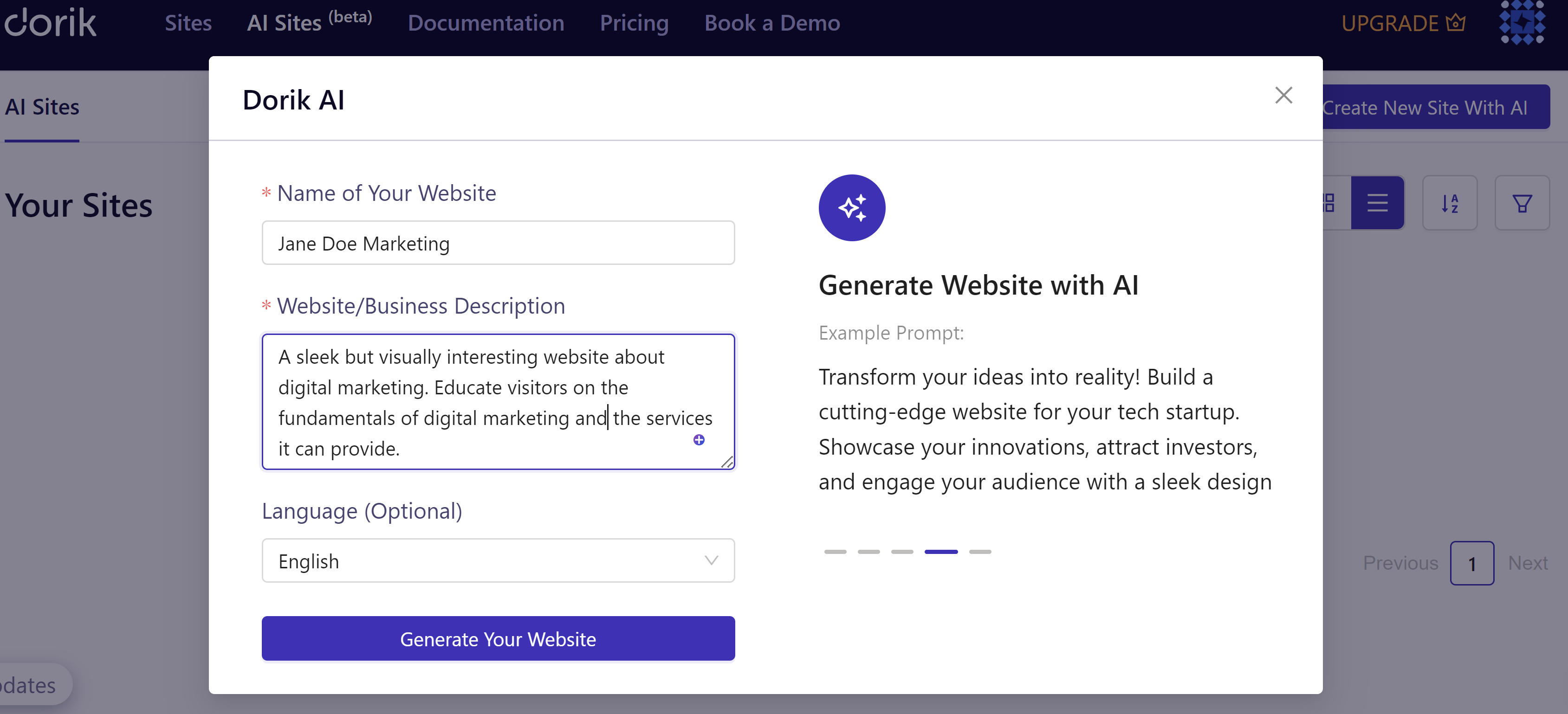
This is the landing page Dorik's AI tool designed for my “Jane Doe Marketing” website. I love how the page includes the following tabs in the top left corner.
- Home
- About
- Blog
- Contact
I also appreciate the imagery, which features 3-D figures of social media and entertainment apps.
And though the opening sentence is a bit dry in terms of tone, it includes important marketing keywords and is a strong start to improve upon.
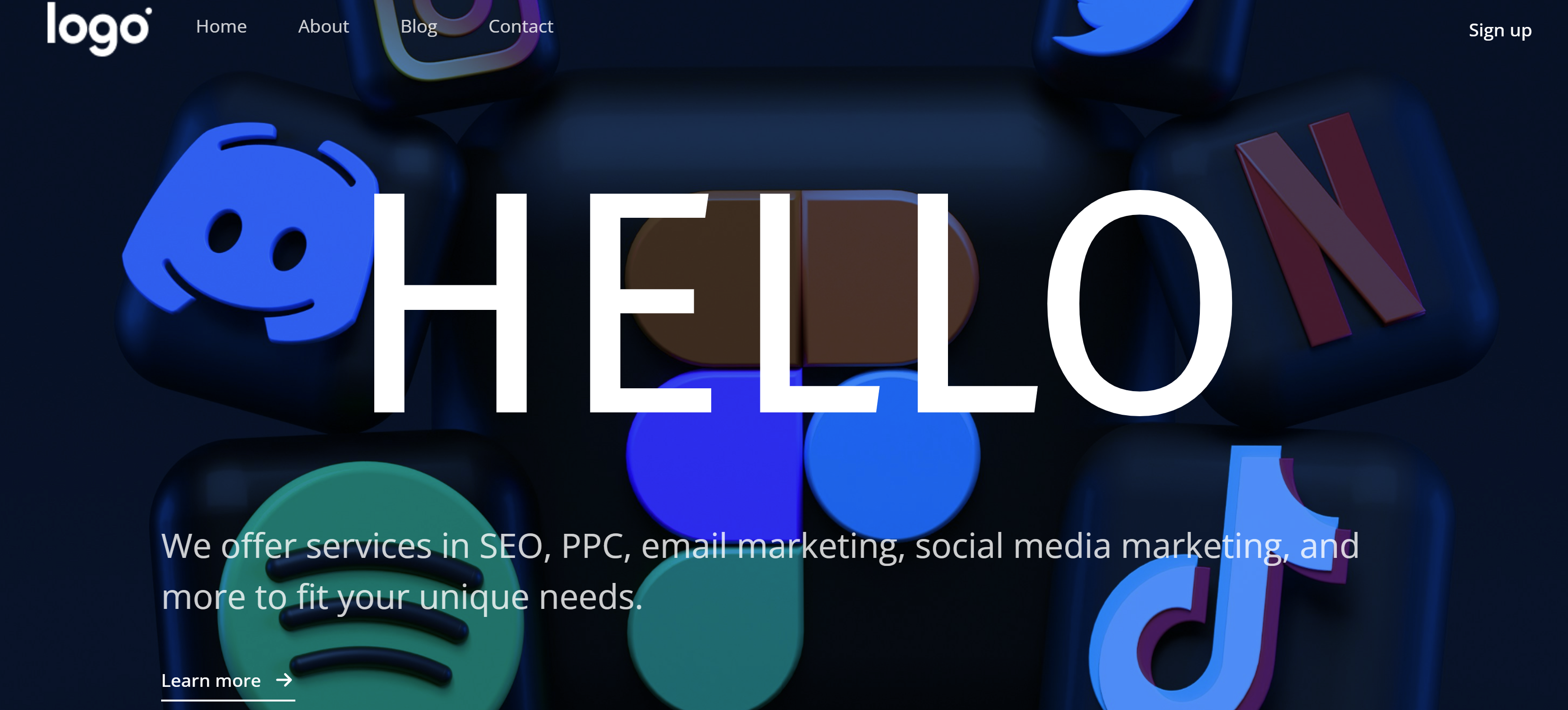
I‘m blown away by the details of this AI-generated website. As I continue to scroll down, I see a section explaining what Jane Doe Marketing is an how it works. There’s even a “Learn More” button.
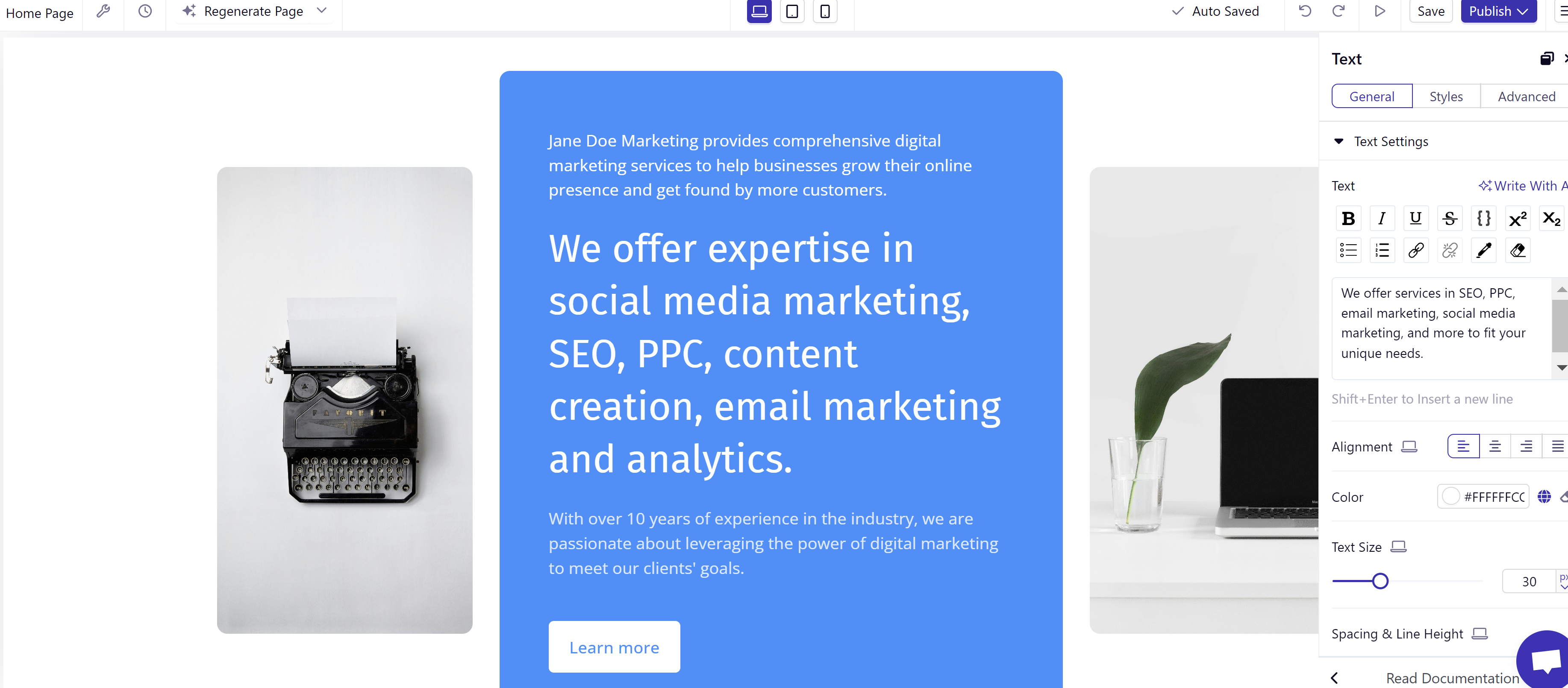
If I scroll a little further, I'll find a spot for our location and contact information. Of course, Dorik provides a sidebar complete with tools to customize and edit the site to my liking.

Based on the ease of its AI tool alone, I think Dorik is an excellent website builder if you're a freelancer, content creator, or solopreneur who wants a beautifully designed website with all the fixings without having to design or code.
Core Features
- AI website generator
- AI text and Image Generator
- Robust blog editor with built-in SEO tools
- Airtable integration
Pricing
Free features are available. Plans start at $15 per month.
Brands Using Dorik
I don't know of any major brands using Dorik, likely due to its lack of e-commerce features.
10. Best Website Builder for Using Your Own Domain: Ucraft
Pros:
- Free domain
- Modern and diverse template designs
- Easy drag-and-drop editor
Cons:
- No free blogging options
- Limited e-commerce feature
Ucraft is excellent for organizations that want to use their domains for free and build a website without coding or having to have coding experience. This website builder also includes a logo maker and blogging platform.
My only issue with Ucraft is that there are no free blogging features, though you can add a blog for an extra $10 per month.

Core Features
- AI logo generator
- Easy-to-use templates
- Free logo maker
- Visual and content editor
Pricing
Free with paid plans available starting at $21 per month
Brands Using Ucraft
I don't know of any major brands using Ucraft
Website Builder Features You Need
Choosing a website builder tool is easier when you know what you want. Here are the features to look out for.
1. Themes and Templates
The above drag-and-drop themes are available in Content Hub — sign up for free.
Website builders should have theme options that cater to specific niches so users don't waste time creating new templates from scratch. For example, the website builders on our list have options for blogs, portfolios, e-commerce websites, and more.
Templates should be easy to customize and include pre-structured and pre-populated images, text, and other elements commonly found on websites. For example, every site needs a home page, an about page, and a contact page. All you need to do is pick one and replace the sample content with your own.
2. Media (Video, Photo, Audio, and Graphics)
Solely having text on your website can be monotonous, so including different forms of media helps break up text and can help information stick. I suggest filling your website with highly engaging multimedia content and graphics to support vital information and engage users.
You can easily bring your website to life using visual aids and mediums like stock photos, vector images, background images, stock video footage, sound effects, and video editing templates. Many websites provide free media resources for content.
Freepik is a well-known website that provides illustrations and images. Many sites also incorporate icons within the call-to-actions and resources sections. Flaticon is a great source of icons.
3. WYSIWYG Editor
The best website builder tools make it easy for users to customize their websites with drag-and-drop tools and what-you-see-is-what-you-get (WYSIWYG) editors. It’s great for beginners because you don’t need to learn how to code—simply design your site in a few clicks by dragging and dropping elements onto your page and seeing how it will look.
I also predict that using a WYSIWYG editor will save you a lot of time making changes after you publish your site because you can see how everything will look while you’re designing it. This is an important feature to consider when choosing the best website builder for you, one that meets your needs.
4. Malware Scanning
Security is a top consideration when choosing a website builder.
Security features vary depending on the website builder tool you select, but consider it a keeper if it offers malware scanning. Automated malware scanning allows you to address threats before they progress into something catastrophic.
5. Web Application Firewall (WAF)
WAFs sit between your web server and the internet to protect your website from common attacks.
You’ll be able to avoid SQL injections (where a hacker gets the ability to view your site database and access secure data) and cross-site scripting (XSS) (when a hacker injects malicious code into your site) by filtering, monitoring, and blocking malicious traffic from entering the network.
WAFs can come in the form of software-as-a-service (SaaS), and you can customize them to meet your website’s unique needs. If you create your website with HubSpot, you’ll get access to 24/7 enterprise-grade security tools like malware scanning and WAF.
6. Content Delivery Network (CDN)
Besides site security, I strongly recommend optimizing for page speed. The amount of time it takes for your site to load significantly impacts customer experience, conversions, and revenue, and whether your site is even usable on mobile devices.
There are many ways to improve page speed, and a content delivery network (CDN) is one way to do so. CDNs store heavy and static content on distributed servers located worldwide and load the cached content from a location nearest to the user to speed up its delivery.
7. Web Hosting
The best website builders make it convenient to start your websites by offering free web hosting. In some cases, you might need to provide your own web hosting for your platform or use something like WordPress hosting.
Free website builders offer limited bandwidth and storage just for personal use. You can upgrade to shared, dedicated, or managed hosting for an additional fee.
8. Storage
Web hosting provides two services: bandwidth and disk space (or storage).
Most free website builders offer ample (limited) storage for a beginner site but require you to purchase additional storage should you need it.
9. Blogs
Blogs can help your website by:
- Increasing visibility through SEO.
- Generating new leads.
- Building trust and loyalty.
- Creating brand awareness.
Most free website builders come with basic blogging tools, like AI blog writers and other content management features.
10. SEO Capabilities
According to our 2023 Web Traffic & Analytics Report, organic search is the second-highest driver of website traffic. With this, I can’t stress enough the importance of SEO optimization. If you want to bring in more traffic and views, your website needs to be search engine-optimized.
Most website builders help with technical SEO by offering free SSL certificates and supporting schema markup and XML sitemaps. They also support on-page SEO by allowing you to enter and modify URLs, meta tags, and image alt attributes.
11. Customer Support
While testing the website builder tools listed above, I encountered a few issues that I couldn’t troubleshoot on my own, which leads me to my next point: choose a tool that offers customer support.
Customer support assists you with anything you need help with — technical, sales, billing, payments, or experiences. Depending on the website builder, assistance can come in any (or a mix) of the following channels:
- FAQs.
- Chatbot support.
- Live support.
- A knowledge base.
- Video tutorials.
The best website builders keep a mix of channels and answer inquiries promptly.
12. E-commerce Capabilities
If you plan to sell physical or digital products in the future, consider choosing a website builder with e-commerce capabilities. There are dedicated e-commerce website builders, but these are often paid solutions with robust functionality, such as apps for payment and shipping.
Free website builders often integrate with a third-party e-commerce application or support a simple built-in store.
13. Third-party Integrations
Your website builder should integrate with external tools, such as email marketing, email tracking, e-commerce, and social software, so you can add any functions you need, like live chat, to your website.
HubSpot, for example, offers 1,400+ third-party apps and tools for integrations, and WordPress.com offers extended functionality for your website in the form of Plugins.
14. Analytics and Reporting
Your website builder should also have a web analytics and reporting function to measure important metrics like the site’s popular pages, bounce rate, average duration per visit, and more.
Alternatively, you can track your website metrics in an analytics and reporting tool. When you bring your web analytics together with other key funnel metrics like trials or activation rate onto a dashboard, you give everyone on your team the ability to explore your data and uncover insights.
Picking Your Website Builder
There you have it! Since most of these website builders are free, try out a couple if you're unsure of the best fit. In particular, take note of what you really want to get out of your site to ensure your needs will be met by one of these builders.
Editor's Note: This post was originally published in November 2018 but has been updated for comprehensiveness.