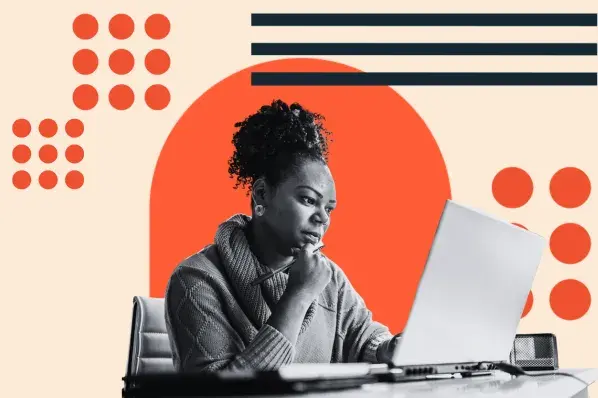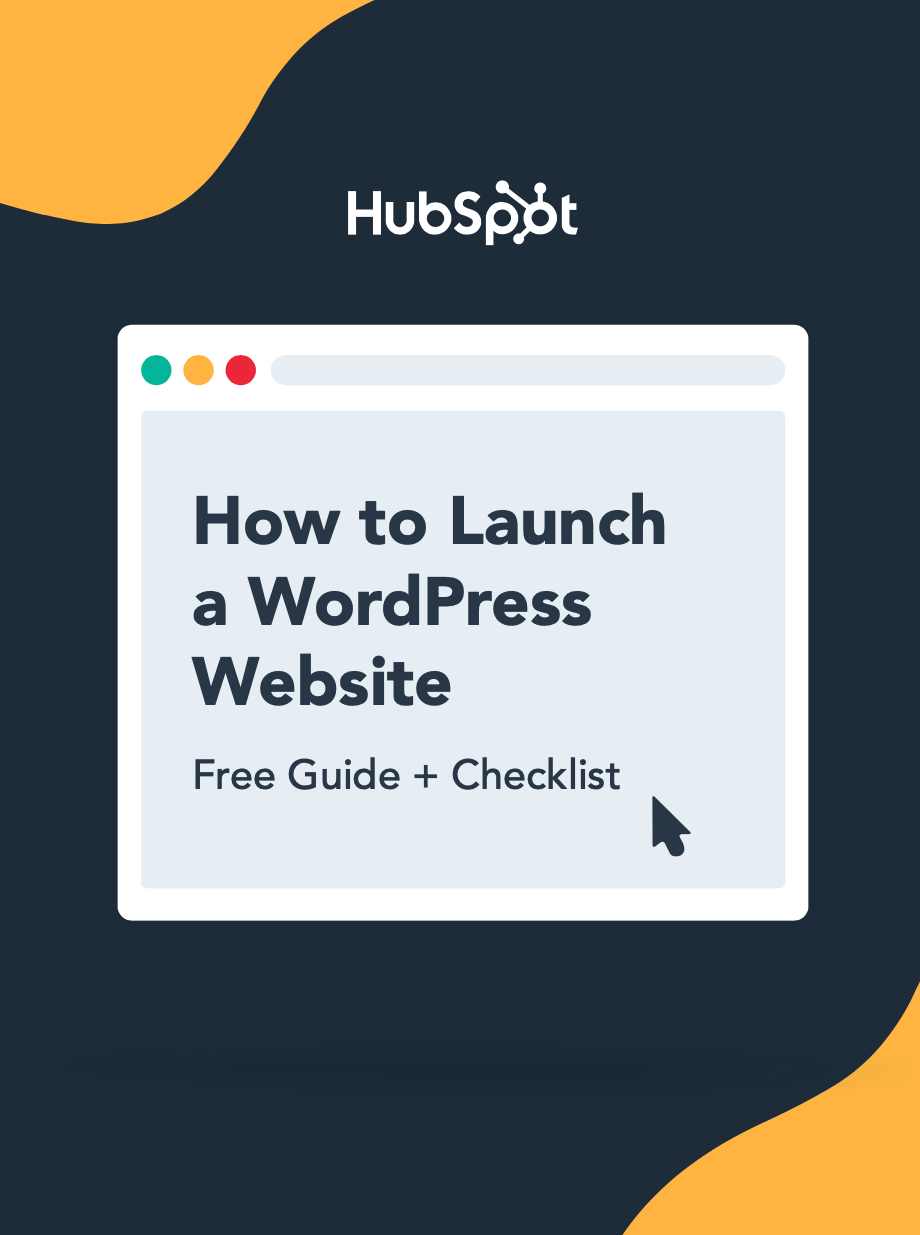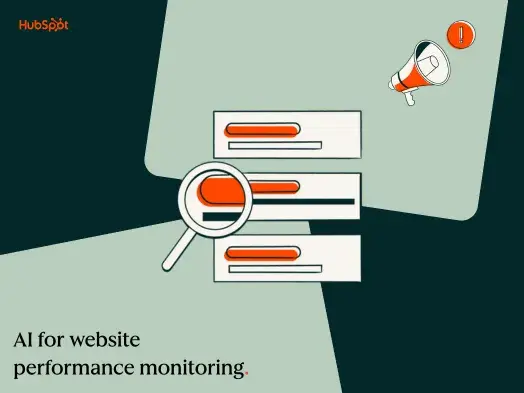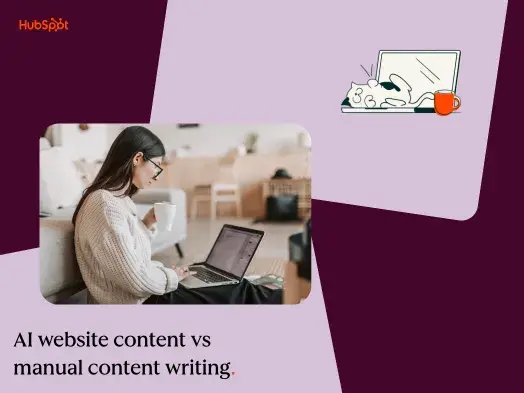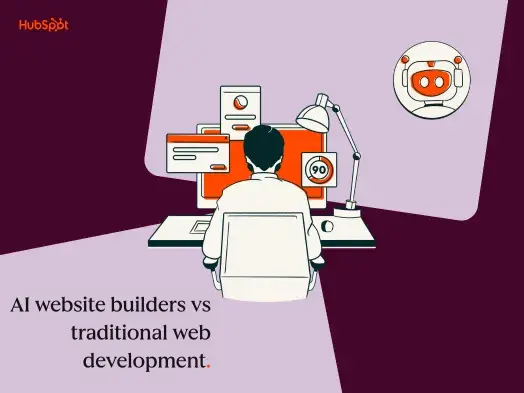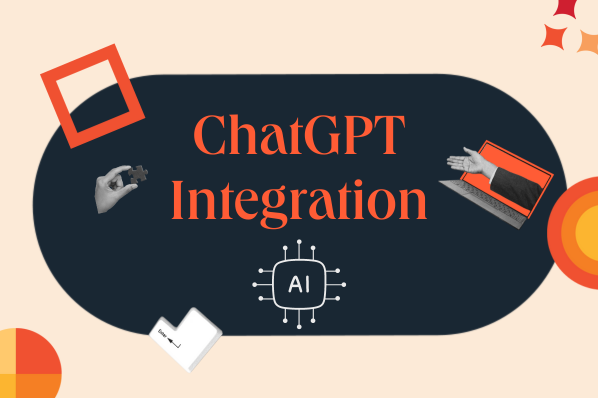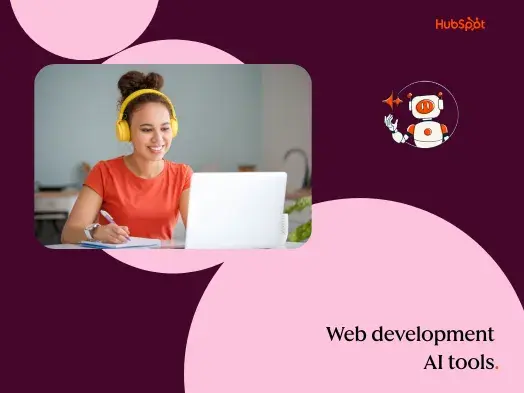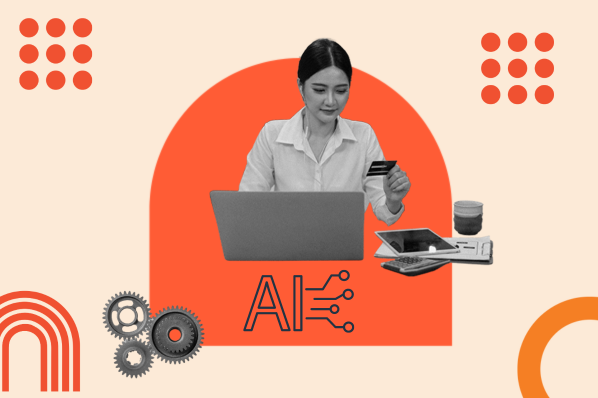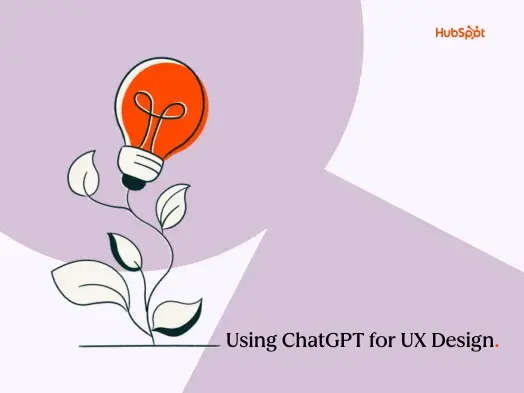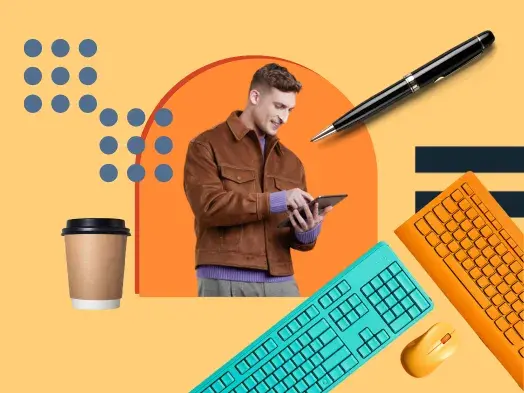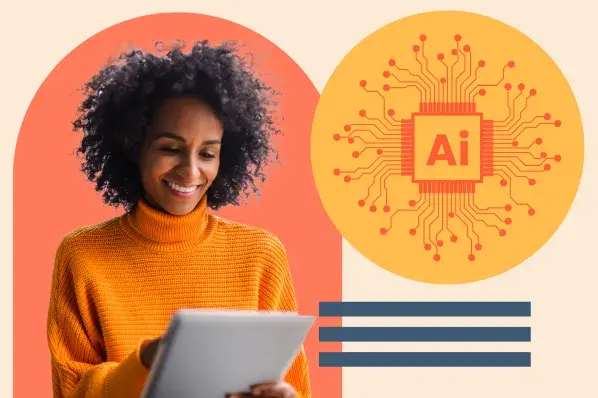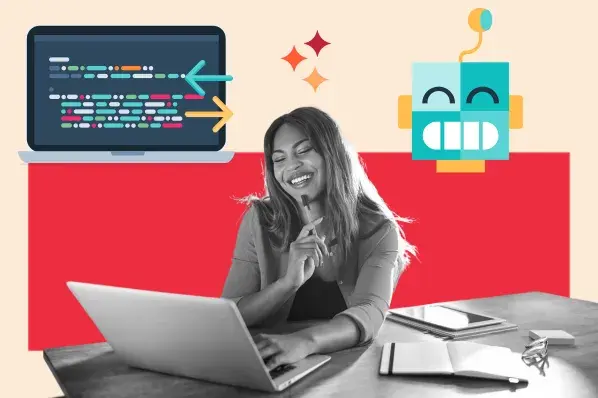In this post, I'm going to show you everything that I learned, including different use cases for WordPress AI, some of the best plugins and tools to implement those use cases, and a hands-on look at using ChatGPT for WordPress and building a WordPress site with AI.
Table of Contents
- AI Assistants in WordPress
- How to Use AI Assistants in WordPress
- Testing ChatGPT with WordPress
- Building a WordPress Site With Help from AI
AI Assistants in WordPress
A WordPress AI assistant is exactly what it sounds like — an AI-powered tool that helps you perform certain WordPress tasks or workflows.
AI assistants can help with different aspects of WordPress, including creating content, writing code, chatting with your website's visitors, and more.
There's no built-in AI functionality in the core open-source WordPress software that's available at WordPress.org (also called self-hosted WordPress).
Therefore, if you built your website with self-hosted WordPress (which most people do), you'll need to rely on AI WordPress plugins or third-party tools if you want to use AI in WordPress. Thankfully, there are tons of great WordPress AI plugins available, which I'll cover in the sections below.
However, if you use WordPress.com for your site, you'll have access to some built-in AI tools, mostly focused on helping you create text or image content. You can access these in the AI Assistant block.
If you're not sure what I mean by WordPress.com, you can check out our self-hosted WordPress (WordPress.org) vs WordPress.com comparison.
How to Use AI Assistants in WordPress
I think that one of the most exciting things about AI in WordPress is that there are so many different ways that you can use it to enhance your site(s).
In this section, I want to go over what some of those different ways are. Then, in the next sections, I'll take you through actually applying AI to WordPress in some different ways.
Here are eight different use cases for how to use AI in WordPress:
1. Generate short-form or long-form content.
One of the most common use cases of AI is helping you generate short-form or long-form text content for your WordPress site.
Some people opt to use it only for short-form content, such as the title of a blog post or the headline of a landing page. Others use it for long-form content, such as helping you write an entire blog post.
I don't personally recommend bulk publishing unedited AI blog posts, though. Instead, I recommend it more as a writing assistant to help you speed up your human-written content. I think it can be especially useful for creating outlines or optimizing short-form content like meta descriptions.
You can generate your content using standalone AI tools/assistants. Or, there are a number of WordPress plugins that can help you generate content directly from your WordPress dashboard, with support for both the Block Editor and the Classic Editor.
If you're interested in using a plugin to generate text content directly from WordPress, here are some options to consider:
- AI Engine
- AI Power
- AI Bud
- Elementor AI (only if you're building your website with Elementor)
- Divi AI (only if you're building your website with Divi)
Pro tip: If you don't need to be able to access the AI writer from inside WordPress, you can also consider one of these AI writing tools.
2. Create unique images to use on your site.
Another way to use AI to help with your WordPress site is by generating unique images, such as logos, hero images, featured images for your blog posts, and lots more.
Rather than relying on designers or stock photos like you'd have to in the past, you can just generate or modify images using AI.
You can also find AI plugins that will automatically generate accurate alt text for your images, which means that you can basically put your site's entire image workflows on autopilot.
Of course, AI is not perfect at generating all types of images yet, so there might be some use cases where it won't work. Before you go all-in on using AI image generation in your workflows, I recommend testing the specific types of images that you plan to create to make sure that your chosen AI tool can handle it.
As with content writing, there are two approaches that you can use here:
- Use an AI WordPress plugin that supports image generation. All five of the AI content-writing plugins that I shared in the previous section can also generate images.
- Use a standalone AI image generation tool. We tested some of the best AI image generators, which is a good place to start your search.
3. Write custom code, from one-line snippets to custom plugins.
Another way that AI can be really useful is by generating unique code on your site, including CSS, JavaScript, HTML, and PHP.
You can use it for short code snippets, such as a basic CSS tweak or using a filter to modify a certain plugin. AI assistants can even help you write entire plugins from scratch.
I think that this type of functionality can be helpful for both non-technical users and developers:
- Non-technical users: You can access coding abilities that go beyond your own knowledge. However, I recommend keeping your code snippets simple and short. If you try to generate long code snippets or write custom plugins, you might introduce issues that you lack the technical knowledge to diagnose.
- WordPress developers: While you might not be able to access new abilities, you can use AI code assistants to speed up your workflows and code more efficiently.
Pro tip: General-purpose AI assistants can already help you write custom code for WordPress. You can also find WordPress-specific coding tools like CodeWP.
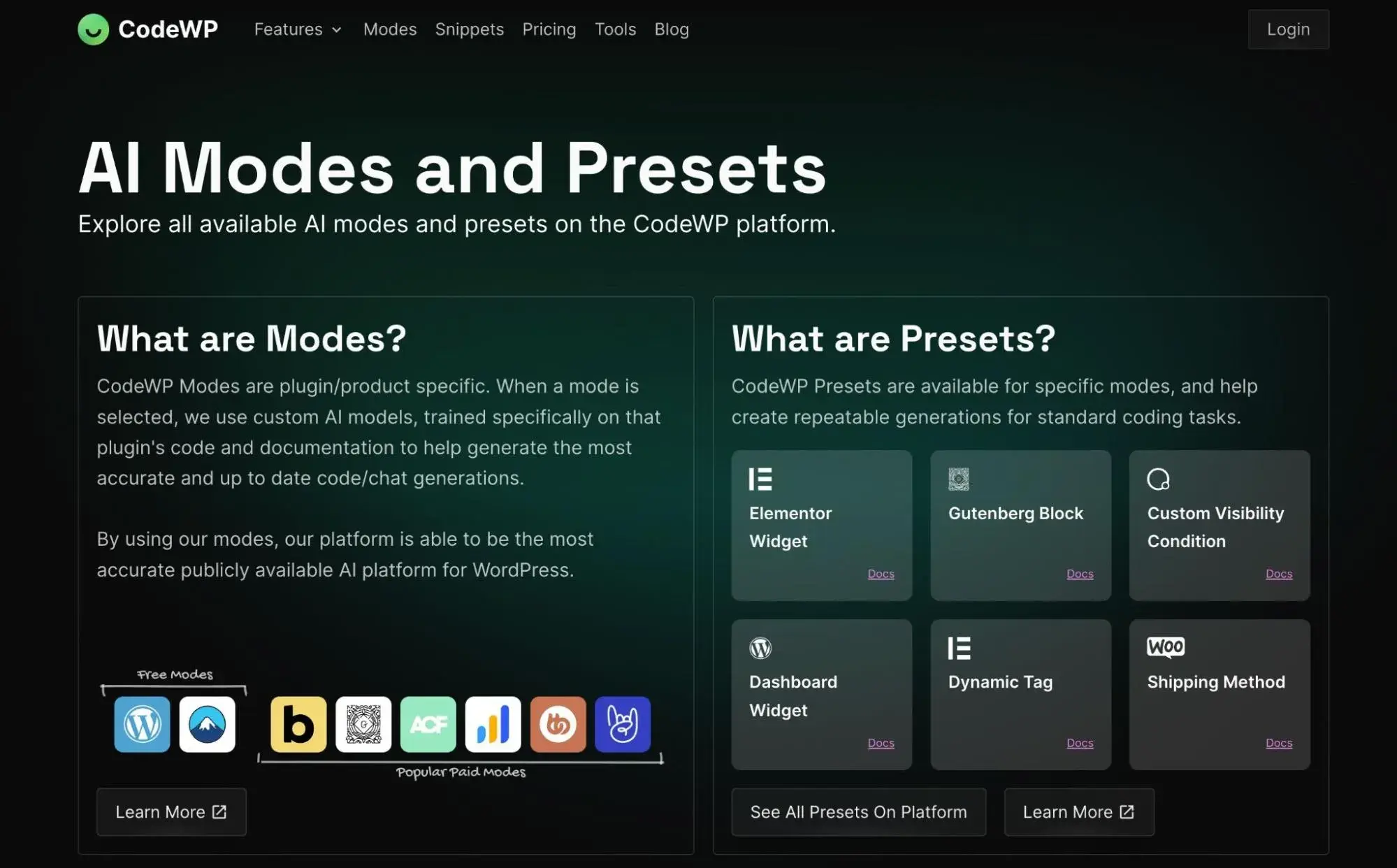
Not only has CodeWP trained its model on the core WordPress software and coding conventions, but it's also trained it on popular WordPress plugins like WooCommerce, Gravity Forms, Advanced Custom Fields, and more.
Because WordPress and plugins have their own code standards and function libraries, I recommend using a purpose-built tool like CodeWP for serious use cases.
However, if you‘re just looking for a basic snippet or some custom CSS, my experience has shown me that something like ChatGPT is fine for that (and I’ll show you a real example of this below).
4. Get help when designing your site, from custom CSS to unique layouts.
Another way to use AI assistants in WordPress is to get help with designing your WordPress site.
I already mentioned custom CSS in the previous section, which is one way that AI assistants can help you when designing your WordPress sites. For example, if you want to tweak the design of a certain element, you can have your AI assistant write you the custom CSS code that you need to make that change.
However, AI assistants can also help you with other aspects of design. For example, both Elementor and Divi have launched their own built-in AI assistants that let you use AI to create unique section layouts in those builders — Elementor AI and Divi AI.
If you rely heavily on Elementor or Divi in your workflows, I think it might be worth exploring whether those builder-specific AI tools are right for you. The only downside is that both Divi and Elementor charge an extra subscription fee if you want to use their AI services.
Pro tip: If you‘re earlier in the design process, you can also find standalone AI assistants to help you create wireframes and mockups for your site’s design, such as Visily or Jeda.ai.
5. Interact with your customers with AI chatbots.
If you're a regular user of ChatGPT, you probably know how helpful AI chatbots can be. With an AI WordPress plugin, you can essentially create your own version of ChatGPT that‘s accessible via your website and trained on your website’s content.
For example, if you sell a certain product or service, you could train your chatbot on your knowledge base content and then have it answer customer questions based on that knowledge.
This can be a big step up from non-AI chatbots, which typically rely on some type of scripted conversion flow. With your AI chatbot, you can create a much more natural and engaging experience for your visitors.
However, my experience in playing around with these plugins has shown me that this use case is a bit more complex than the previous ones. For that reason, I recommend getting help from a developer if you're not a very technical person.
Pro tip: If you're interested in creating a WordPress AI chatbot, I recommend looking at the AI Engine or AI Power plugins, though you can also find several other options at WordPress.org.
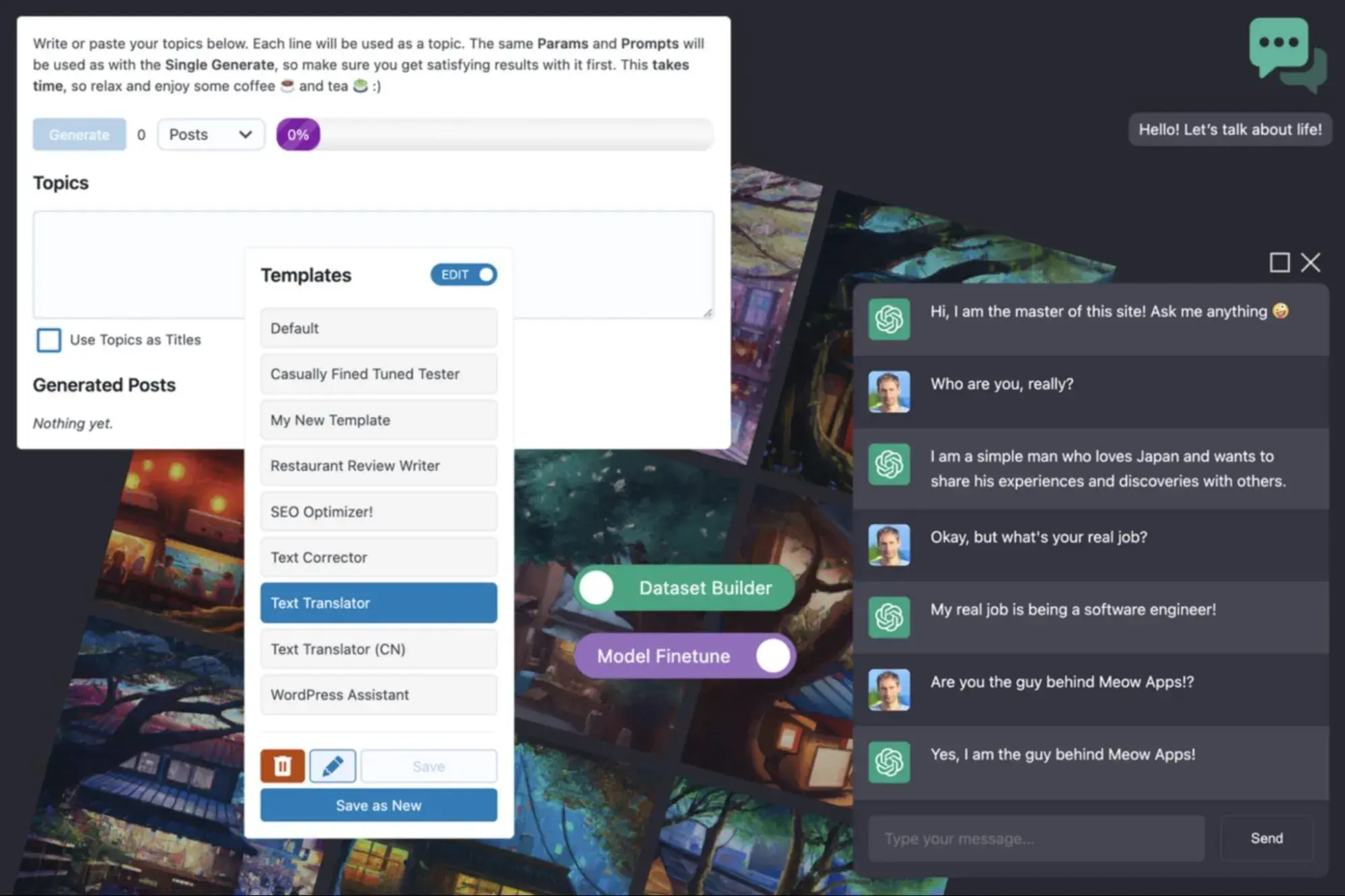
6. Generate a unique WordPress website from scratch.
While a lot of the AI tools focus on enhancing your existing WordPress site, you can also find some AI WordPress website builders that help you generate a unique website from scratch.
For example, ZipWP is a full AI website generator that handles setting up the theme and generating unique content based on a description of your business. A bit later in this post, I'll actually test ZipWP hands-on when I show you my approach to building a WordPress website with AI.
10Web has also created its own AI WordPress website builder, though I haven't personally tested that one yet. Bluehost also just recently added AI website builder functionality to its WonderSuite product. So, if you host WordPress with Bluehost (or are considering it), that could be another good option to consider.
7. Optimize your site for search engines (SEO).
AI tools and plugins can also help you optimize your website for search engines like Google to increase your visibility in search.
First off, you can find lots of AI WordPress plugins to help with general one-page SEO, including the following:
- SEO titles — Tools can suggest different SEO titles for your content
- Meta descriptions — Tools can also write unique meta descriptions for you
- Image alt text — There are tools that let you automatically generate accurate alt text for every image that you upload. For example, the Alt Text AI plugin at WordPress.org.
AI assistants like ChatGPT can also be really handy for keyword research and content analysis.
There are even some WordPress plugins that combine both research and on-page SEO. For example, Rank Math Content AI aims to offer a full-service approach to creating optimized content in WordPress. You can access it as part of the Rank Math SEO plugin, though it requires an extra subscription.
8. Create and enhance your WordPress forms.
Pretty much every WordPress website uses and relies on forms. With AI, you can find some unique ways to create and enhance your WordPress forms.
First off, you can find some AI plugins that let you create AI-powered forms to use on your website, such as the AI Power plugin. For example, you could use a person's form inputs to generate unique responses powered by AI.
Beyond that, you can also find extensions to use AI to enhance “traditional” form plugins such as Gravity Forms. For example, Gravity Wiz's OpenAI Addon for Gravity Forms lets you use AI-generated responses in your form confirmations, notifications, and even form fields.
You can also pass form inputs to OpenAI models, such as using your preferred model to check for certain content in a PDF document that the user uploaded via your form.
Like AI chatbots, I think this use case is a little bit more complex, so I don't recommend it to non-technical users. But if you think you can handle setting everything up, you can build some really unique experiences on top of your forms.
Testing ChatGPT with WordPress
In addition to dedicated WordPress AI plugins, another way to use AI to help you with your WordPress site is via a standalone AI assistant like ChatGPT.
Just by chatting with ChatGPT, you already have the ability to create text content for your WordPress site, perform important research, write different types of custom code, and more.
To give you an idea of how it might work, I went hands-on with ChatGPT to test some of the different ways in which it can help WordPress users. I'm not a ChatGPT prompt expert, so you might be able to achieve even better results if you're more experienced with prompt engineering.
In the next section, I'll also go through a more holistic approach of how you can use AI to build a WordPress website using a dedicated WordPress AI website builder.
Choosing a WordPress Theme With ChatGPT
Because there are thousands of WordPress themes out there, choosing the one that's just right for your site can be difficult.
So, when I was starting my journey with ChatGPT for WordPress, I thought it would be interesting to begin by asking ChatGPT for some help with this difficult question.
Basically, I wrote a description of the type of website that I wanted to create, along with the features and design options that I was searching for. Then, I asked ChatGPT to find me some themes that fit.
Here's how ChatGPT responded to my query:
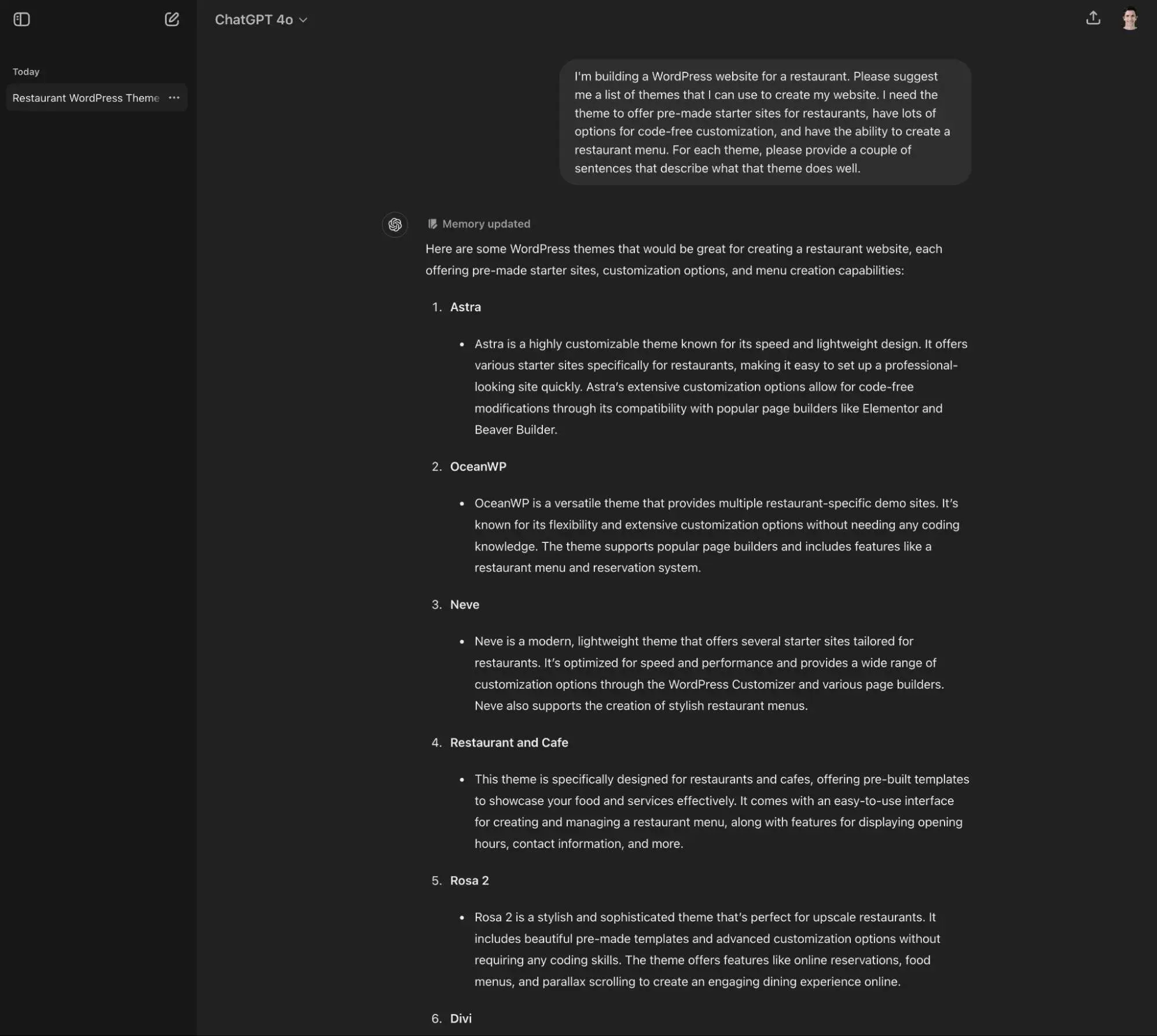
Honestly, ChatGPT did a pretty good job. The first three themes (Astra, OceanWP, and Neve) would also be on my list of personal recommendations, so I'm happy with the results here.
Getting Copywriting Help From ChatGPT
When I'm setting up a site, I have to make all kinds of copywriting decisions, from choosing the hero headline for my homepage to writing the paragraph copy on the About page.
Rather than trying to write all this content from scratch, I thought it might be helpful to have ChatGPT suggest several different variations for me. I could then choose my favorite and then tweak it as needed to put it in my own voice.
For this example, I asked it to help me write a one-paragraph summary for my “About” page by suggesting three different variations that I could use.
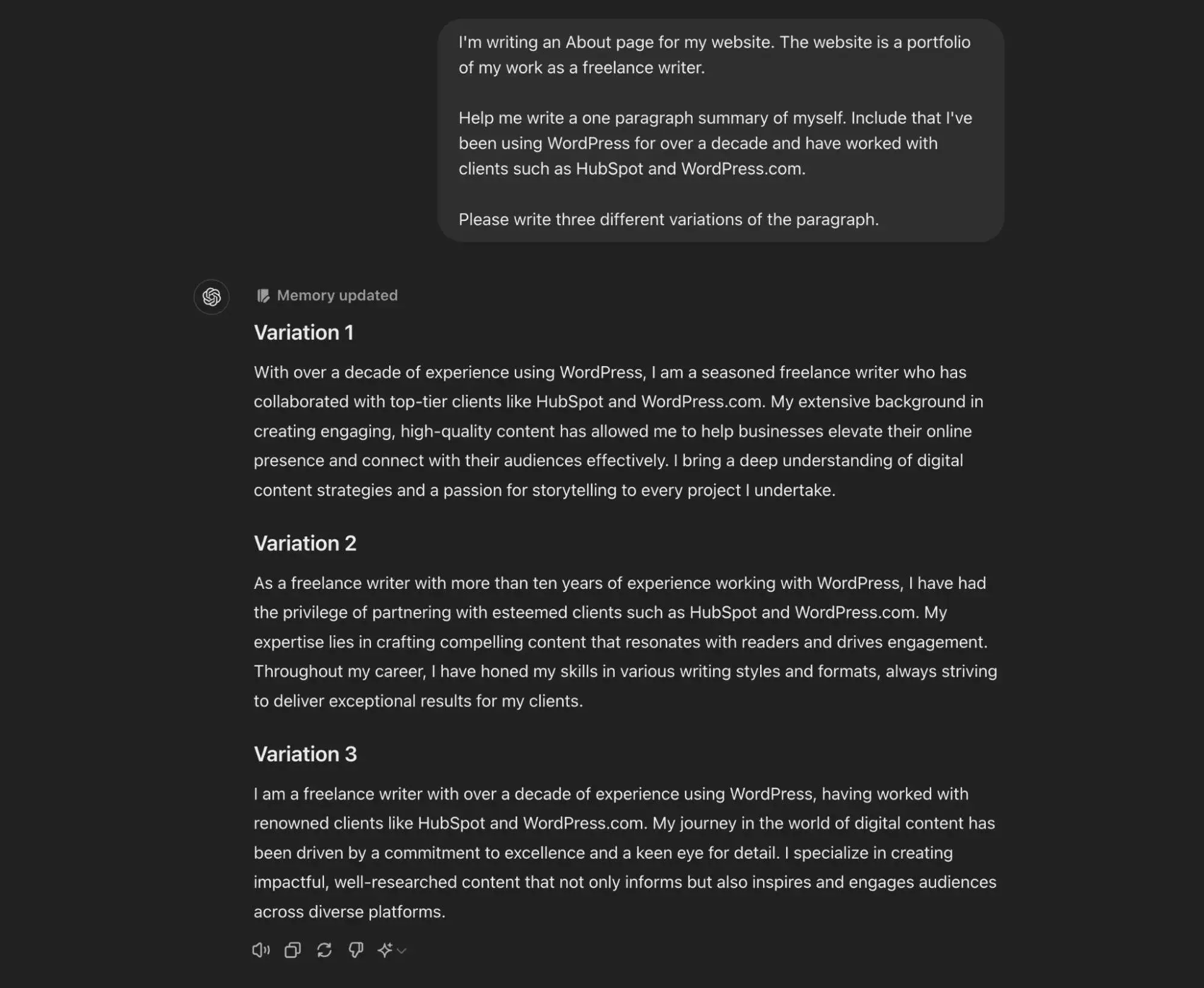
Some of the responses are a little fluffy. For example, I would personally not use phrases like “crafting compelling content.” But in general, I think they’re good starting points that I could easily tweak into something that I’m happy with.
Making Some Simple CSS Tweaks With ChatGPT
While the theme that ChatGPT helped me choose offers a lot of flexibility, I still wanted to make some design tweaks beyond what the theme allows.
However, I'm not an expert, so I need a little help to get that done. For some basic CSS coding assistance, I again turned to ChatGPT.
I asked it to help me style the main CTA button on my site to match my preferences:
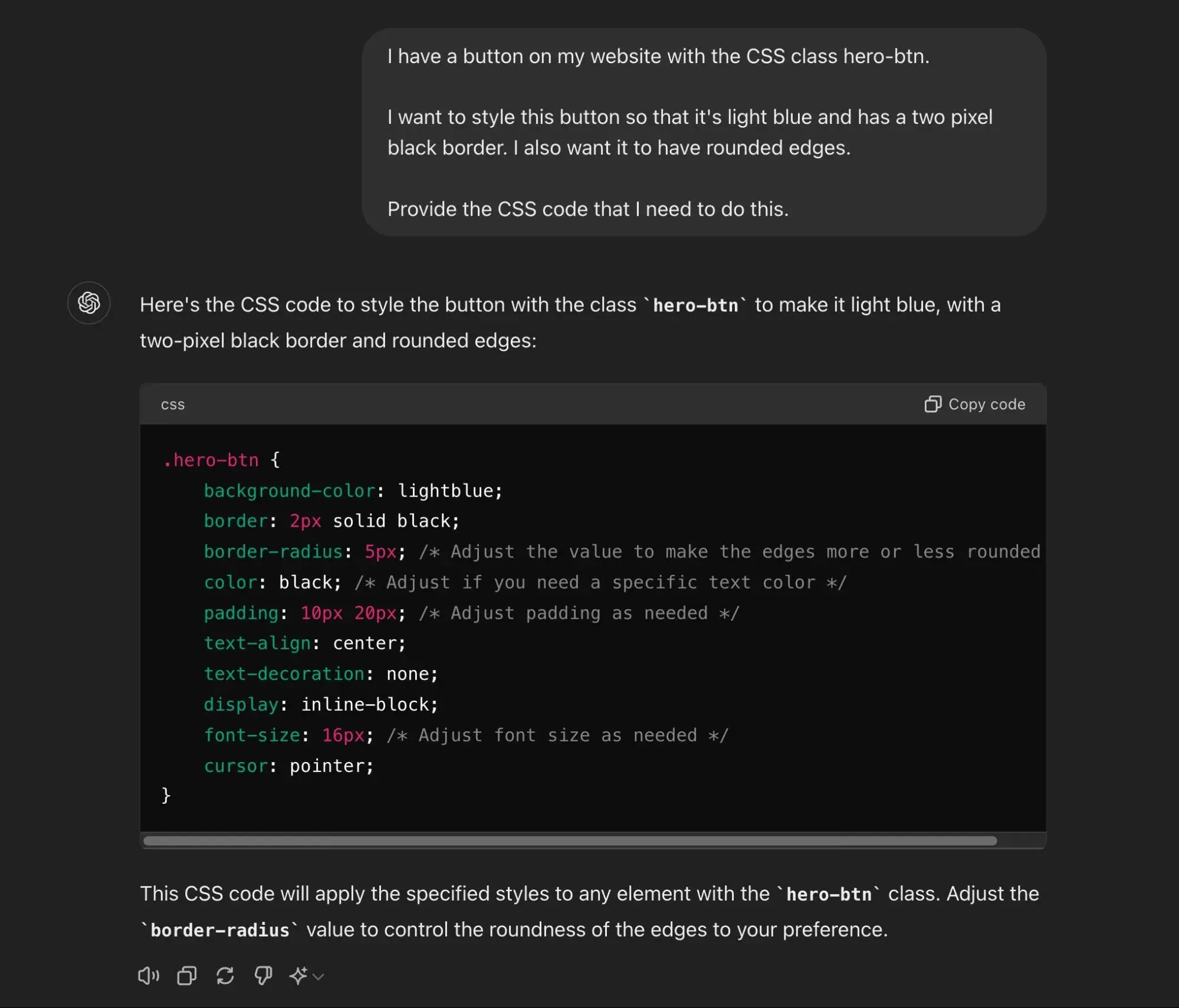
Of course, ChatGPT can't actually add the code to my site by itself. However, once I added the relevant CSS class to my button and added the CSS snippet to my site, I was able to achieve the design effect that I asked for.
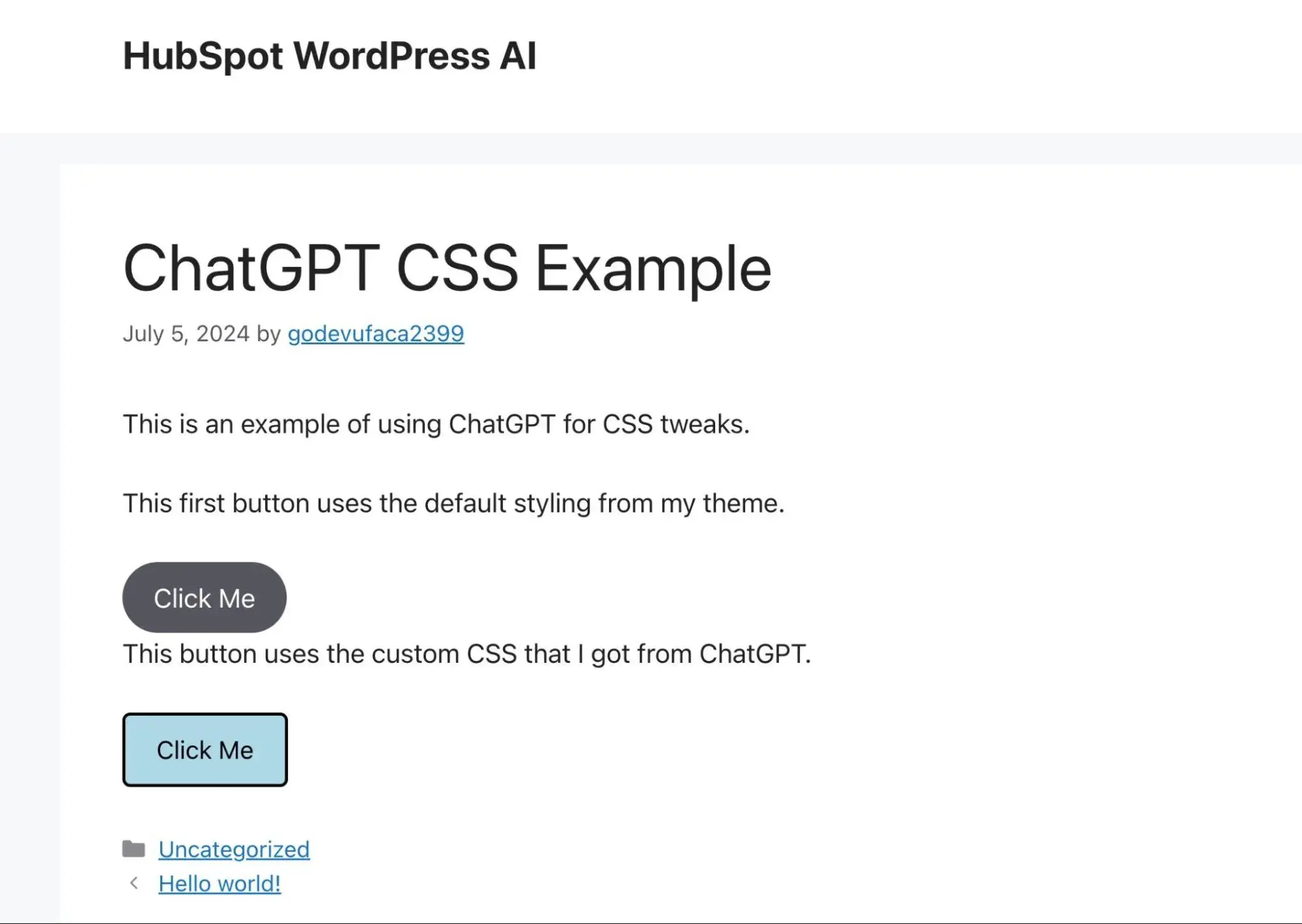
For these types of simple CSS tweaks, I think that ChatGPT can be really effective.
Writing Short Code Snippets
In addition to getting help with CSS, I think another useful application of ChatGPT is getting help with PHP or JavaScript code to enhance your site.
For this example, I wanted to be able to access a shortcode that displays the current year. So, if the year changes from 2024 to 2025, the shortcode will automatically display the correct year, without me needing to go back and edit all my content.
While there are some WordPress plugins that can do this, why rely on a third-party plugin when you can just create your own simple code snippet?
With a couple of sentences sent to ChatGPT, I was able to get the code snippet that I needed, along with an explanation of how it works.
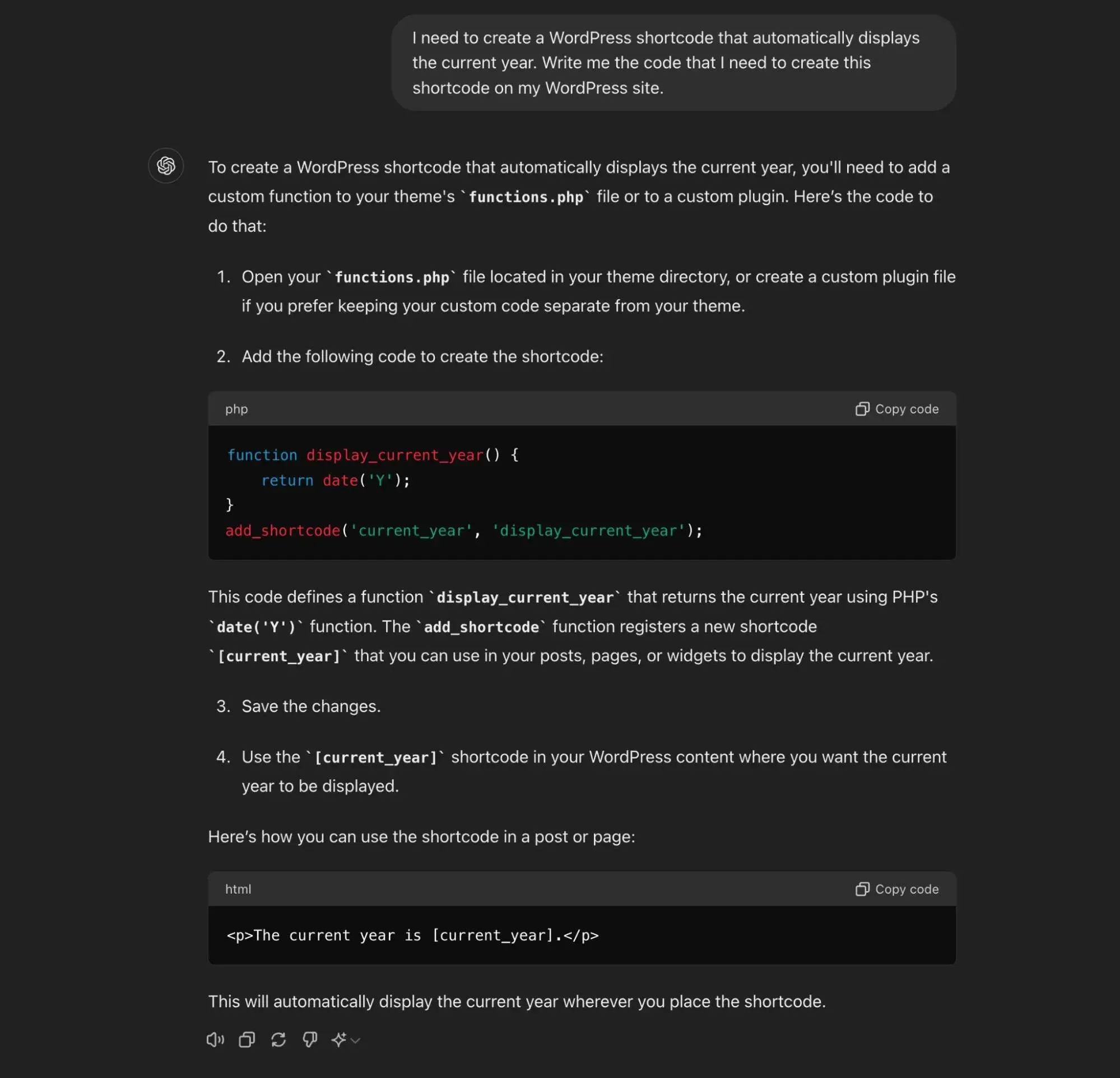
As with the CSS example above, I was responsible for actually adding the code snippet to my site. Once I did that, the shortcode worked exactly as I wanted it to.
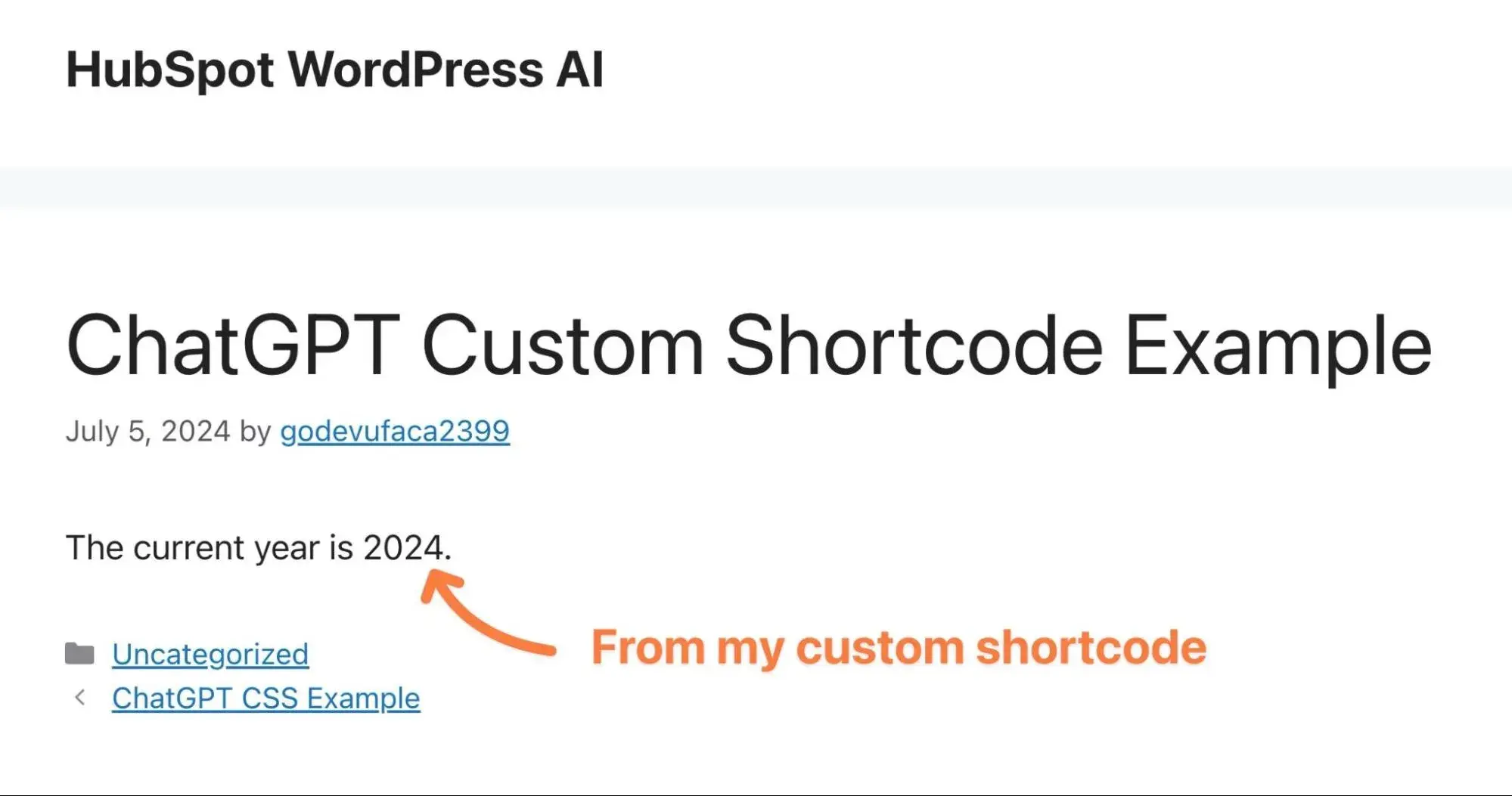
In general, I think that ChatGPT can be great for these sorts of short functions. However, for more complex help with WordPress code, I recommend considering something more specialized, such as the CodeWP tool I mentioned above.
Choosing WordPress Plugins with ChatGPT
In addition to choosing a WordPress theme, I also thought it would be interesting to see if ChatGPT was able to help me decide on the best plugins to use for my site.
If I were looking for a form plugin, I might normally start by searching for something like “best WordPress form builder plugins.” Then, I would read through some lists to find plugins that fit my needs. For example, if I were building lead generation forms, I might use the HubSpot WordPress plugin, while something like Gravity Forms might be a better option if I were building payment forms or WordPress user registration forms.
With ChatGPT, though, I was able to get a little more targeted by entering a full prompt describing all of the features that I need in my form plugin, as well as adding a conditional budget option.
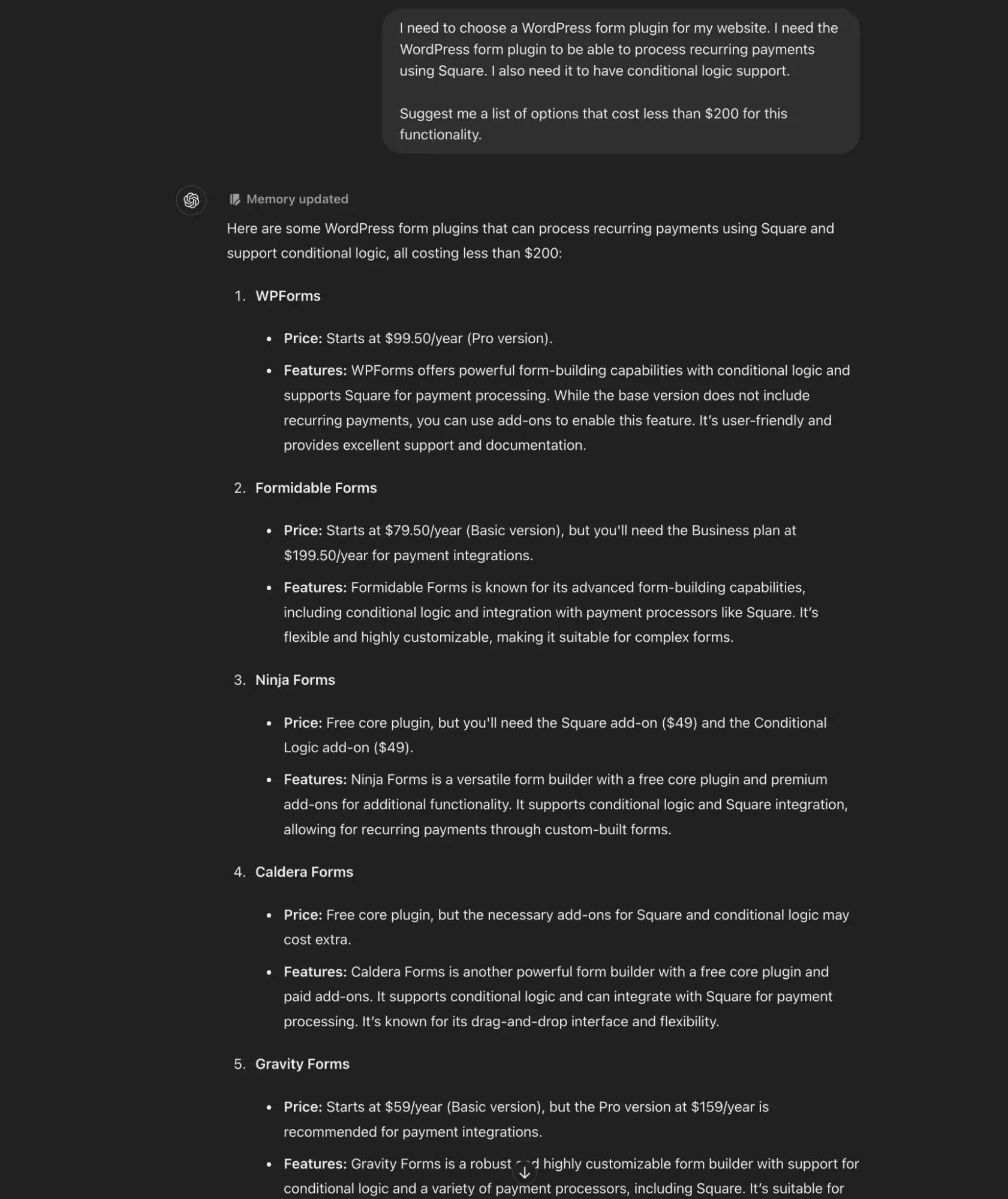
Here, ChatGPT had a few issues.
The biggest problem is that Caldera Forms was shut down in 2022, so it's incorrect to suggest it as an option in 2024.
Second, some of the pricing information is a bit misleading, though it generally did ok. For example, WPForms would actually cost $399 for the functionality that I need. However, I'm willing to give it the benefit of the doubt here because WPForms generally discounts the first year to $199.50, which is under the $200 limit that I suggested.
All in all, it's not perfect, but it is still a pretty good jumping-off point for plugin research.
Final Thoughts on Using ChatGPT for WordPress
Overall, I think that ChatGPT can be a really handy assistant when you're building WordPress sites.
For me, I found the most useful aspects of it to be creating CSS or PHP code snippets and getting help with short-form content (e.g. the title of a blog post). However, you might find it to be helpful in other ways.
If you‘re using ChatGPT to suggest WordPress themes and plugins, I would recommend doing a little verification beyond what ChatGPT suggests. While its suggestions were generally good for my queries, it’s still not perfect and I recommend double-checking any suggestions for “important” plugins on your site.
Building a WordPress Site With Help from AI
While there are a lot of options for enhancing an existing WordPress site with AI, I think another cool use case is using AI to actually help yourself build a unique website in the first place.
In this section, I'll take you through how you might go about building a unique WordPress website using AI. This is by no means the only approach that you could take, but I think it's an approach that can make sense for a lot of people.
For this example, I‘ll build a website for my fictional "HubSpot Cafe" business, which I’ll pretend is a cafe located in Boston, MA.
Let's go through using AI to make a WordPress website for my business…
Building my Basic Website with ZipWP
When it comes to using AI to set up a basic WordPress website, there are a lot of different routes that you can take.
For example, you could use ChatGPT to help you choose your WordPress theme, as I showed you above. However, you would still need to manually install and configure the theme on your site.
For a more full-service approach, I decided to use ZipWP to set up my site.
ZipWP is an AI WordPress website builder that comes from the same team behind the popular Astra theme. You write a short text prompt about what you want your site to be and then ZipWP handles all the basic setup steps for you, including choosing and setting up a WordPress theme, as well as adding basic content and images.
After signing up for my free ZipWP account, it prompted me to add a name for my site, along with its main purpose and language.
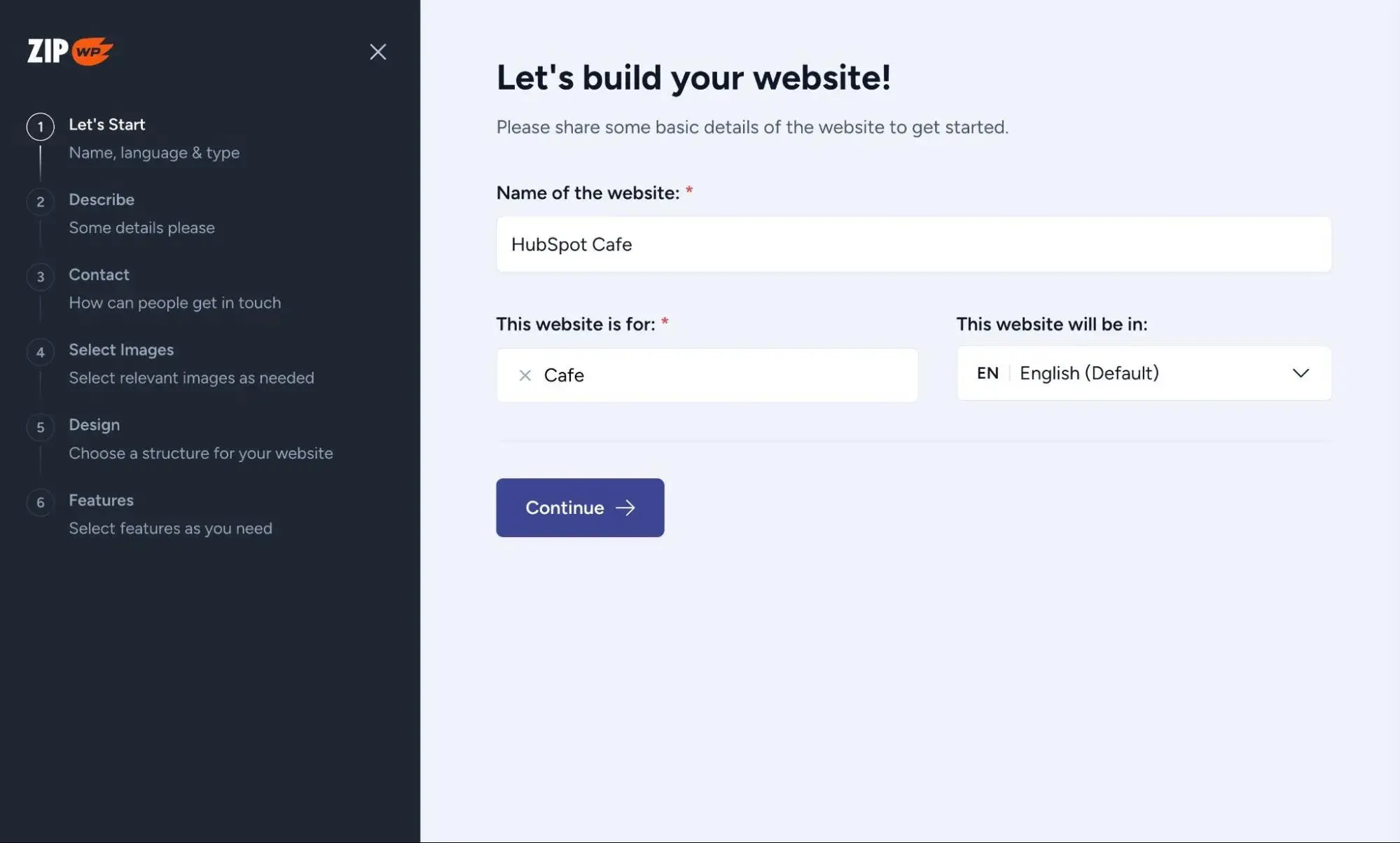
On the next screen, the tool asked me to provide a text description of my business. Here's what I entered:
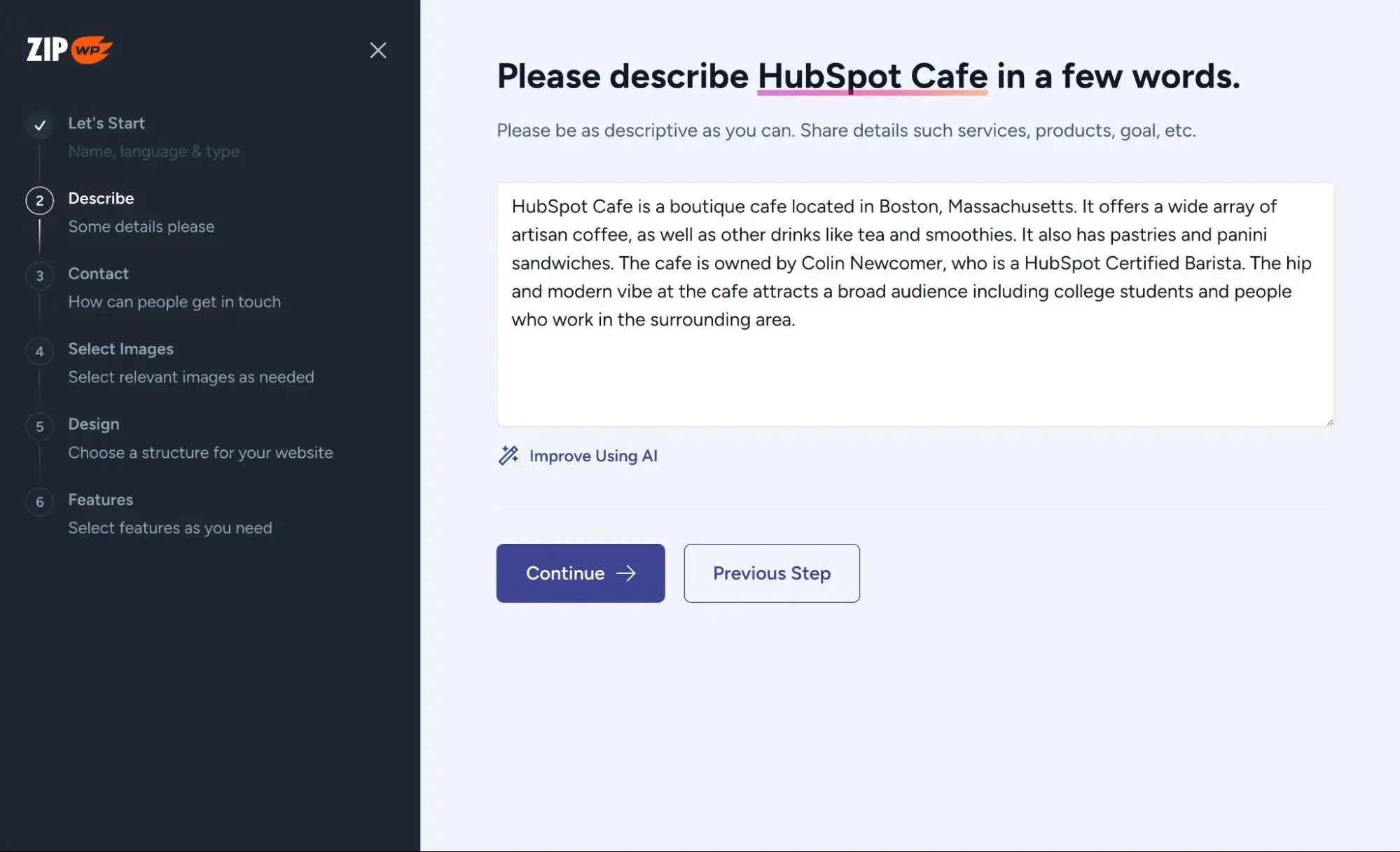
Next, I was able to add the contact information for my business, including the address, phone number, and social media profiles.
The tool also suggested some free stock photos that I could use on my site (sourced from Pexels). Or, it lets me upload my own images. Then, it generated a few different designs that I could choose from. I chose “Option 4."
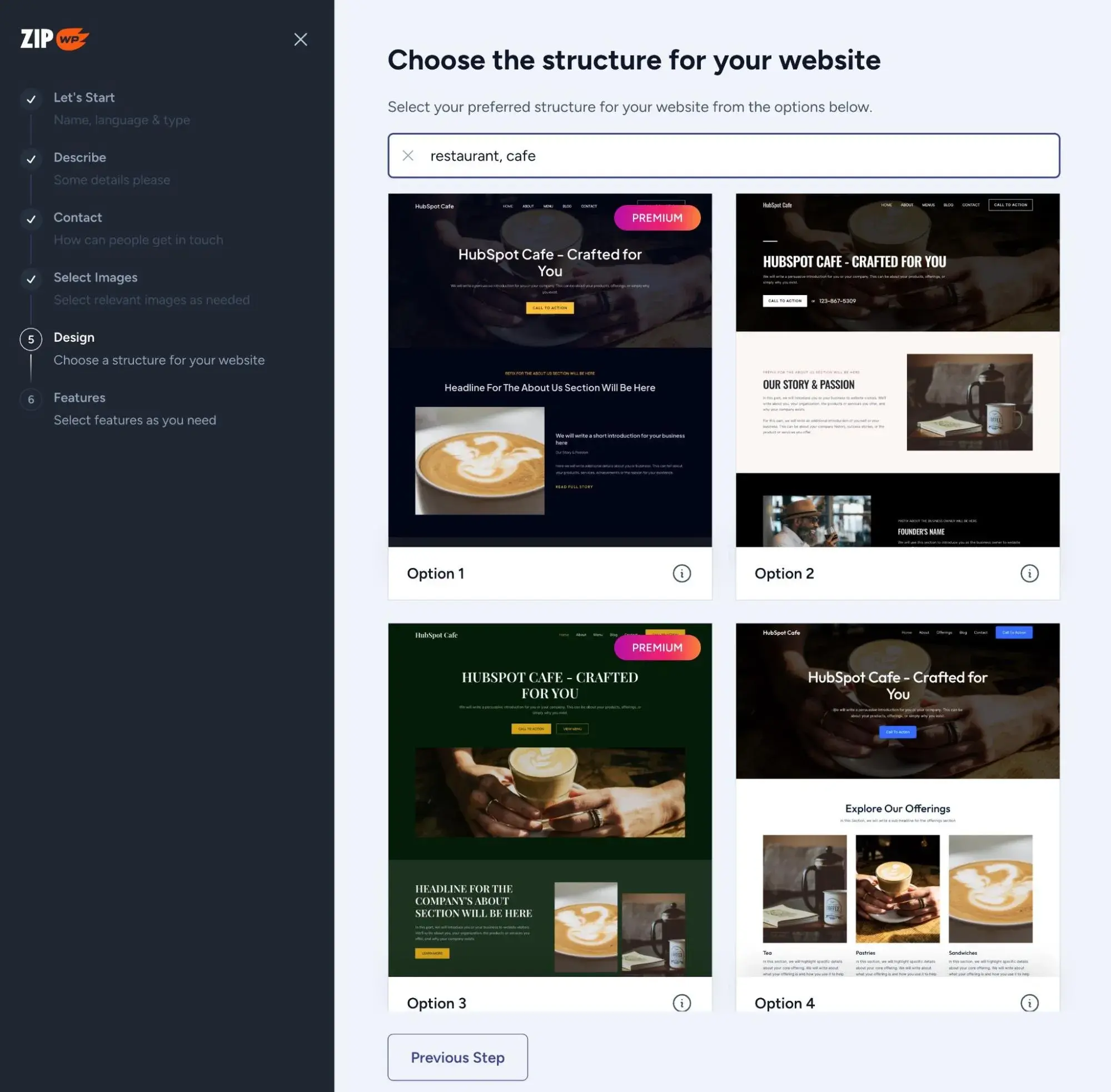
After choosing the design, I got some additional options to customize the colors and fonts.
Finally, I was able to choose any specific features that I wanted, such as live chat functionality.
Once I finalized my details, ZipWP asked me to review everything before it built the website.
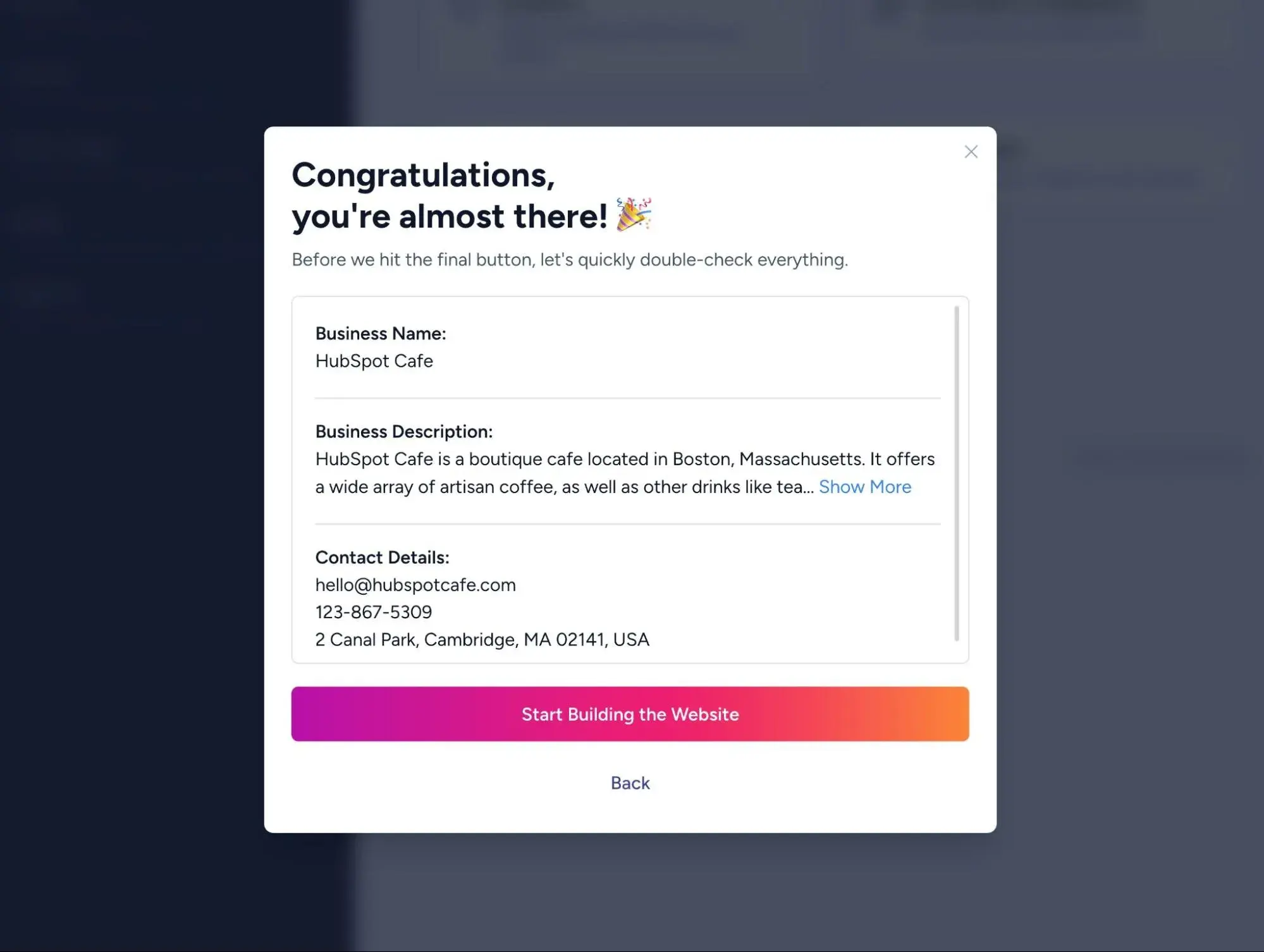
After a minute or so, I had a ready-to-go website, complete with the design, unique text content about my business, and images sourced from Pexels.
The tool did a good job of customizing the site for my unique situation. For example, in the description that I provided, I specifically highlighted that HubSpot Cafe serves three “main” things:
- Artisan coffee
- Tea
- Pastries and paninis
If you look under the “Signature Menu Items” heading, you can see that ZipWP correctly highlighted all three elements. The images don‘t make sense, but that’s an easy fix. Plus, if I had known this is where the images go in advance, I could've chosen/uploaded more representative images.
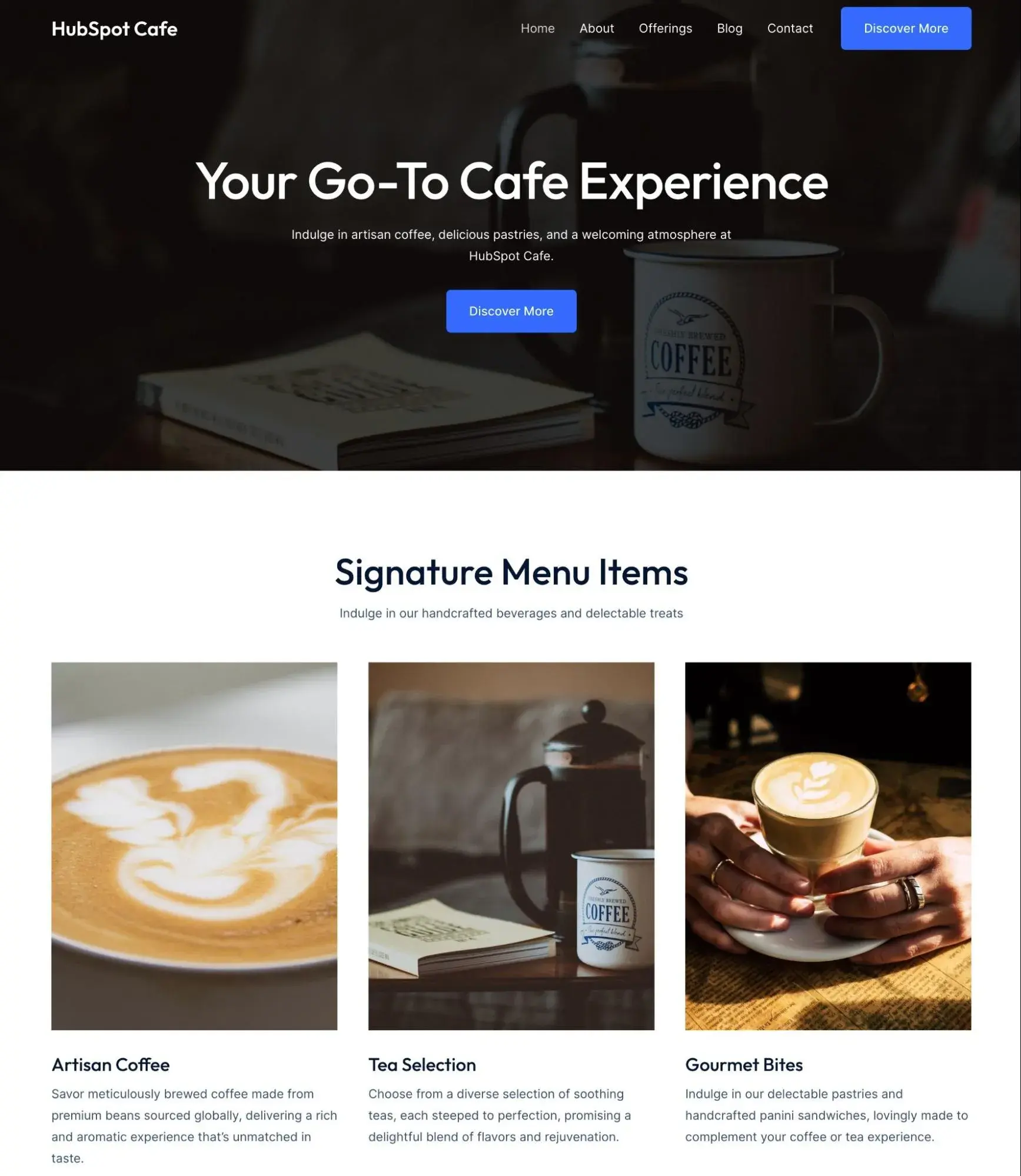
Refining My AI WordPress Site
In general, I think that ZipWP did a pretty good job at setting up the foundation for my website.
However, if I were building a live website, I would still want to refine it a bit, either with the help of AI tools or my own manual efforts.
There are two areas that I would focus on …
First, I would use AI to help me generate a unique logo for my site, which isn't something that ZipWP handles. To create a logo with AI, I used the aptly named LogoAI tool. Here are some of its suggestions:
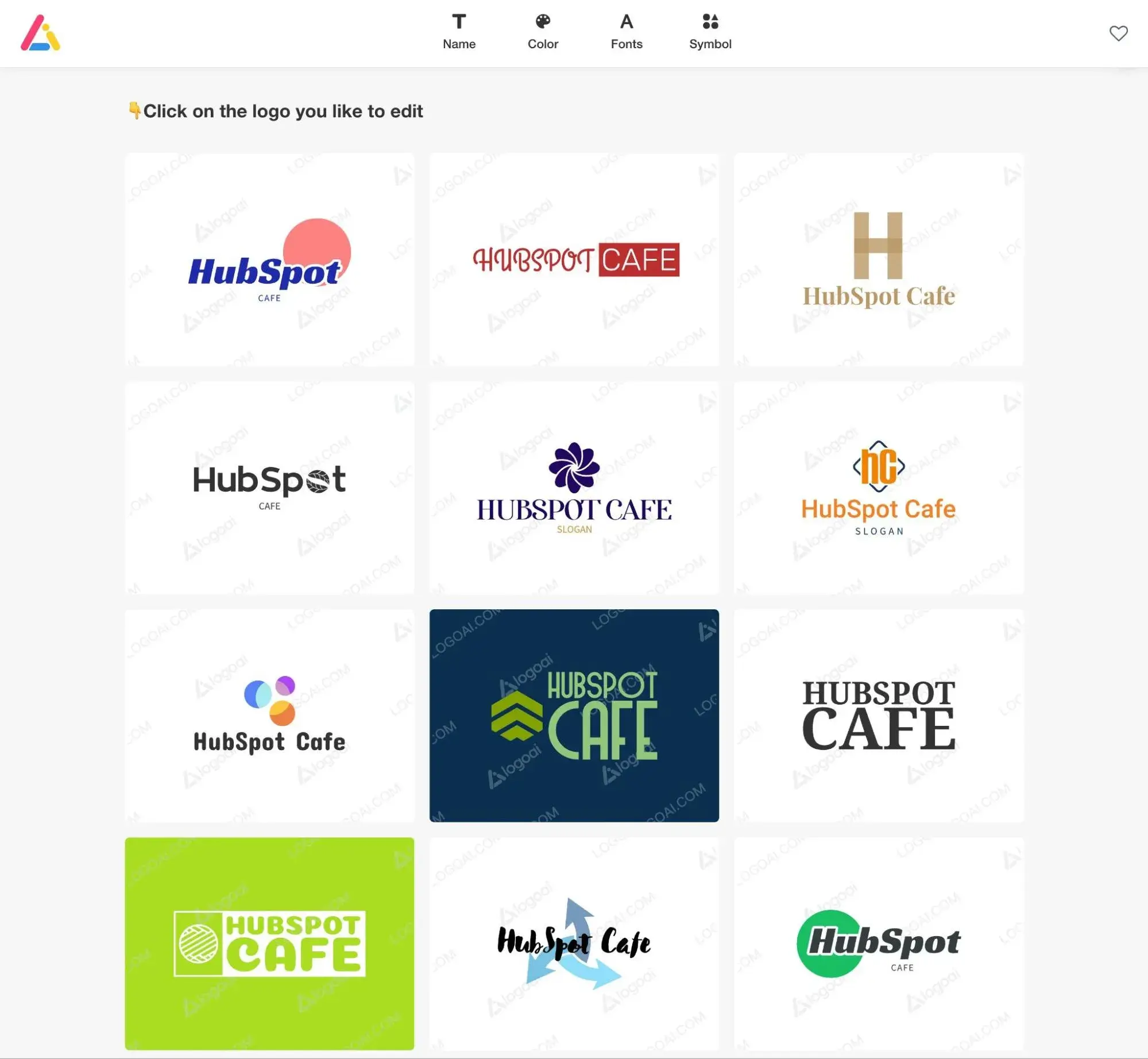
Second, I would also want to refine the text copy a little bit. When I used ZipWP to create my website, it already used AI to generate unique copy that applies to my HubSpot Cafe business.
The pre-filled text is honestly a pretty solid starting point. However, I'm a bit of a perfectionist, so I asked ChatGPT for some additional help (along with refining the suggestions manually).
I already covered this in the previous section on using ChatGPT for WordPress, but here‘s a quick look at some variations it suggested for the HubSpot Cafe website’s tagline.
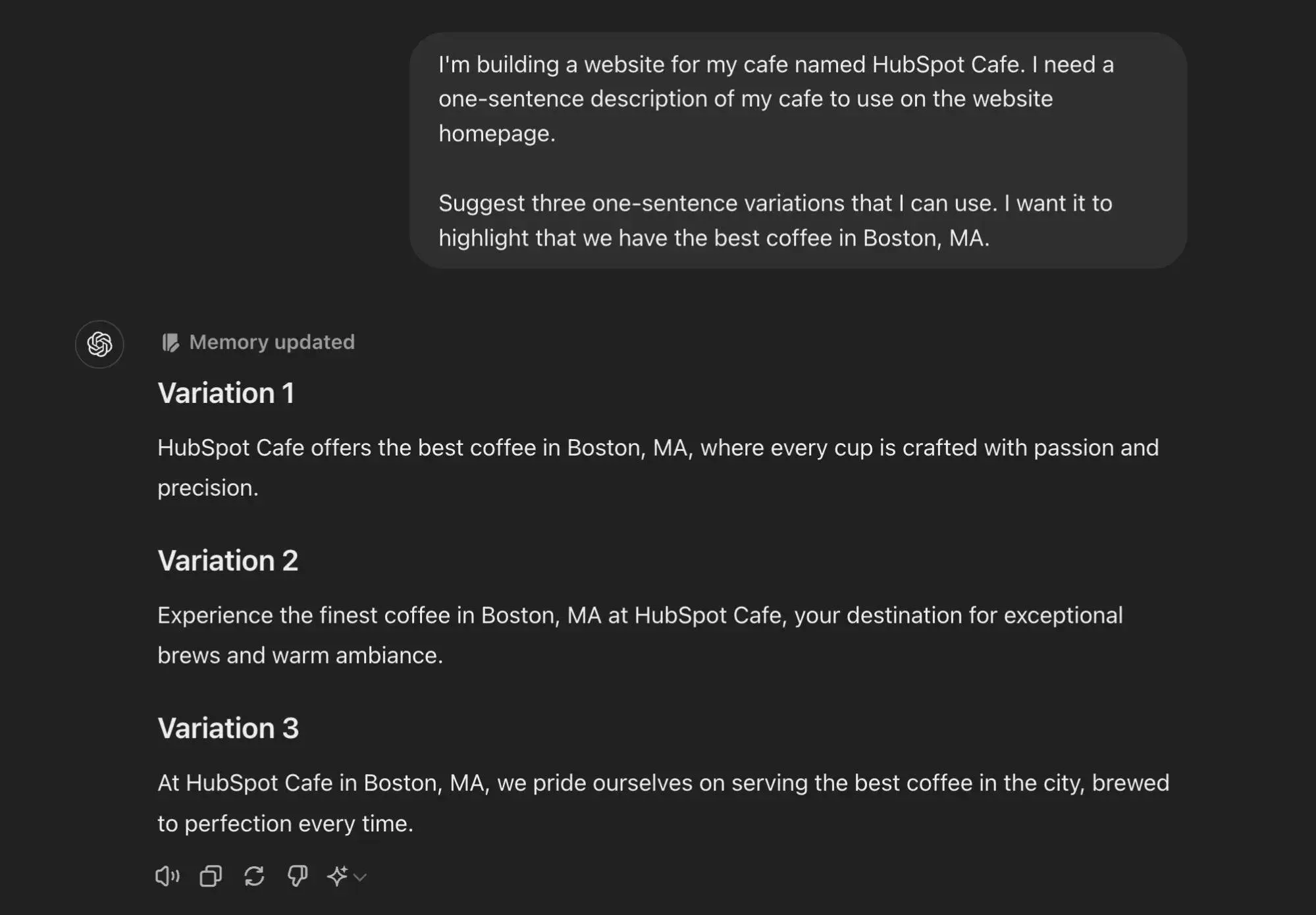
Try WordPress AI Yourself
I think that one of the most exciting things about AI in WordPress is how you can use it in so many different ways. From creating content to designing your site to writing code and more, there are just so many opportunities to use AI to enhance your WordPress experience.
As an experienced WordPress user, I find AI to be most helpful when it comes to helping me generate code snippets and custom CSS. ChatGPT can already be helpful for these use cases, and tools like CodeWP open up even more powerful code-generation opportunities.
For businesses, I think that the ability to create content-aware AI chatbots will also open up a whole new world of automation that wasn't possible with the previous generation of chatbots.
Those are just my opinions, though. I encourage you to experiment with the use cases that you think will help your own workflows. Then, you'll be able to really see if learning how to use AI in WordPress will be worth it for your situation.
Artificial Intelligence